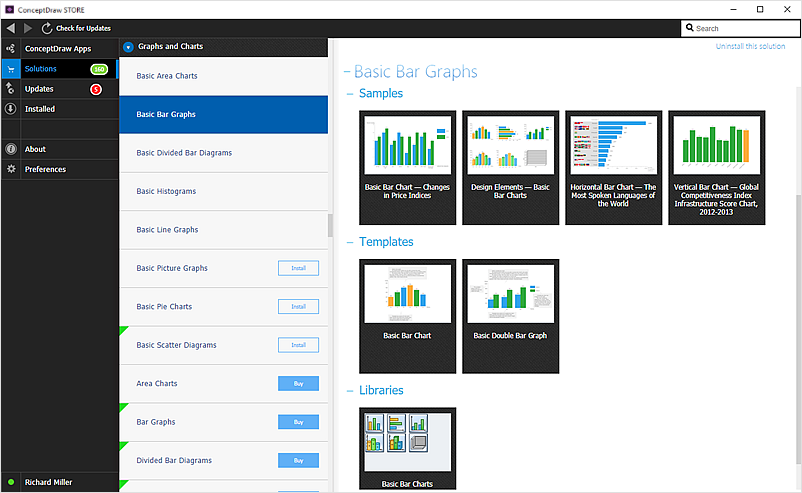ConceptDraw OFFICE for Windows Installation DefinitionIMPORTANT! Owners of ConceptDraw Office vv2-8 , please read this before updating your products. See chart below for product version descriptions. New OFFICE v9 suite includes a major update to each of the three ConceptDraw products, enhancing each individual component, as well as the integration between all three. The ConceptDraw STORE provides you with access to content related to all ConceptDraw products and notifies you of new solutions and updates available for download. The new ConceptDraw OFFICE v9 installation process will completely remove previous ConceptDraw OFFICE* installations including custom libraries, templates, and themes. If you want to keep your older ConceptDraw installation on your computer ConceptDraw OFFICE v2: Rename the system folder containing ConceptDraw OFFICE v2. This can be as simple as adding the word “Old” to the end of the folder name.
This name change will prevent the folder from being removed during the update, allowing you to keep access to older samples, libraries and templates. IMPORTANT!: These changes must be made before installing ConceptDraw OFFICE v9 ConceptDraw OFFICE vv3-8: To engage your custom libraries and templates created with ConceptDraw OFFICE vv3-8 follow the path:
Note: If the destination folder has been changed, we recommend moving all the ConceptDraw related documents into the My ConceptDraw folder for better safety. * Content of ConceptDraw products by versions
** And later sub-versions. ConceptDraw STORE helps users easily locate and open templates, libraries and sample documents created with ConceptDraw software. |
How it works:
|
 Installing&Trialing
Installing&Trialing