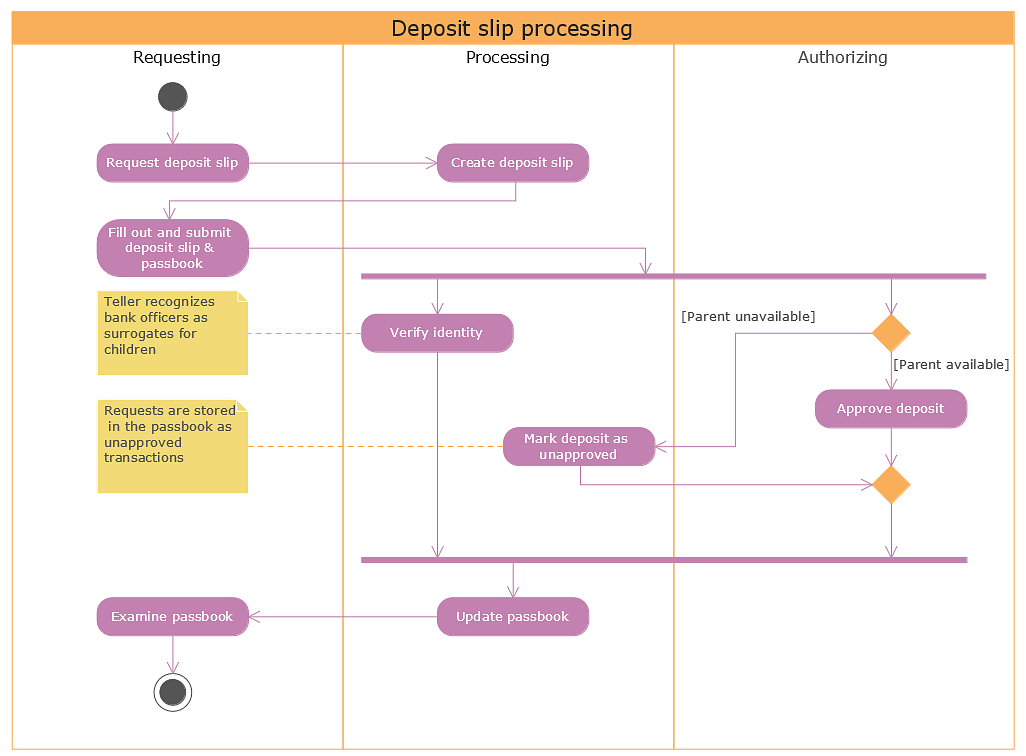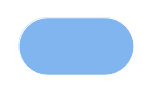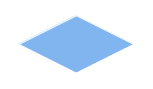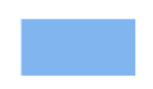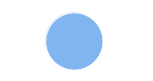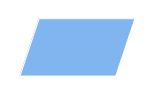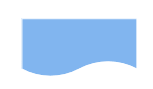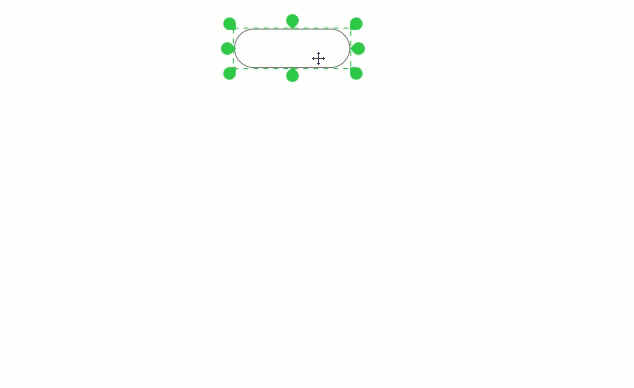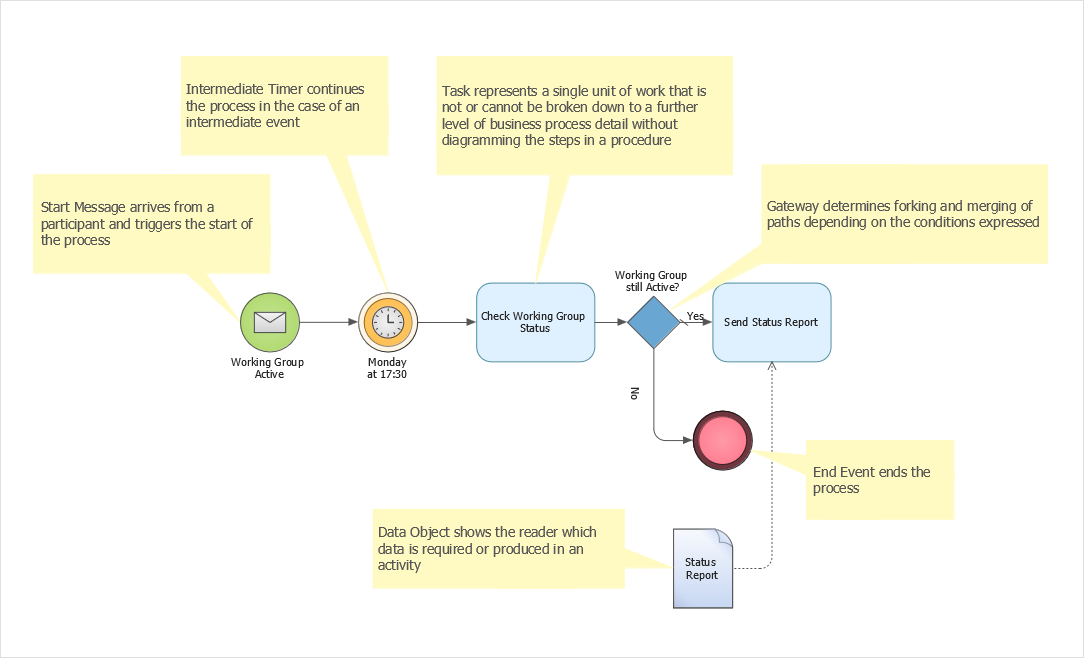Get Started 
How to Create a UML Diagram QuicklyThe possibility to draw UML diagrams is provided by the Rapid UML Solution. ConceptDraw provides a number of templates for drawing UML diagrams You can download the Rapid UML Solution from the Software Development Area of ConceptDraw Solution.
Result: Creating UML diagrams is a common approach to software models description and visualization. Use the UML templates provided by ConceptDraw Solutions for sketching out software models, or for documenting existing ones. |
How to Create Flowchart Using Standard Flowchart SymbolsA flowchart is a formalized graphic representation of a logic sequence, work or manufacturing process, organization chart, or similar formalized structure. The purpose of a flow chart is to provide people with a common language or reference point when dealing with a project or process. Flowcharts use simple geometric symbols and arrows to define relationships. In programming, for instance, the beginning or end of a program is represented by an oval. A process is represented by a rectangle, a decision is represented by a diamond and an I/O process is represented by a parallelogram. The Internet is represented by a cloud. [Programming glossary on techtarget.com] Flowcharts are helpful in understanding a complicated process. ConceptDraw DIAGRAM allows you to create a professional flowchart quickly and easily. The ability to create flowcharts is contained in the Flowcharts solution. The solution provides a set of special tools for creating flowcharts.
Result: You can quickly map out your business process flow using standard flowchart symbols. |
How to Create Diagram Using a TemplateConceptDraw DIAGRAM template provides a drawing page with preset settings: page size, measurement units, and dimensions. Also, it includes a collection of libraries related to the particular type of drawing. You can easily access stencil libraries, templates, and samples directly from the ConceptDraw STORE. All diagramming solutions that you install appear in the right pane of the STORE as ready-to-use templates to simplify your work. We advise you to start creating any new document by looking for an appropriate template delivered by ConceptDraw STORE.

Result: You just need to choose an appropriate template and start drawing
|
 ConceptDraw DIAGRAM
ConceptDraw DIAGRAM