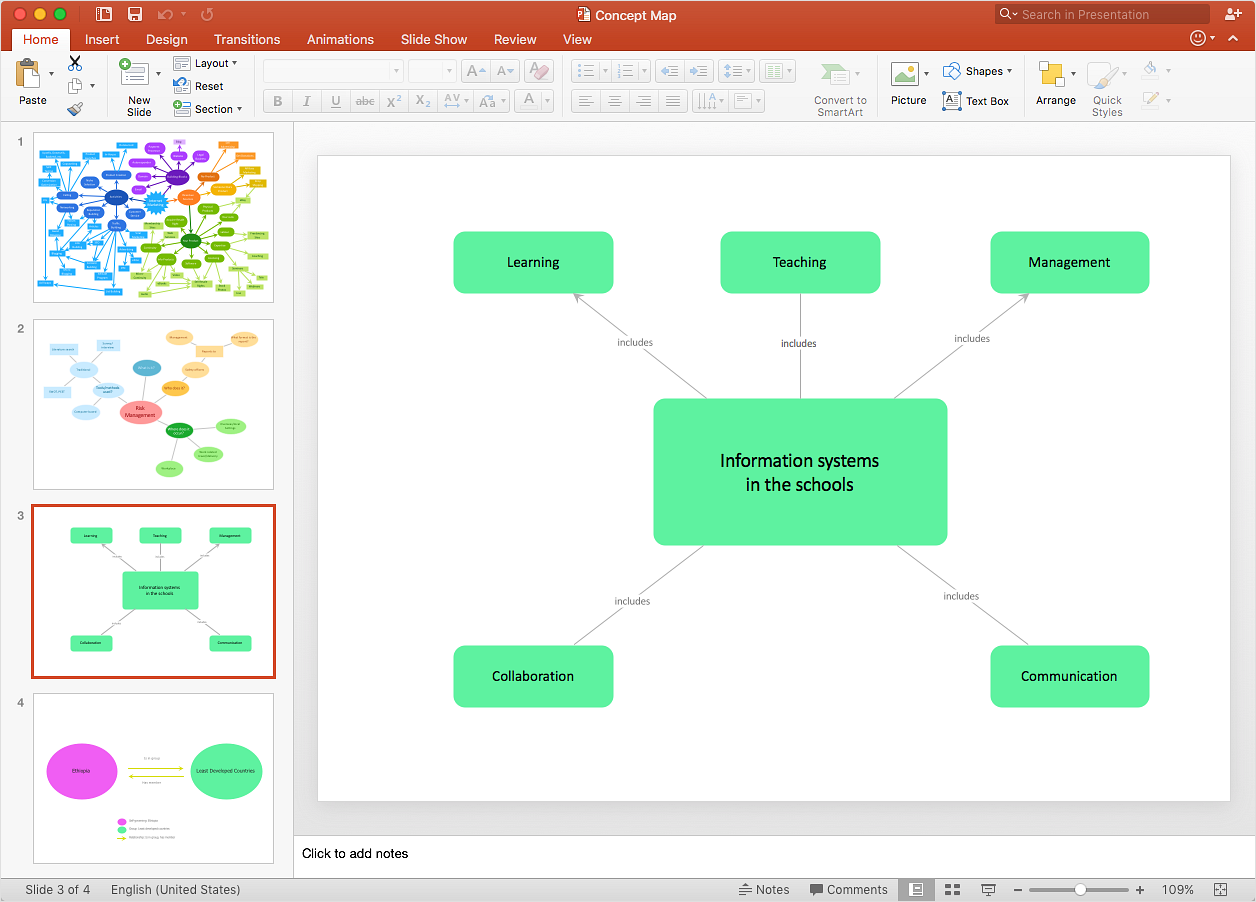How to Add a Concept Map to a PowerPoint PresentationA Concept map includes concepts, usually enclosed in circles or boxes of some type, and relationships between concepts indicated by a connecting line linking two concepts. ConceptDraw DIAGRAM allows you to build Concept Maps easily using the Concept Map solution. The PowerPoint presentation of major concept map points and can be very informative and helpful.
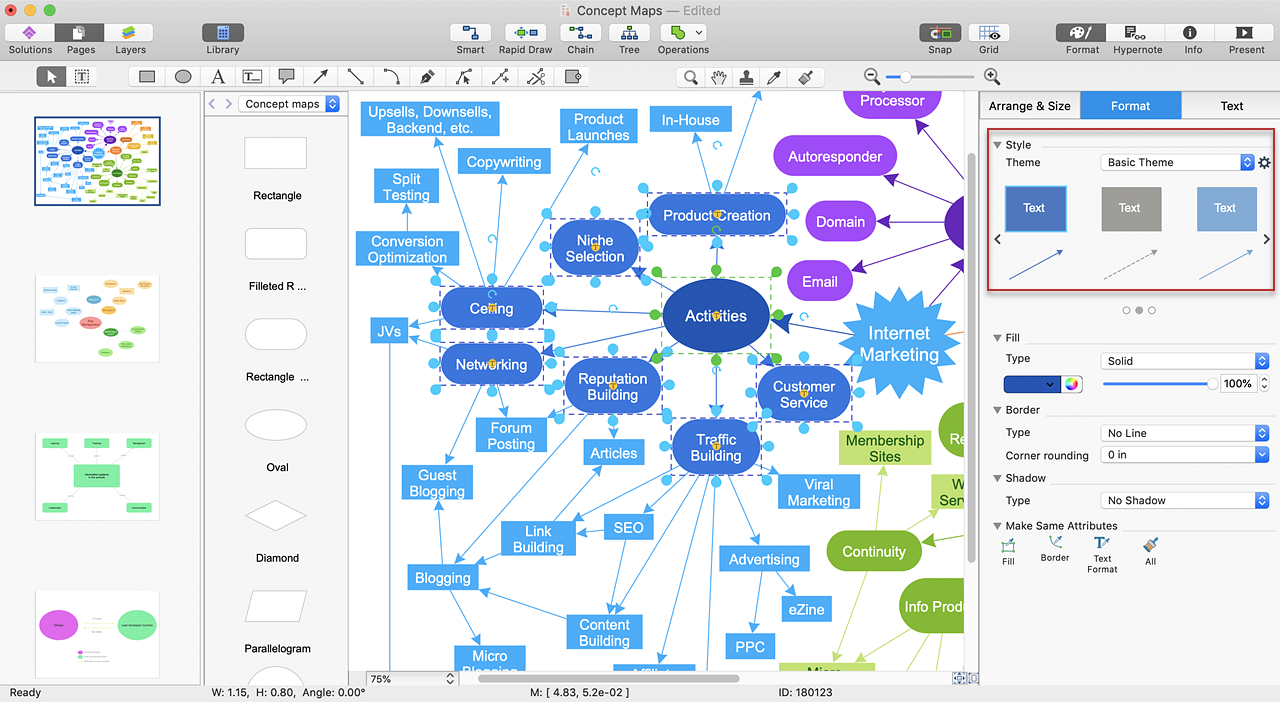
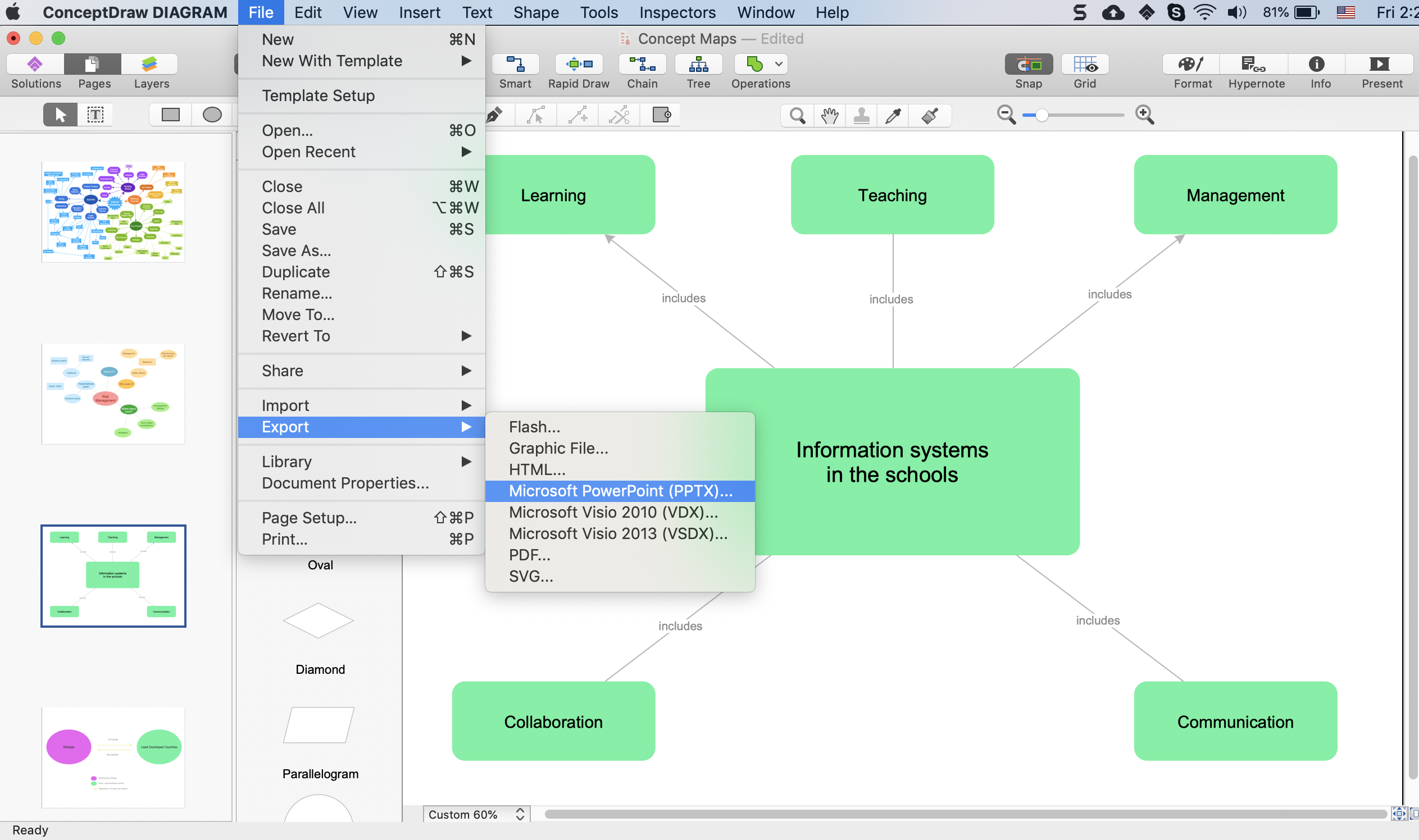
Result: A PowerPoint presentation of a concept map can be used as a learning and teaching technique. |
How it works:
Useful Solutions and Products:
|
 Data Visualization and Sharing
Data Visualization and Sharing  . To connect elements using this tool, drag the connector from one connect dot to another.
. To connect elements using this tool, drag the connector from one connect dot to another.