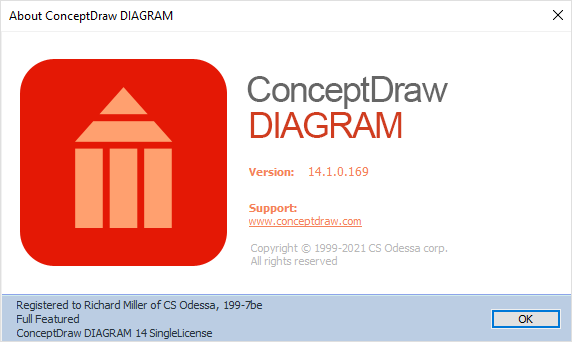Download and Install ConceptDraw OFFICE on Windows
ConceptDraw OFFICE is a suite of business productivity applications. It provides business diagram maker, mind maps generator, and project management toolkit. These applications are important to create business diagrams, mind maps, plan projects, generate dashboards, create presentations, draw schematics, and any other visualizations for the particular business tasks. ConceptDraw products have access to an online service, Solutions — designed to download and install product plug-ins for ConceptDraw applications. This article will help you to download and install ConceptDraw products on Windows OS. To download the software and switch on trial or purchased licenses, you need to register on the ConceptDraw website.
- Please
Sign Up
on www.conceptdraw.com.
- Fill out the first stage of two-stage form with your information, and then click Sign Up. Also you can connect to ConceptDraw user account using your Google account.
- Check your email for the message from support@conceptdraw.com that contains your confirmation link.
- Add the conceptdraw.com domain to your Safe Senders List. This will allow you to receive emails regarding your ConceptDraw products.
- Follow the link to confirm your account and to fill out the second stage of registration.
- Since you have completed your registration, you are then able to download and install ConceptDraw products.
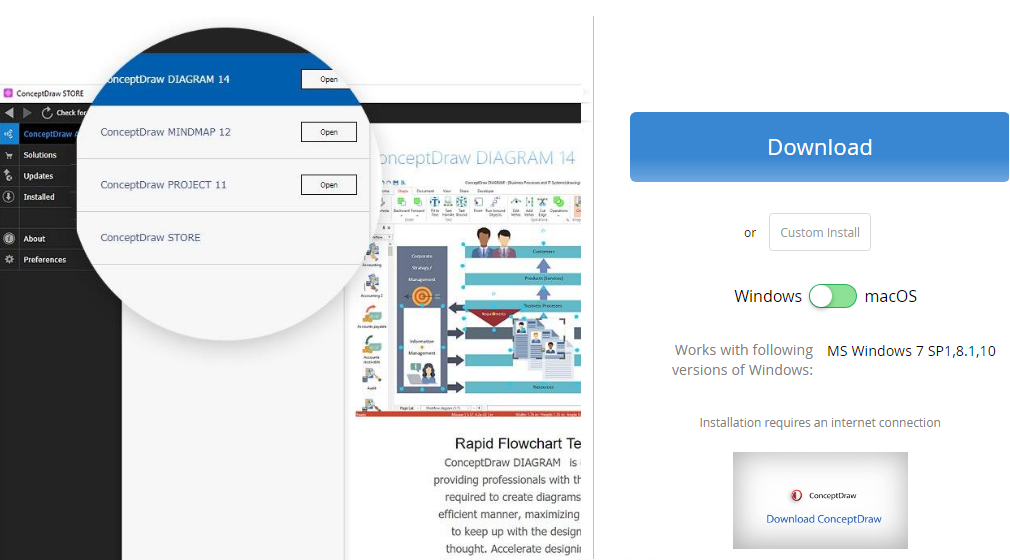
- Once the download is complete, run the installation file.
- Follow all the on-screen instructions to complete the installation.
- You can install the entire ConceptDraw Office suite, or choose to install individual products by selecting the Custom Installation type.
Note: Installing and updating ConceptDraw products requires administrative permission due to Windows' security policy. Solutions from ConceptDraw Solution Park are installed to a user’s home directory and can usually be installed and updated without administrative privileges. Other ConceptDraw STORE activities such as being informed of our updates and activating products do not require any specific permission and can be performed with regular user rights.
- Click Finish to end the installation. Once the installation is completed, ConceptDraw STORE runs automatically.
- Click Connect to account at the left-bottom of the STORE window. The Account tab will be opened. Enter here the email address and password associated with your ConceptDraw account and press Sign In.
- Press the Synchronize button on the Account panel. The trial and purchased licenses listed in your account will be synced with your computer automatically through your internet connection.
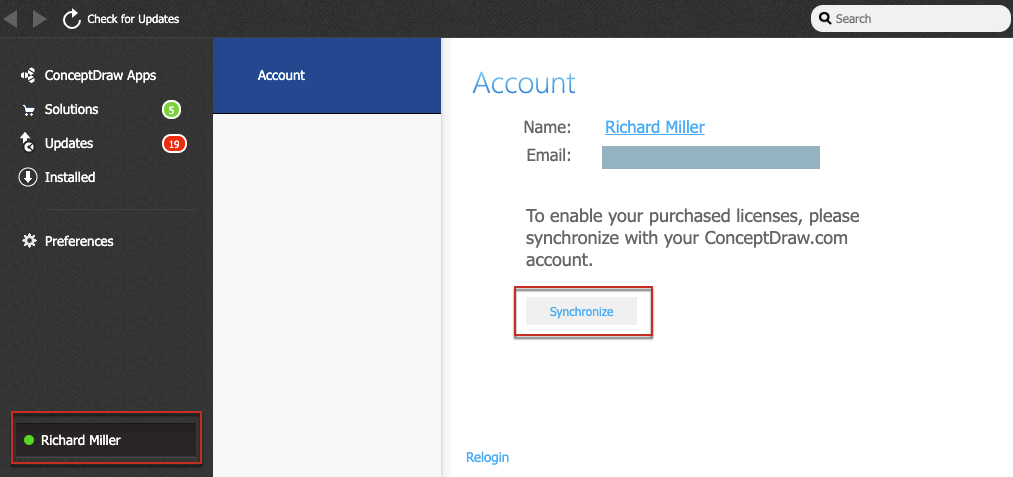
The About Software dialog box provides information on the license, you are currently running. This dialog box is available from the application window Help menu.
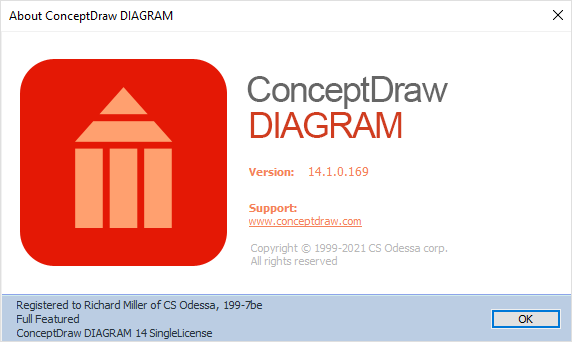
|
How it works:
- The custom download and installation option allows individual selection of ConceptDraw products and solutions
- All licenses listed in your account are delivered automatically via Internet
- ConceptDraw MINDMAP
Process, Brainstorming & Thought Organization
- ConceptDraw PROJECT
Project & Resource Management
- ConceptDraw DIAGRAM
Business Diagramming & Illustration
|
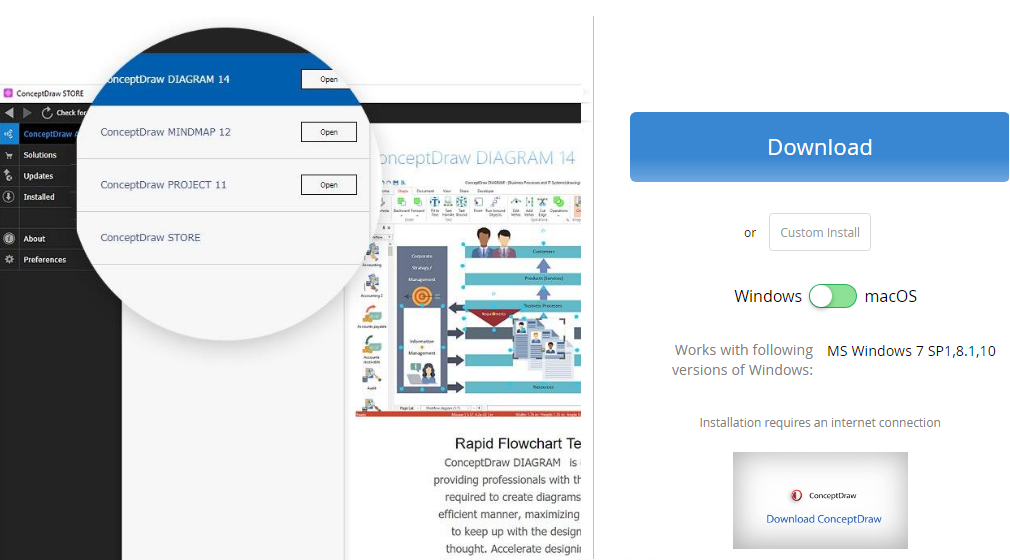
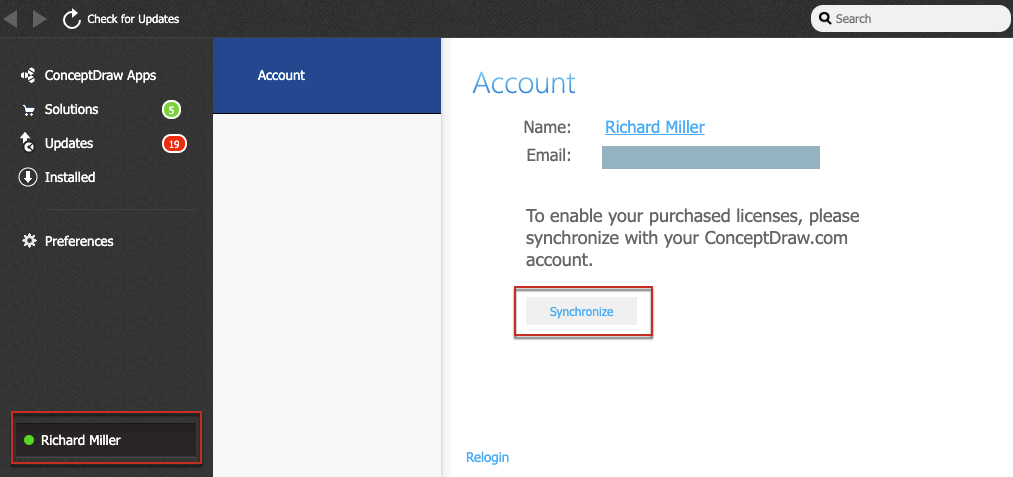
 Installing&Trialing
Installing&Trialing