Critical Path Scheduling
Being involved in the critical chain project management, known to be a method of managing and planning the projects which emphasizes the resources, such as equipment, physical space and people, you can find ConceptDraw PROJECT Server critical path scheduling online service a useful tool for executing the tasks within your ConceptDraw PROJECT files. Developed by Eliyahu M. Goldratt, the critical chain project management can differ from more traditional methods that derive from PERT and critical path algorithms, setting the scheduling and emphasizing the tasks order. A so-called “critical chain project network” is known to be striving in order to keep all the resources leveled, requiring them to be flexible in the start times.
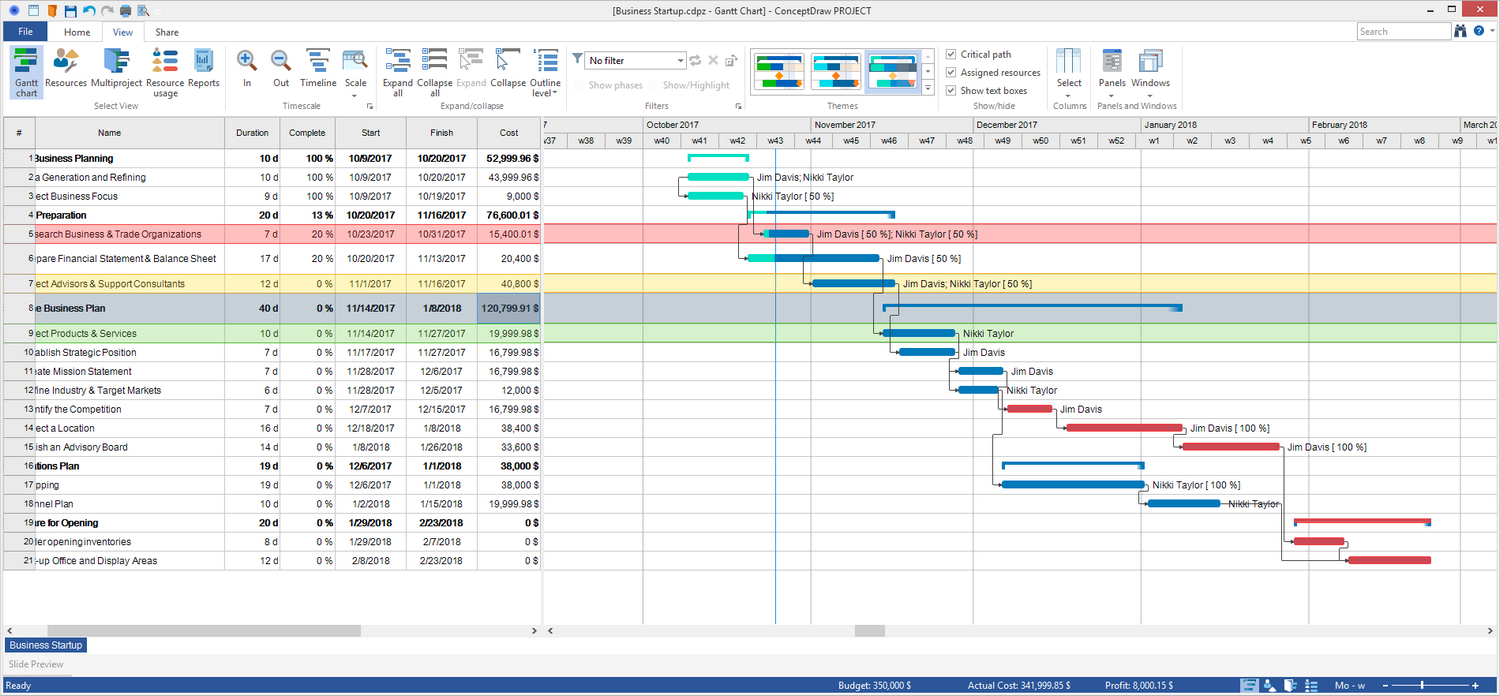
Pic 1. Critical Path Scheduling
Alternatives to the critical path such as the work breakdown structure (WBS) and the project plans are created in a similar way. And still there are a few differences: the plan is known to be worked backward from a completion date with each of the tasks starting the later the better.
It is always necessary to assign the duration to each of the tasks, so it becomes much easier to go through the duration estimate of each task, removing a fixed percentage. All the resources should be also assigned to each of the tasks to make the plan a resource leveled one by using the so-called “aggressive durations”. The critical chain is simply the longest sequence of all the resource-leveled tasks, leading from the very beginning to the end of each of the projects.
When the plan is known as a completed one, the project can be started and the project network can be fixed having the buffers' sizes "locked" as they are used for monitoring all the financial performance as well as a project schedule. All the resources are known to be focused on the tasks in order to complete them, handing them off to the next executor or a group of executors after if there is no slack in the duration of all the individual tasks. It can be done for eliminating bad multitasking by providing the priority information to all of the resources.
Thus, each of the elements within the project has to be moved the quicker the better: once the first task is complete, then the executors should become focused on completing the other assigned tasks, minimizing the multitasking as well as the distractions. In some of the cases the actual batons can be hung by the desks of people while they are busy working on the critical chain tasks so all the others executors do not interrupt them. The objective is to overcome doing any extra work when there is enough time or to overcome the whole tendency of delays at work. In such cases the "traditional" project manager is the only right person to monitor all the tasks start and completion dates, encouraging people to move the quicker the better, no matter how much time they have.
Thus, monitoring is one of the greatest advantages of the Critical Chain method that is commonly used by many specialists involved in managing the critical path scheduling activities. For a reason of the individual tasks being varied in their duration from the 50% estimate, there is no need to try to force each of the tasks to complete them on time as the estimates are known to never be as perfect. It is better to monitor the buffers that are created during the planning stage. As a way out, a fever chart or some similar graph can be created and so posted in order to show the consumption of buffer as one of the functions of the project completion.
In case the rate of buffer consumption is low, the project is known to be “on target”, but in case it is likely to be little or there is no buffer at the end of each project, then the recovery plans or the corrective actions must be developed in order to recover the loss. Once the buffer consumption rate exceeds some critical value, then the previously considered alternative plans have to be implemented.
Using the previously described knowledge about how to manage the critical path scheduling, you can always use it while working in the ConceptDraw PROJECT Server — a smart and useful tool used for project utilizing and collaboration. Uploading your ConceptDraw PROJECT files you can make sure that they are in a safe place getting an opportunity to share the needed tasks within each of them with other people — the executors.
Pic 2. Workspace
The Menu within the Workspace includes such pages as “Resource Usage”, “Scheduler”, “Complete Activity”, “Users/View Users”, “Resources” and “Settings”. Workspace Resource Usage page is available to all users of the workspace and it is used for viewing the utilization of the shared resources from the Workspace Resource Pool, where the total load in percentage on the time axis can be seen. You can always expand the resource’s tasks so you can see what causes an overloading. Workspace Scheduler page is known to be displaying the tasks of different projects in a calendar format so all the Project Managers, as well as Guests, can view all tasks of the corresponding projects. At the same time, any Resource Manager can only see the tasks to which the resources he is assigned by Administrator.
Next, Workspace Complete Activity page allows tracking when a task percent complete value was changed and who made the change. Project Manager and Guest can view all tasks of the corresponding projects. Resource Manager can only see the tasks to which the resources he manages are assigned. Workspace Users page shows the list of all the Users who were previously invited to the Workspace by Administrator, as only Administrator has the right to invite and to remove the Workspace’s users. All the Users of the Workspace have only a Read Only access to this page.
The Workspace’s Administrator is the only one who can see the Workspace Resource Pool page, which is used to create and so to maintain all the shared resources. The Administrator can always add the needed resources manually, moving or copying them from the previously downloaded projects. He or she can also import the needed resources in the ConceptDraw PROJECT files format. And the last one, Workspace Settings page can only be viewed by the Workspace’s Administrator, used for managing the settings of the Workspace.
