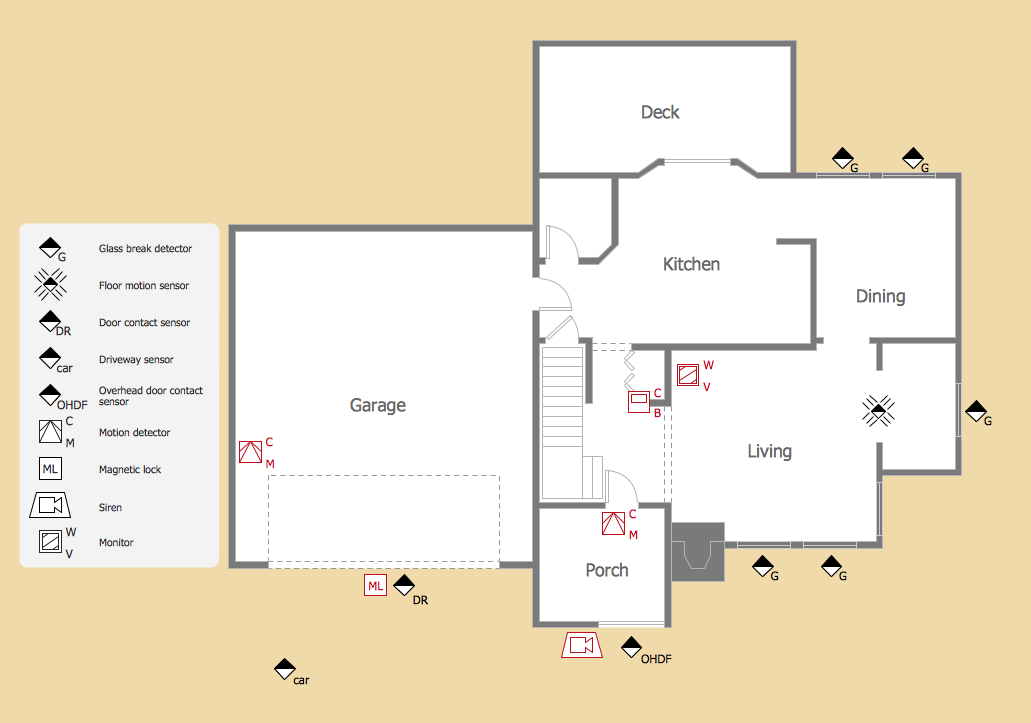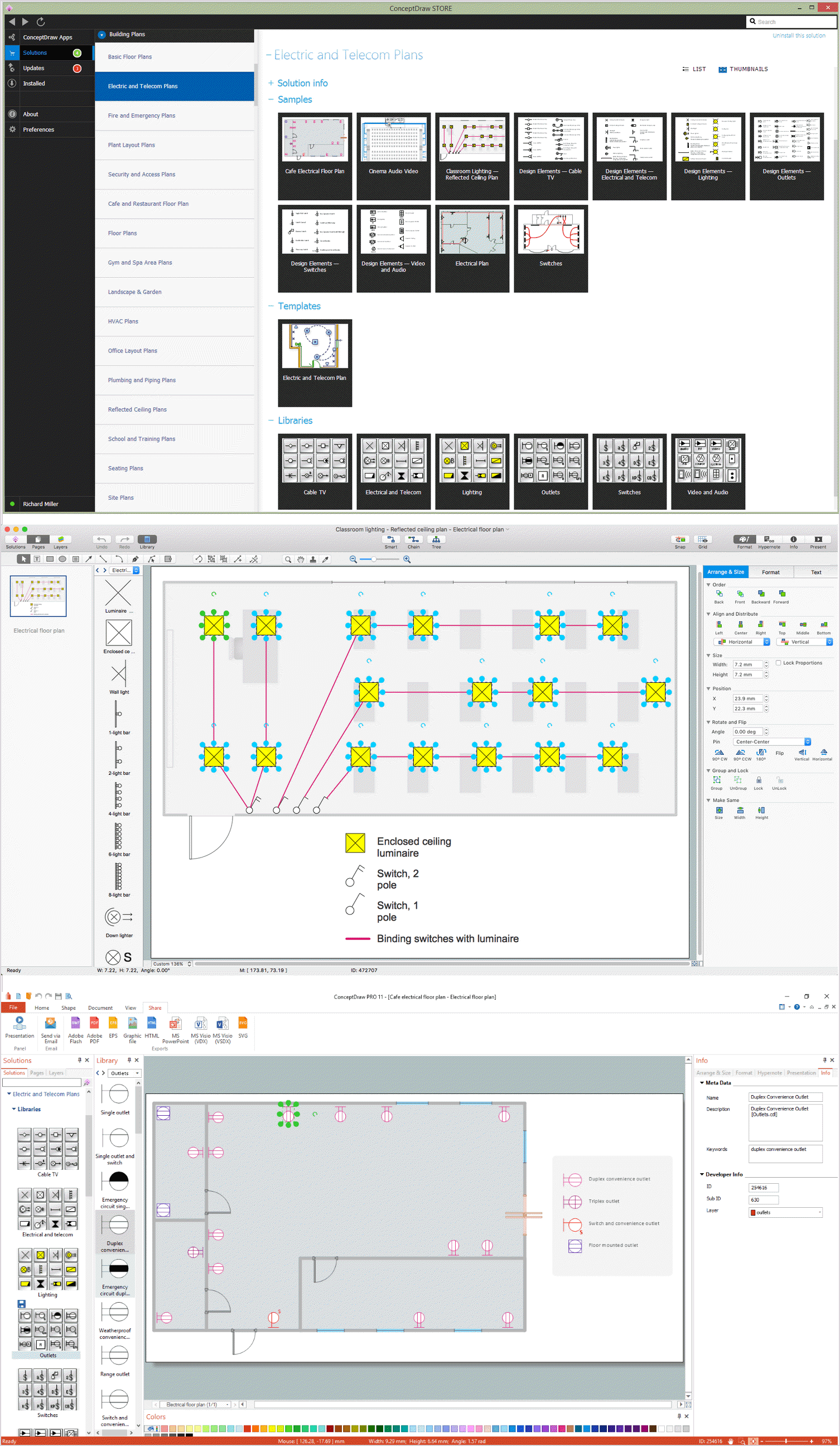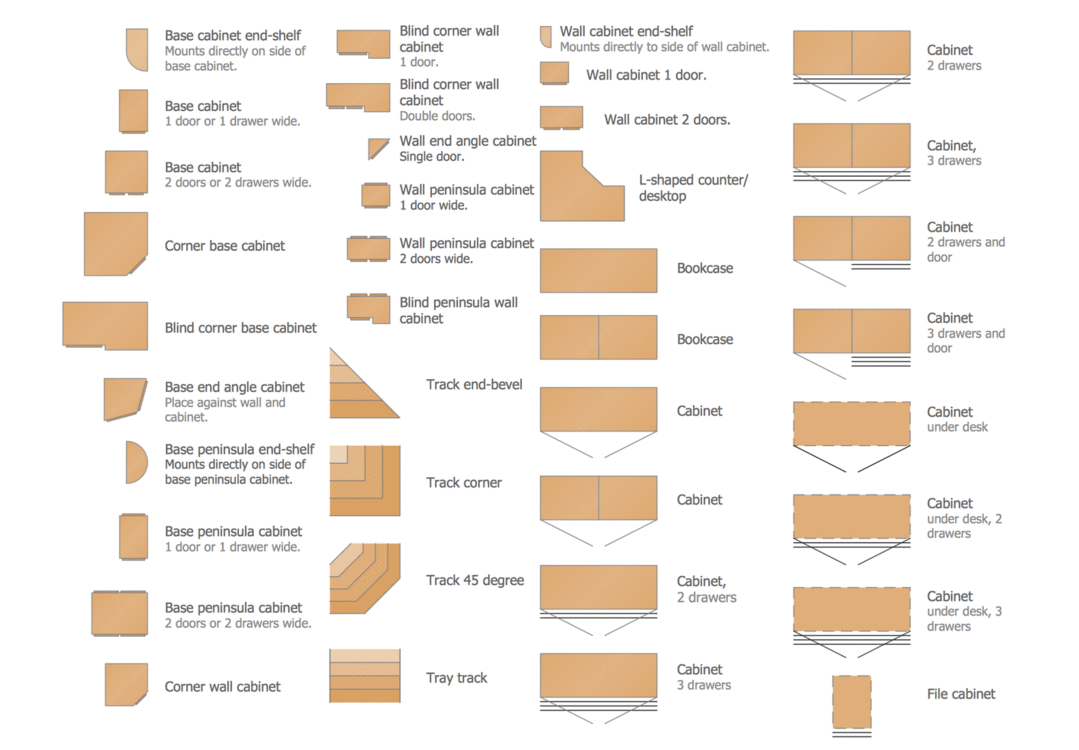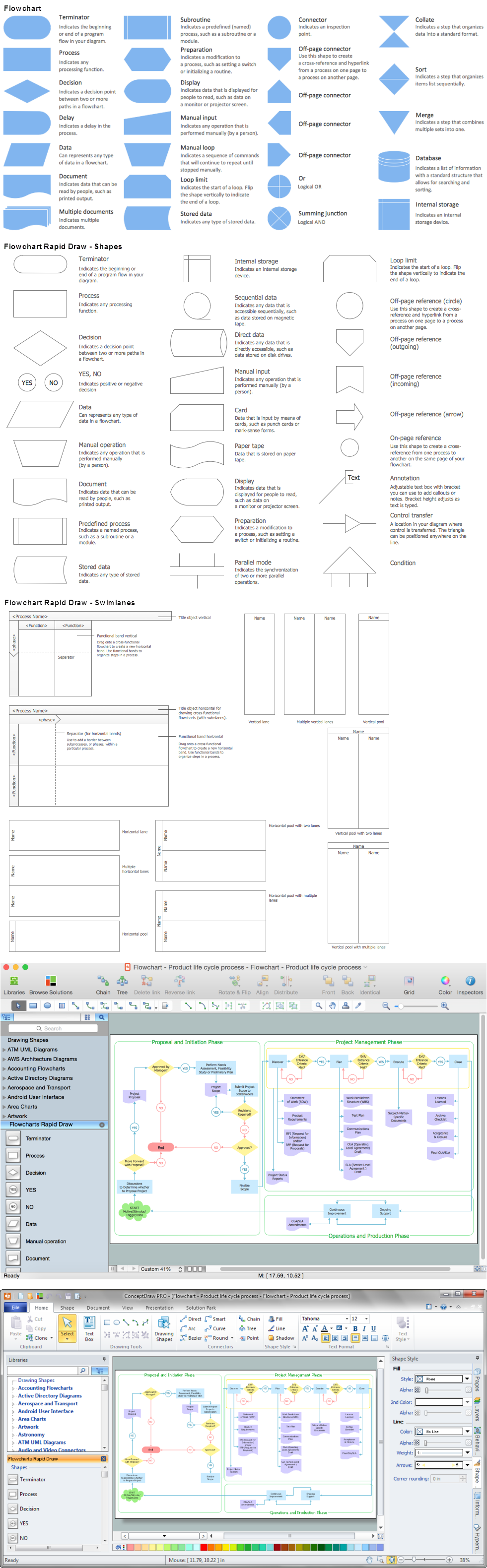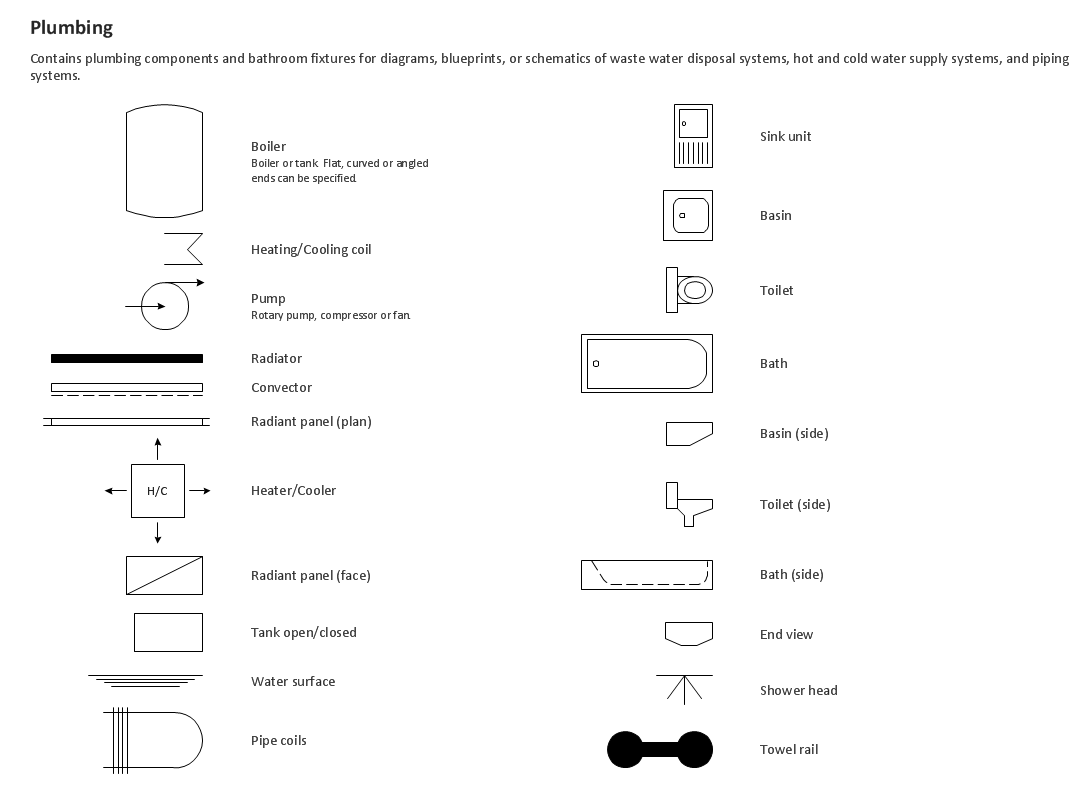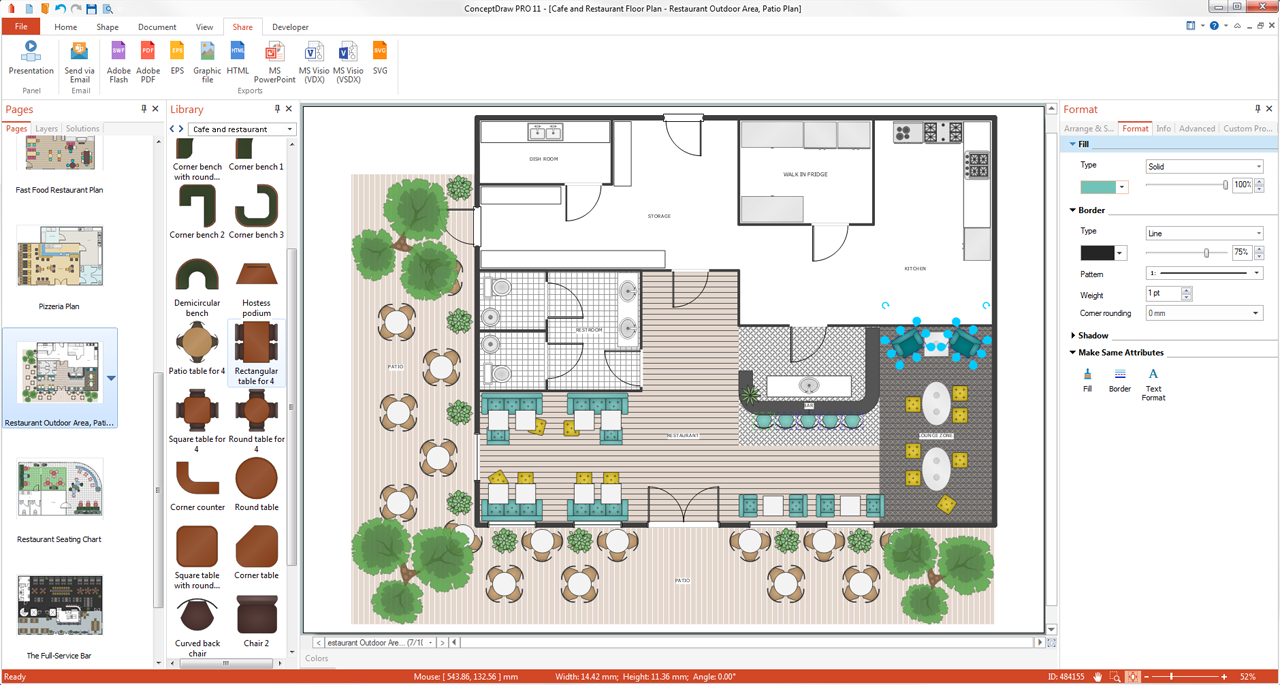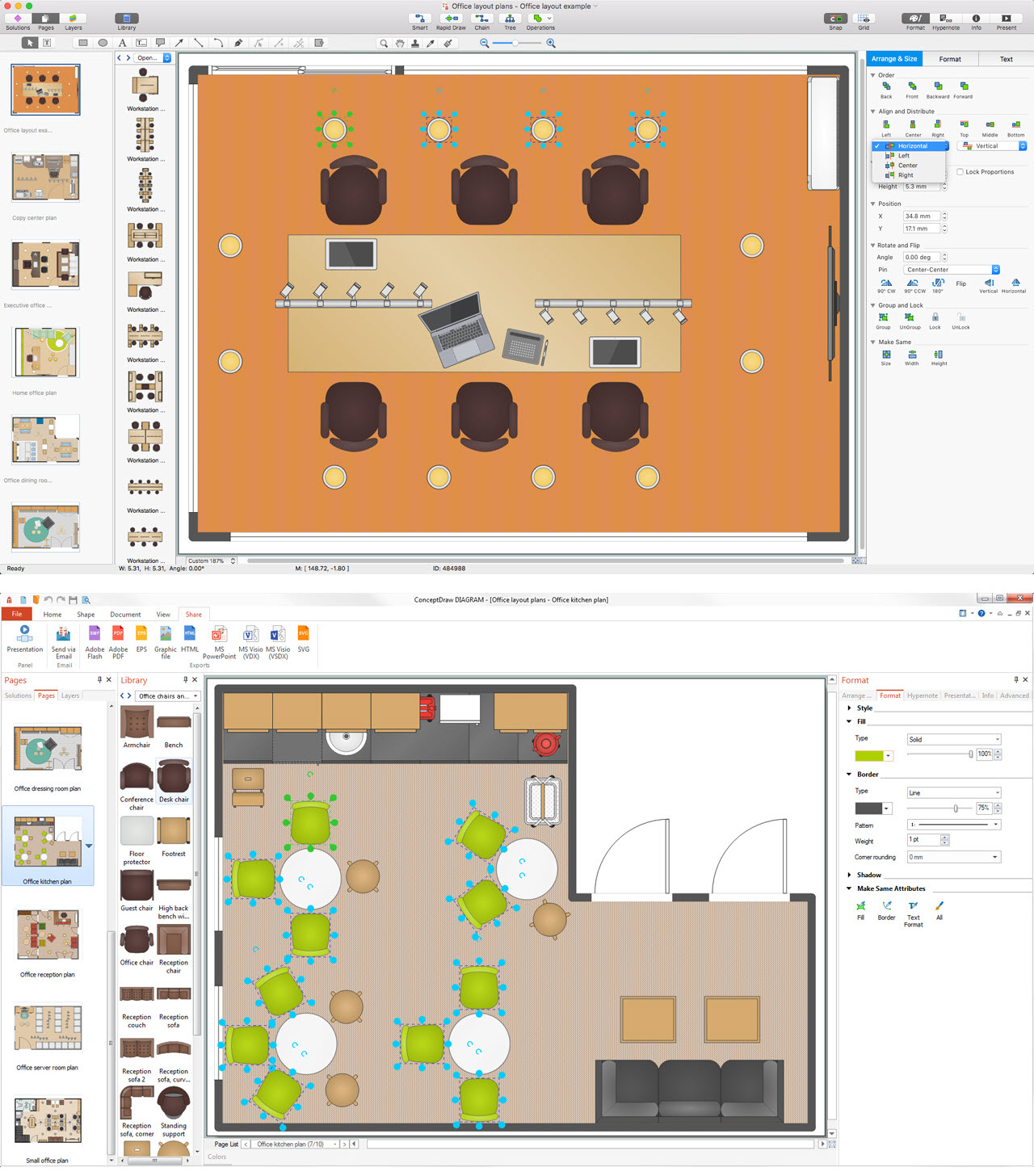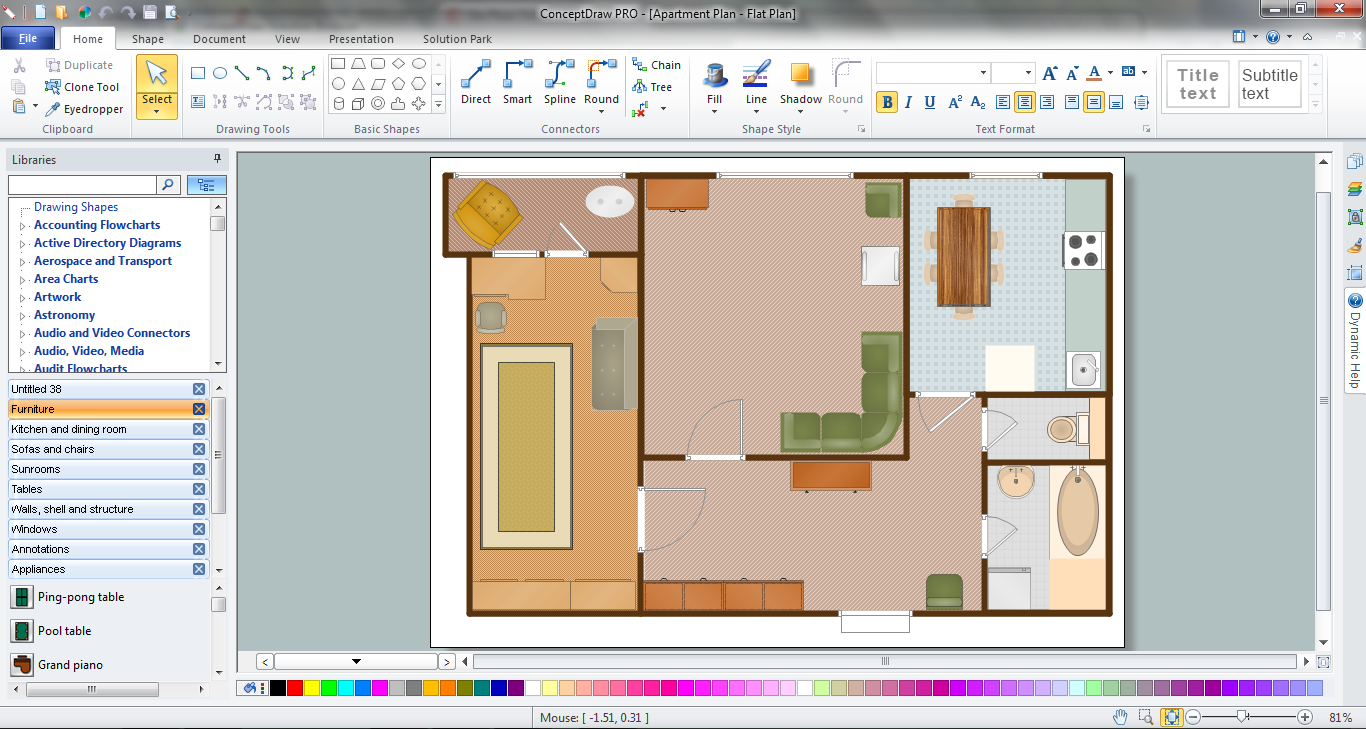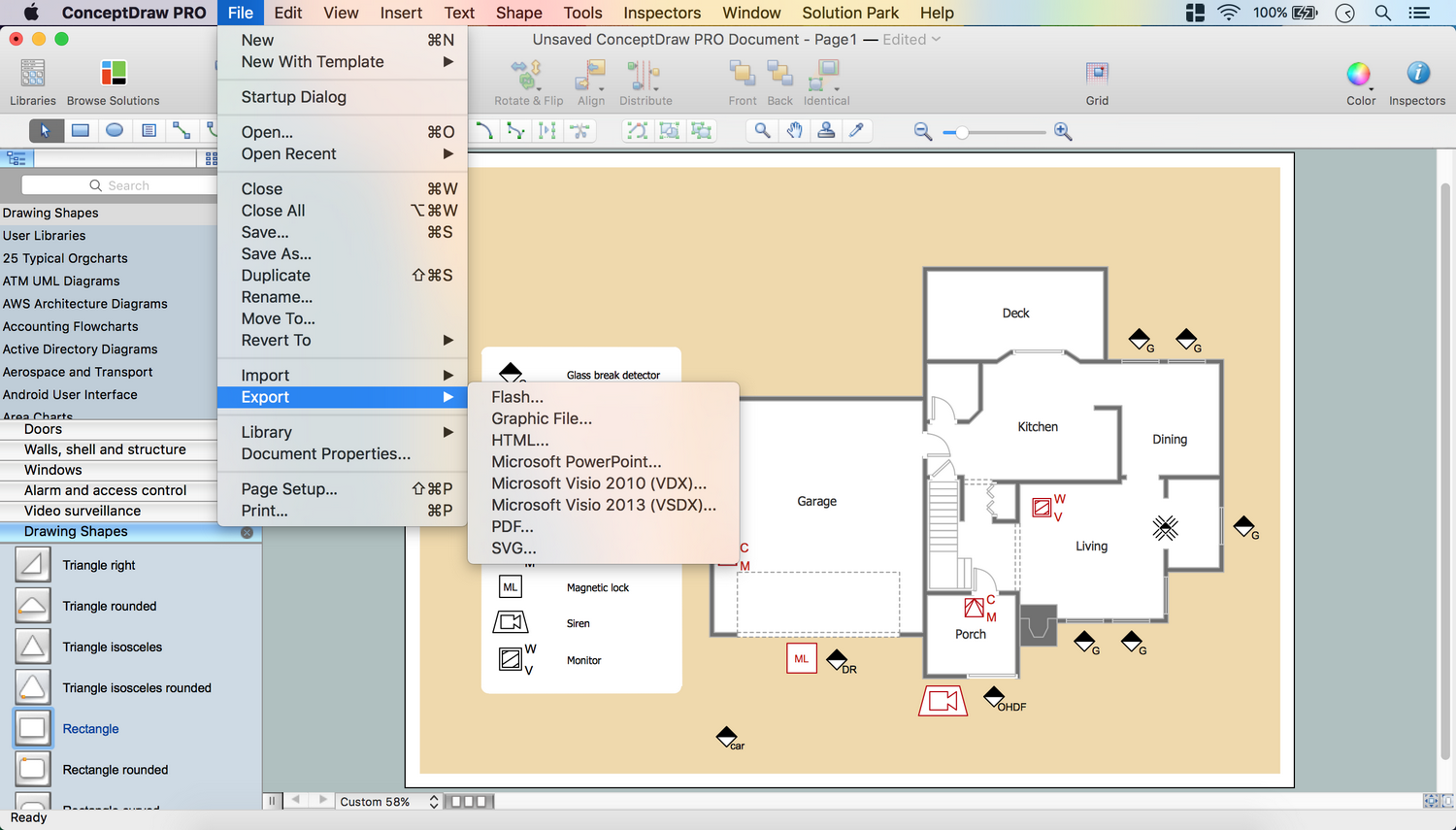How to create Cafe Floor Plan Design
Making floor plan can be so hard, especially if you do it for the first time having no experience in creating similar schemes or plans before. Don’t worry, we can help you to draw your own unique great looking plan to design the way your cafe should look like as we have all you need for making it quick as well as simple, you’ll see. Start with downloading ConceptDraw DIAGRAM to try to make your first cafe floor plan in the design software using already existing templates and samples as well as all of libraries of stencils available for our clients, including the symbols of the chairs, sofas, arm-chairs, doors, walls, plants, tables, bar, umbrellas and many more. There are at least 1493 vector stencils in 49 libraries and all of them can be used depending on your taste and choice, so your final decision will be what of all of the to use and our responsibility is to make sure they are all designed nicely so they look all right.
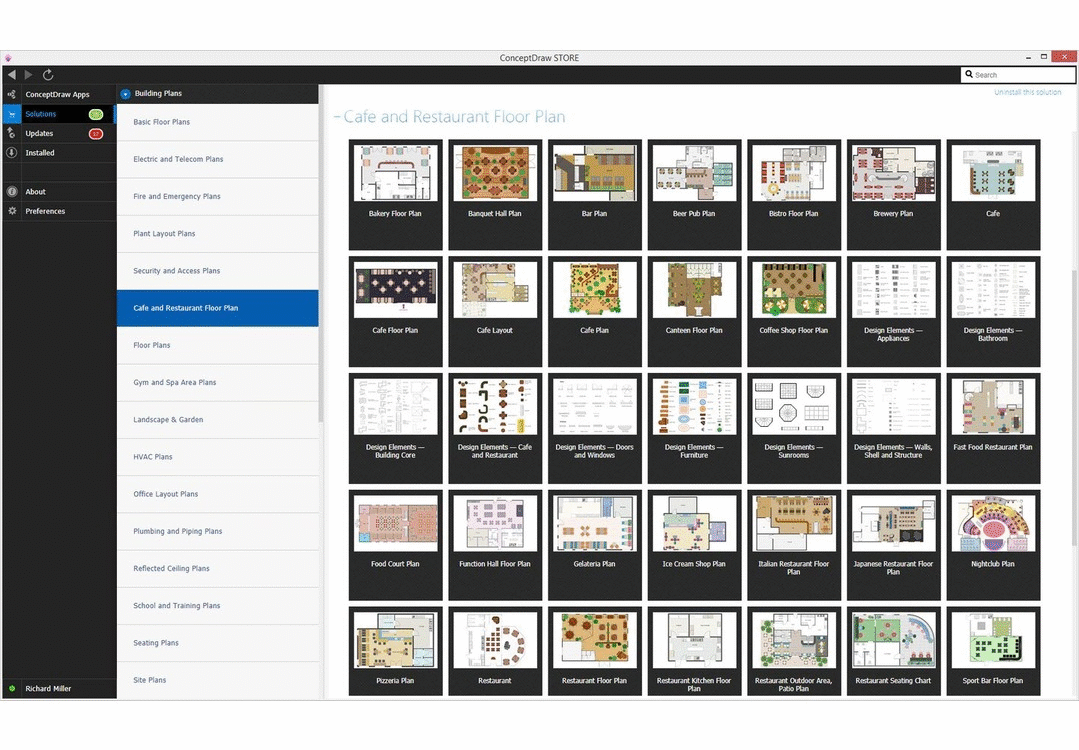
Sample 1. Café Floor Plan Design Software
This example was created in the ConceptDraw DIAGRAM diagramming and vector drawing software enhanced with Cafe and Restaurant Plans solution from ConceptDraw DIAGRAM Solution Park.
How to Design a Cafe and Restaurant Floor Plan
Use ConceptDraw DIAGRAM with Cafe and Restaurant Plans solution to draw your own cafe and restaurant floor plans.
- Launch ConceptDraw DIAGRAM
- Set a page orientation: File – Page Setup – Horizontal Orientation – Ok.
- Floor Plan Layer
- Open Layers Tab in Inspectors. Double click on the layer – Change name.
- From the Floor plans Solution open the libraries containing the necessary shapes:
- Appliances
- Building Core
- Doors
- Tables
- Walls, Shell and Structure
- Window
- Take T-Room object from the library. Place it on the page.
- Use control dots to make needed size.
- Change Wall Thickness: Right click on the object – Custom Properties.
- Select Wall Thickness. Change Type to String. Change Value.
- Add needed Quantity of rooms using Walls, shell and structure library.
- Open Drawing Shapes library from Libraries Panel.
- Take Rectangle object, place it on the page.
- Open Inspectors:
Fill tab – Patterns panel – Select Pattern – Change colors.
- Using control dots make needed size.
- Right click on the object – Object – Send to back or use Send to Back button from the Toolbar.
- Make backgrounds same way for all rooms.
Doors and Windows Layer.
- Inspectors – Layers tab - Select another layer for the next part of the drawing.
- Lock previous layer.
- Open Doors library, take needed objects. Place them on the floor plan.
- Select all Door objects – Inspectors – Line tab – Change color.
- Open Windows library, take needed objects. Place them on the floor plan.
- Select all Windows objects – Inspectors – Line tab – Change color.
Café and restaurant Layer.
- Inspectors – Layers tab - Select another layer for the next part of the drawing.
- Lock previous layer.
- Open Café and restaurant library from Libraries Panel.
- Take Corner counter object. Place it on the floor plan.
- Flip it horizontal via Shape Menu – Rotate & Flip or using Rotate & Flip option from the Toolbar.
- Rotate it Right via Shape Menu – Rotate & Flip or using Rotate & Flip option from the Toolbar.
- Using Control dots and Yellow diamonds you may set size of the object.
- Take needed object from Café and restaurant library, place them on the floor plan.
- Open Appliances library, take needed objects. Place them on the floor plan.
- Open Building Core library, take needed objects. Place them on the floor plan.
- From Tables library take Rectangular Table with Rounded Corners 1 object. Place it on the Floor Plan.
- Open Inspectors – Fill tab – Change color.
- File Menu – Document Properties – Page Size – Adjust to drawing Contents – Ok.
- Now your Drawing is ready.
- You may save it or export to different formats via File Menu.
The following features make ConceptDraw DIAGRAM the best Cafe Floor Plan Design Software:
- You don't need to be an artist to draw professional looking diagrams in a few minutes.
- Large quantity of ready-to-use vector objects makes your drawing diagrams quick and easy.
- Great number of predesigned templates and samples give you the good start for your own diagrams.
- ConceptDraw DIAGRAM provides you the possibility to use the grid, rules and guides. You can easily rotate, group, align, arrange the objects, use different fonts and colors to make your diagram exceptionally looking.
- All ConceptDraw DIAGRAM documents are vector graphic files and are available for reviewing, modifying, and converting to a variety of formats: image, HTML, PDF file, MS PowerPoint Presentation, Adobe Flash, MS Visio.
- Using ConceptDraw STORE you can navigate through ConceptDraw Solution Park, managing downloads and updates. You can access libraries, templates and samples directly from the ConceptDraw STORE.
- If you have any questions, our free of charge support is always ready to come to your aid.