How to Create a Bar Chart
Vertical bar chart, 3D bar chart and Cylindrical bar chart shapes.
- Drag and drop bar chart shape from the library to your document.



- Select the bar chart by mouse click. The Action menu icon appears.
- Click on the icon to open Action menu.
- To change bar number use Action menu commands Add bar, Remove bar, Set bar number.

- To set maximum value for vertical axis use Action menu command Set max value.
- To change orientation of bar labels use Action menu command Values vertical/horizontal.
- To hide or show values over the bars use Action menu command Hide/Show values.
- To hide or show axises use Action menu command Hide/Show axis.
- To change value in a bar select chart, then select bar and type new value.

- To add or change chart caption select bar chart and simply start typing.
- To change orientation of category labels under horizontal axis use Action menu command Inclined/Horizontal labels.
- To move category labels up and down select the bar chart and use control dot in the bottom right corner of the shape.
- To change bar width and space between bars select the bar chart and use control dot on the horizontal axis.
Horizontal bar chart shape.
- Drag and drop bar chart shape from the library to your document.

- Select the bar chart by mouse click. The Action menu icon appears.
- Click on the icon to open Action menu.
- To change bar number use Action menu commands Add bar, Remove bar, Set bar number.

- To set maximum value for horizontal axis use Action menu command Set max value.
- To change orientation of bar labels use Action menu command Values vertical/horizontal.
- To hide or show values to the right of the bars use Action menu command Hide/Show values.
- To hide or show axises use Action menu command Hide/Show axis.
- To change value in a bar select chart, then select bar and type new value.

- To add or change chart caption select bar chart and simply start typing.
- To move category labels horizontally select the bar chart and use control dot in the bottom left corner of the shape.
- To change bar width and space between bars select the bar chart and use control dot on the vertical axis.
Double bar chart shape.
- Drag and drop bar chart shape from the library to your document.

- Select the bar chart by mouse click. The Action menu icon appears.
- Click on the triangle icon to open Action menu.
- To change bar number use Action menu commands Add bar, Remove bar, Set bar number.
- To set maximum value for vertical axis use Action menu command Set max value.
- To change orientation of bar labels use Action menu command Values vertical/horizontal.
- To hide or show values over the bars use Action menu command Hide/Show values.
- To hide or show axises use Action menu command Hide/Show axis.
- To change value in a bar select chart, then select bar and type new value.

- To add or change chart caption select bar chart and simply start typing.
- To change orientation of category labels under horizontal axis use Action menu command Inclined/Horizontal labels.
- To move category labels up and down select the bar chart and use control dot in the bottom right corner of the shape.
- To change bar width and space between bars select the bar chart and use control dot on the horizontal axis.
- To set category names select the bar chart, then select legend, and then select a category and start typing.
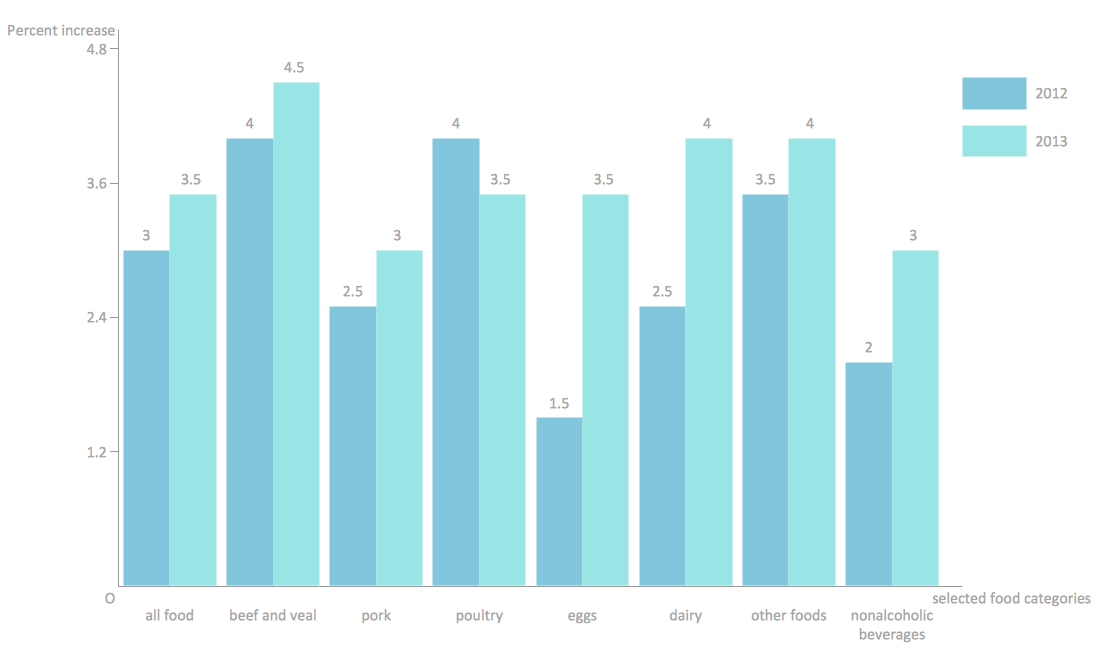
Example 1. Double bar chart example - Changes in price indices.
See Also:
- How to Create a Line Chart
- How to Create a Pie Chart
- How to Create a Pyramid Chart
- How to Create a Scatter Chart
- How to Create a Column Chart
TEN RELATED HOW TO's:
The best bar chart software ever is ConceptDraw. ConceptDraw bar chart software provides an interactive bar charting tool and complete set of predesigned bar chart objects.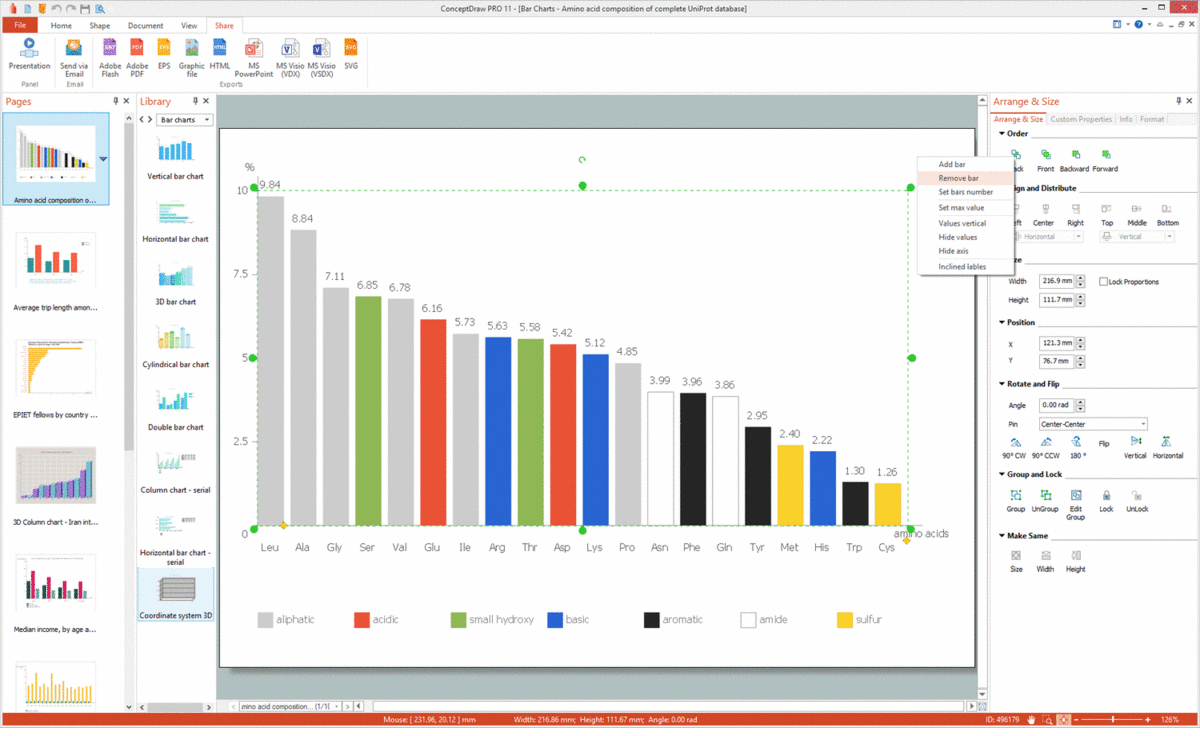
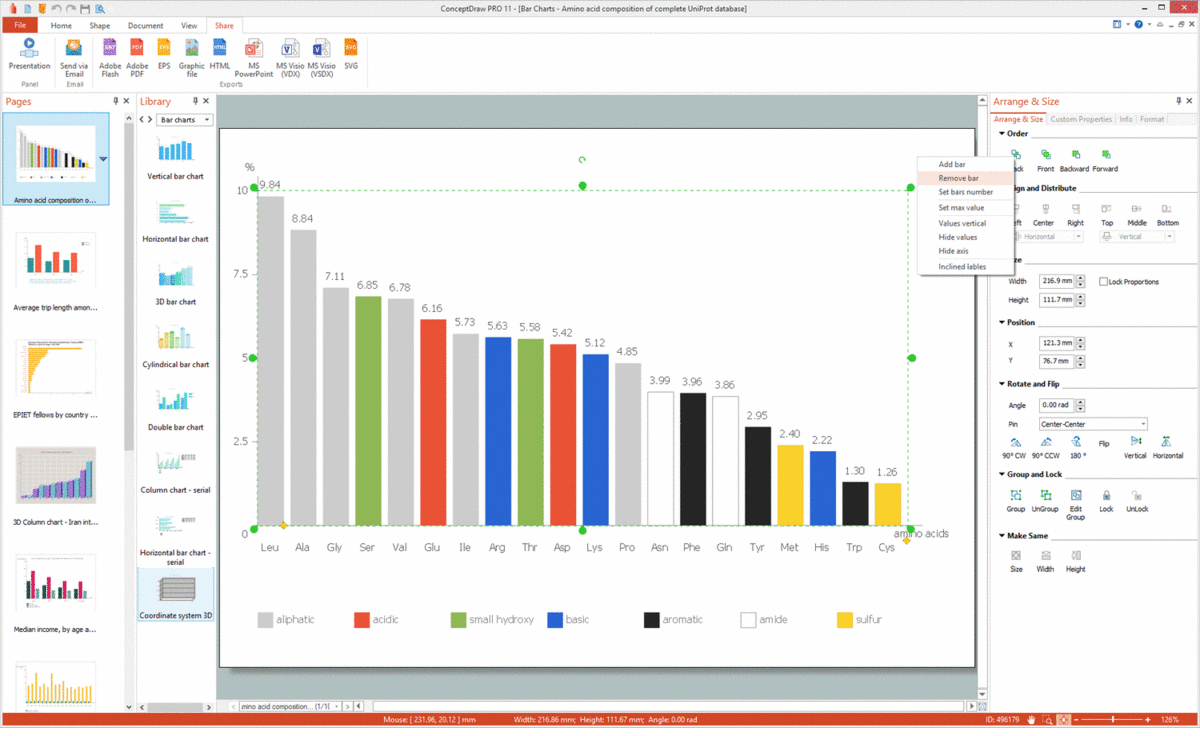
Picture: Bar Chart Software
Related Solution:
Complete set of bar chart examples is produced using ConceptDraw software. Surfing bar chart examples you can find an example that is the best for your case.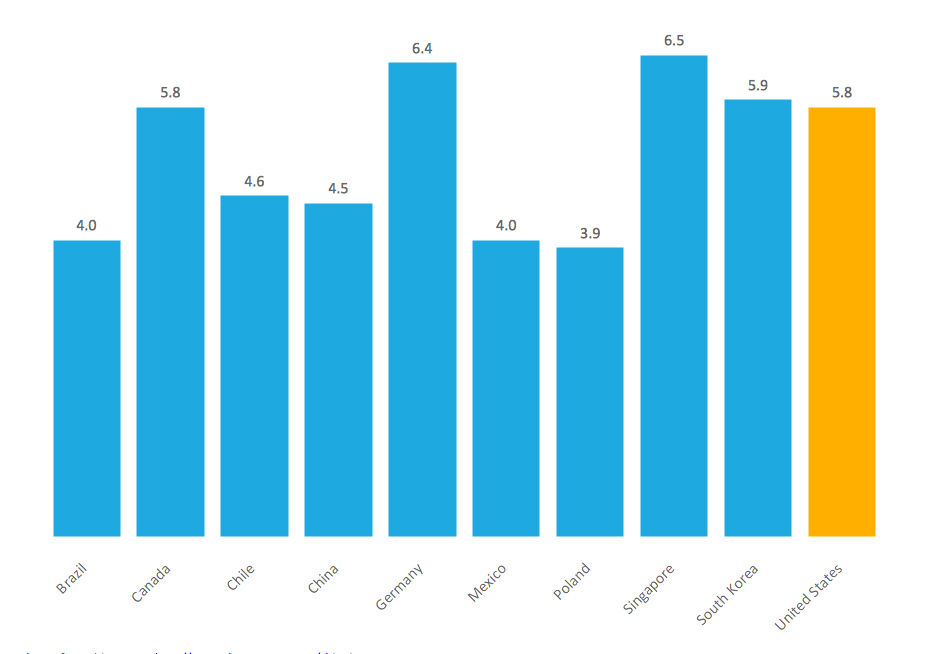
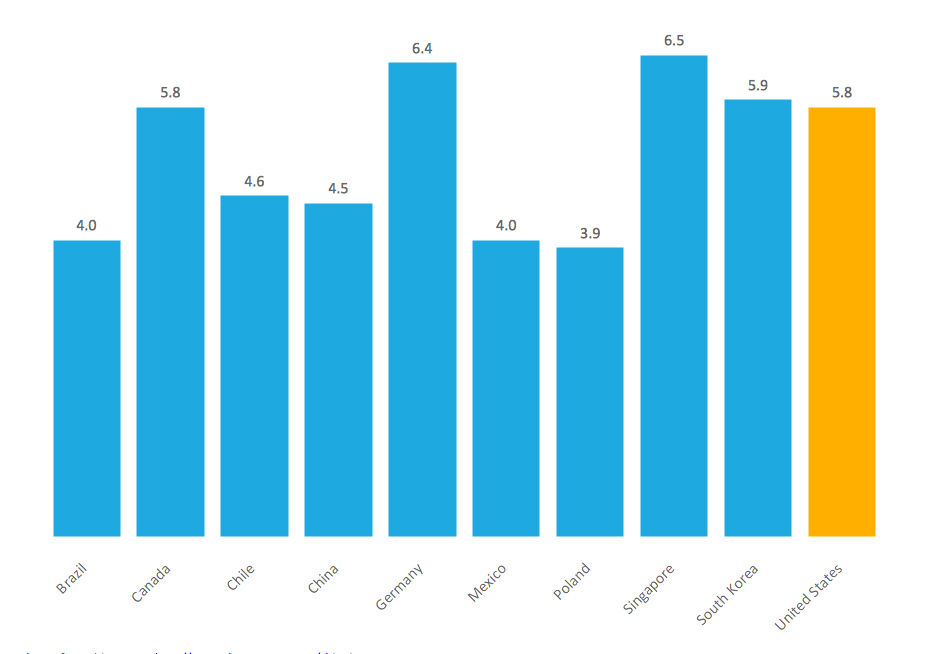
Picture: Bar Chart Examples
Related Solution:
All these bar chart templates are included in the Bar Graphs solution.
You can quickly rework these bar graph templates into your own charts by simply changing displayed data, title and legend texts.

Picture: Bar Chart Template for Word
Related Solution:
A requisition form is one of the documents used for accounting in different manufacturing processes. There are two main types of requisition: a purchasing requisition and material requisition and difference between them is significant. Creating a flowchart might help you in understanding all the details of accounting process.
Flowcharts are a best visual method for dividing a large and complicated procedure into a several little clear pieces. The main value-ability of an effective flowchart is its simpleness. Material requisition flowcharts are used to document the process of relationships between the different departments and the purchasing department within an organization. The flow chart gives the step-by-step guide on how is carried out the procurement process of the materials necessary for the functioning of the organization. This type of flowchart along with many other business flowcharts, one can easy create using ConceptDraw Flowcharts solution.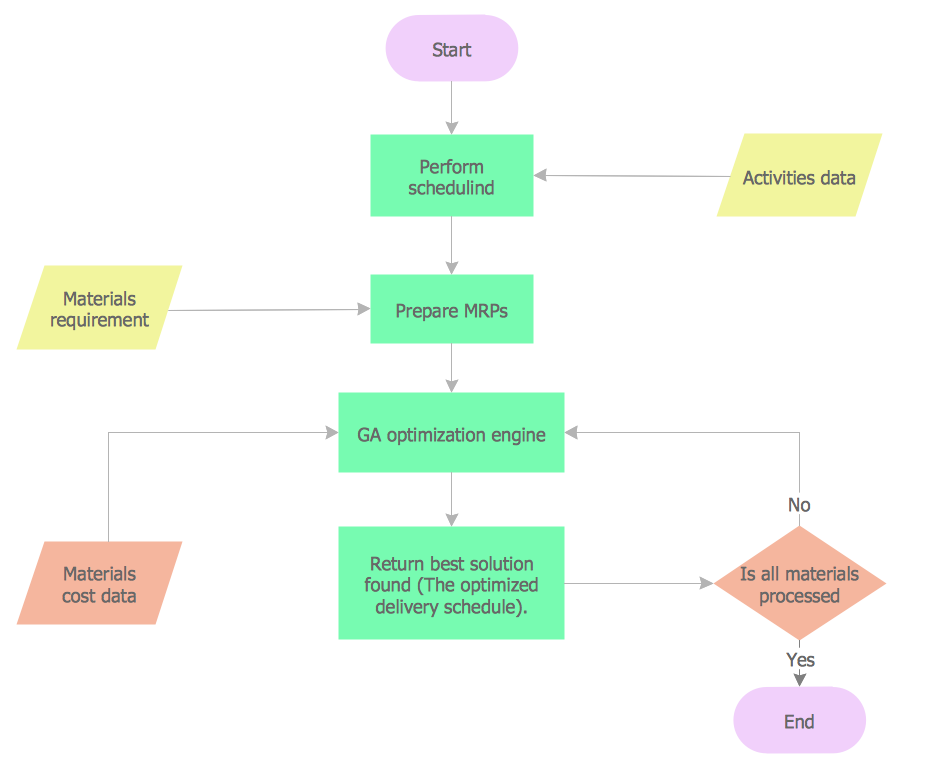
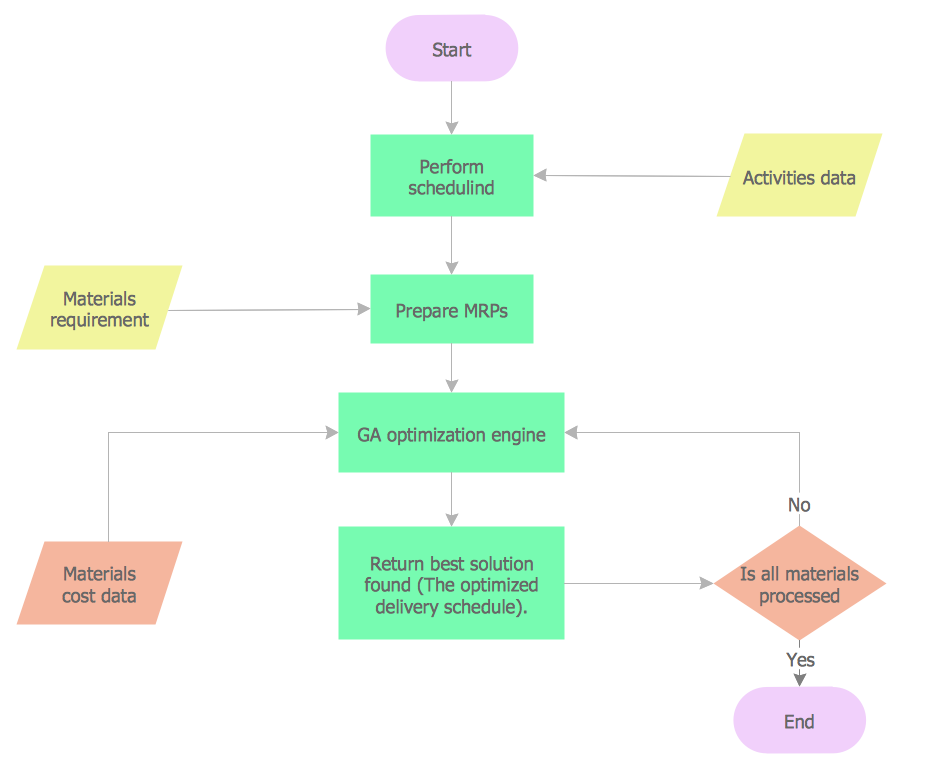
Picture: Material Requisition Flowchart. Flowchart Examples
Related Solution:
An onion diagram is a kind of chart that shows the dependencies among parts of an organization or process. The chart displays items in concentric circles, where the items in each ring depend on the items in the smaller rings. The Onion Diagram is able to show layers of a complete system in a few circles.
But how to create Onion Diagram? Now, it's very easy thanks to the ConceptDraw DIAGRAM diagramming and vector drawing software extended with Stakeholder Onion Diagrams Solution from the Management Area of ConceptDraw Solution Park.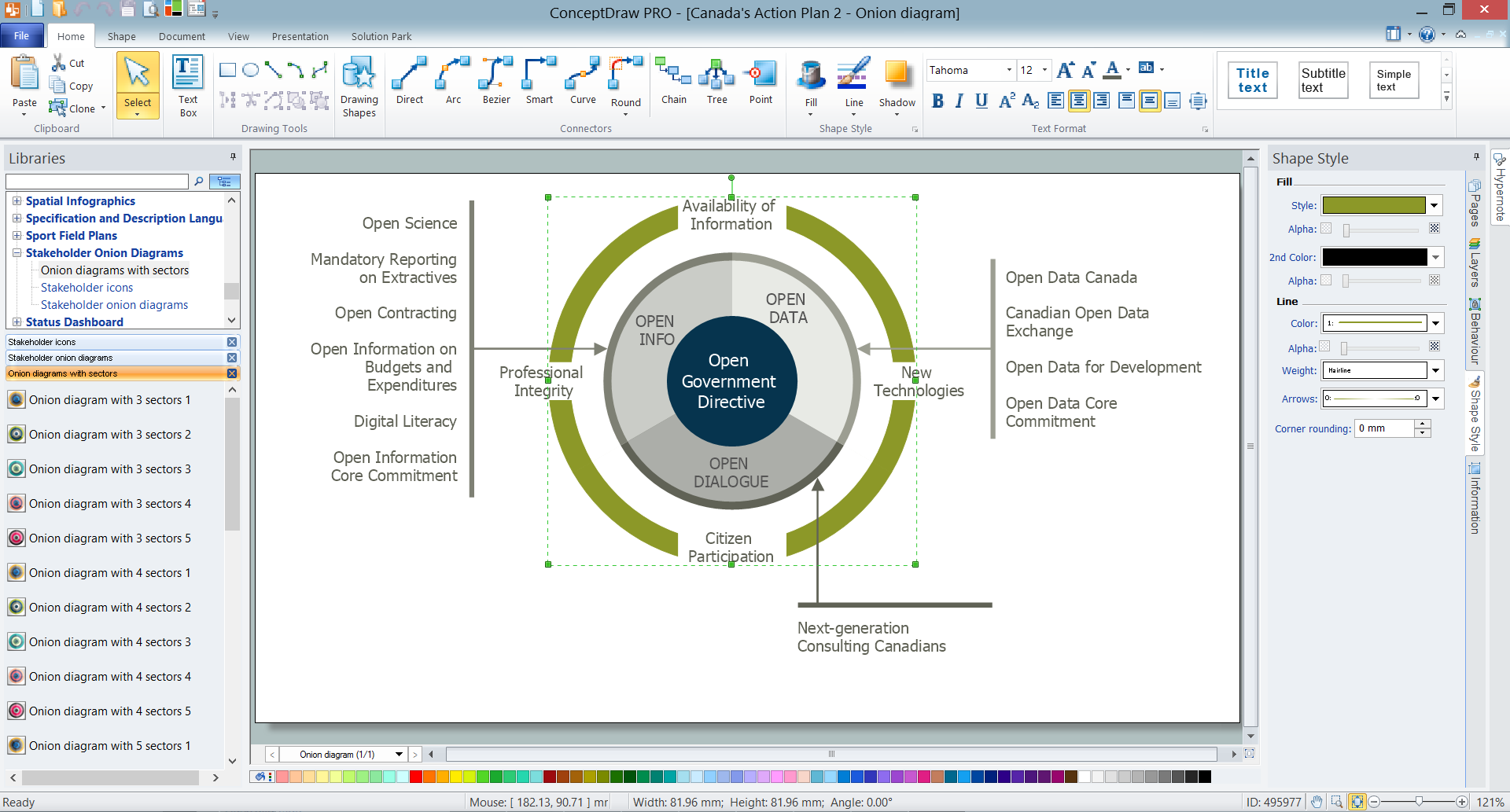
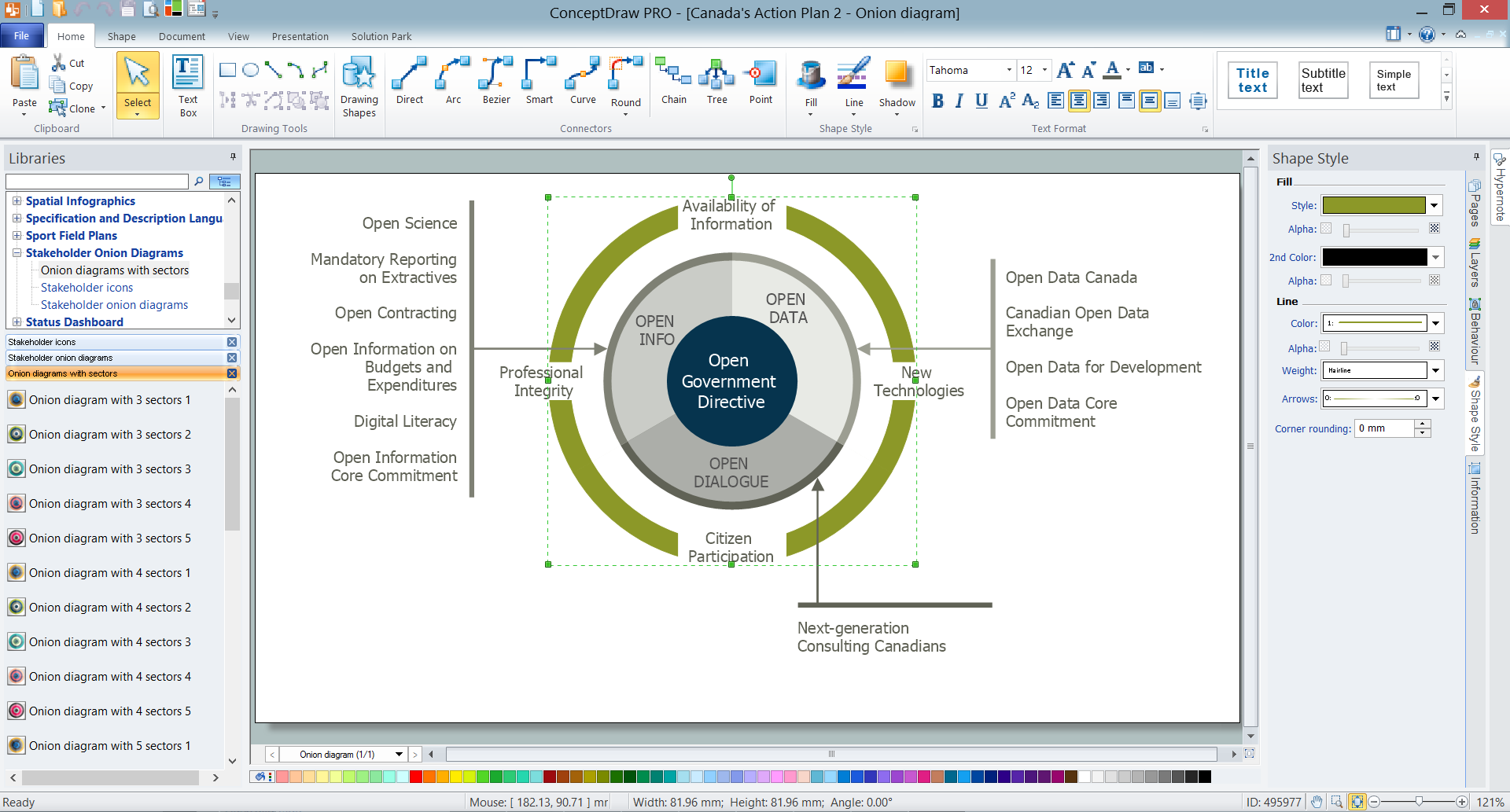
Picture: How To Create Onion Diagram
Related Solution:
Use the ConceptDraw DIAGRAM software that has vector clipart of numerous cable connectors, examples, and templates for drawing different types of audio and video connection diagrams. Paste icon of the receiver or another device to page and layout sockets and plugs. Further connect plugs with each other, and now you have well-designed connection diagram.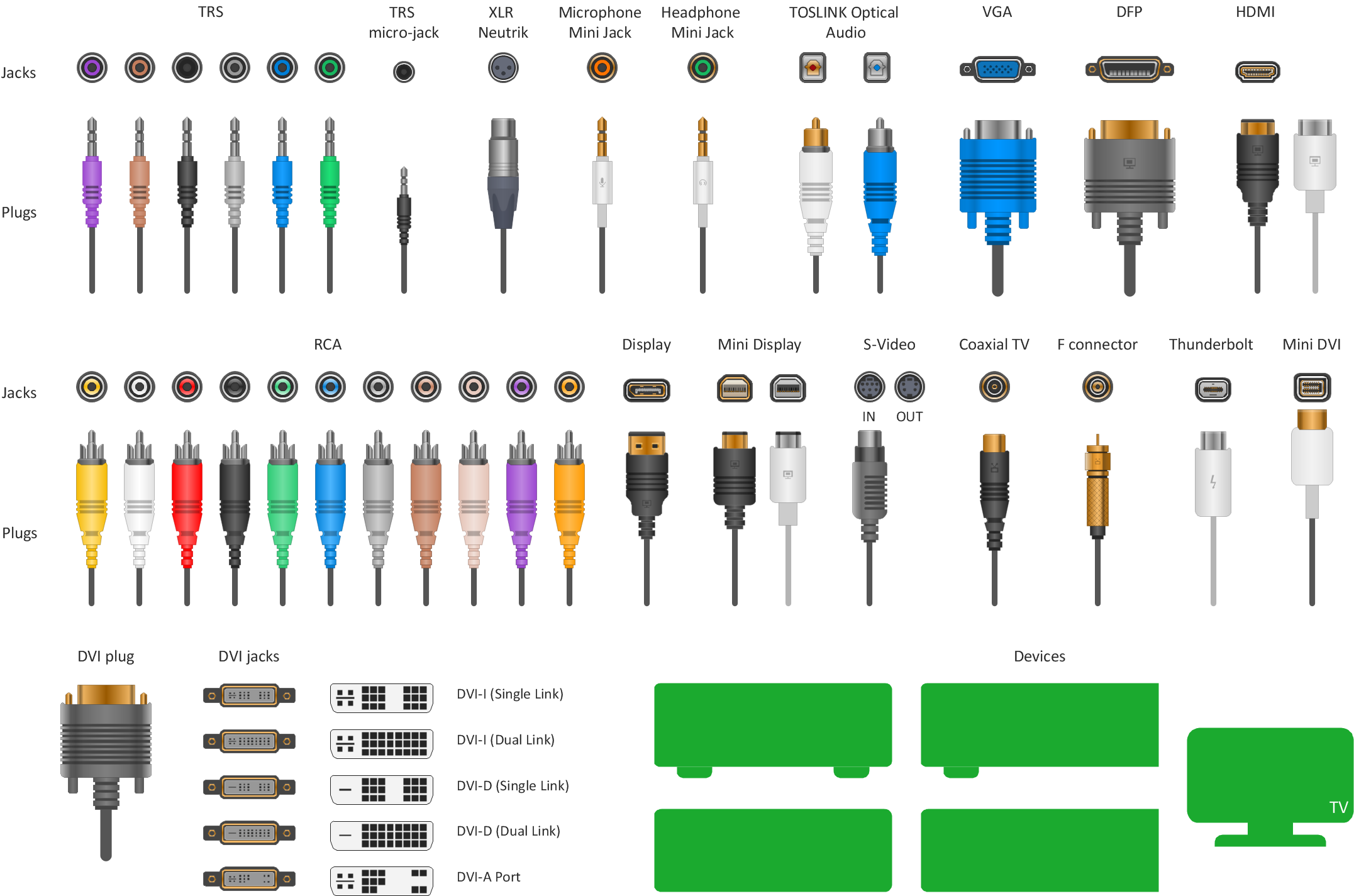
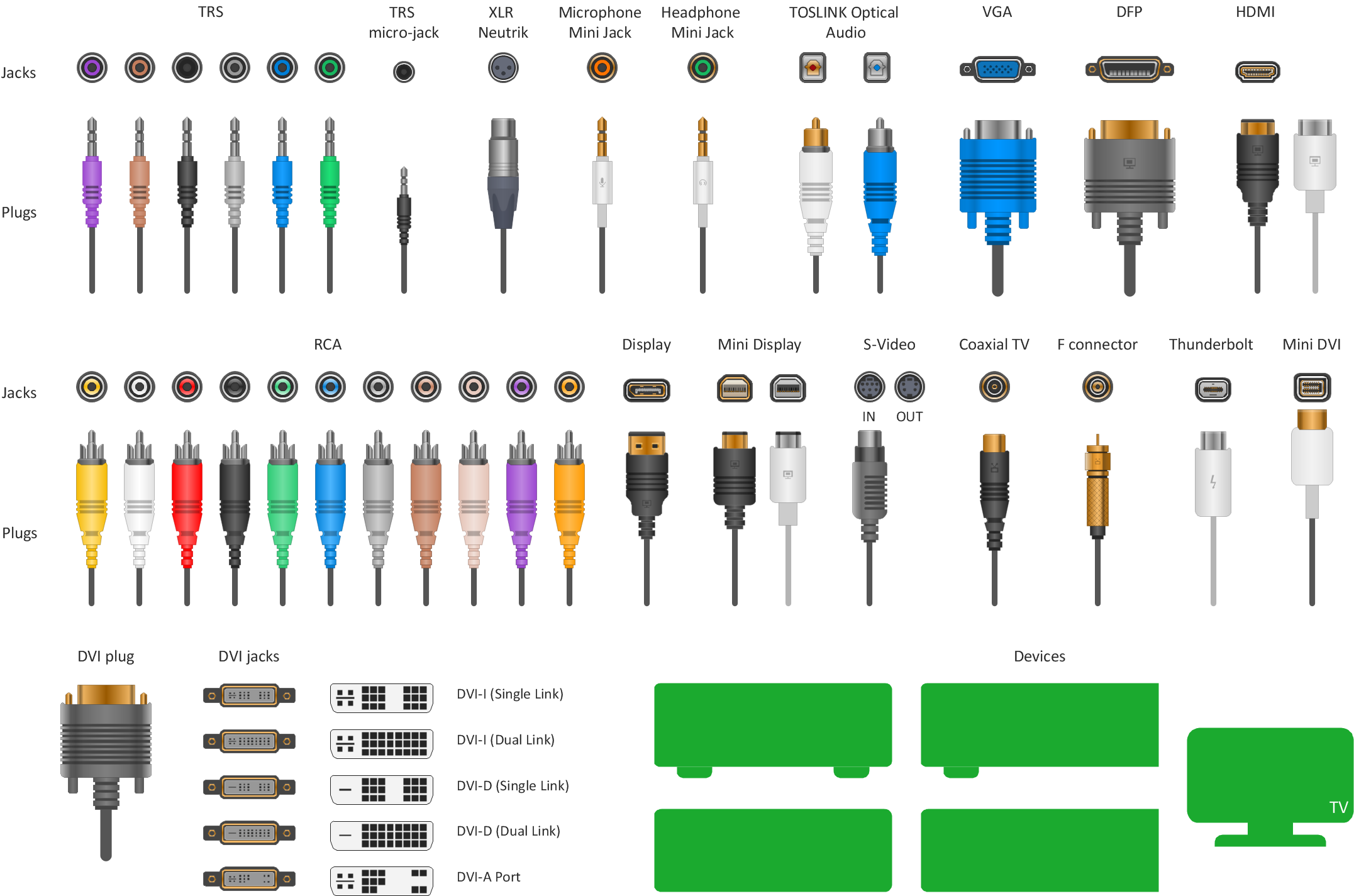
Picture: How to Make Audio and Video Connections
Related Solution:
Create a Pie Chart with ConceptDraw software quickly and easily. The simple tutorial helps you learn how to create a pie chart.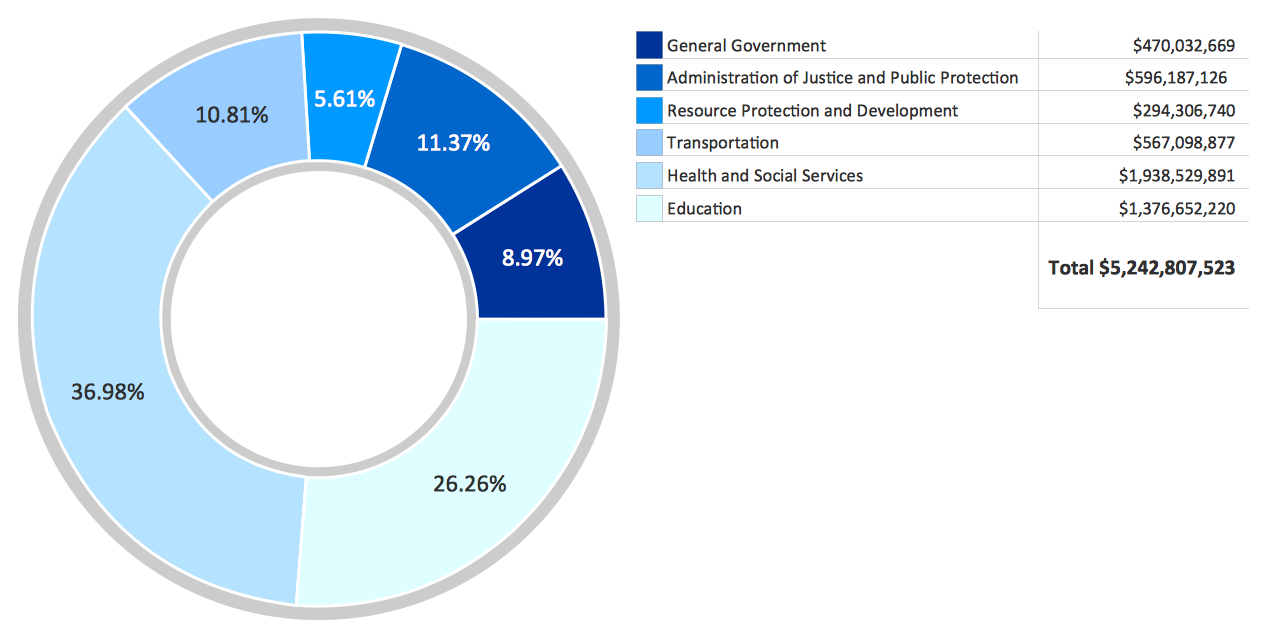
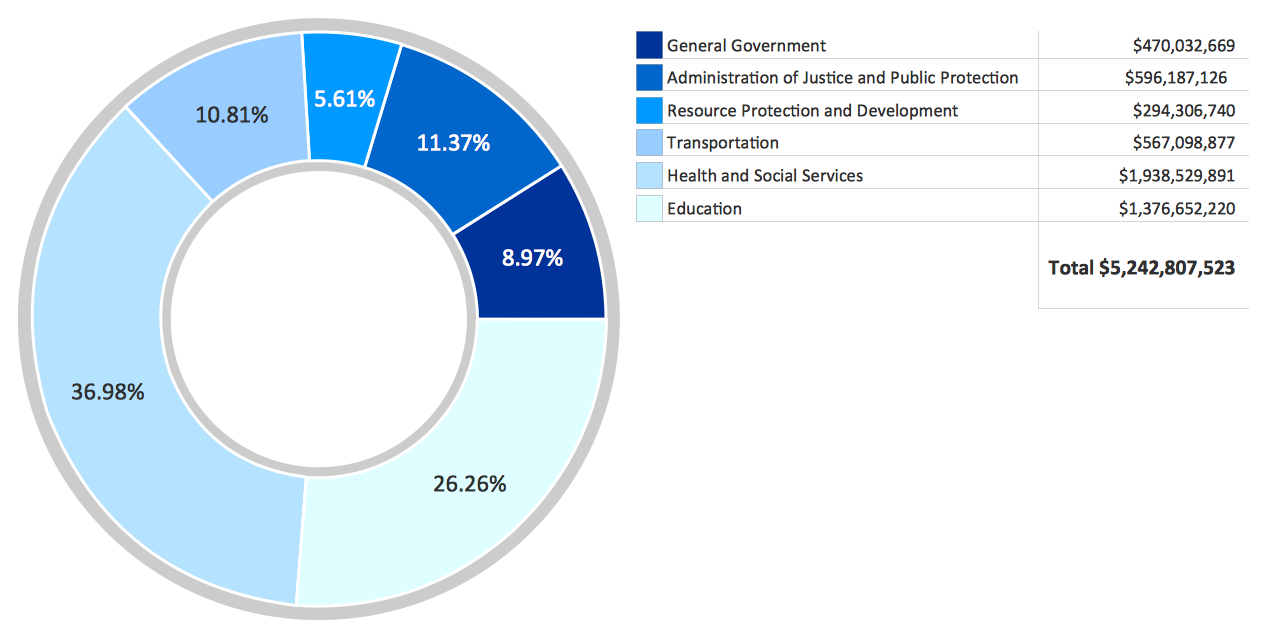
Picture: How to Create a Pie Chart
Related Solution:
ConceptDraw offers you a number of ready-made organizational chart templates which you can use in your drawing. They are grouped in topical sets as organizational chart template files.
Use the Organizational Charts Solution for ConceptDraw DIAGRAM to create your own Organizational Charts of any complexity quick, easy and effective.
The Organizational Charts designed with ConceptDraw DIAGRAM are vector graphic documents and are available for reviewing, modifying, converting to a variety of formats (image, HTML, PDF file, MS PowerPoint Presentation, Adobe Flash or MS Visio XML), printing and send via e-mail in one moment.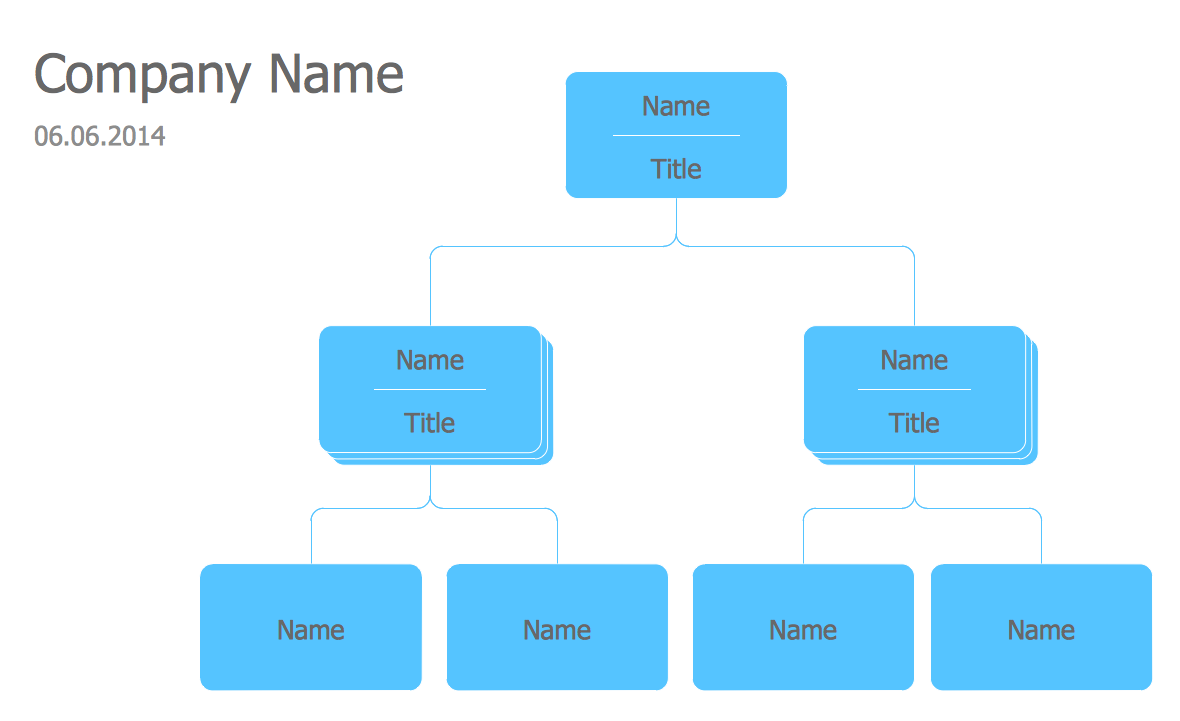
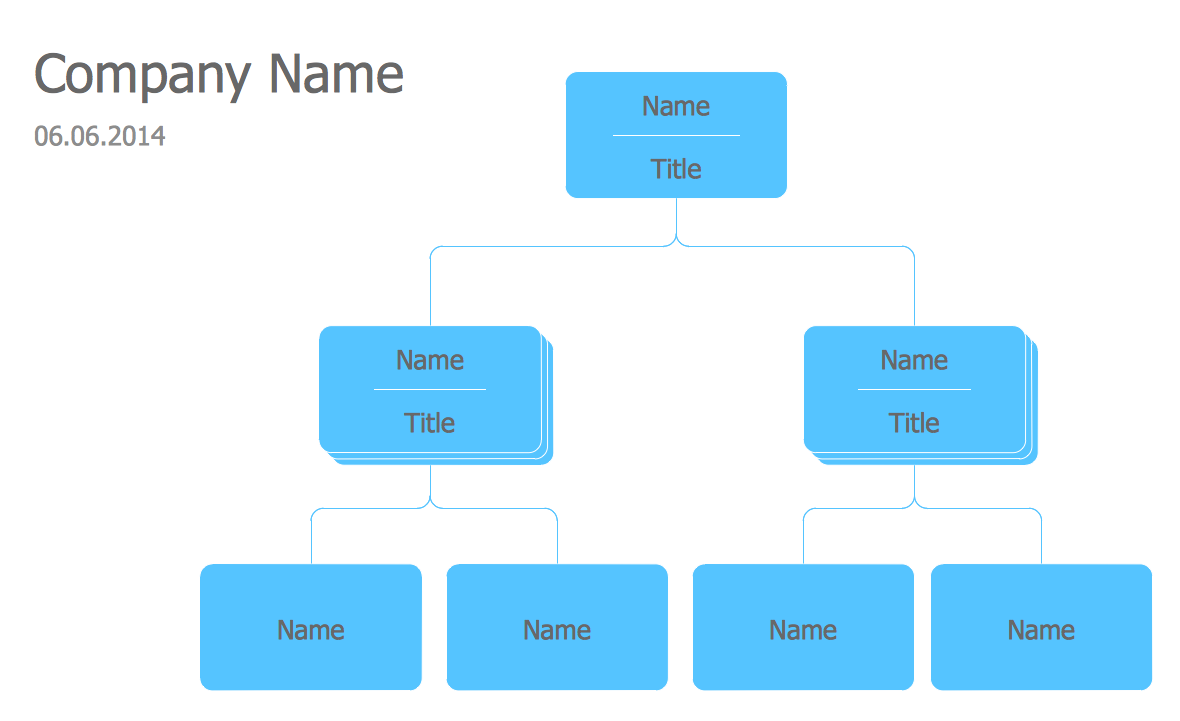
Picture: Organizational Chart Templates
Related Solution:
Computer networks nowadays are spread all across the world. The large number of parameters, such as geographic scale or communication protocols, can divide networks. One of the most common types of networks is called local area network (LAN). It convenient to represent network examples by means of diagrams.
This local area network (LAN) diagram provides an easy way to see the way the devices in a local network are interacted. The diagram uses a library containing specific symbols to represent network equipment , media and the end-user devices such as computers (PC, mac, laptop) , network printer, hubs, server and finally a modem. There are two types of network topologies: physical and logical. The current diagram represents precisely a physical type of LAN topology because it refers to the physical layout of a local network equipment.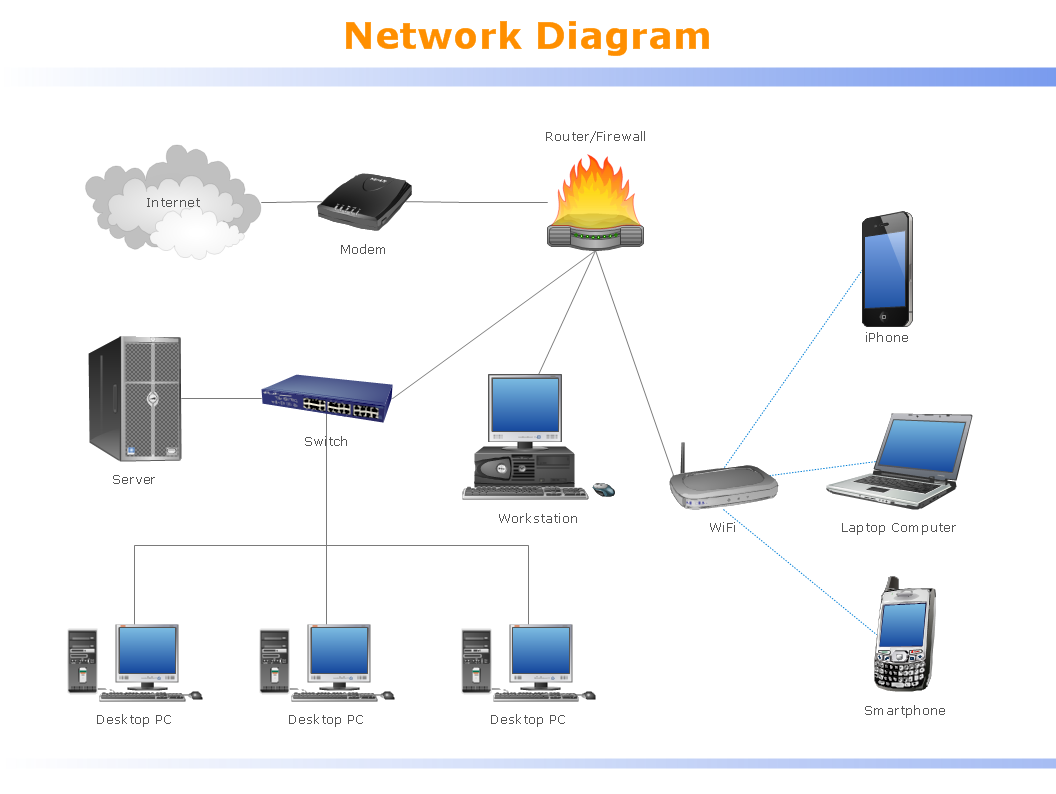
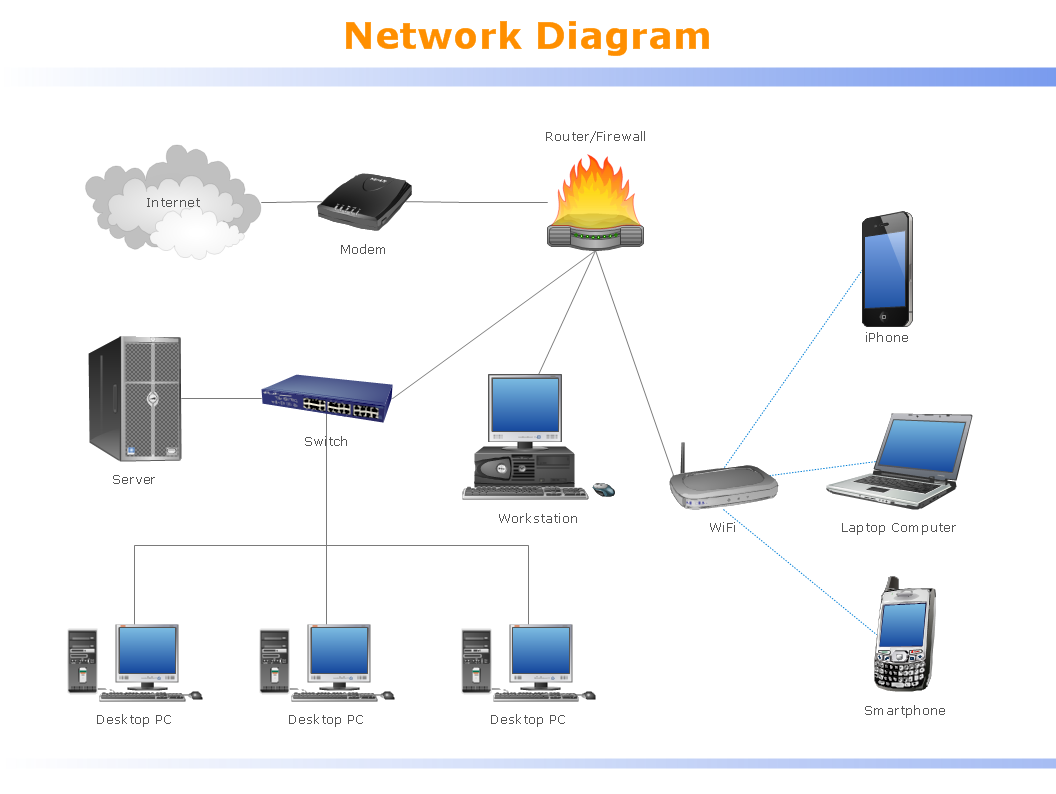
Picture:
What is a Local Area Network?
Examples of LAN Diagrams
Related Solution:
ConceptDraw
DIAGRAM 18