How to Create a Line Chart
Line graph (text -> height) shapes.
- Drag and drop chart shape from the library to your document.

- Select the chart by mouse click. The Action menu icon appears.
- Click on the icon to open Action menu.
- To change point number use Action menu commands Add point, Remove point, Set number of points.
- To set maximum value for vertical axis use Action menu command Set max value.
- To change orientation of point labels use Action menu command Values vertical/horizontal.
- To hide or show point values use Action menu command Hide/Show values.
- To hide or show axises use Action menu command Hide/Show axis.
- To hide or show edges in the line graph use Action menu command Hide/Show edges.

- To change value select the chart, then select point and type new value.
- To add or change chart caption select the chart and simply start typing.

- To change orientation of category labels under horizontal axis use Action menu command Inclined/Horizontal labels.
- To move category labels up and down select the chart and use control dot in the bottom right corner of the shape.
- To change space between points select the chart and use control dot on the horizontal axis.
Line graph (control dots) shapes.
- Drag and drop chart shape from the library to your document.
- Select the chart by mouse click. The Action menu icon appears.
- Click on the icon to open Action menu.
- To change point number use Action menu commands Add point, Remove point, Set number of points.
- To set maximum value for vertical axis use Action menu command Set max value.
- To change orientation of point labels use Action menu command Values vertical/horizontal.
- To hide or show point values use Action menu command Hide/Show values.
- To hide or show axises use Action menu command Hide/Show axis.
- To hide or show edges in the line graph use Action menu command Hide/Show edges.
- To change point value select the chart, then move control dot of the point vertically.
- To add or change chart caption select the chart and simply start typing.
- To change orientation of category labels under horizontal axis use Action menu command Inclined/Horizontal labels.
- To move category labels up and down select the chart and use control dot in the bottom right corner of the shape.
- To change space between points select the chart and use control dot on the horizontal axis.
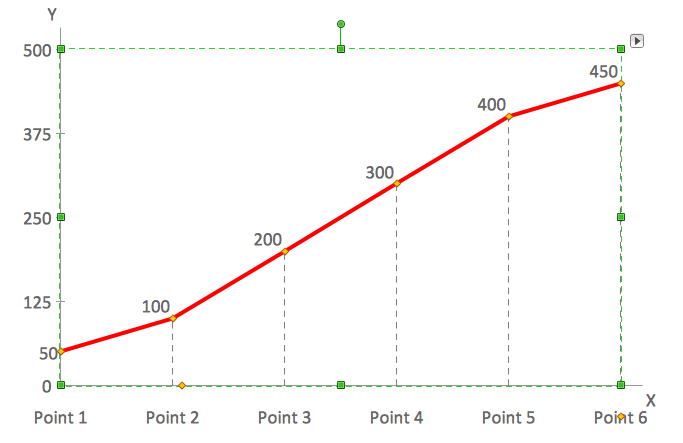
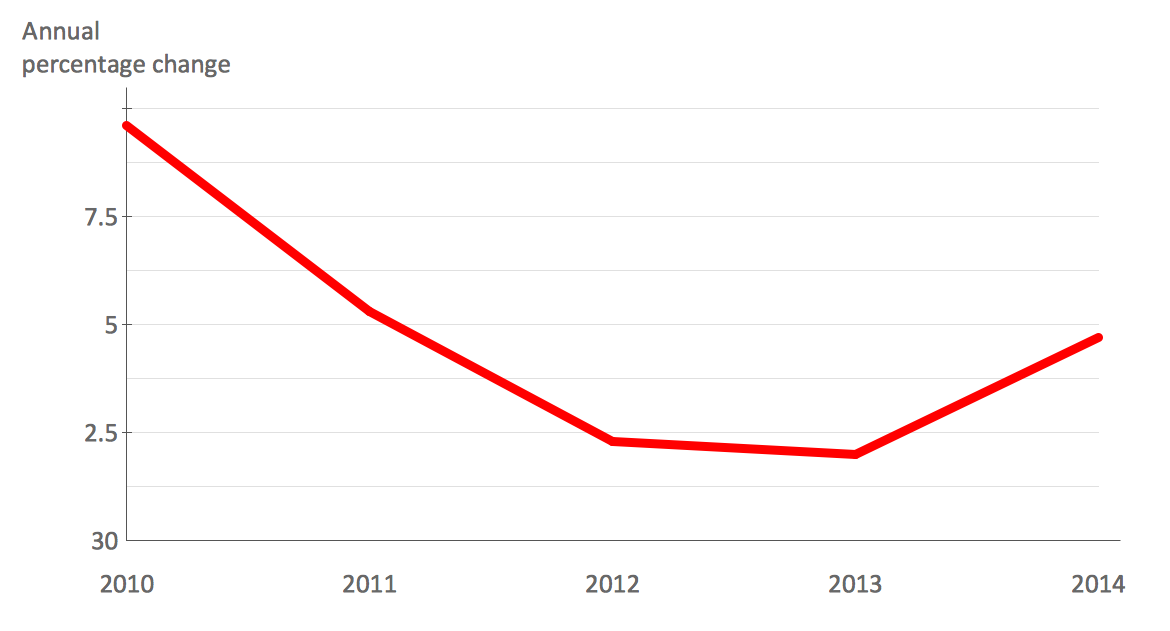
Example 1. Line chart example — France exports of goods and services.
See Also:
- How to Create a Bar Chart
- How to Create a Pie Chart
- How to Create a Pyramid Chart
- How to Create a Scatter Chart
- How to Create a Column Chart
TEN RELATED HOW TO's:
Montana is a state in the Western United States.
The vector stencils library Montana contains contours for ConceptDraw DIAGRAM diagramming and vector drawing software. This library is contained in the Continent Maps solution from Maps area of ConceptDraw Solution Park.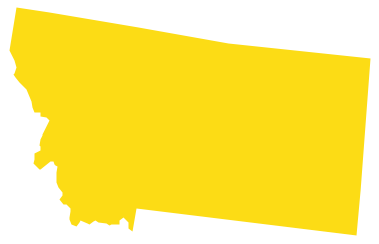
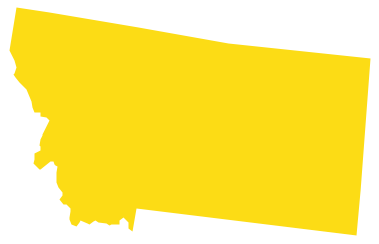
Picture: Geo Map — USA — Montana
Related Solution:
ConceptDraw DIAGRAM software extended with Picture Graphs solution is the best choice for making professional looking pictures of graphs and colorful picture graphs.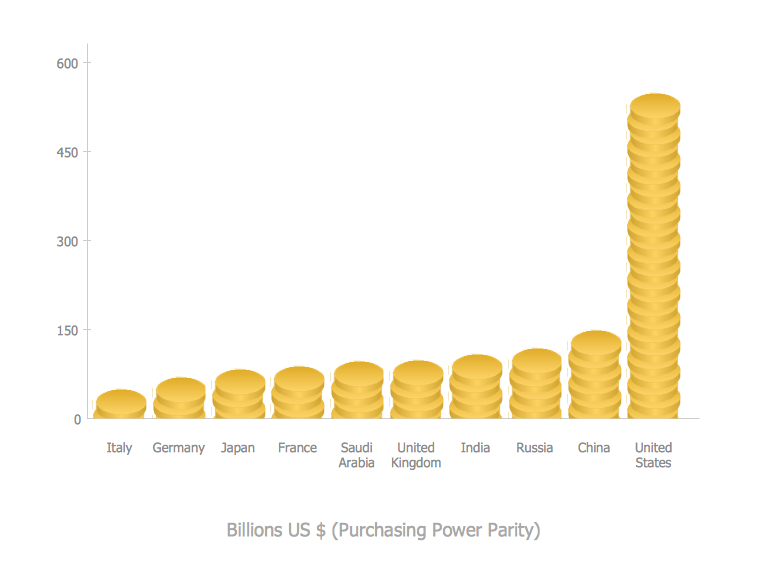
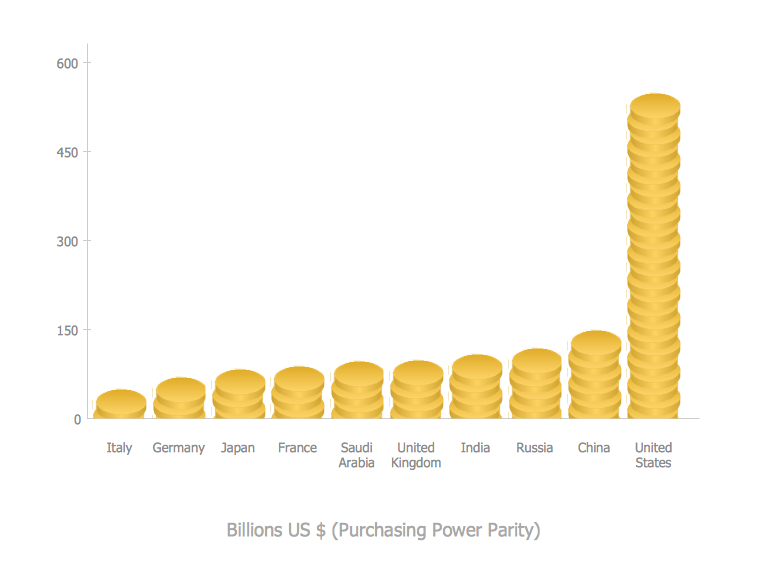
Picture: Pictures of Graphs
Related Solution:
This sample shows the Flowchart of the testing the work of the lamp and decision making about what to do to lamp will work.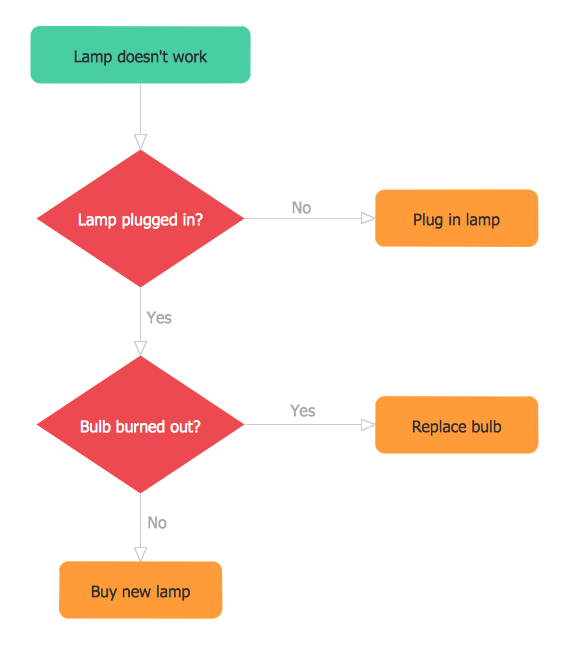
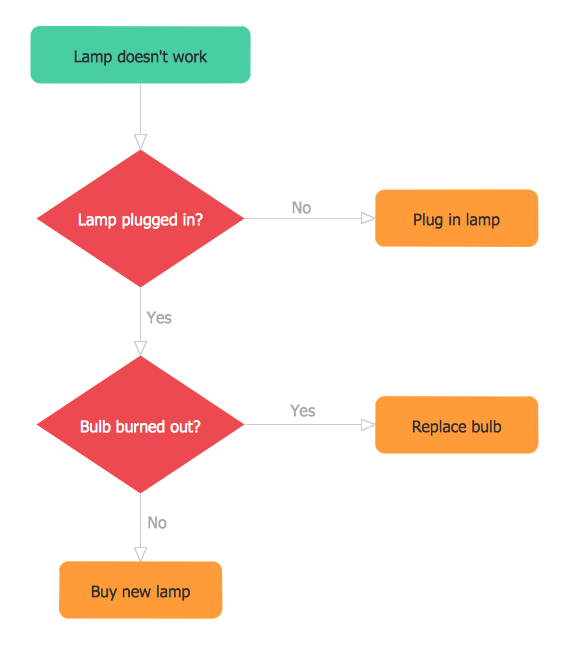
Picture: Samples of Flowchart
Related Solution:
ConceptDraw DIAGRAM is a powerful tool for drawing business communication ideas and concepts, simple visual presentation of numerical data in the Mac environment.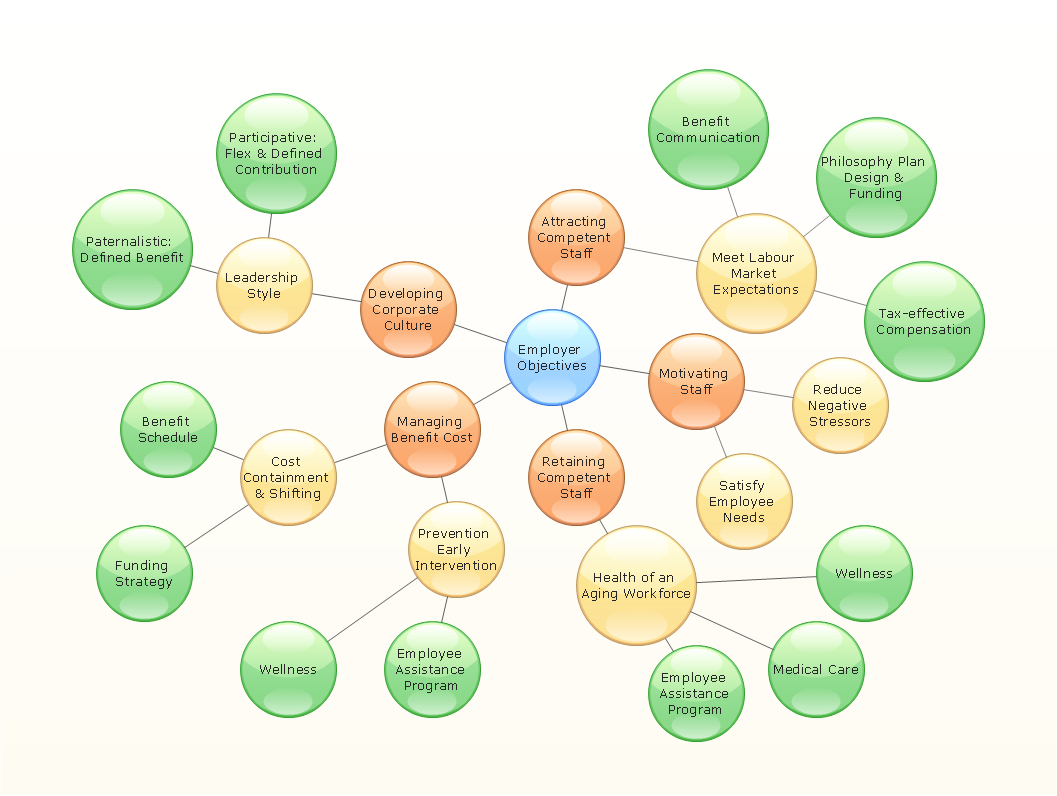
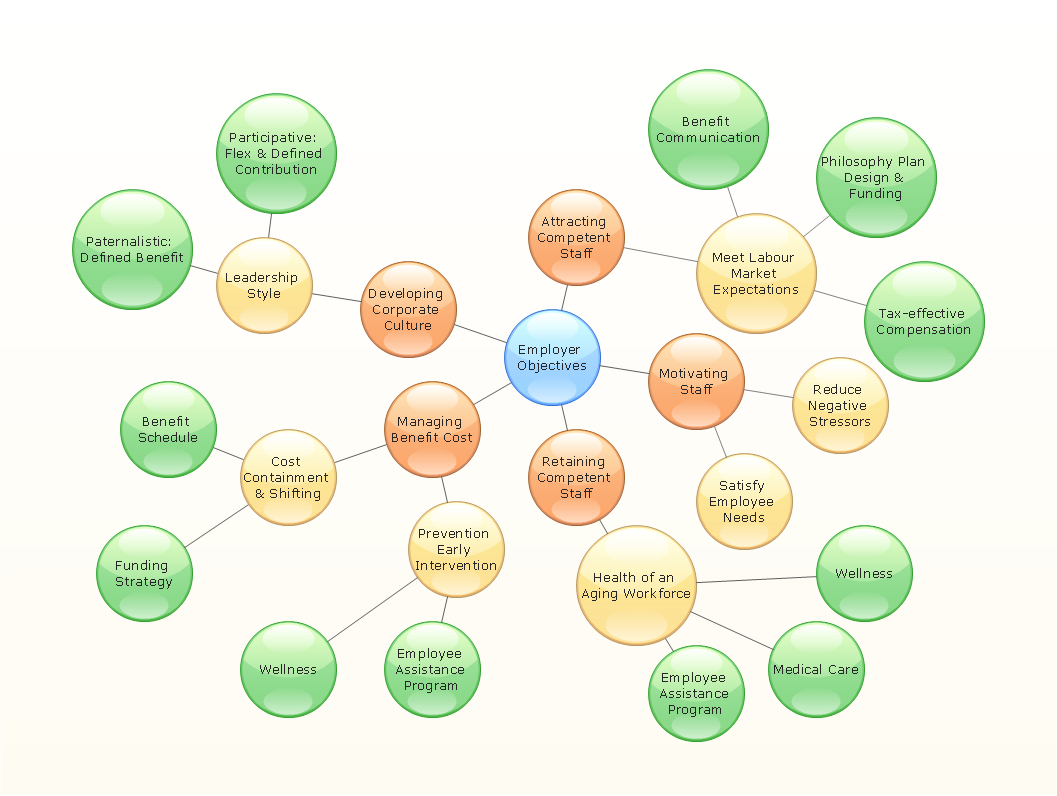
Picture: Best Multi-Platform Diagram Software
Related Solution:
The program (or project) evaluation and review technique, commonly abbreviated PERT, is a statistical tool, used in project management, which was designed to analyze and represent the tasks involved in completing a given project. ConceptDraw DIAGRAM diagramming and vector drawing software extended with Seven Management and Planning Tools Solution from the Management Area offers the extensive drawing tools for effective drawing the PERT Chart of any complexity.

Picture: PERT Chart
Related Solution:
This sample shows the Business Report Pie Chart. The Pie Chart visualizes the data as the proportional parts of a whole, illustrates the numerical proportion. Pie Charts are very useful in the business, statistics, analytics, mass media.

Picture: Business Report Pie. Pie Chart Examples
Related Solution:
Any information system receives data flows from external sources. In order to visualize them there is a list of data flow diagram symbols that describes how the system components cooperate. If you want to create a data flow diagram, ConceptDraw DIAGRAM Solution Park has DFD Library that contains both Yourdon and Gane-Sarson notations.
This figure shows the content of vector libraries, delivered with ConceptDraw solution for data flow diagram (DFD). There are three libraries composed from about 50 vector objects used to make data flow diagrams.
They include a complete set of objects utilized by Yourdon-Coad and Gane-Sarson notations - two primary notations that are apply for data flow diagramming. Also, one can discover additional "Data flow diagram (DFD)" library that provides a data flow diagram elements for designing level 1 and context-level data flow diagrams.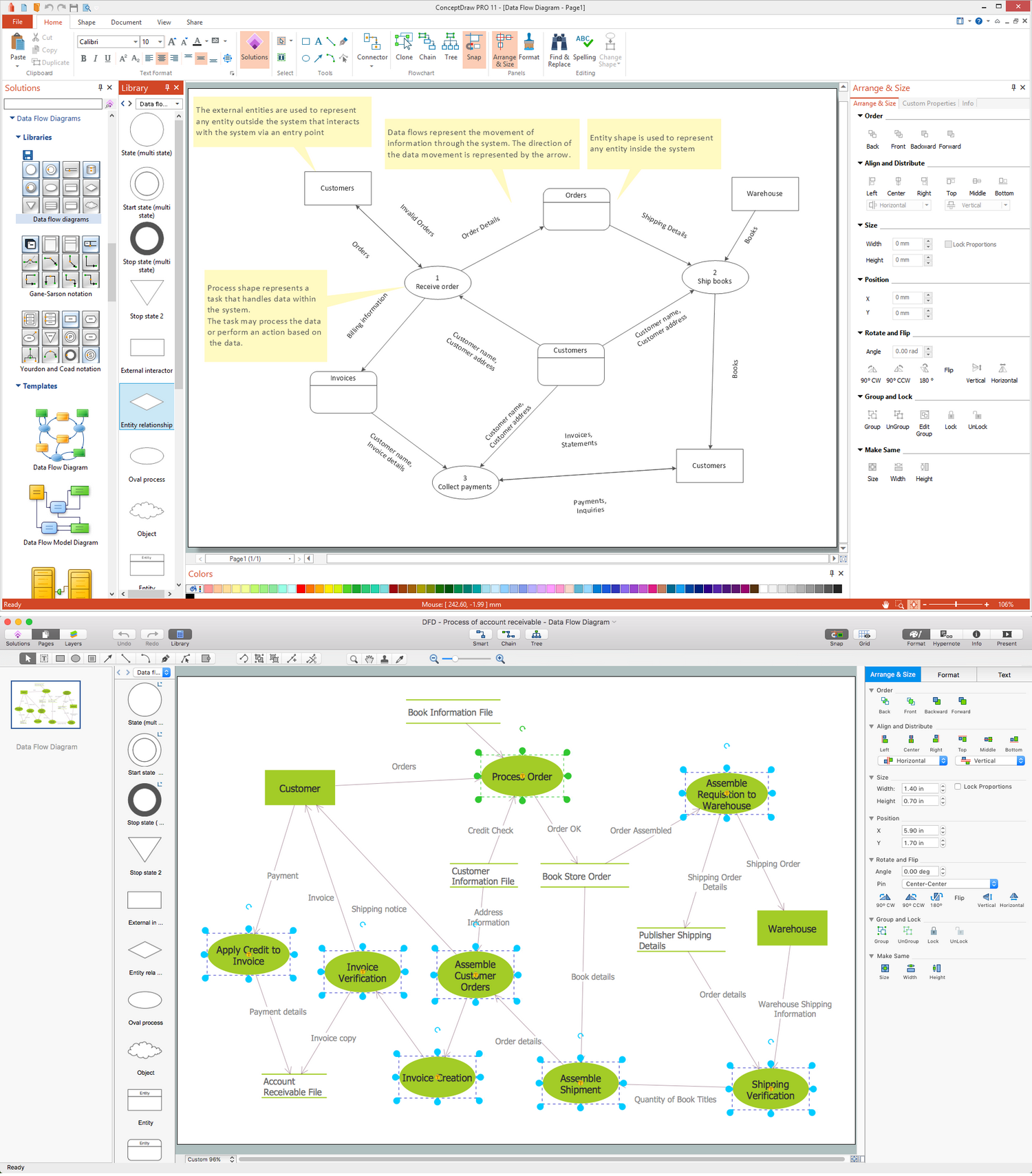
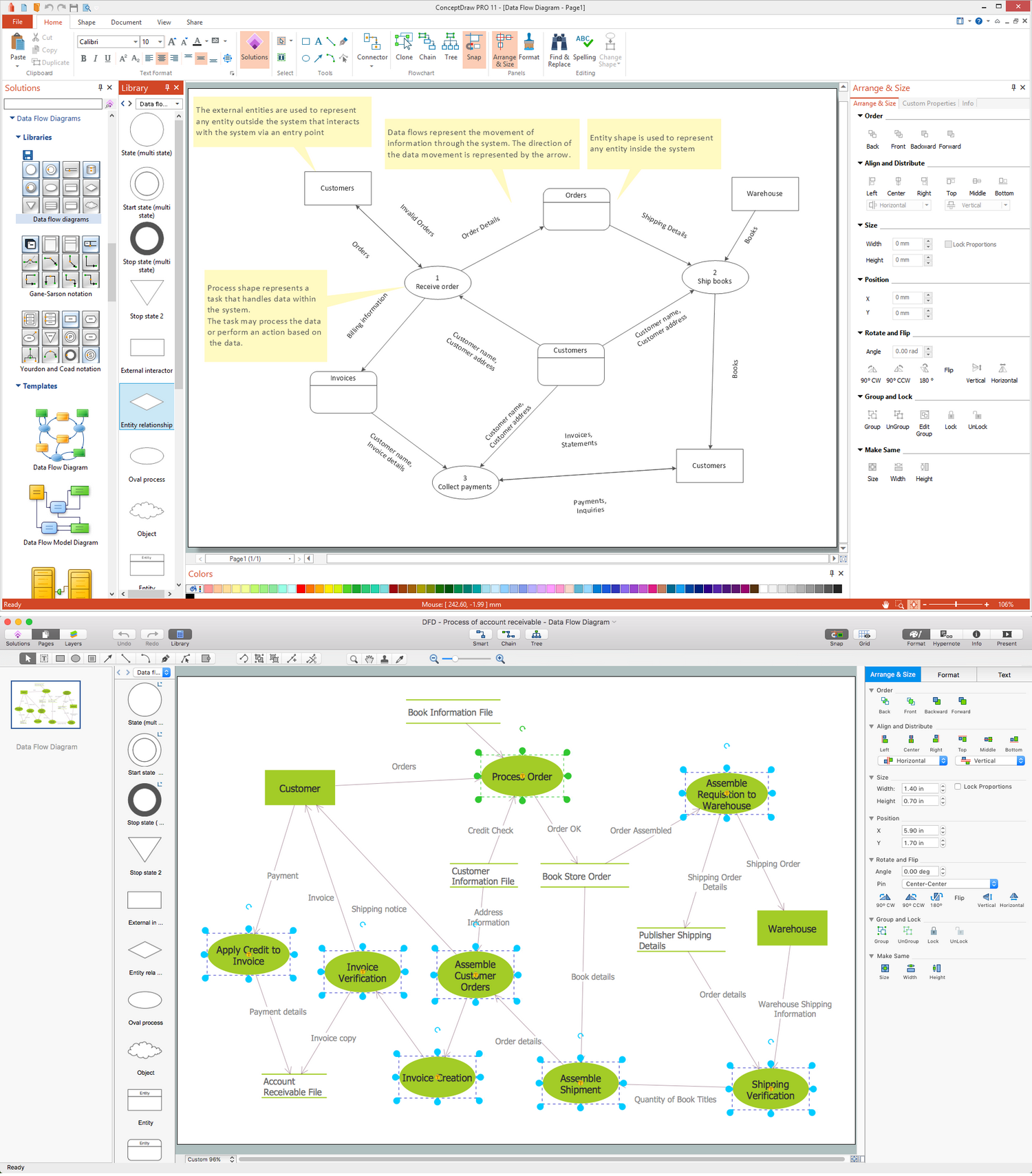
Picture: Data Flow Diagram Symbols. DFD Library
Related Solution:
To create flowcharts in MS Word, programs designed specifically for the purpose of creating flowcharts are particularly well-suited to the task.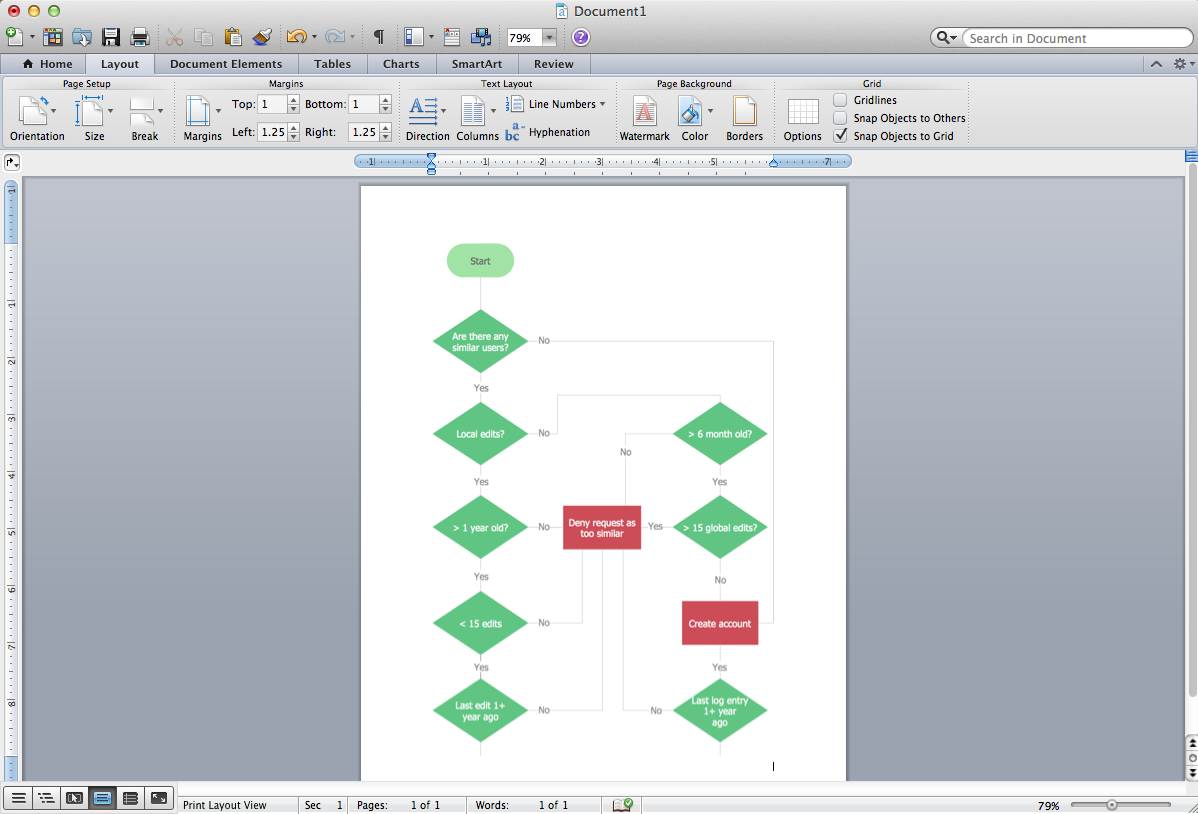
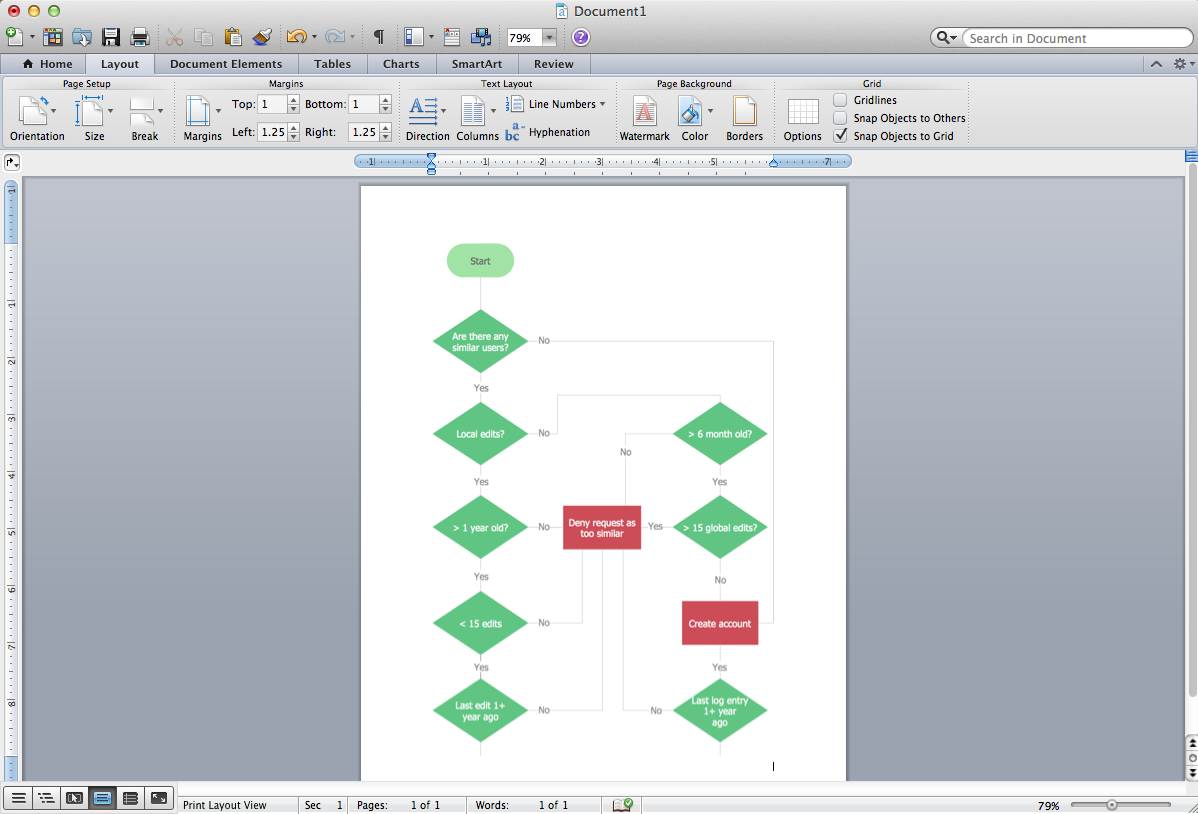
Picture: Flowcharts in Word
Related Solution:
Use ConceptDraw DIAGRAM diagramming and business graphics software for drawing your own PM life cycle flow charts.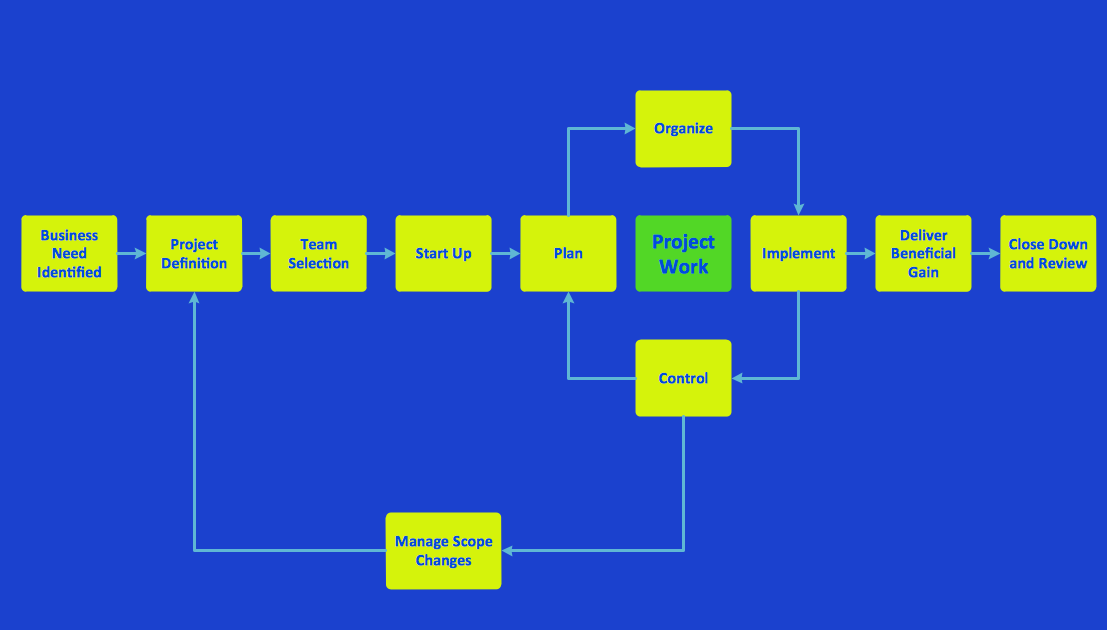
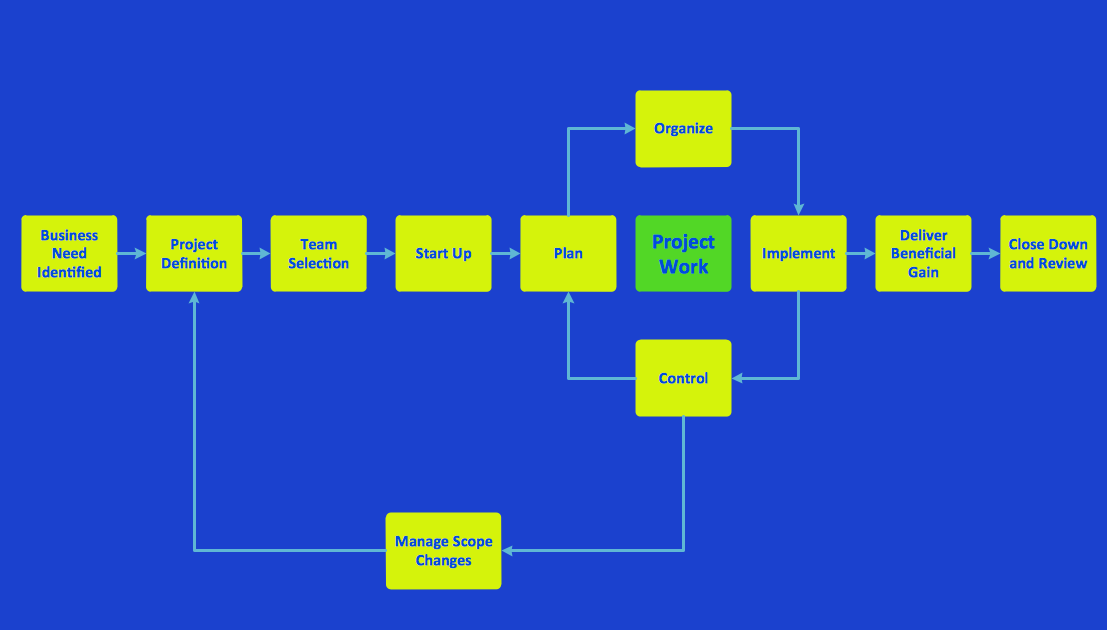
Picture: Program to Make Flow Chart
Related Solution:
ConceptDraw
DIAGRAM 18