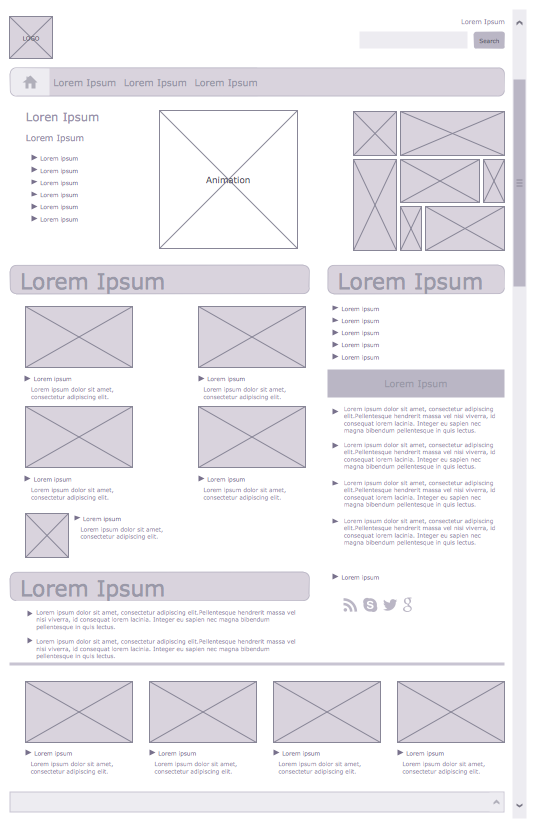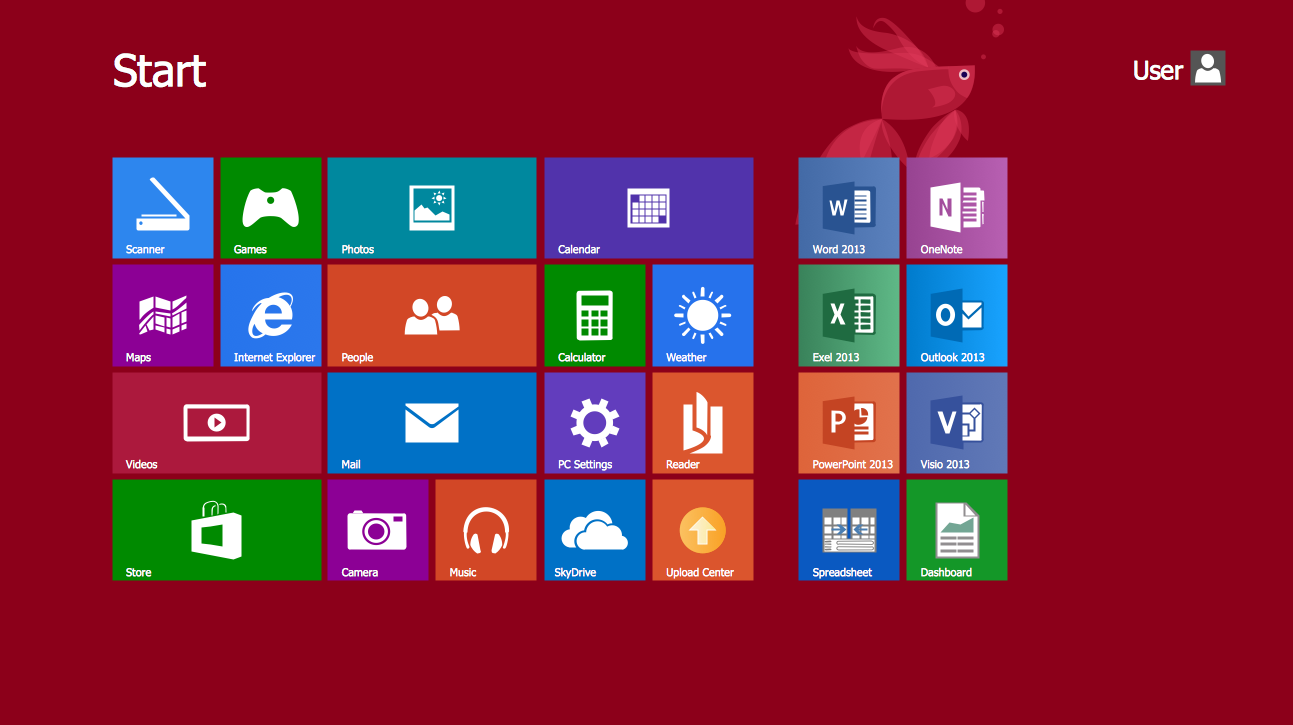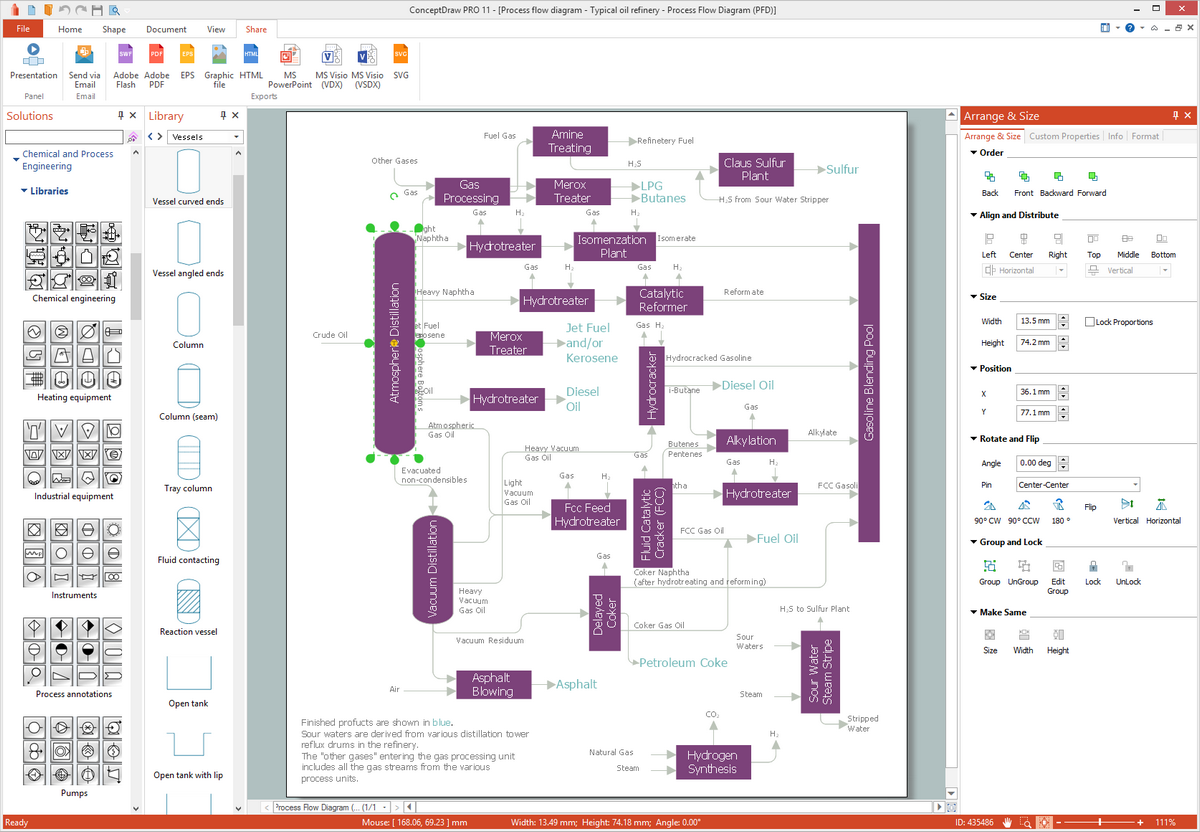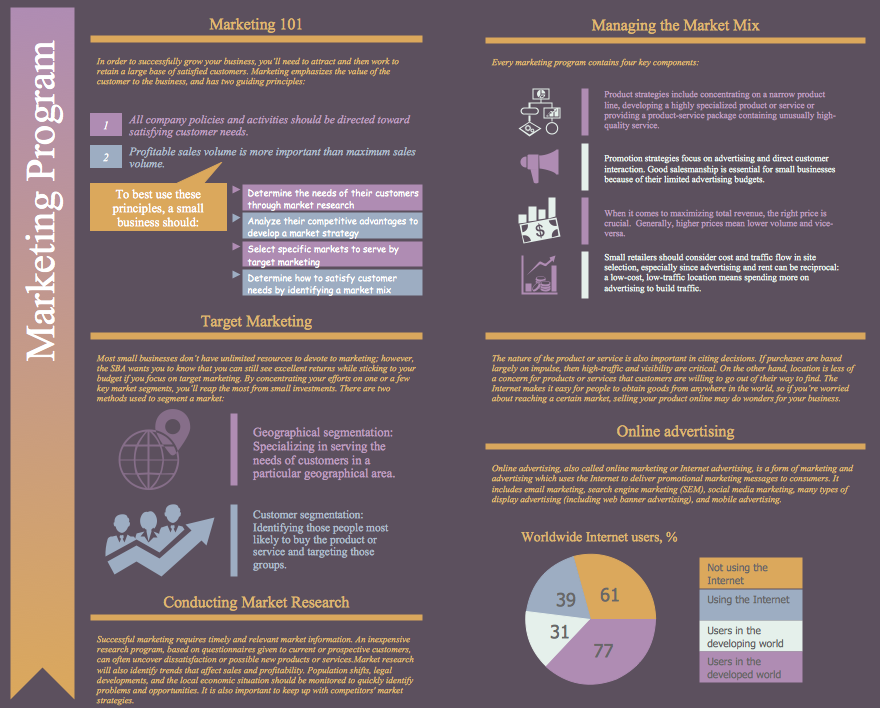DFD Flowchart Symbols
A Data Flow Diagram (DFD) is a graphical technique which allows effectively model and analyze the information processes and systems. DFD visualizes the flow of data and neatly represents the information processing in a process depending on the inputs and outputs, lets illustrate and analyze the work of a whole system and also its individual parts. DFDs display where the data are stored, from where they are come and where they go to. Often the DFD is created as a detailed plan for the further creation of a system.
DFDs are ideal tool for modeling processes, describing business events, interactions and functional requirements, for demonstration and explaining the course and passage of information in a process, and also for structured design and displaying physical systems involving data storage and transfer.
There are two types of Data Flow Diagrams:
- physical DFDs - which describe how a system works or will be work when implemented, and include involved people, files, hardware, storage centers and other elements;
- logical DFDs - which display the necessity of certain operations and activities for transferring the data from point A to point B.
The ability to fast and easy create the DFDs is made possible with Data Flow Diagrams solution from the Software Development area of ConceptDraw Solution Park. For designing the Data Flow Diagrams are used simple DFD flowchart symbols which are connected each other by arrows depicting the data flow from one step to another.
The set of all commonly used symbols for DFDs is comprehensible for all analysts and users thanks to the standardized notation systems: Gane/Sarson and Yourdon/Coad notations.
When designing the DFDs, use the following major objects:
- Process object - represents a task which processes the data within application or performs actions on their base.
- Multiple Process object - represents the set of sub-processes.
- Data Flow object - represents the data movement within the application, the arrows depict direction of this movement.
- Data Store object - represents where the data are stored.
- External Entity object - represents the entity outside the application which interacts with this application via entry point.
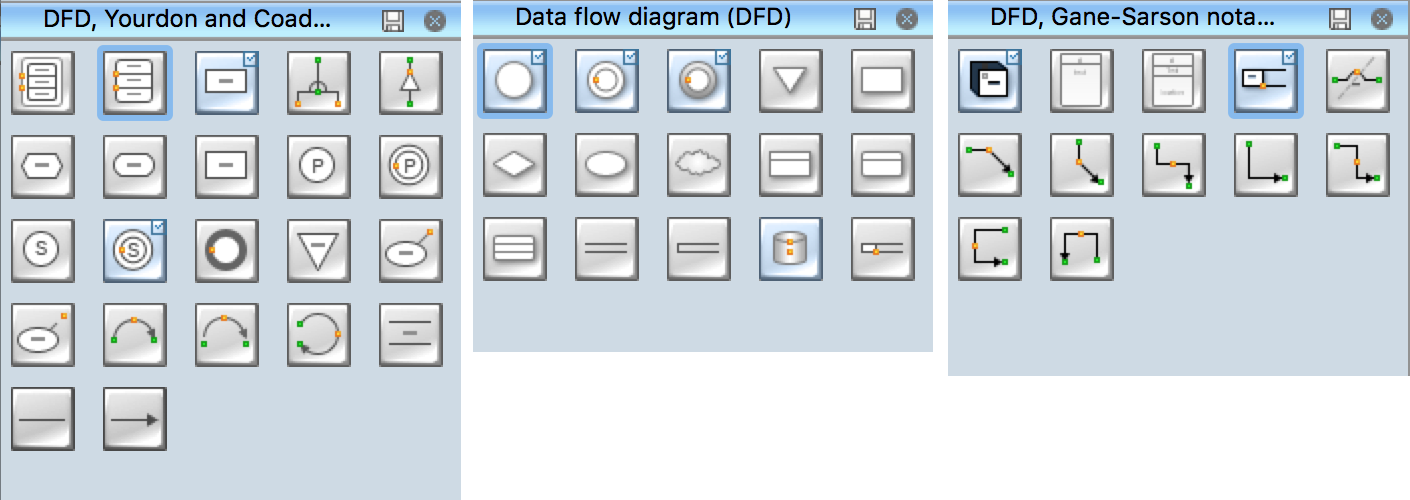
Example 1. DFD Flowchart Symbols
All these and many other DFD flowchart symbols are offered by 3 libraries of the Data Flow Diagrams solution and allow easy analyze and devise the data flows for any business process or a system:
- Data Flow Diagrams library contains 15 symbols for DFDs;
- Gane-Sarson Notation library contains 12 symbols of Gane-Sarson DFD notation;
- Yourdon and Coad Notation library 22 symbols of Yourdon-Code DFD notation.
Example 2. Data Flow Diagram Library Design Elements
The ConceptDraw DIAGRAM makes the DFDs diagramming process easy and efficient. To design any Data Flow Diagram in a few clicks, follow the next simple steps:
- drag-and-drop desired icons from the libraries to your document and type the text;
Example 3. Adding objects to DFD and typing text
- connect the objects with ConceptDraw connector tools from the Home toolbar or place connector arrows from the libraries to display the data flow;
Example 4. Adding connectors to DFD
- resize and format the objects, add background color according to your taste.
Example 5. Data Flow Diagram
The Data Flow Diagrams solution includes also the set of predesigned templates which make easier drawing process of Data Flow Diagrams.
Example 6. Data Flow Diagram Template
All templates and also collection of DFD samples are available from ConceptDraw STORE and can be used and changed according to your needs.
Example 7. Data Flow Diagrams Solution
The Data Flow Diagrams is a powerful professional tool for effective modeling the data flows, designing the data-oriented and process-oriented models, creating a lot of various types of diagrams of any complexity - Data Flow diagrams, Data Process diagrams, Data Flowcharts, Structured Analysis diagrams, Information Flow diagrams, and others.
Any Data Flow Diagram designed in ConceptDraw DIAGRAM can be then easy printed to share with colleagues, exported to various formats, including PPT, PDF, MS Visio, HTML, and many other graphic formats.