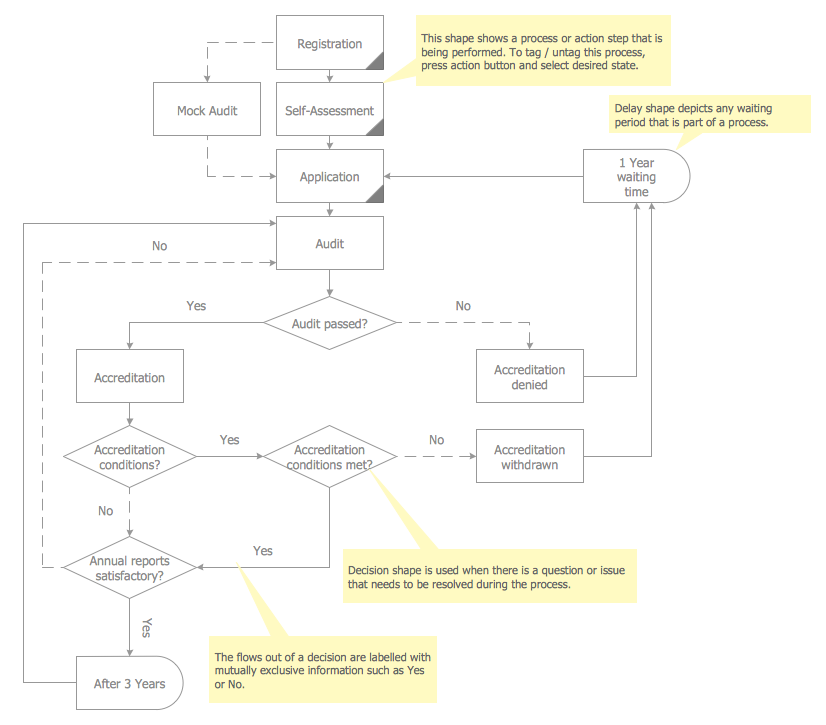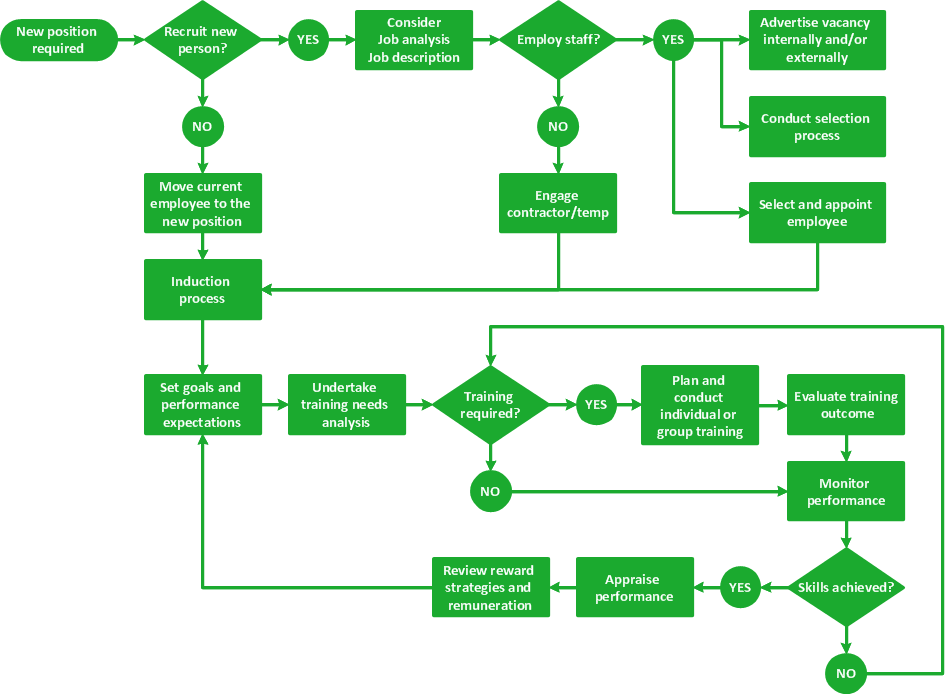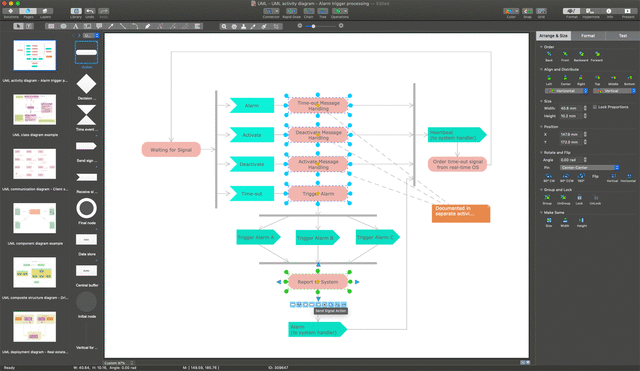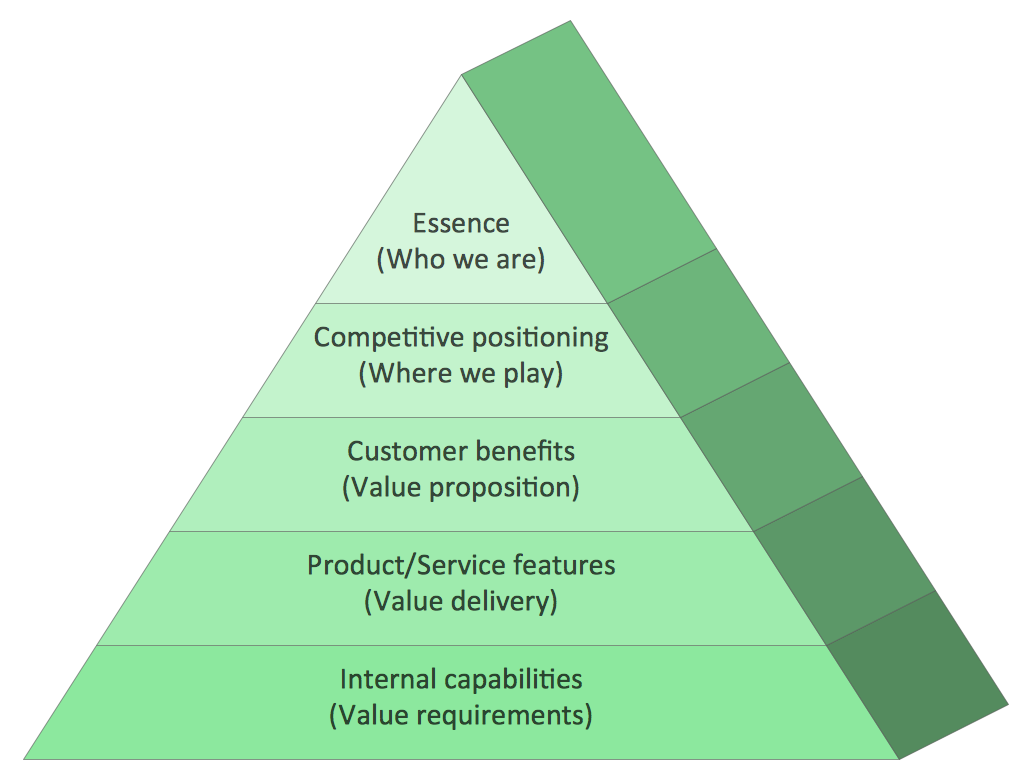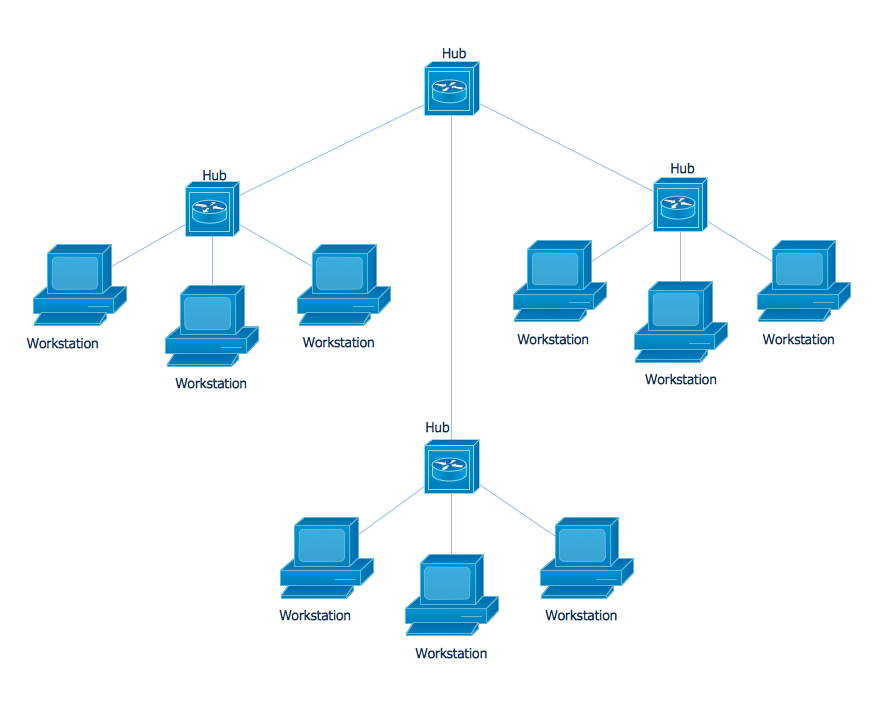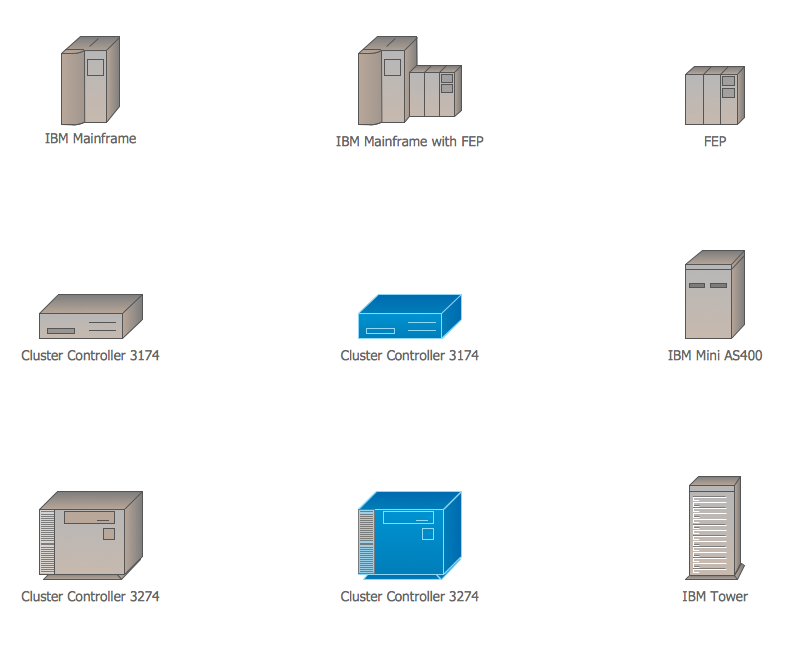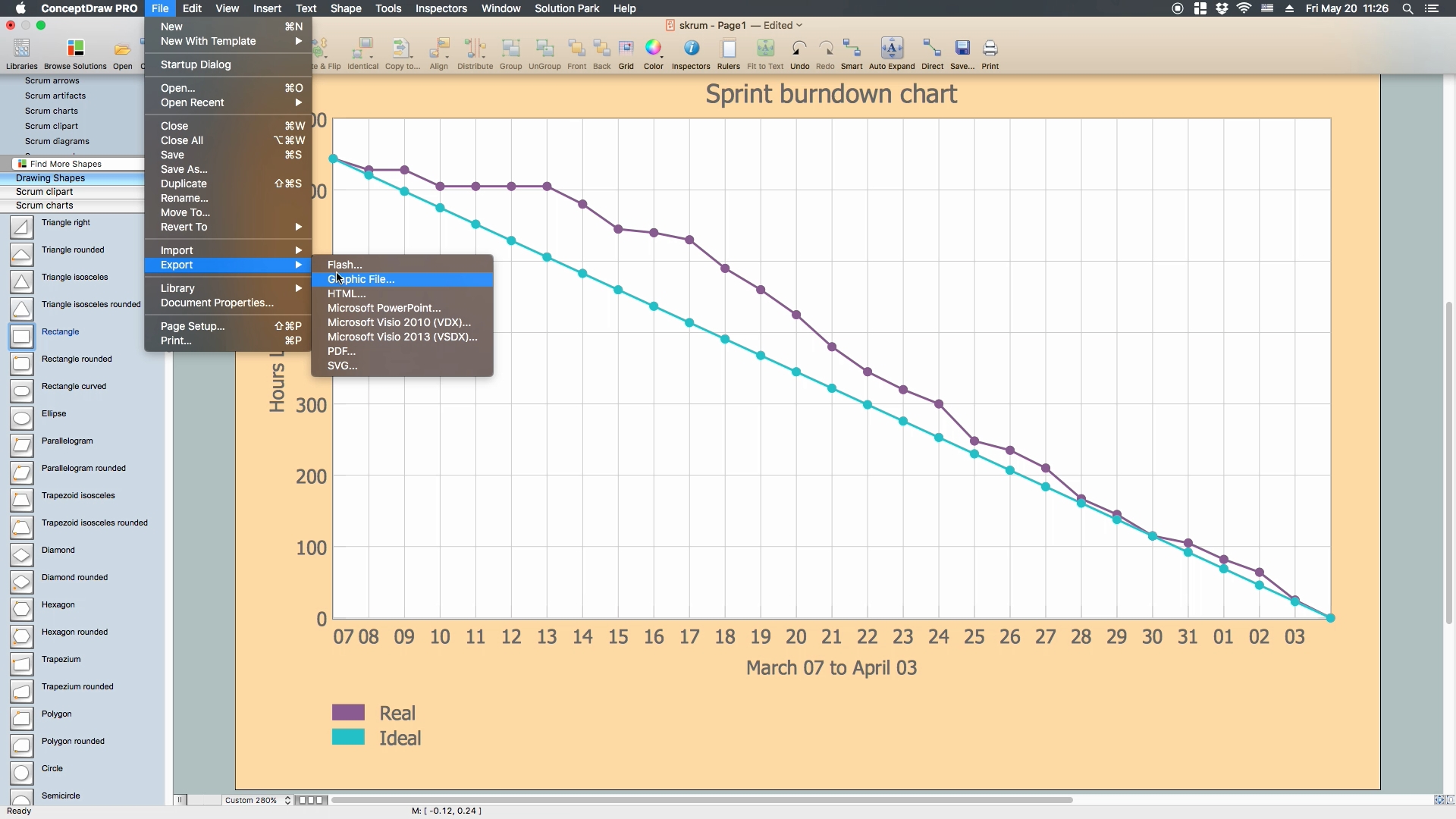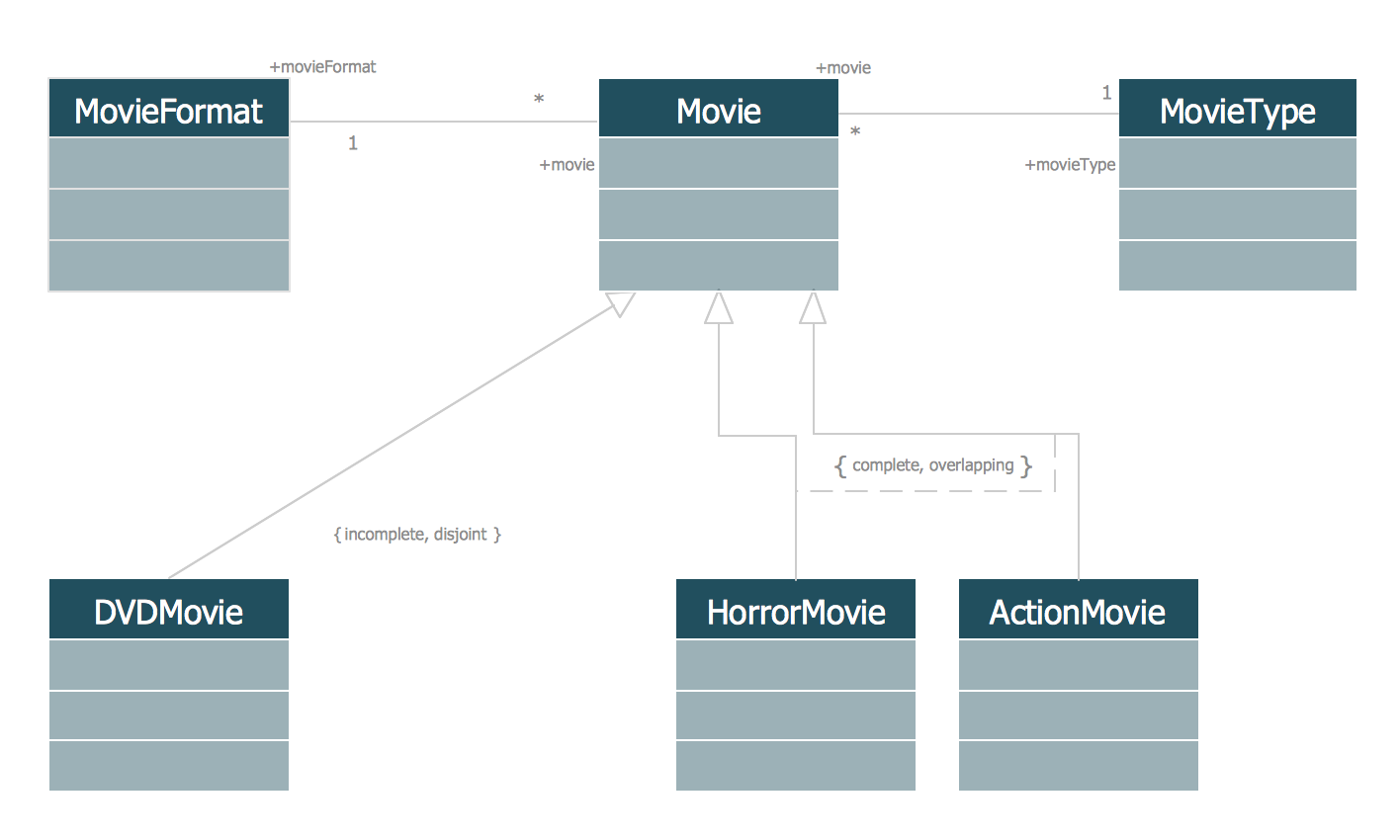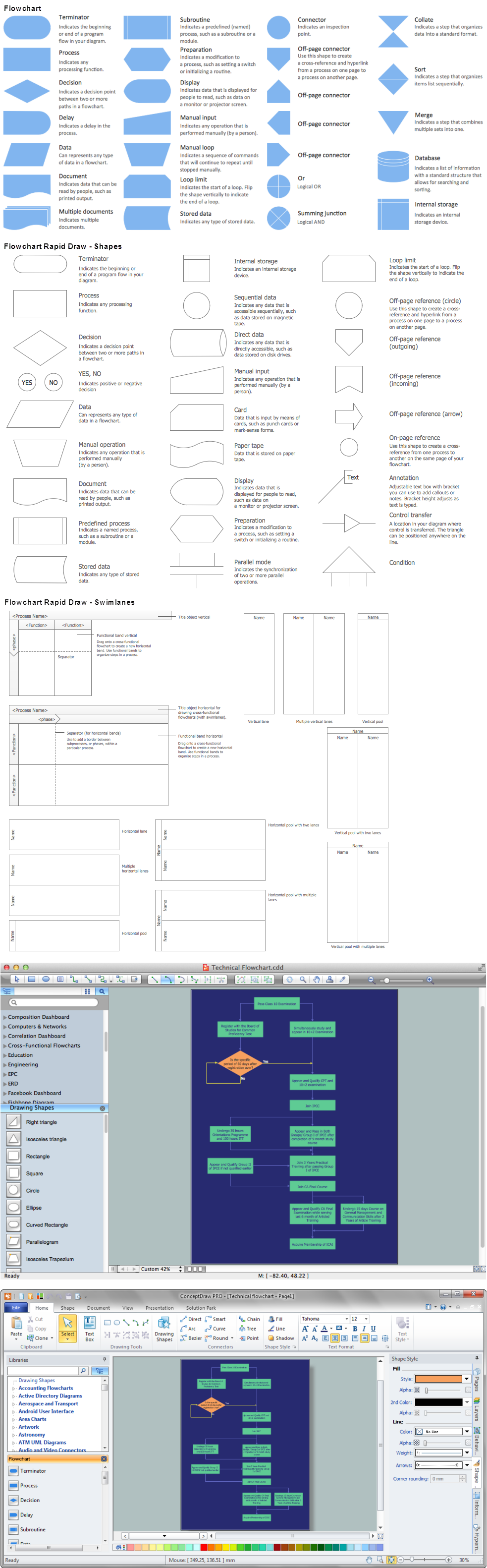How to Build Cloud Computing Diagram
Principal Cloud Manufacturing
The term “cloud” is very popular and widely used now, it is a server, data processing centre, or a network which lets to store the data and software, provides access to them, allows to run applications without installation and gives the possibility to process data hosted remotely via the Internet connection.
With increasing a competition, each manufacturing company strives to support flexible and scalable business processes, that's why the modern technologies, such as the cloud manufacturing, are so actively applied today.
Cloud manufacturing (CMfg) is a new, relatively recently developed manufacturing paradigm. It is based on the service-oriented technologies and advanced computing technologies under the support of cloud computing, popular manufacturing models such as ASP, NM, AM, MGrid. Cloud manufacturing are the high-quality, effective, safe, reliable, cheap, on-demand manufacturing services for the whole lifecycle of manufacturing. It includes all steps of a product lifecycle - design, simulation, production, test and maintenance. Cloud manufacturing offers the capabilities of intelligent management, lets to share and jointly use the manufacturing capabilities and resources, transform them into the manufacturing services, the on-demand use of services is offered for all users involved to this manufacturing process.
Succeed in design Cloud Computing Diagrams, visually represent how cloud computing works and depict professionally Cloud Computing Architecture, with powerful tools of Cloud Computing Diagrams solution for ConceptDraw DIAGRAM software.
Let's see how to build the Cloud Computing Diagram on the example of building the Principal Cloud Manufacturing. Here is represented the chain of easy steps you need to follow for designing professional looking and attractive diagram representing the cloud manufacturing.
- Create new document
- Change document Page size in Document Properties - Page SizeTo see orientation buttons, select Page Size, other than your printer paper size
- Select Orientation - Landscape
- Select Rectangle tool from the main toolbar and make it the same size as a page
- Use Fill Inspector to change fill color of rectangle. For more specific color use Color Wheel
- Lock layer with rectangle in Inspectors - Layers
- Select other Layer for next drawing
- Add Guide line to the page center. Just drag and drop it from rulers
- Open Cloud Computing Diagrams Solution -> Cloud clipart library. Select Cloud shape
- Drag Cloud shape from library to the page
- Glue shape center to guide - glued points are marked in red.
- Add label to shape - double click on share or just select shape and start typing
- Move label - grab yellow diamond point with T.
- Change text attributes in Inspectors - Text
- Add two more Cloud shapes
- Bring to front first cloud using buttons on a toolbar
- Add Network bus shape from Cloud clipart library
- Rotate shape dragging a shape rotate tool
- Change background rectangle color using Color Slider. Also you can set a specific color in RGB, CMYC, HSB systems ets.
- Change Network bus shape color
- Add Rectangle, orange shape from Cloud shapes library and change the size
- Type text for Network bus shape. To rotate text box use Rotate tool in text edit mode
- Increase shapes' sizes, replace
- Snap to guides Cloud shapes placed to back
- You can change Snap Sensitivity in ConceptDraw DIAGRAM Preferences - General
- To make both back clouds same sizes, select them and use Shape Tool - Make Same - Size. All selected shapes will become the same sizes as main selected shape with green frame
- Add Square frame from Cloud shapes library around clouds on page
- Duplicate orange Rectangle using Command+D few times
- Replace rectangles and connect them using connector tool
- Add Ellipse frame from library around rectangles
- Change connectors arrows ends if needed
- Specify arrows and frames color
- Add connectors and arrow one-way from Cloud Connectors library
- Add connect dotted one-way shape and select color from this shape using eyedropper tool
- You can add specific color to palette panel to access it more quickly
- Change color if needed, delete unnecessary shapes
- Add text to one-way Arrow and to Ellipse frame. Set color and size for text. Replace if needed
- Add shapes from Cloud clipart library
- Specify place, size, text and text color
- Replace inspectors
- Add more shapes and texts
- Specify attributes
- Zoom some area on screen
- Correct it the way you need
- Add more shapes, connectors, text etc.
- Specify attributes
- Open page navigator
- Open context menu on page - select Adjust to Drawing ContentsNote that this function apply to all pages and take into account page margins from printer settings
- Check if everything is correct
- Your document is ready!
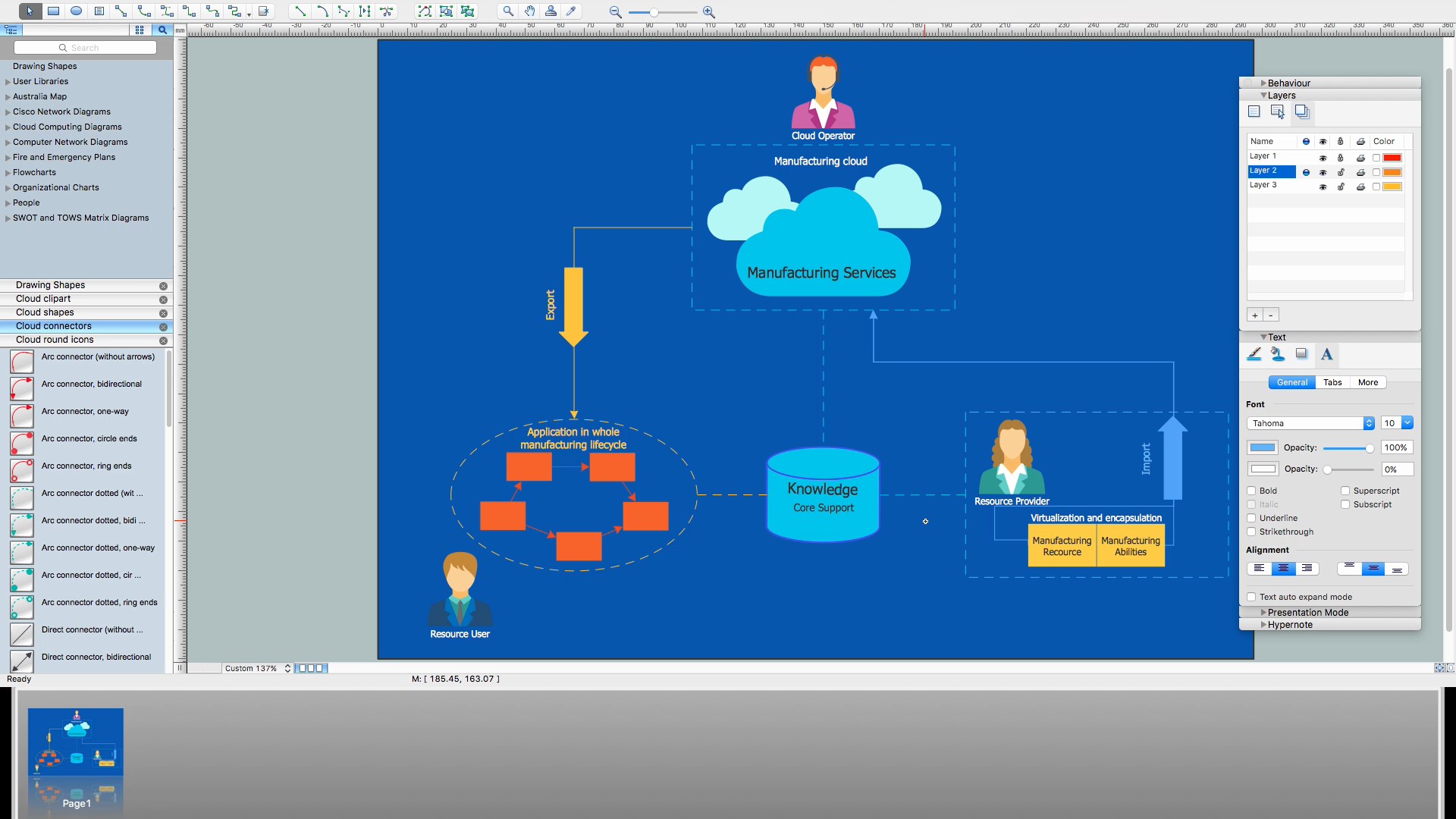
This Cloud Computing Diagram depicting the Principal Cloud Manufacturing is designed fast and easy thanks to the powerful drawing tools of ConceptDraw DIAGRAM software and numerous predesigned vector objects offered by the libraries of Cloud Computing Diagrams solution. It is a perfect example of fast and easy building processes in ConceptDraw DIAGRAM drawing Cloud Computing Diagrams and displaying the use of cloud manufacturing for streamlining manufacturing processes.
Design with pleasure your own cloud-based systems and draw your own professional-looking, vivid and attractive Cloud Computing Diagrams with help of Cloud Computing Diagrams solution for ConceptDraw Solution Park.
Make easier developing the cloud-based strategies in manufacturing and distribution industries, also in sphere of services with ConceptDraw DIAGRAM software. Use the cloud manufacturing for successful automatization customer services and optimization key areas in business field, create the cloud-based Human Resource Management (HRM) systems and Enterprise Resource Planning (ERP) solutions for manufacturing, apply the cloud manufacturing technologies in industrial, aerospace and defense industries.