How to Create Gantt Chart
|
To begin managing a new project, you will need to define the individual Tasks that must be completed to deliver it. The default view for a new project in is the Gantt Chart. The left pane of a Gantt chart displays a list of project Tasks. The right pane displays a calendar and timeline of those tasks. |

Pic. 1. ConceptDraw PROJECT - Gantt chart view.
- The first step in planning a new project is to create a list of the different tasks and phases in your project. There are several ways to add tasks to your Gantt Chart. The simplest way it to press the Add button
 on the toolbar. You can also press the Enter key on your keyboard.
on the toolbar. You can also press the Enter key on your keyboard. - The Gantt Chart table has columns for all of your project data, like task name, start and finish dates, duration, and completion level. Name the Task, and assign its duration. You can do so by double-clicking on the fields in the left pane of the Gantt chart, and then typing on your keyboard. Or simply drag and drop your tasks in the right pane of the Gantt chart to where you want them.
- You can also easily change a task’s start and finish dates. Either manually enter the data into the table, or drag the edge of the task to lengthen or shrink it in the graphical timeline view.
- Group Tasks into Phases. Use the Indent button
 create project phases on the Home toolbar to subordinate a Task, thereby making the dominant item into a Phase.
create project phases on the Home toolbar to subordinate a Task, thereby making the dominant item into a Phase. - To establish a relationship between Tasks, select two or more Tasks on the Gantt chart, and then click the Link button
 to link project tasks on the toolbar.
to link project tasks on the toolbar. - The Gantt Chart also allows you to indicate a task’s priority level. Task colors can be used to highlight your tasks to draw attention to certain sections of your project.
You can also learn how to further manage the project task list.
TEN RELATED HOW TO's:
As restaurant industry is growing rapidly nowadays, researches show that almost half of the adults have worked in a restaurant or a cafe. Moreover, many of them dream to start their own someday. Unfortunately, it takes a lot of time to write a business plan and to find a great location, although some know how to create a restaurant floor plan in minutes or how to plan budget effortlessly. Hiring employees can also cause a lot of headache, but this is crucial for further success, because every guest comes to restaurant for a good service and delicious food. It is also worth noting that restaurant concept is also important, because it defines target audience and influences the menu.
This diagram represents the floor plan of an ongoing sports-theme establishment - restaurant, cafe, or other food service. A number of widescreen monitors installed along the perimeter provide visitors the opportunity to follow the course of a match from anywhere in the dining room of restaurant or cafe. The most of sports fans believe that food and alcohol is a big part of any sports show. That is why the dining room takes the most space - almost 60% of the total establishment space. Nearly all sports fans consume beverages while watching sports - beer, soda or water at least. Thus, the restaurant floor plan designers added a large lavatory there. Moreover, project developers considered unnecessary the gender division of such delicate place - perhaps they guess that only men are watching football, or believe that alcohol will eliminate the most of gender differences.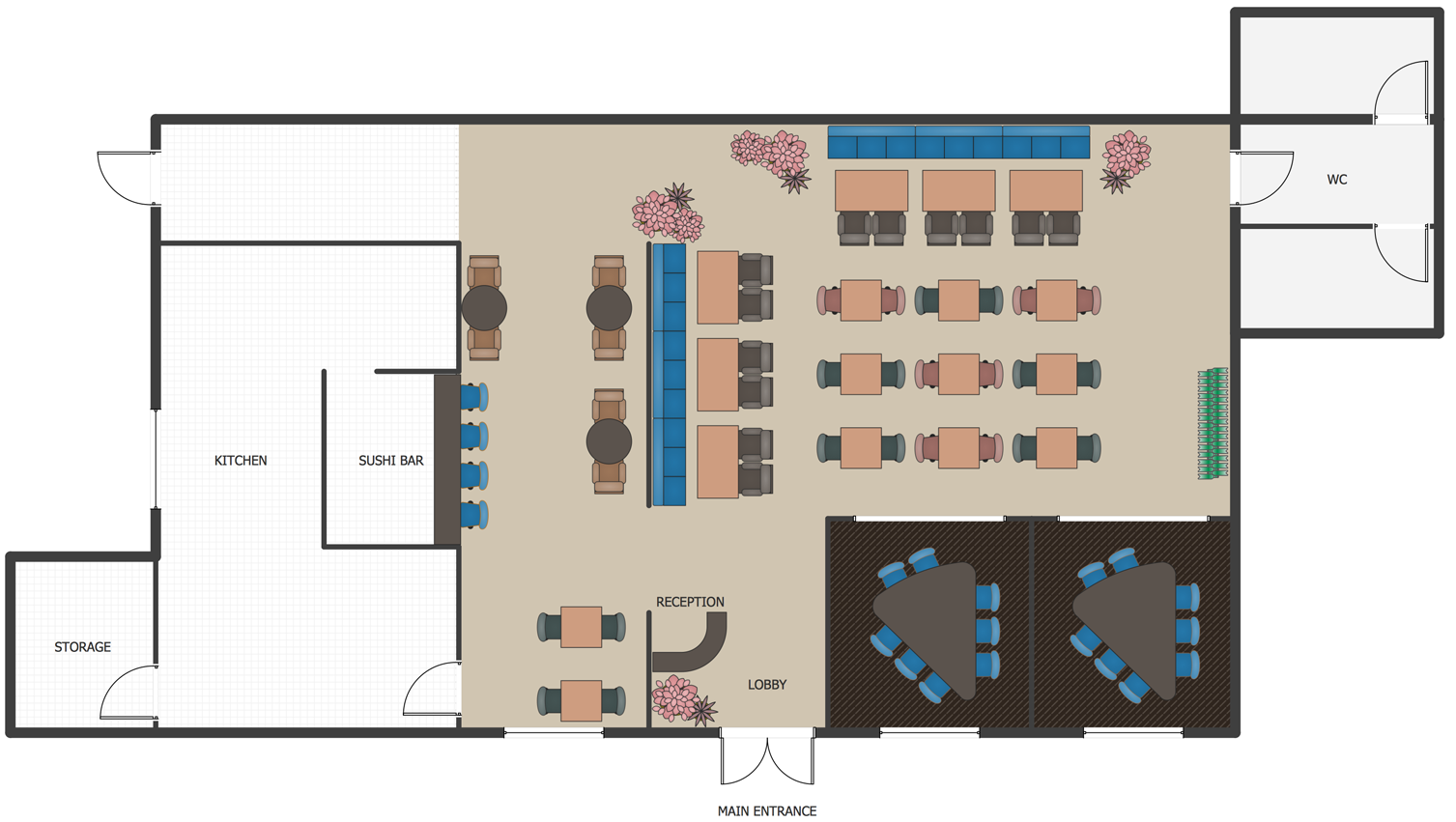
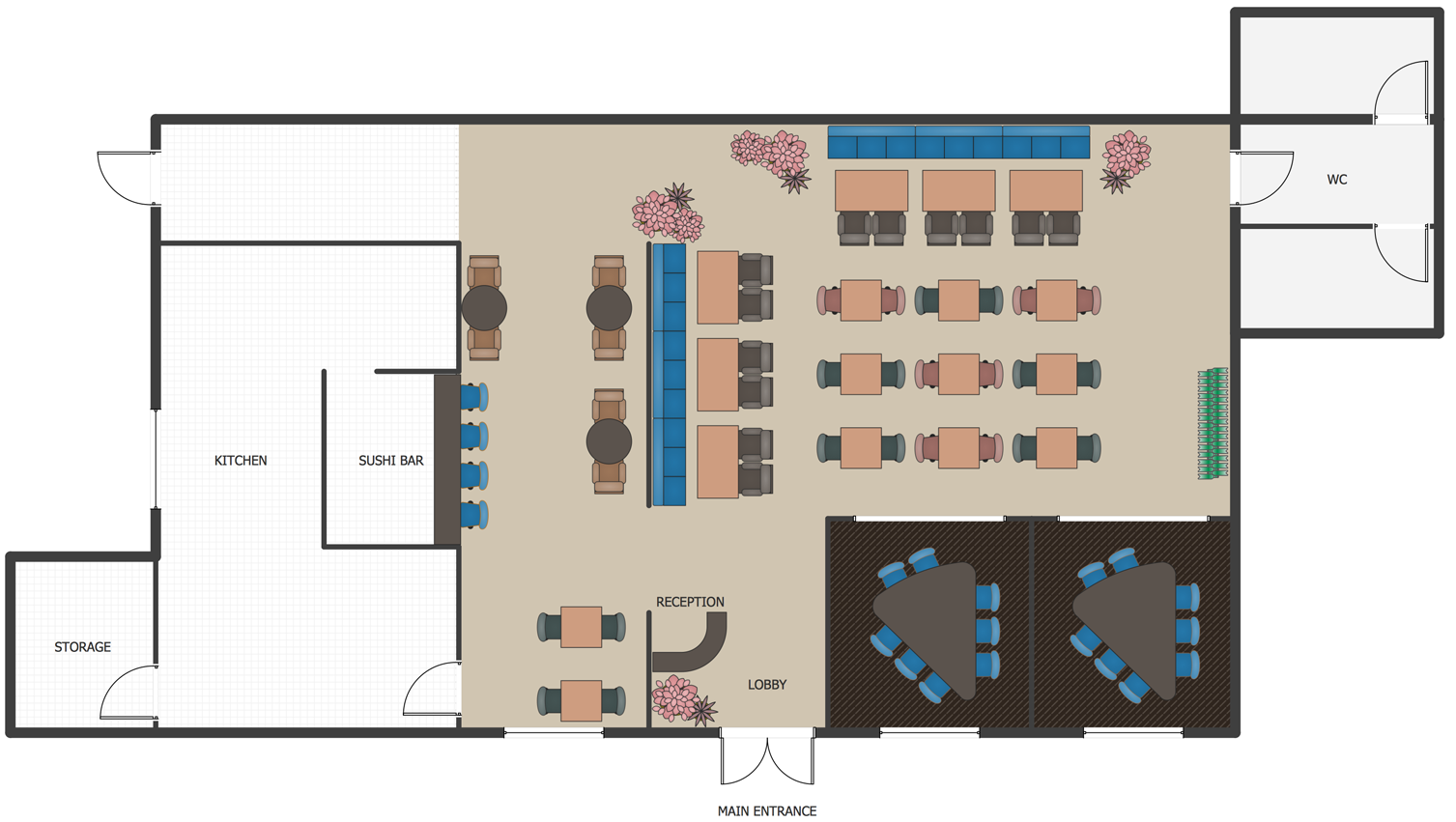
Picture: How To Create Restaurant Floor Plan in Minutes
Related Solution:
ConceptDraw Solution Park creates a single information space for messaging to teams. PM Teams provides project participants and organizations with better tools that assist in task understanding, timeframe understanding, and project events in the entire organization. Improved communication fosters positive team spirit throughout.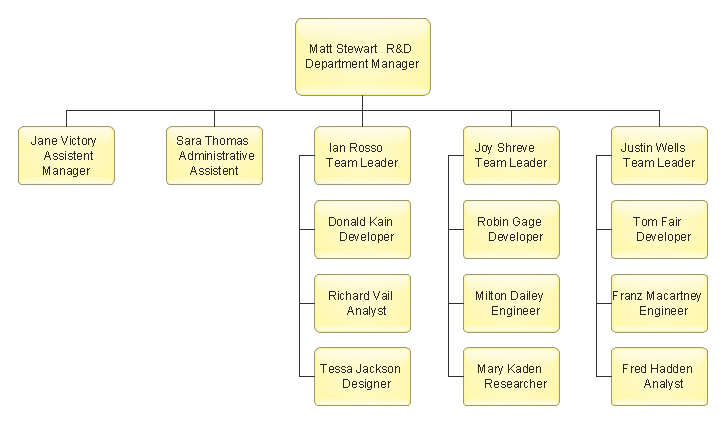
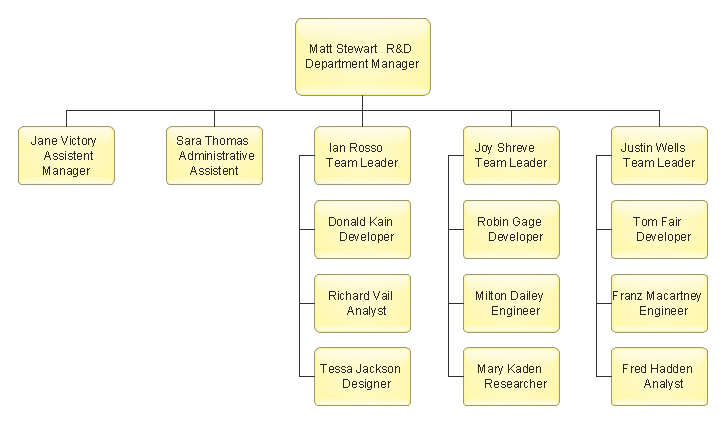
Picture: Org Chart Diagram
Related Solution:
Job duties in small companies are usually spread randomly among workers, causing lots of problems and misunderstanding. One of the ways to restore order in business processing is to create a cross-functional flowchart with swim lanes that would represent every step in production system. Another advantage of using swim lanes flowchart is that it represents not only processes, but people responsible for them.
Swim lane diagram is a kind of a process flow diagram. Its special feature is that it joins the features of process flow diagrams with organizational charts. Thus, a swim lane diagram display a participant of the business process in a conjunction with general flow of the business system. A swim lane diagram is looks similar to a swimming pool's lanes. Lanes can be horizontal and vertical. The lanes are pointed out relatively to resource name, which is assigned on implementation of the given part of the business process. ConceptDraw Business Process Mapping solution delivers the ability to design develop swim lanes flowcharts using the vector graphic objects of Swim Lanes library.

Picture: Swim Lane Diagrams
Related Solution:
If you need to describe some process, diagramming is a perfect tool for almost any imaginable purpose. The set of the most commonly used flow charts symbols is quite wide and includes symbols for operations, processes, data inputs and outputs. You can see the full list of all the symbols used for flowcharting in Flowcharts solution from Diagrams area in ConceptDraw Solution Park.
A flow chart is often used for visual representation of a sequential process flow. The flowchart approach to any process is to divide it into some sequential actions. What makes a flow chart so popular and clear to make out is the set of standard flowchart symbols that has the same reading independently from processes described with their applying. The current drawing represents the vector library containing the pack of standard flowchart symbols. This library is supplied with ConceptDraw Flowcharts solution.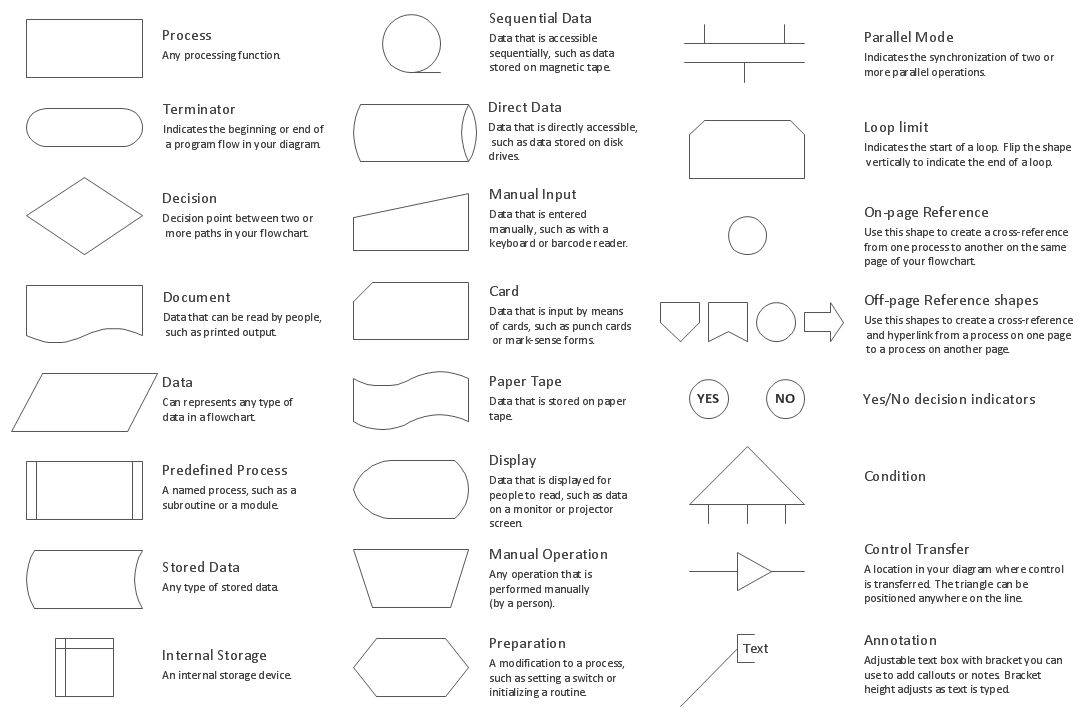
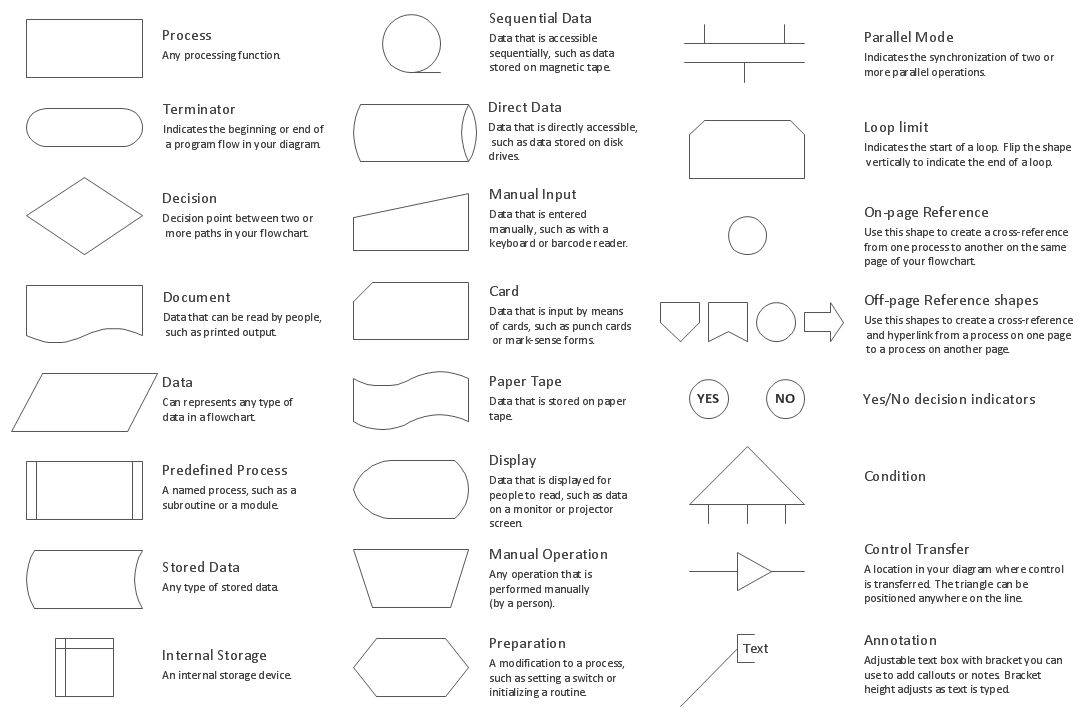
Picture: Flow Chart Symbols
Related Solution:
Accounting flowchart is a pictorial way to represent the flow of data in an organization and the flow of transactions process in a specific area of its accounting or financial department. Accounting Flowcharts solution contains the full set of standardized accounting flowchart symbols which will help you design in minutes various types of Accounting Flowcharts including such popular diagrams which represent the whole accounting process: Purchasing Flowchart, Receiving Flowchart, Voucher Payable Flowchart, Treasurer Flowchart, Payment Flowchart.

Picture: Accounting Flowchart Purchasing Receiving Payable and Payment
Related Solution:
Some organization hold offices for years and decades, or even build their own campuses. However, if it’s time for your organization to move to another building, drawing software for designing office layout plan would come in handy. With such software you can save a lot of time and create a new layout or try to save old layout in a new building.
This office layout plan is an example of a typical office furniture and equipment arrangement. This drawing provides a graphic view of the office area and its facilities including furniture and office equipment. It can be used as template which represent, desks, files, and other pieces of equipment that can be re-arranged according the certain requirements to office space and facilities. The vector graphic objects that represent various office layout elements such as special office furniture and equipment can help you to shape a number of creative ideas and develop your office layout plan.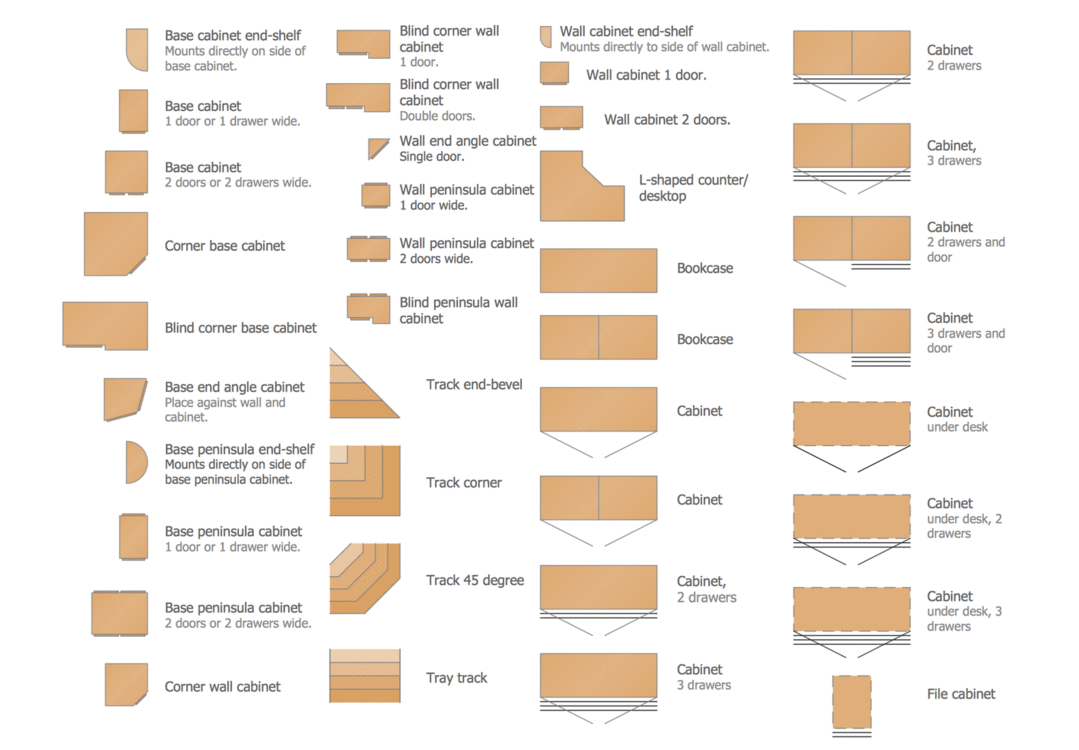
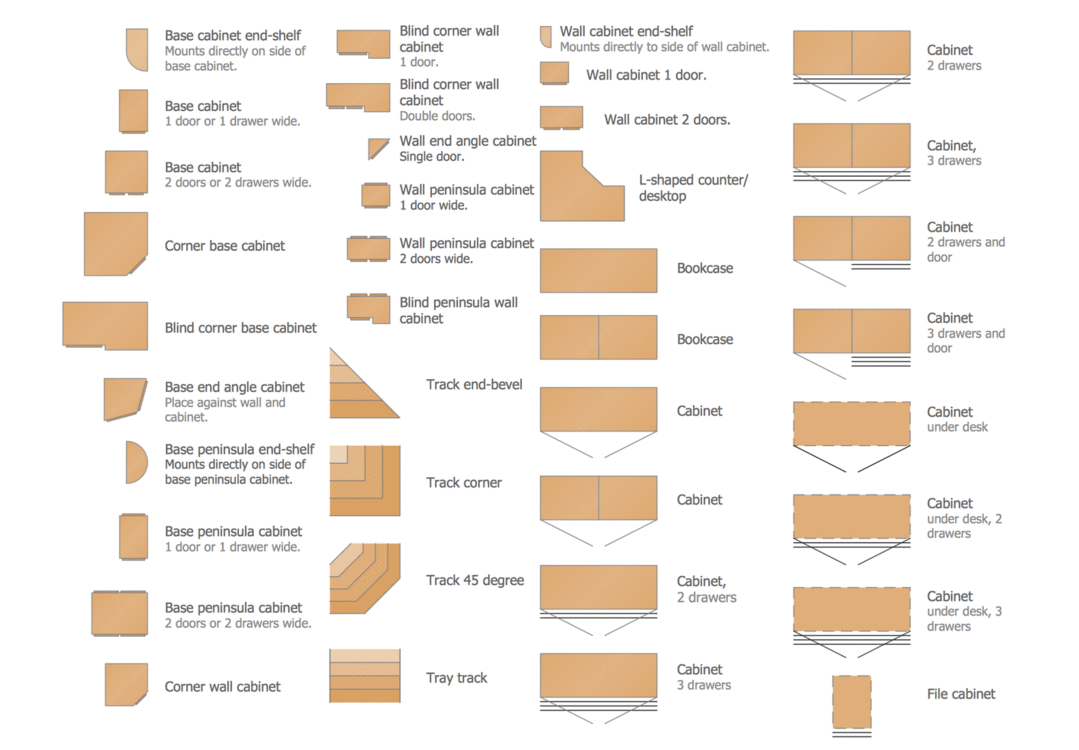
Picture: Building Drawing Software for Design Office Layout Plan
Related Solution:
Timeline is a powerful tool for project management and project scheduling, it is a convenient way to represent a chronological sequence of events and critical milestones along a time axis. Timeline allows quickly understand the temporal relationships and to see the progress of a project schedule.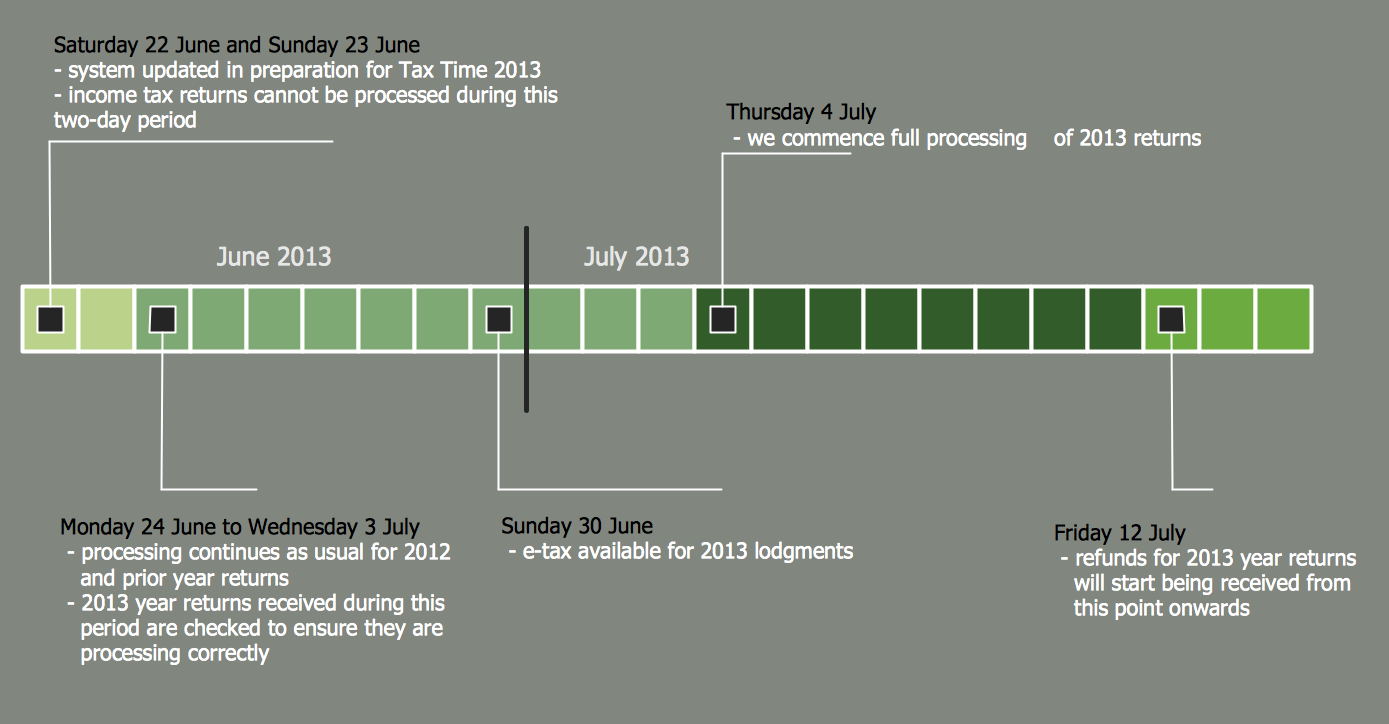
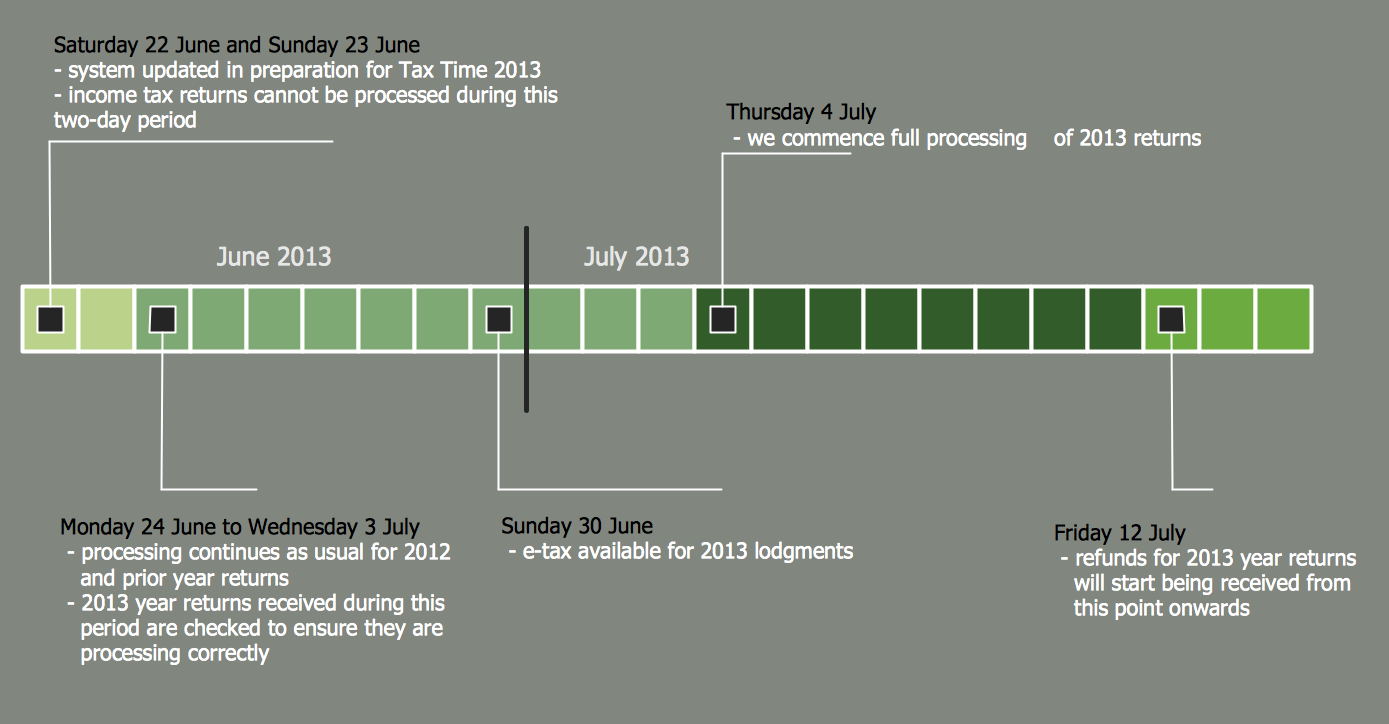
Picture: Timeline Diagrams
Related Solution:
These donut chart templates was designed using ConceptDraw DIAGRAM diagramming and vector drawing software extended with Pie Charts solution from Graphs and Charts area of ConceptDraw Solution Park.
All these donut chart templates are included in the Pie Charts solution.
You can quickly rework these examples into your own charts by simply changing displayed data, title and legend texts.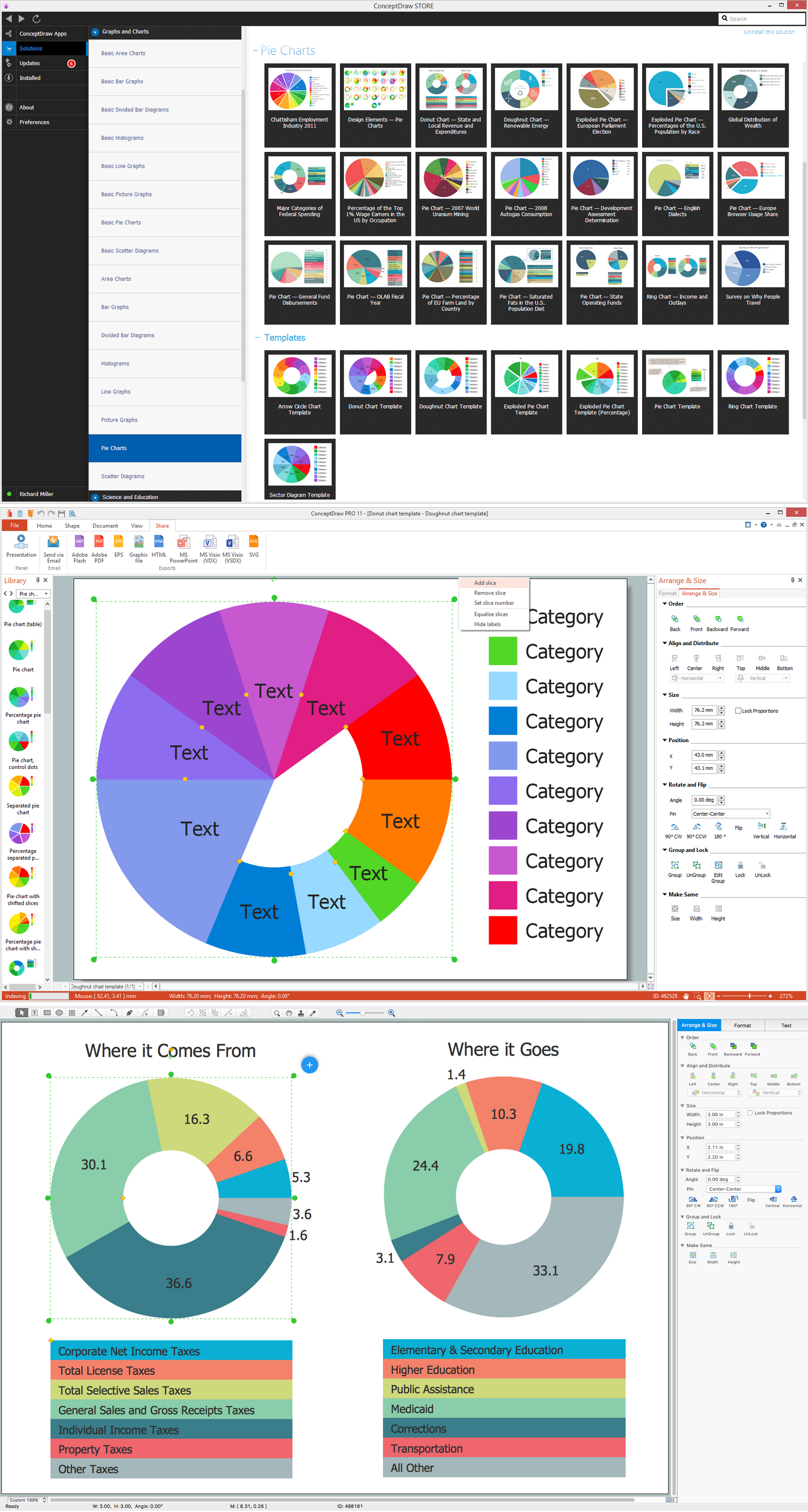
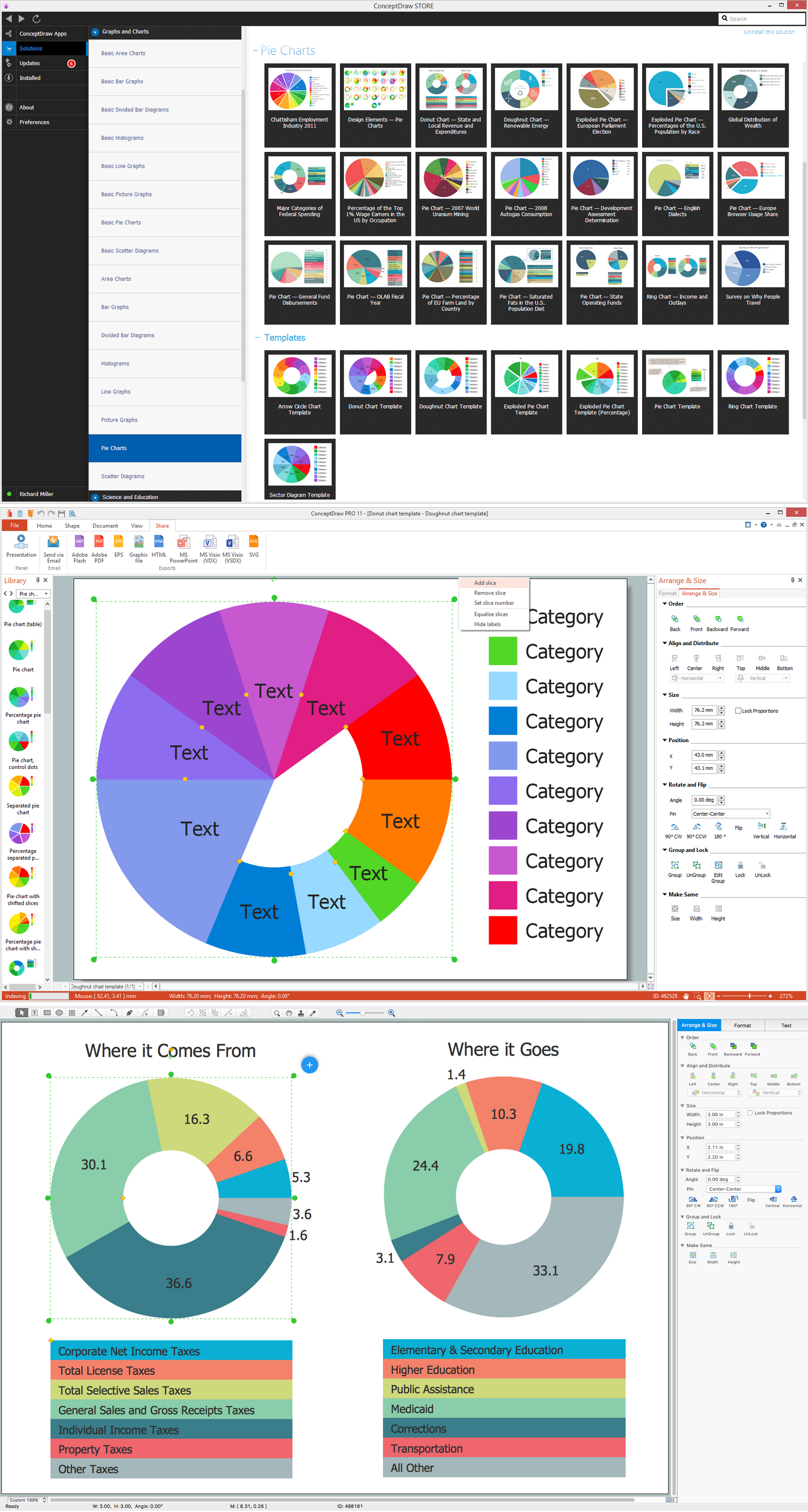
Picture: Donut Chart Templates
Related Solution:
This sample was created in ConceptDraw DIAGRAM diagramming and vector drawing software using the Organizational Charts Solution from the Management area of ConceptDraw Solution Park.
The Organizational Chart is a diagram that shows the structure of the organization, different levels of management, hierarchy and the relationships of the organization parts.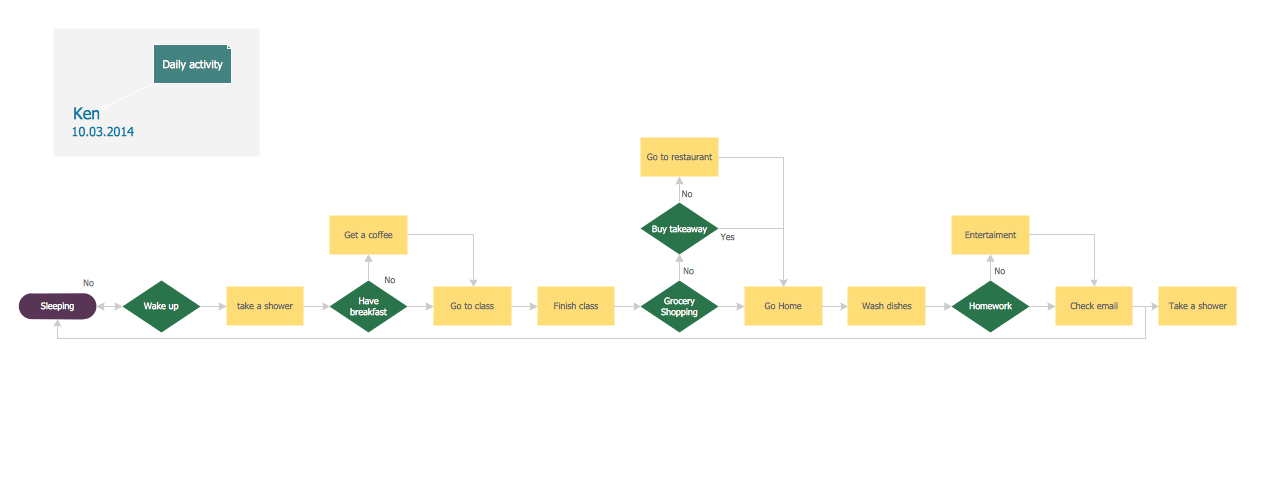
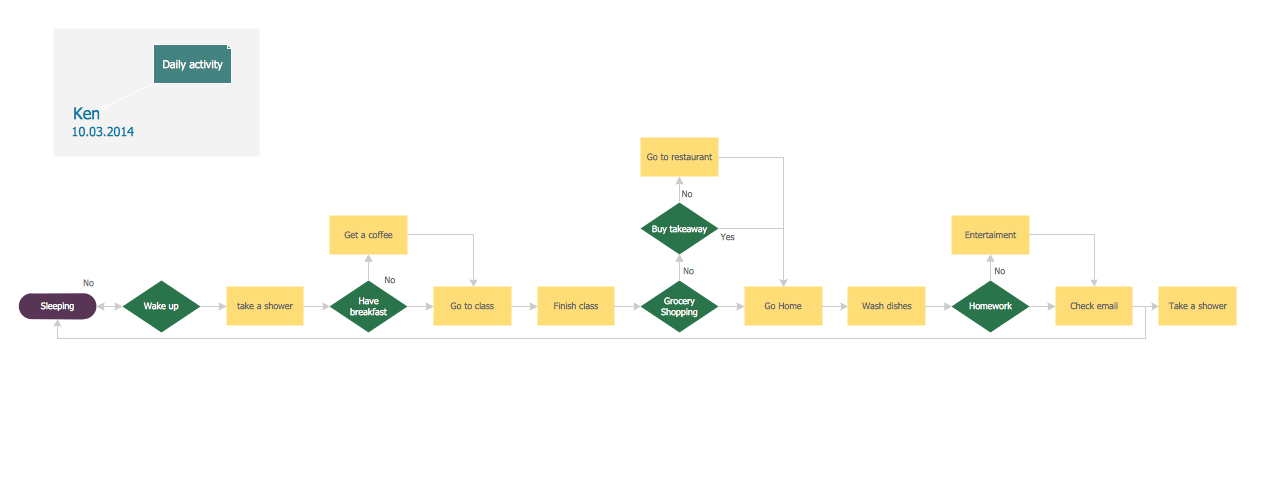
Picture: Horizontal Org Flow Chart
Related Solutions:
ConceptDraw
PROJECT 15