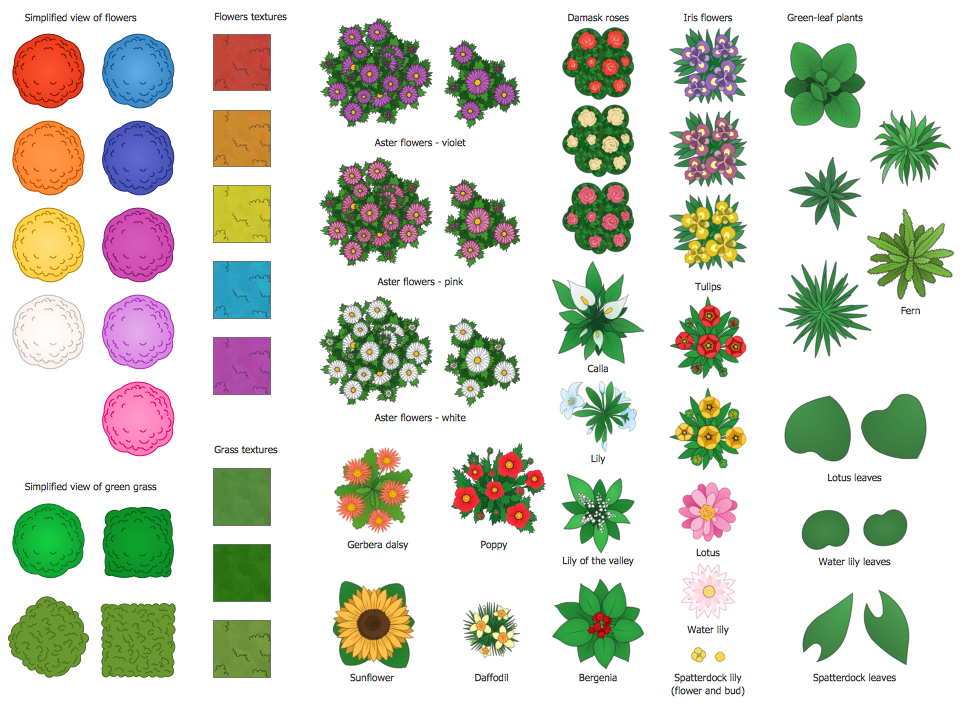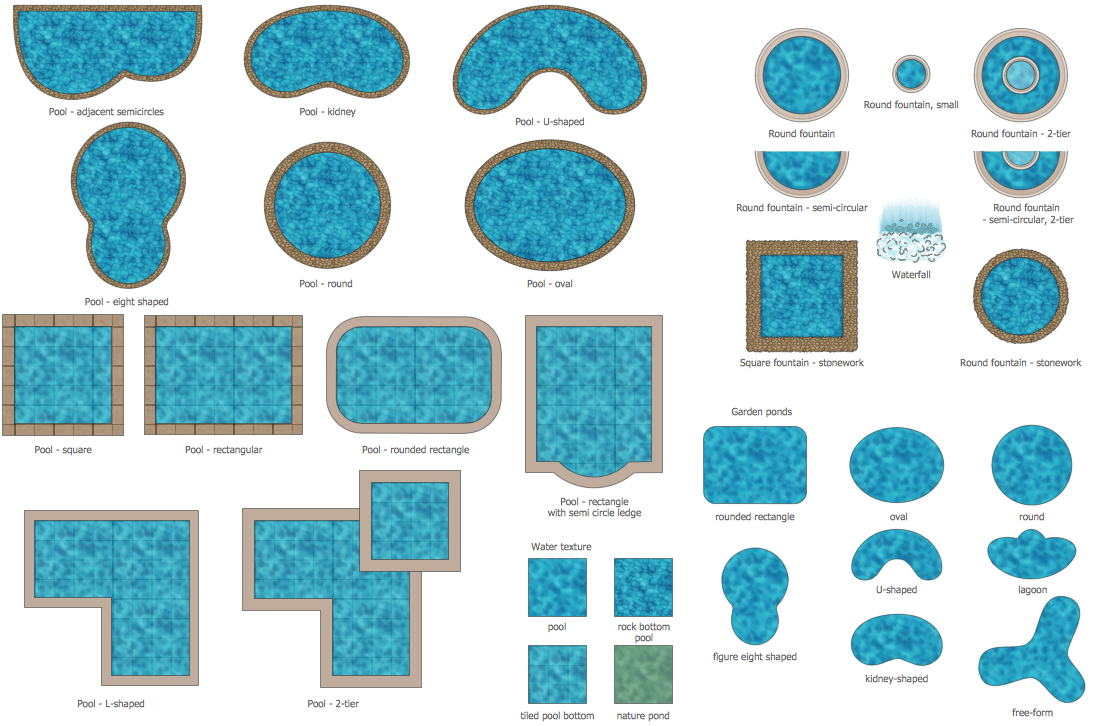Landscape Planning Software
The landscape design is a way to transform your site, make it beautiful, harmonious and comfortable. But in order to implement all your ideas and get the best result, it is advisable to create a plan. Make it before starting the works on the terrain and then implement this plan into reality.
When you start creating a plan, follow certain rules, otherwise, the end result may greatly differ from your idea. First of all, choose the scale of the plan. For a more detailed plan, take a larger scale and all the details will be clearly visible. Determine the orientation of the site relative to the cardinal points. Detect the shaded areas where the sun appears only for a few hours a day, partial shaded with the sun illuminating for half a day, and sunny areas almost always in the sun. All these data allow making the right choice of plants for planting. You can define the location of buildings keeping they do not overshadow the spaces you would like to plant the sun-loving plants. Choose the location for areas intended for relaxing in the sun, for example, a pool with sunbeds. The best way is to mark the zones with different colors for clarity.
Start with marking laid communications (water, sewer, lighting) and already existing buildings and plants already growing on the site and aren't in plans for felling. Then you can proceed to the arrangement of the planned areas, plants, and buildings like patios, playgrounds, lawns, flowerbeds, trees, shrubs, and much more. It is recommended to decide immediately which object will take a central place on your site. Based on its location, think about the placement of all objects planned to supplement the composition. This does not mean the central object will be located in the center of your site, it means only it is an especial detail attracting attention. You can locate it anywhere on the site, place it to be clearly visible from different sides.
Use ConceptDraw DIAGRAM landscape planning software to make your landscape design. Enhanced with Landscape & Garden solution from the Building Plans area of ConceptDraw Solution Park it makes designing and planning landscapes fast and simple, no difference whether you are a beginner or a seasoned landscape designer.
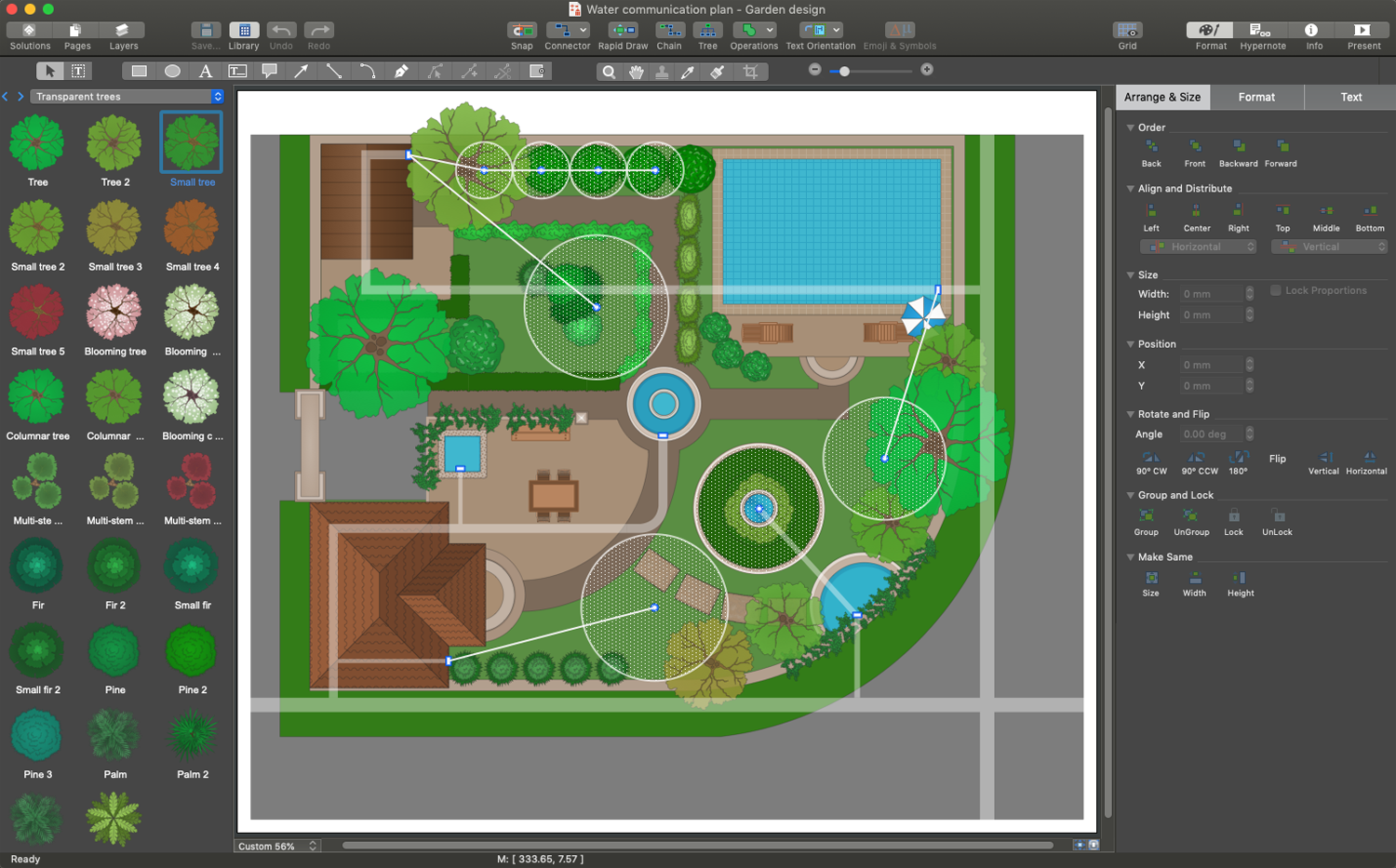
Example 1. Landscape Planning Software - ConceptDraw DIAGRAM
Landscape & Garden solution includes a large variety of libraries with an enormous collection of design objects. All predesigned design elements — ponds and fountains, furniture, bushes and trees, and many more are easily customizable. The users may change the sizes of objects at their own discretion, rotate, and place accurately using the aligning options. The objects of different textures allow creating multifarious designs in paths, platforms, walls, etc.
When everything you want to see on the site is placed on the plan, it's time to lay paths and proceed to the lighting system. It is convenient to plan paths and lighting simultaneously because the lighting is usually laid just along the paths. The smoothly turning paths look harmonious and fit into most styles, except the classic style and minimalism. Because strict geometric shapes and straight lines are welcome in these styles.
Example 2. Flowers and Grass Library - Design Elements
Example 3. Ponds and Fountains Library - Design Elements
The following features make ConceptDraw DIAGRAM the powerful landscape planning software:
- You don't need to be an artist to draw professional-looking diagrams in a few minutes.
- Large quantity of ready-to-use vector objects makes your drawing diagrams quick and simple.
- Great number of predesigned templates and samples give you a good start for your own diagrams.
- ConceptDraw DIAGRAM provides you the possibility to use the grid, rules, and guides. You can easily rotate, group, align, arrange the objects, use different fonts and colors to make your diagram exceptionally looking.
- All ConceptDraw DIAGRAM documents are vector graphic files and are available for reviewing, modifying, and converting to a variety of formats: image, HTML, PDF file, MS PowerPoint Presentation, Adobe Flash, MS Visio.
- Using ConceptDraw STORE you can navigate through ConceptDraw Solution Park, managing downloads and updates. You can access libraries, templates, and samples directly from the ConceptDraw STORE.
- If you have any questions, our free of charge support is always ready to come to your aid.