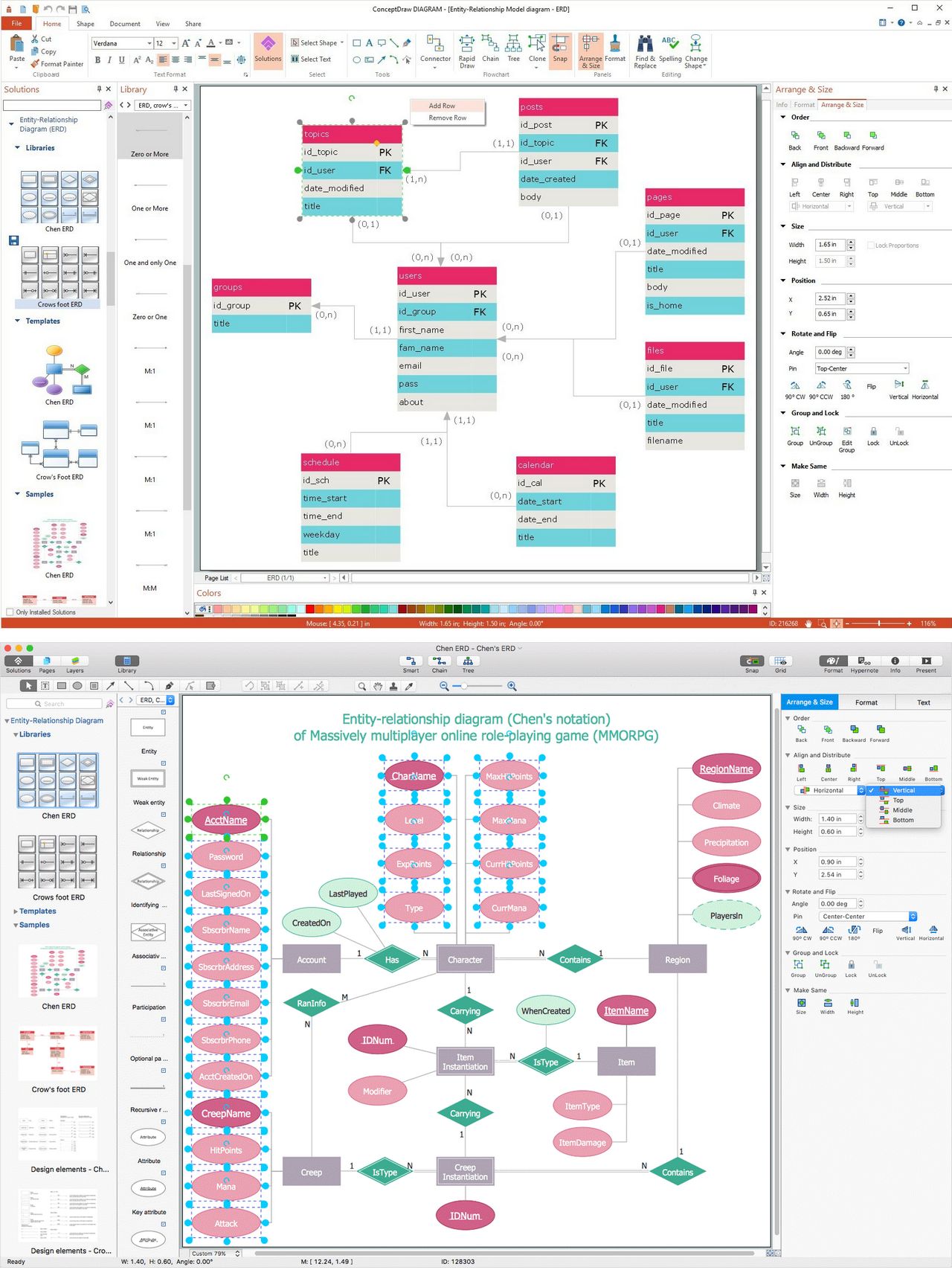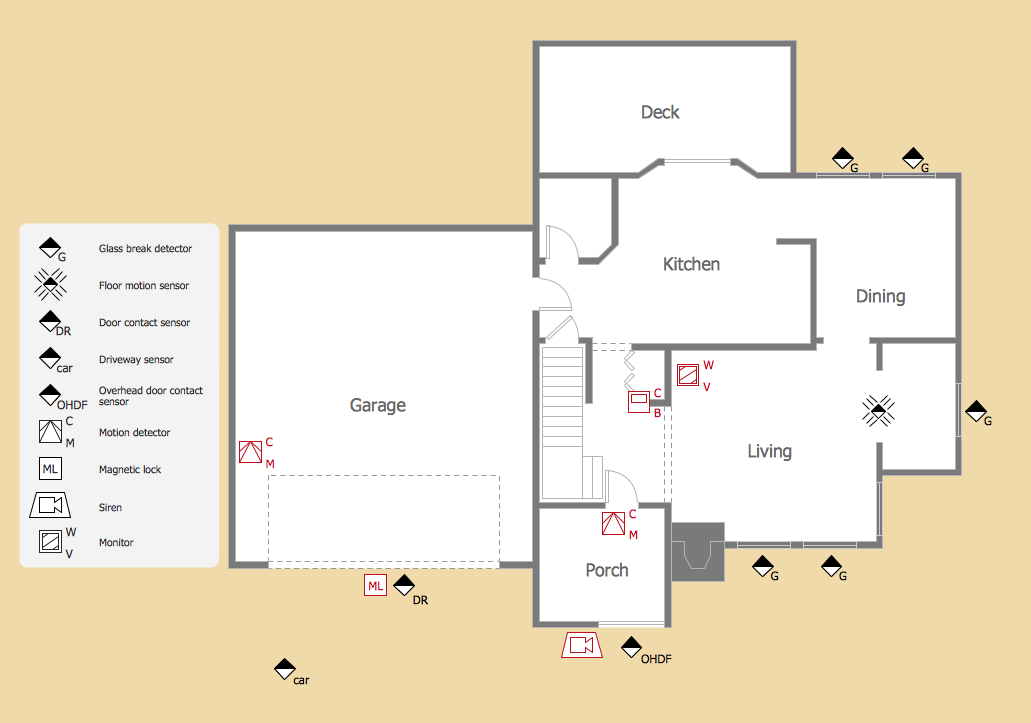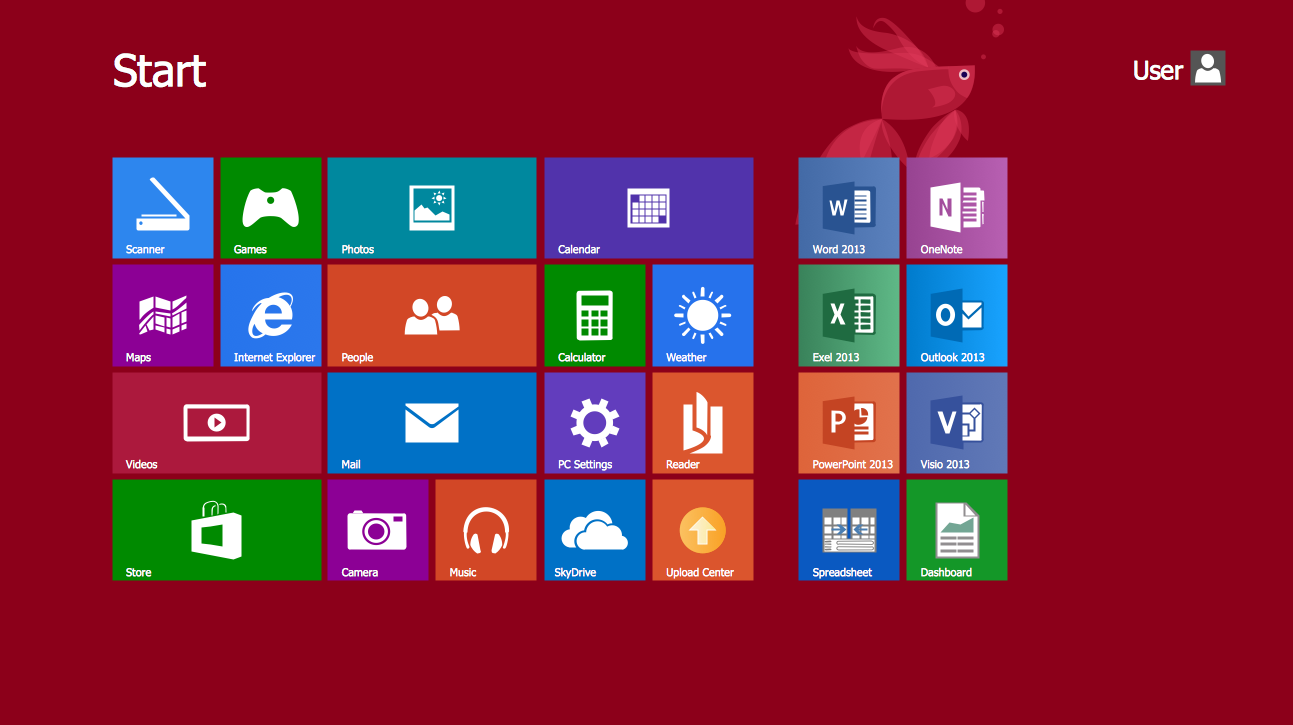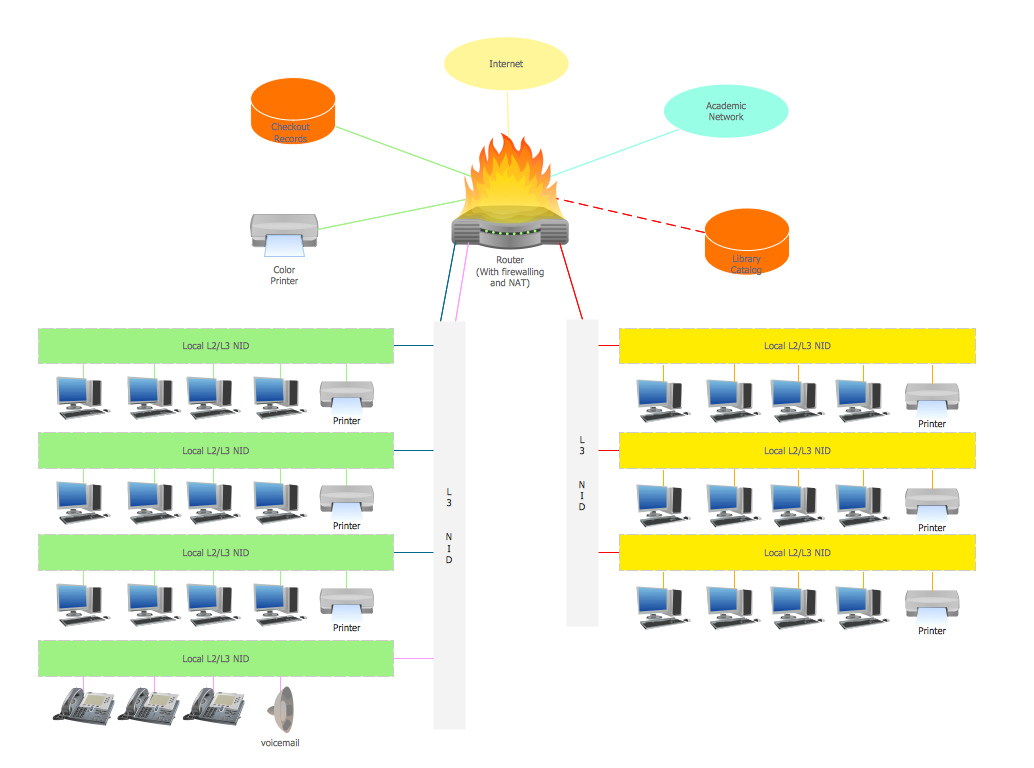Network Security Tips
The Internet sure came into our live a few decades ago and now few people can imagine its life without him. It's a huge world with unlimited possibilities! Initially most people used the Internet only to search different information. Today it provides wide opportunities to learn, work, play, communicate with people around the world, etc. But with all its numerous advantages, the Internet also conceals many dangers and security threats, that's why we advise you to follow simple network security tips:
- Make creative usernames and don't use your real name as username.
- Create complex and strong passwords that contain letters, numbers and symbols, and keep them at the secret.
- Never disclose your personal confidential information while online, such as name, age, address, telephone number, personal ID number, bank account details, credit card numbers.
- Read attentively the terms and privacy policy for the sites and applications you use.
- Keep in mind that all information, data, files which you have posted online, are available for trillions of people. Even deleted information can be stored long at the older version of the site hosting, and so is still available at strong desire.
- Stay careful and attentive at the choice of your new virtual friends.
- Use the last versions of secure browsers with recommended default settings.
- Be extremely careful when working with email.
- And the most important use the firewalls and last versions of reliable anti-virus software, effective security applications which warn about unsafe of files you download or open.
Follow these simple, but essential network security tips to use the Internet safely and enjoyably.
ConceptDraw DIAGRAM diagramming and vector drawing software supplied with Network Security Diagrams Solution from the Computer and Networks Area of ConceptDraw Solution Park is an ideal software for easy designing Network Security Diagrams and attractive illustrations with effective network security tips.

Example 1. Network Security Tips
The powerful drawing tools of ConceptDraw DIAGRAM software and Network Security Diagrams Solution are so much useful for effective Network Security Diagram design and network security tips vivid representation. First of all, it is worth to note collection of predesigned vector objects developed by professional designers specially for Network Security Diagrams Solution. These are 4 libraries with 460 vector objects.
Network Security Diagrams Solution provides also wide variety of predesigned samples and examples of Network Security Diagrams and Infographics. Each of them is carefully thought-out by experts and is available for viewing and editing from ConceptDraw STORE. You can use any desired sample from the offered to get the excellent result for the creation your own diagram in a few minutes

Example 2. Network Security Infographic - 10 Steps to Cyber Security
The samples you see on this page were created in ConceptDraw DIAGRAM using the the recommended network security tips and powerful tools of Network Security Diagrams Solution for ConceptDraw DIAGRAM software. An experienced user spent 10-15 minutes creating each of these samples.
Use the Network Security Diagrams Solution for ConceptDraw DIAGRAM to create your own Network Security Diagrams quick, easy and effective.
All source documents are vector graphic documents. They are available for reviewing, modifying, or converting to a variety of formats (PDF file, MS PowerPoint, MS Visio, and many other graphic formats) from the ConceptDraw STORE. The Network Security Diagrams Solution is available for all ConceptDraw DIAGRAM users.
TEN RELATED HOW TO's:
This sample was created in ConceptDraw DIAGRAM diagramming and vector drawing software using the Computer and Networks solution from Computer and Networks area of ConceptDraw Solution Park.
A Daisy Chain is the simple computer network. It is the easiest way to add more Ethernet devices into the network. In the Daisy Chain network one computer is connected to the next without any intervening devices, thus the message is sent from one computer to the next and then to the next and so on. A Daisy Chain can be linear or ring
Picture: Daisy Chain Network Topology
Related Solution:
Cisco Intelligent Services Gateway ISG
Picture: Cisco Intelligent Services Gateway
Related Solution:
ConceptDraw DIAGRAM extended with IDEF Business Process Diagrams solution from the Business Processes area of ConceptDraw Solution Park is an ideal software for effective database design and drawing IDEF diagrams visually representing all steps of database design process.
Picture: Database Design
Related Solution:
ConceptDraw DIAGRAM diagramming and vector drawing software offers the Australia Map Solution from the Maps Area of ConceptDraw Solution Park - the best tool for fast and easy drawing various types of Australia maps, maps of Australia states and islands, Map Australia with cities, thematic Australia maps and cartograms of any degree of detailing.
Picture: Map Australia
Related Solution:
An abstract representation is usually the first thing you will need while developing a database. To understand the ways that databases are structured, you should look through entity-relationship diagram examples and see the notations features and attributes. With an entity-relationship model you can describe a database of any complexity.
This Entity-relationship diagram is a tool for software developers. It enables every element of database to be managed, communicated and tested before release. This ERD was created using symbols advocated by Chen's notation. Because of a linguistic origin of the Chen’s notation, the boxes representing entities could be interpreted as nouns, and the relationships between them are in verb form, shown on a diagram as a diamond.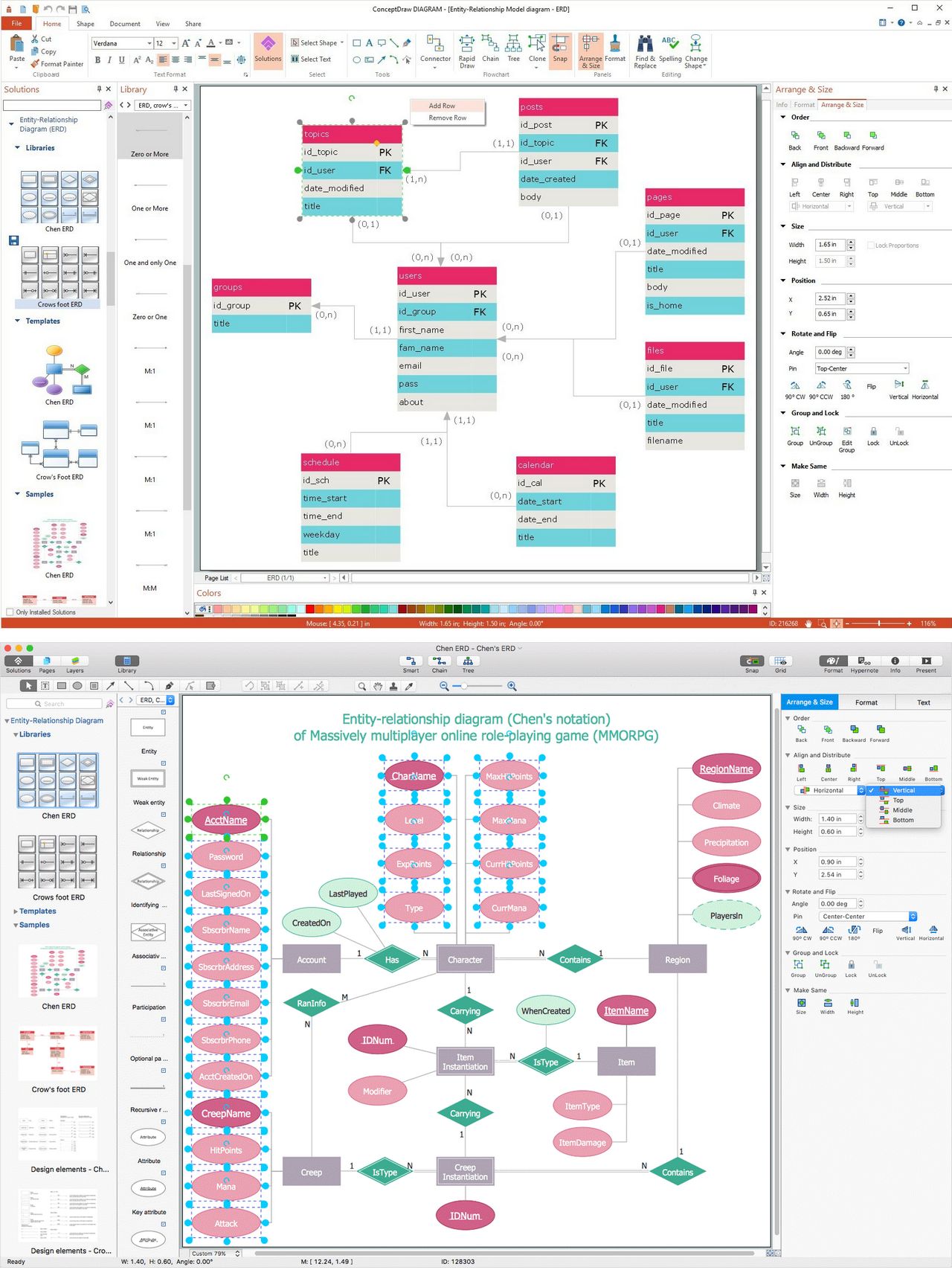
Picture: Entity Relationship Diagram Examples
Related Solution:
Jackson System Development (JSD) is a linear method of system development created by Michael A. Jackson and John Cameron in the 1980s. It comprises the whole software life cycle directly or providing a framework for more specialized techniques.
When implementing the Jackson System Development method and designing JSD diagrams, you can succesfully use the powerful and helpful tools of ConceptDraw DIAGRAM software extended with Entity-Relationship Diagram (ERD) solution from the Software Development area of ConceptDraw Solution Park.
Picture: JSD - Jackson system development
Related Solution:
ConceptDraw DIAGRAM diagramming and vector drawing software extended with Security and Access Plans Solution from the Building Plans Area of ConceptDraw Solution Park is a powerful software for fast and easy drawing professional looking Physical Security Plan.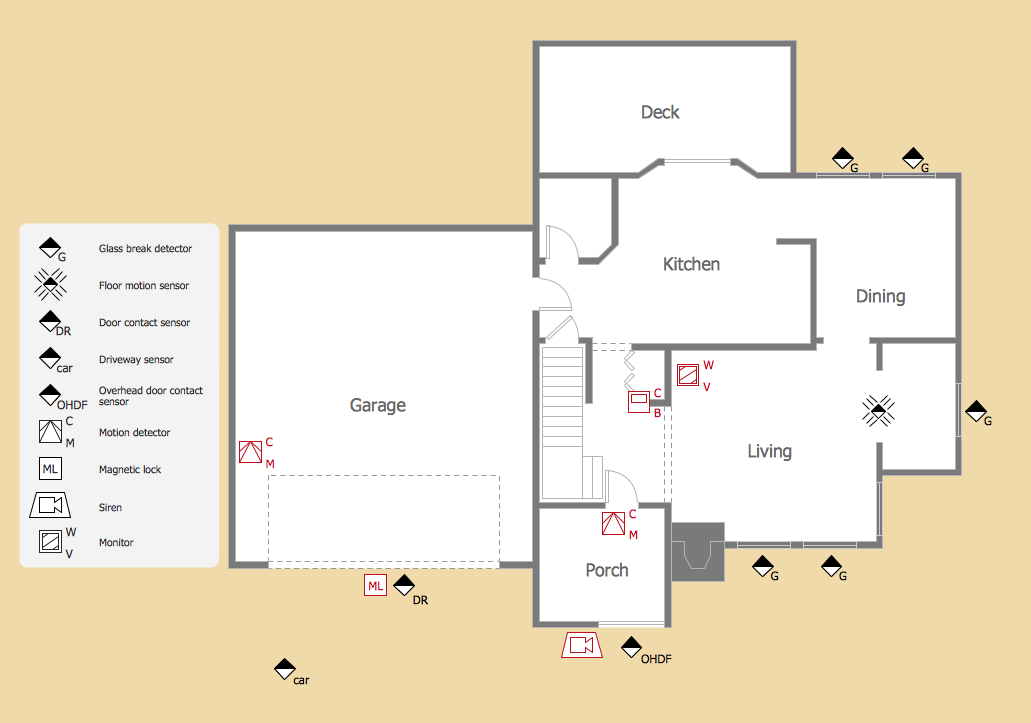
Picture: Physical Security Plan
Related Solution:
A flowchart maker is a software showing the interaction, sequence or organization. It also known as flowchart maker or ConceptDraw DIAGRAM standard supplied with different types of symbol collections: standard symbols, branded set and authored. It used strictly for enhancing scientific or business documents with abstract explanatory pictures.
Business graphic applications show a special knowledge representations and include many features for creating schematic pictures. These graphic tools are known as flowchart maker or flowchart maker software.
Picture: Flowchart Maker
Related Solution:
ConceptDraw DIAGRAM extended with Windows 8 User Interface solution from the Software Development area is the best gui software. Using the drawing tools, libraries of vector objects, graphical user interface examples that offers Windows 8 User Interface solution, you will easily design the Windows 8 user interfaces and Windows 8 UI design patterns of any complexity.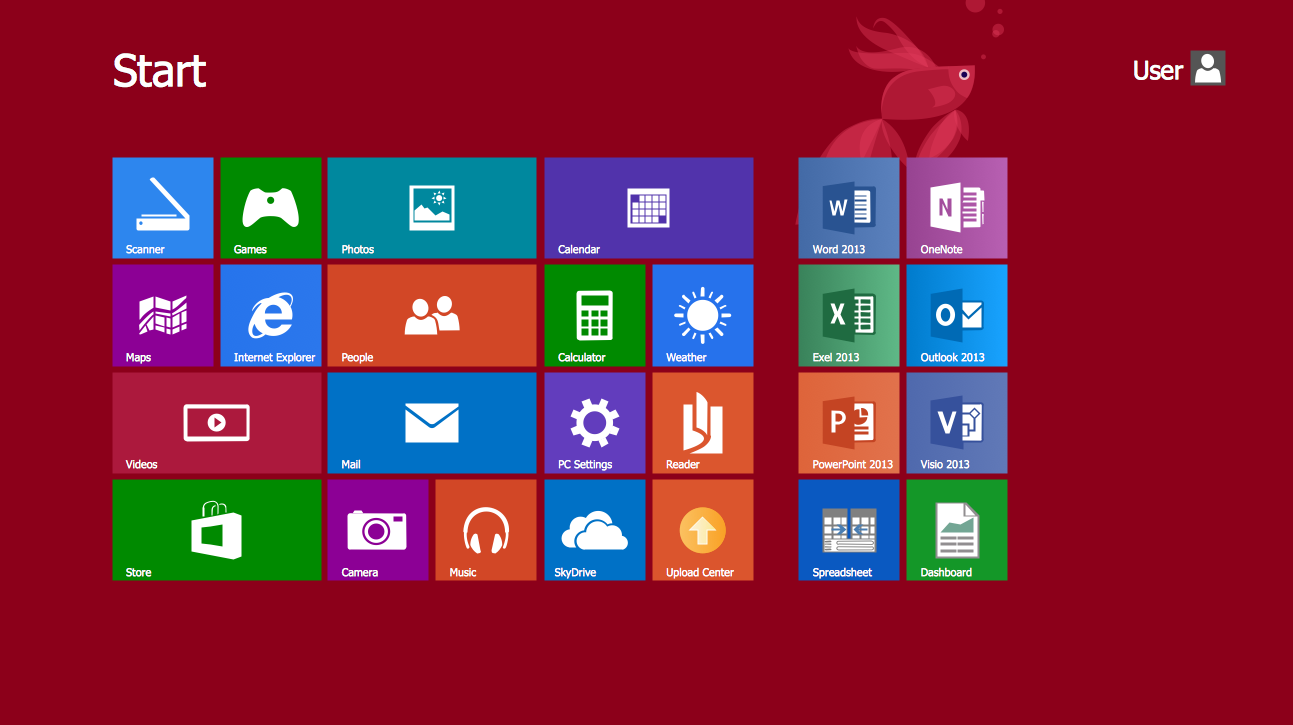
Picture: Graphical User Interface Examples
Related Solution:
If we divide computer networks by scale, we get several main categories. The smallest network is PAN, as it connects personal devices themselves, and as the number of users grows, a local area network can be recognized, and campus area networks (CAN) connects several local networks located within some area like a university or a corporation. Computers connected to CAN share public educational materials and list of CAN network examples includes such prestigious universities like Stanford and Carnegie Mellon.
This is an example of a computer network diagram created for a campus area network. It was created using using ConceptDraw solution for the Computer and Network diagramming. The specific of this sample campus network is its distribution. It is rather broad to embrace a big campus territory. This diagram can be applied as a template for designing custom area network topology diagram for a particular educational institution.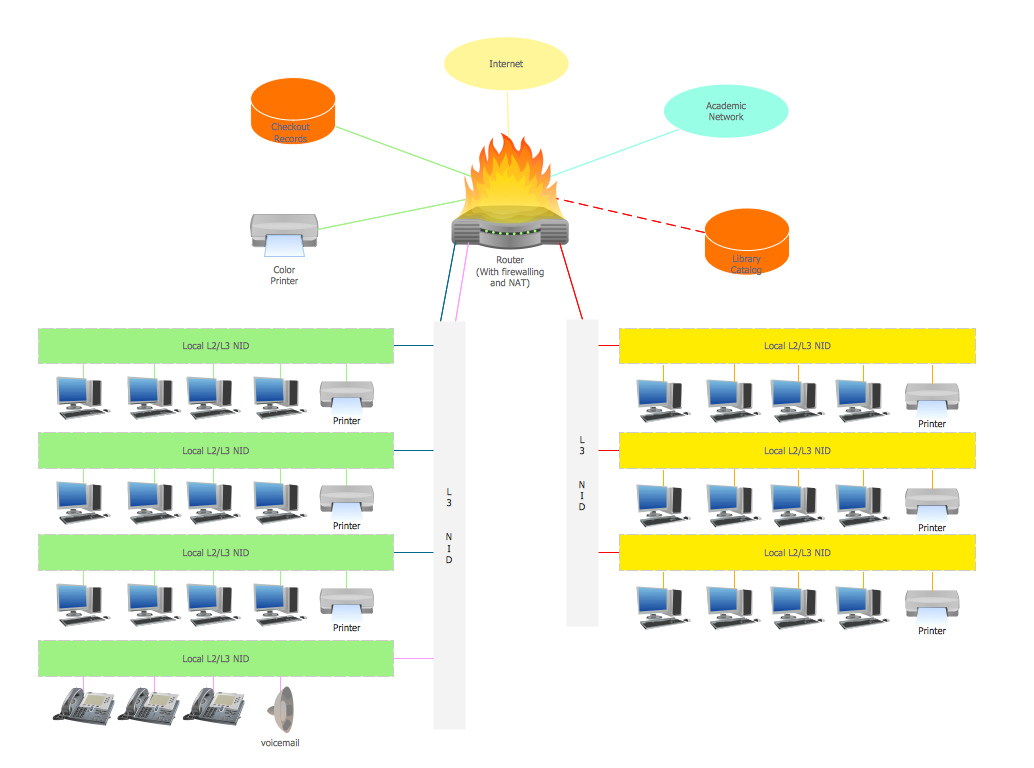
Picture: Campus Area Networks (CAN). Computer and Network Examples
Related Solution: