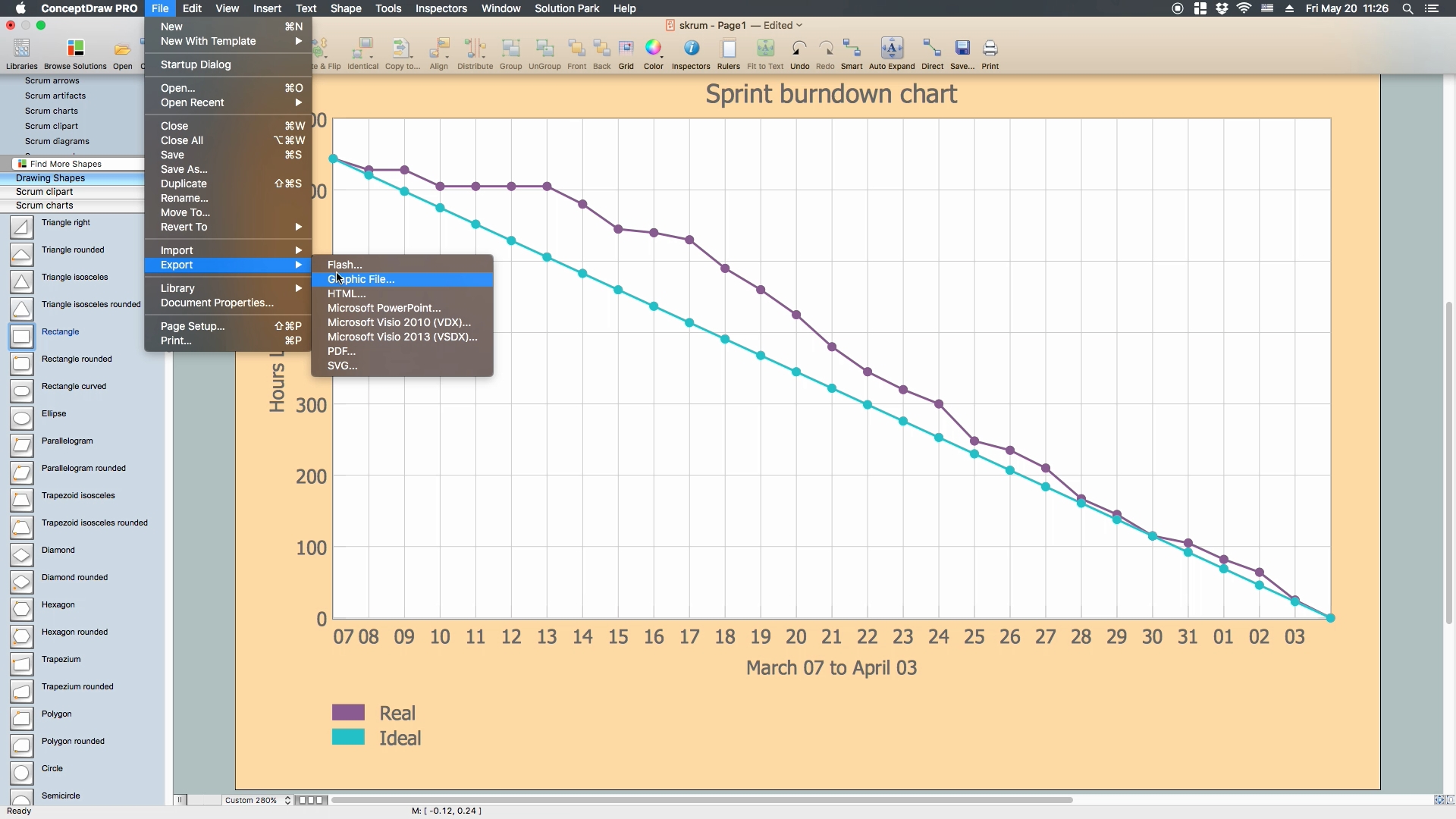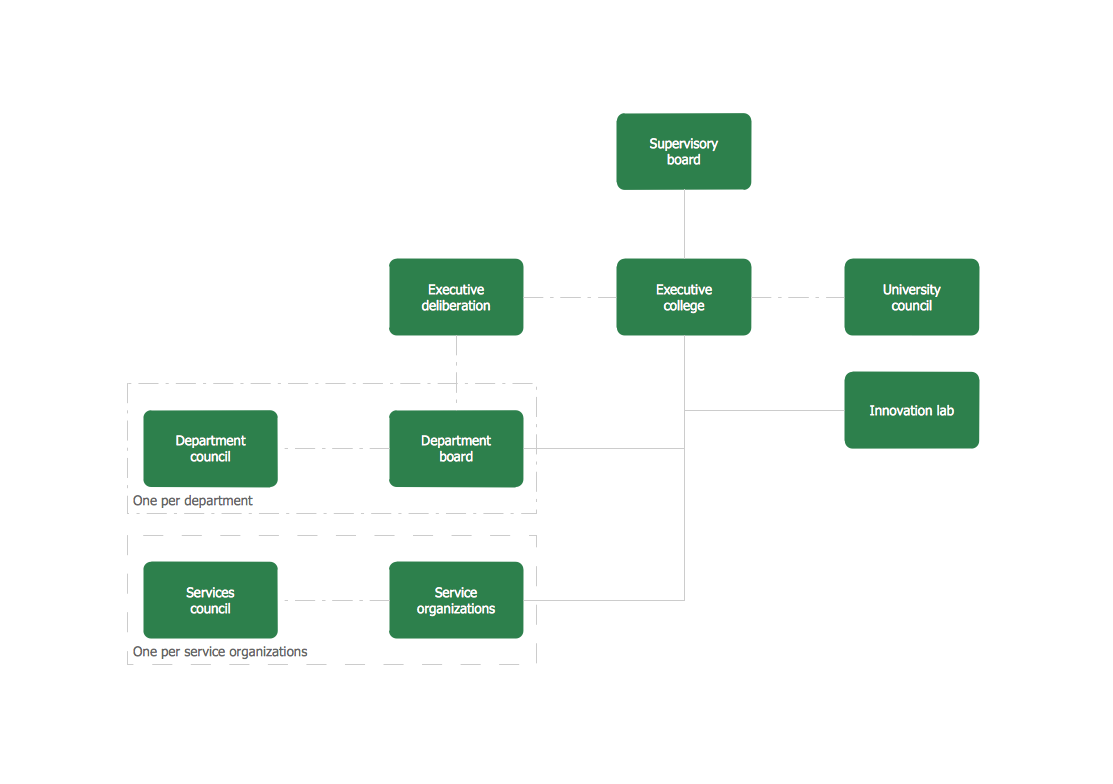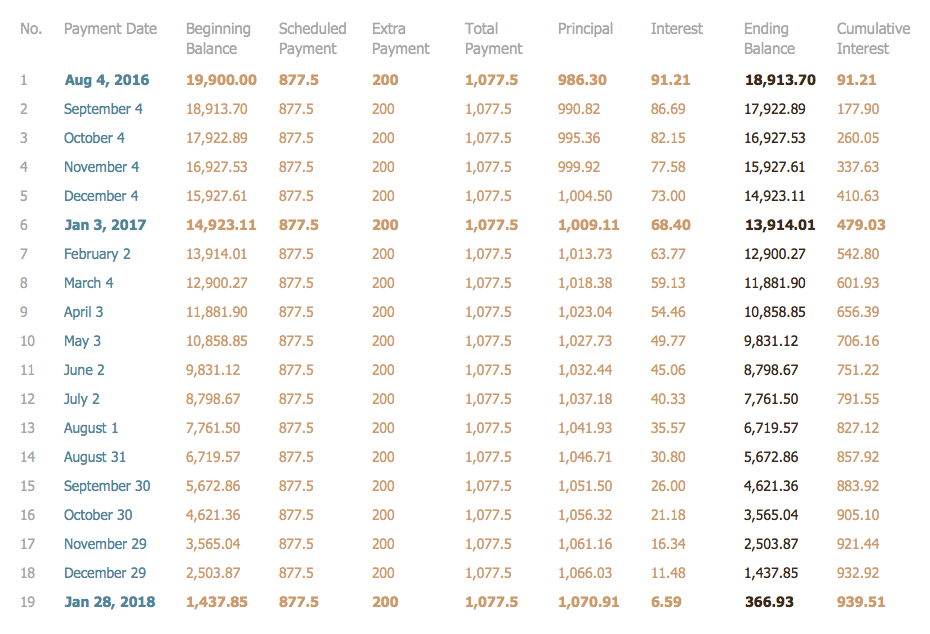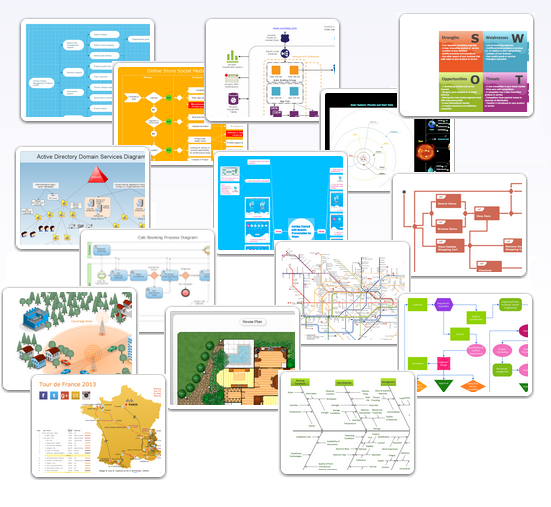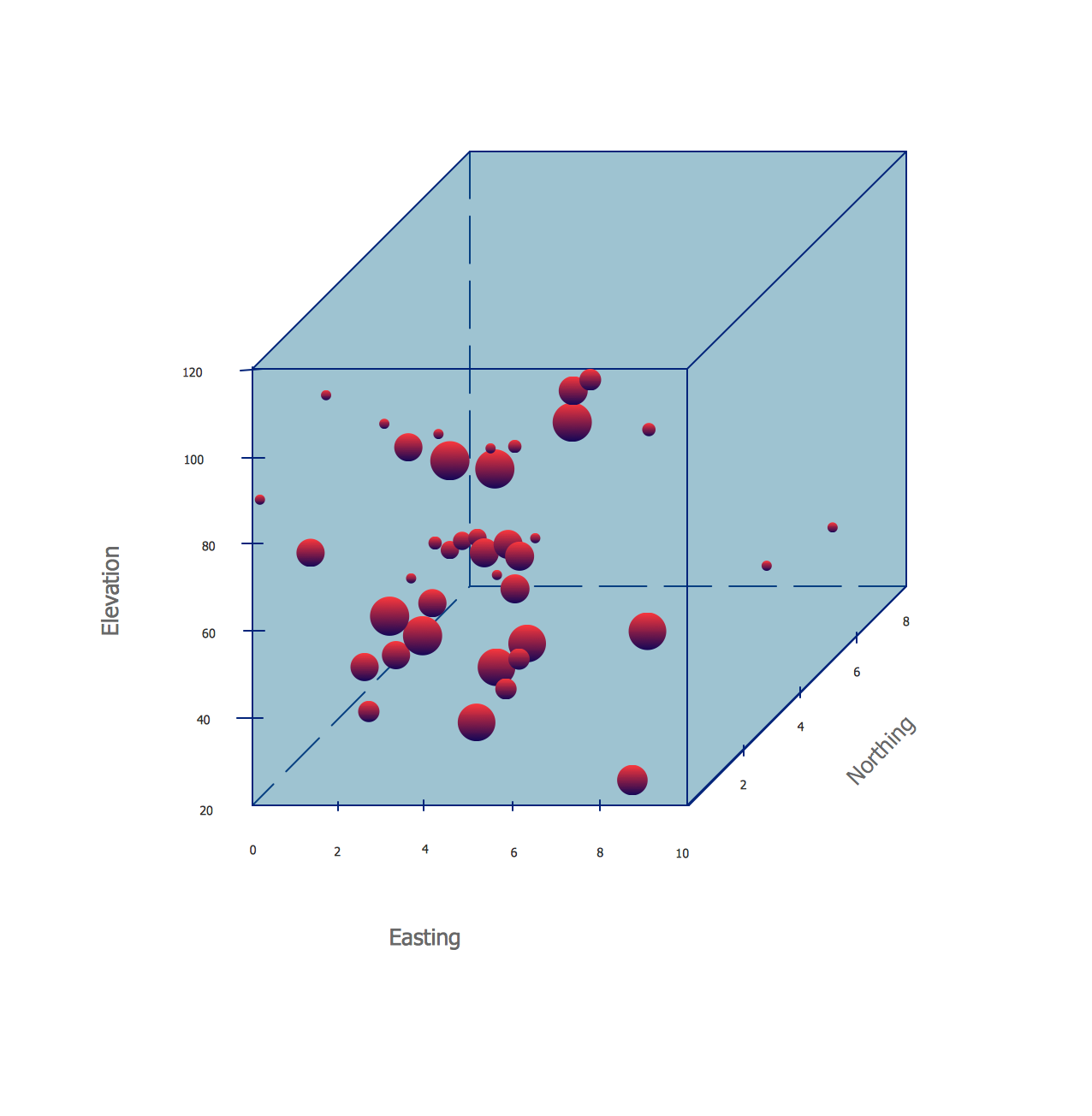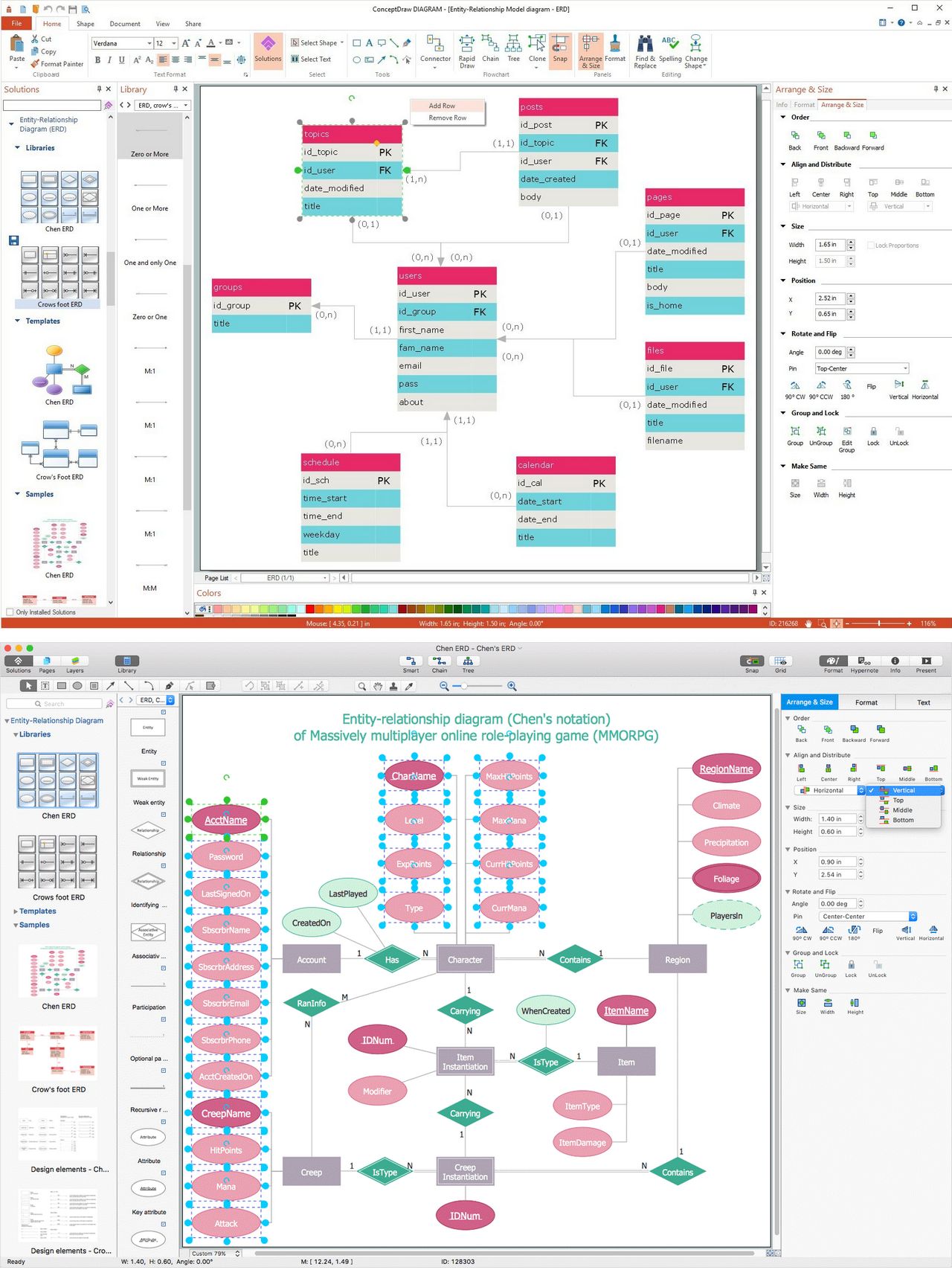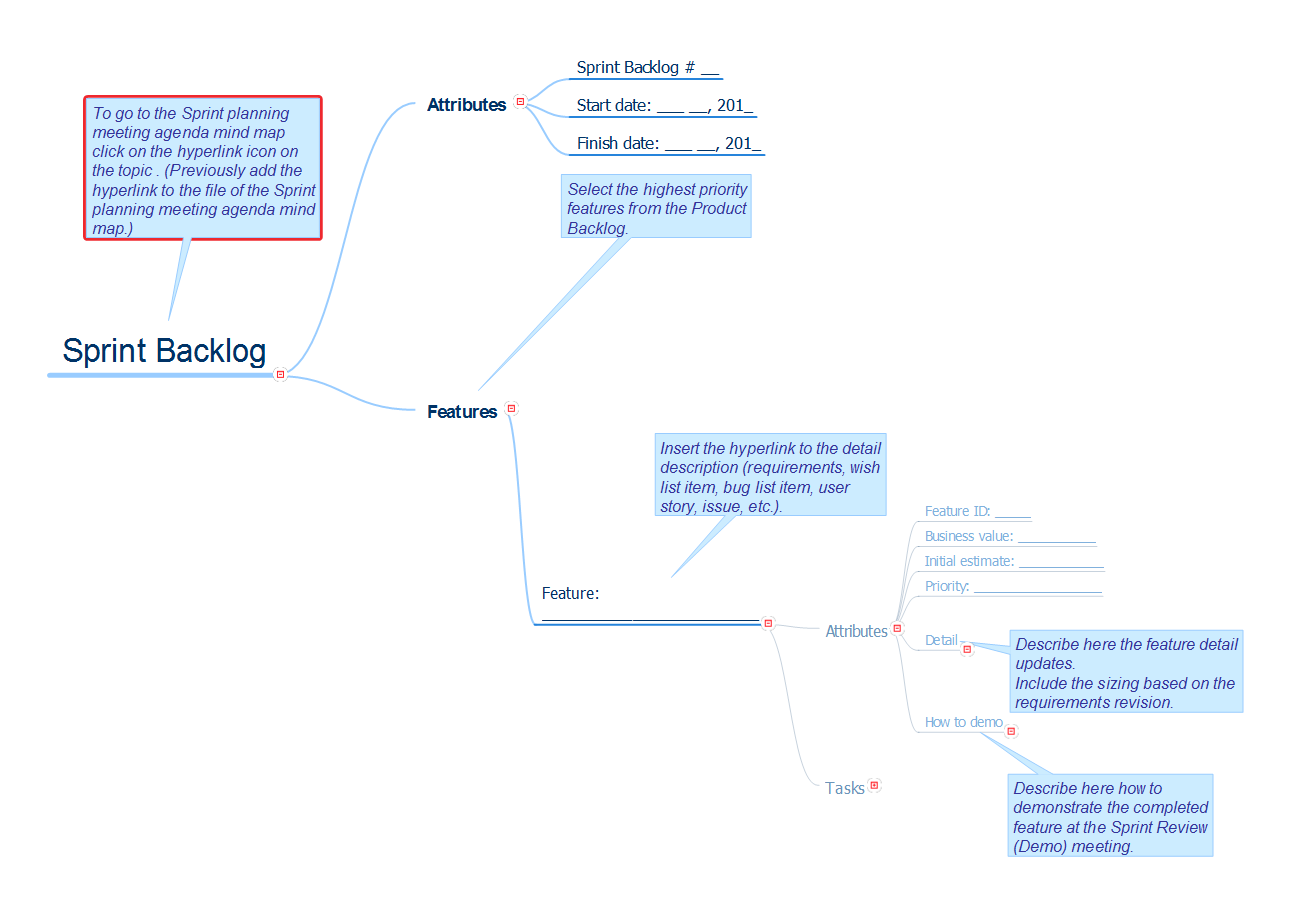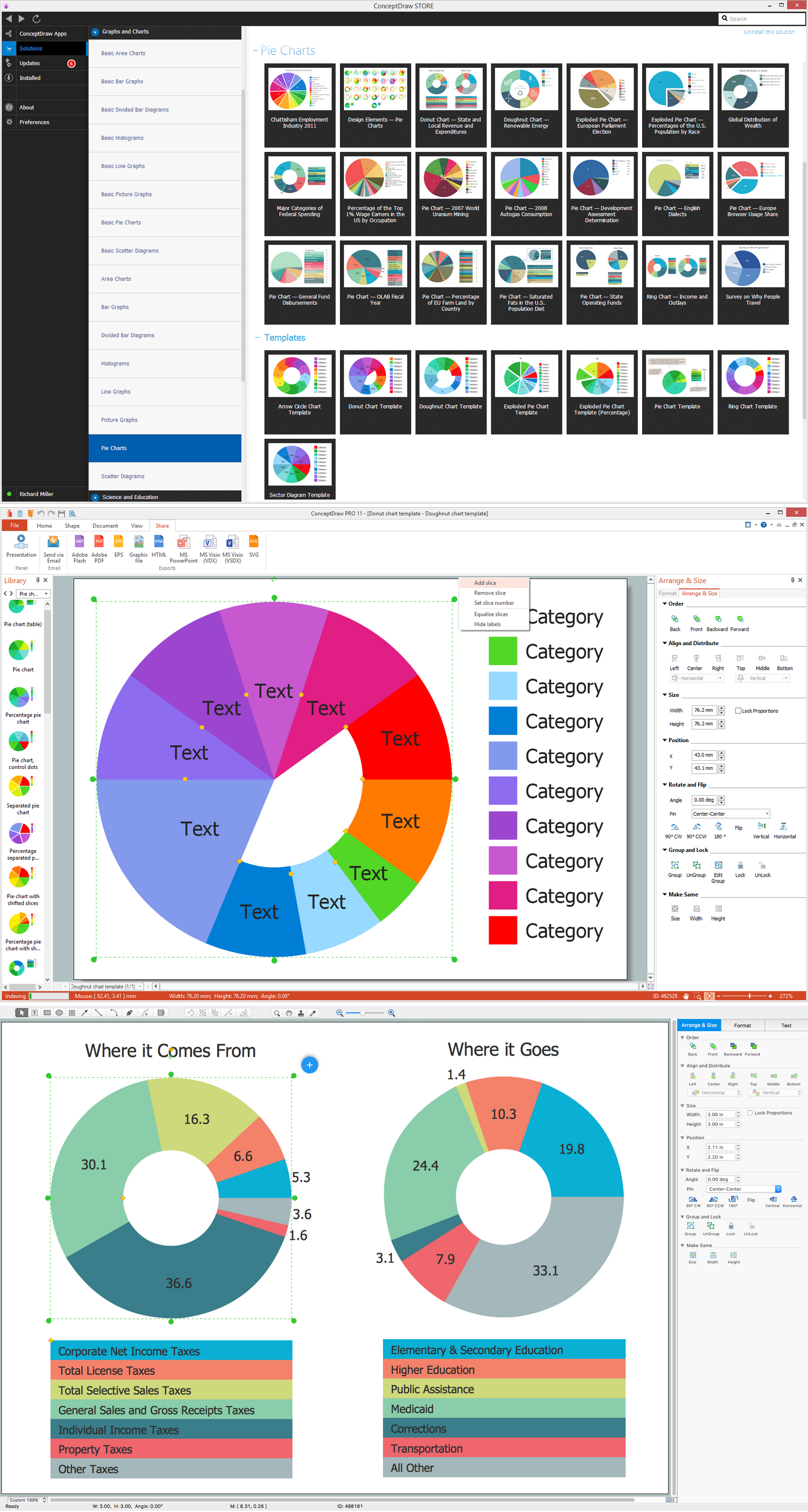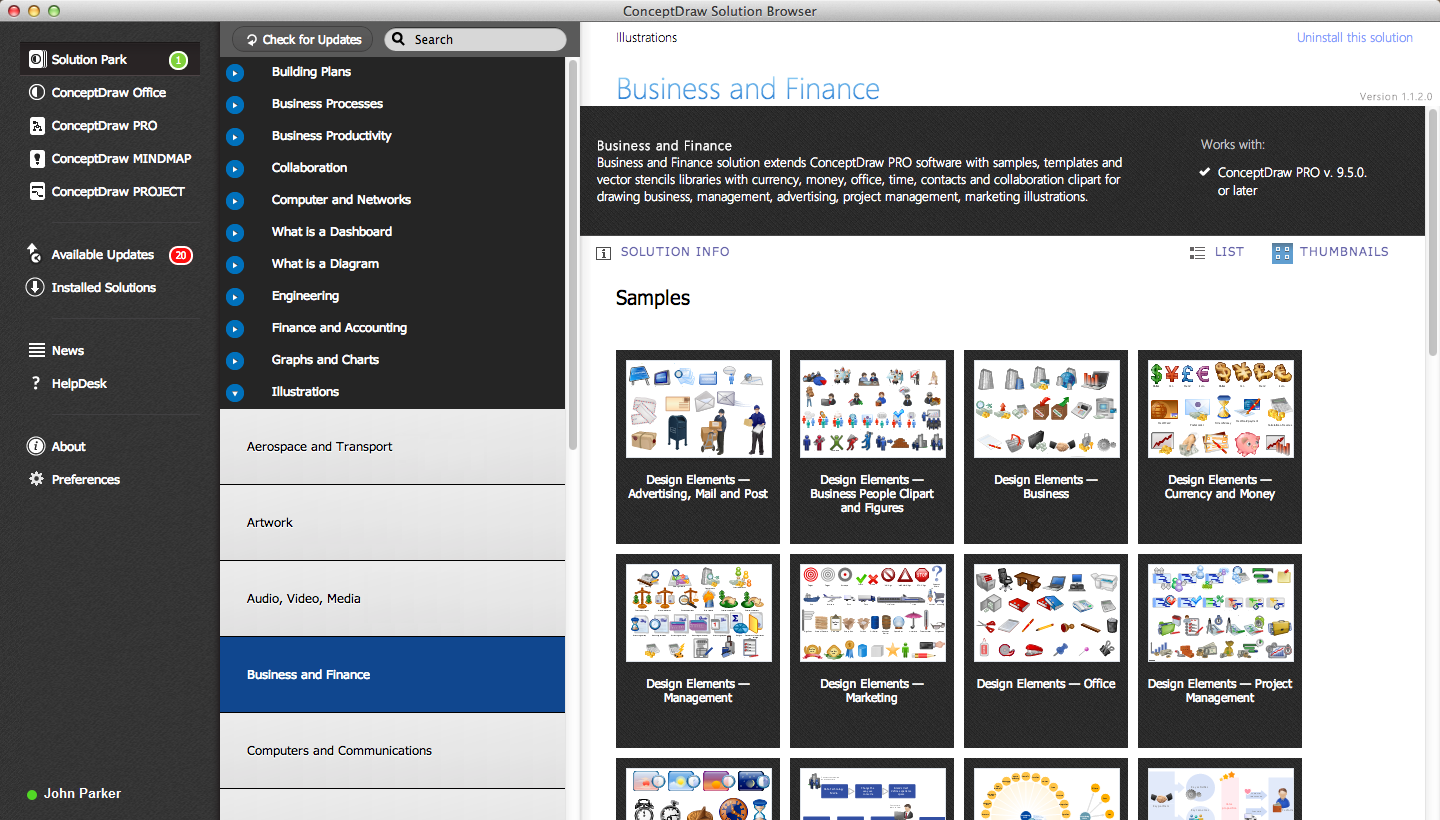Scrum process work items and workflow
Scrum is a popular iterative and incremental agile framework for managing product and software development. For planning a project, tracking the defects, bugs, work and blocking issues when developing software, viewing and reporting a progress, the teams working with Scrum methodology use the product backlog items (PBIs), bug work item types (WITs), reports and dashboards. When defining a product backlog item, you can focus on the value which will be received by your customers without description how this will be achieved. Working in sprints, the teams can define tasks which automatically link to PBIs and bugs.
ConceptDraw DIAGRAM diagramming and vector drawing software extended with SCRUM Workflow solution from the Project Management area of ConceptDraw Solution Park offers collection of samples, variety of predesigned objects, clipart and graphic elements, a set of Scrum process work items and workflow which are developed for agile teams working using Scrum.
SCRUM Workflow Solution was specially designed to give you the opportunity to create Scrum diagrams and charts, visualize scrum processes and scrum workflow without efforts. Simply create new document and drag the needed objects from the libraries of SCRUM Workflow Solution to make your own professional looking and successful diagram or infographic.
 Scrum Arrows Library
Scrum Arrows Library
 Scrum Artifacts Library
Scrum Artifacts Library

 Scrum Clipart Library
Scrum Clipart Library
 Scrum Diagrams Library
Scrum Diagrams Library
 Scrum People Library
Scrum People Library
 Scrum Workflow Library
Scrum Workflow Library
 Scrum Workspace Library
Scrum Workspace Library