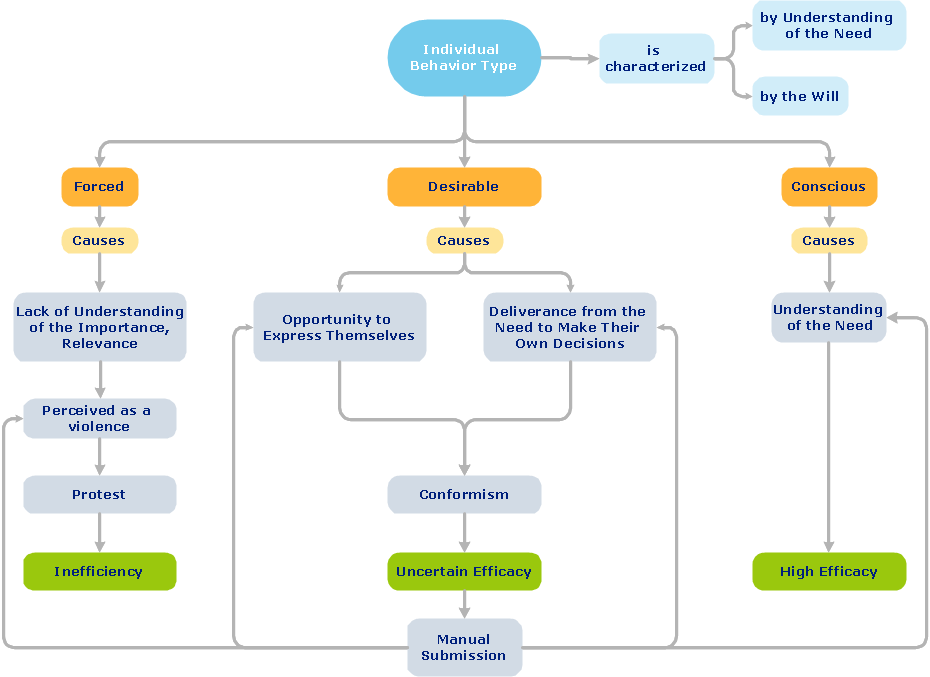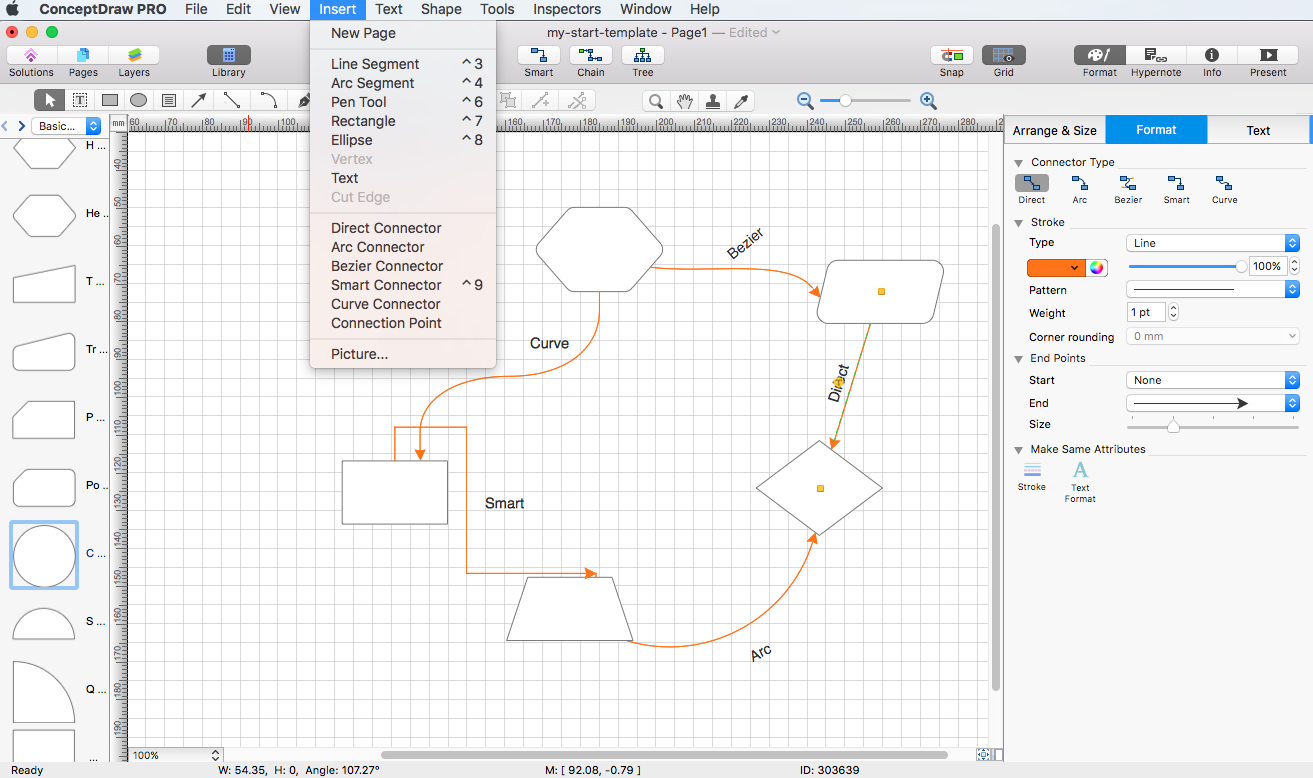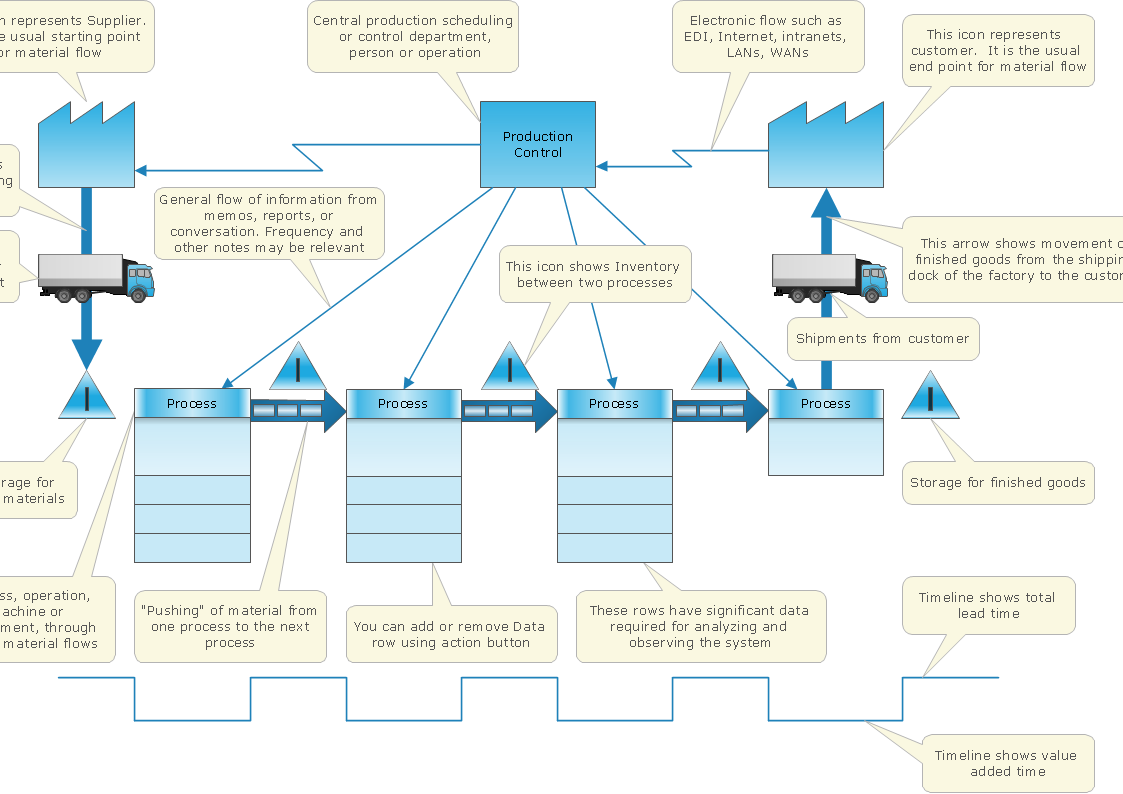HelpDesk
How to Connect Objects on PC
ConceptDraw PRO provides a few options for drawing connections between objects: Direct Connectors, Smart, Arc, Bezier, Curve and Round Connectors. You can connect objects in your ConceptDraw diagram with proper connectors using the embedded automatic connection modes. This article describes how you can connect objects with connectors and how you can ascribe different types and behaviors.
ConceptDraw Arrows10 Technology
You want to connecting objects manually? You don't know how should diagramming software work? Is it possible to develop a diagram as quickly as the ideas come to you? Yes. The innovative ConceptDraw Arrows10 Technology - This is more than enough versatility to draw any type of diagram with any degree of complexity. You can start draw your diagram manually now.HelpDesk
How to Set Line Jumps for Smart Connectors in ConceptDraw PRO
Connecting objects in ConceptDraw PRO is an easy task. You can use Chain, or Tree connection mode for automatic connection of multiple objects. Besides the automatic connection modes, ConceptDraw PRO offers few options to connect objects manually: Direct, Arc, Bezier, Smart, Curve and Round Connectors. You can make them square, arched or angled and also set vertical or horizontal orientation Thus, you can control how the jumps and orientation occurs on smart connectors. When two smart connectors cross each other you can control how the two intersecting lines look.HelpDesk
How to Add Text to a Connector in ConceptDraw PRO
The new ConceptDraw Arrows10 Technology is a powerful diagramming technique that powered the way business drawing created. ConceptDraw PRO gives you some tools for connecting shapes: Direct Connectors, Smart, Arc, Bezier, Curve and Round Connectors.Direct Connectors are direct lines from the point to the point. Smart , Arc, Bezier, Curve and Round Connectors are almost the same as Direct Connectors. However, they automatically move around other objects. You can use Chain, or Tree connection mode for connection of multiple objects with any type of connectors. ConceptDraw PRO allows you to add and move text on a connector the same way that you add and move text on other any object.HelpDesk
How to Connect Objects on Mac
ConceptDraw PRO provides a few options for drawing connections between. This article describes how you can connect objects with connectors and how you can ascribe different types and behaviors.
ConceptDraw Arrows10 Technology
With ConceptDraw Arrows10 Technology - You can delete a single connector, by using the Delete key. If you need to delete more than a single connector in a complex diagram that contains many relations there is a special Delete Links tool which deletes the connectors only, no other drawing objects are deleted.- HR arrows - Vector stencils library | How to Add Text to a Connector ...
- How To Create Arrow For Dynamic Connector In Conceptdraw Pro
- Basic Flowchart Symbols and Meaning | S Shaped Double Arrow ...
- How to Add Text to a Connector in ConceptDraw PRO | Progressive ...
- Curved Arrow Double Png
- How to Add Text to a Connector in ConceptDraw PRO | Emergency ...
- How to Add Text to a Connector in ConceptDraw PRO | Valve ...
- How to Add Text to a Connector in ConceptDraw PRO | Swim Lane ...
- How to Draw a Circular Arrows Diagram Using ConceptDraw PRO ...
- How to Add Text to a Connector in ConceptDraw PRO | Vertical ...
- Audio and Video Connectors | How to Set Line Jumps for Smart ...
- Different Types Connector
- Flowchart Symbols And Off Page Connector
- Innovation life cycle - Arrow loop diagram
- Onpage Connector Symbol
- Flowchart - Vector stencils library | HR flowchart - Vector stencils ...
- Flowchart Offpage Connector
- How to Add Text to a Connector in ConceptDraw PRO | How to Build ...
- Accounting Flowchart Symbols | Accounting flowcharts - Vector ...
- Arrow Png