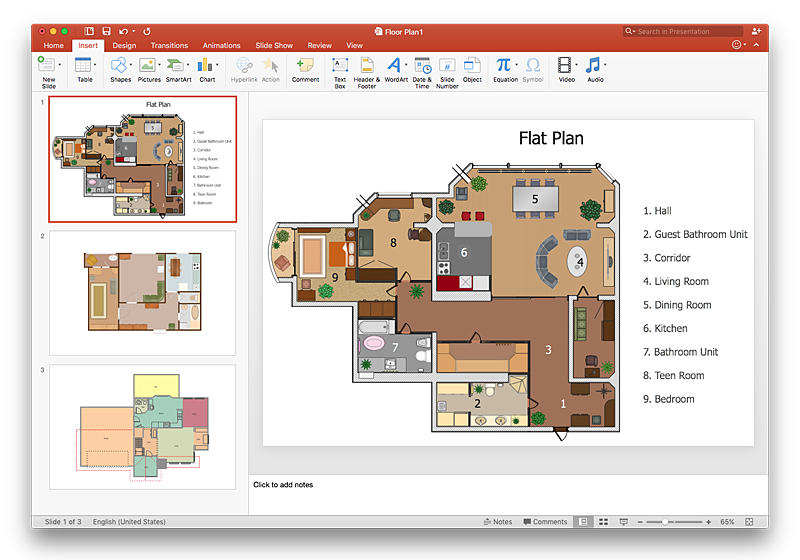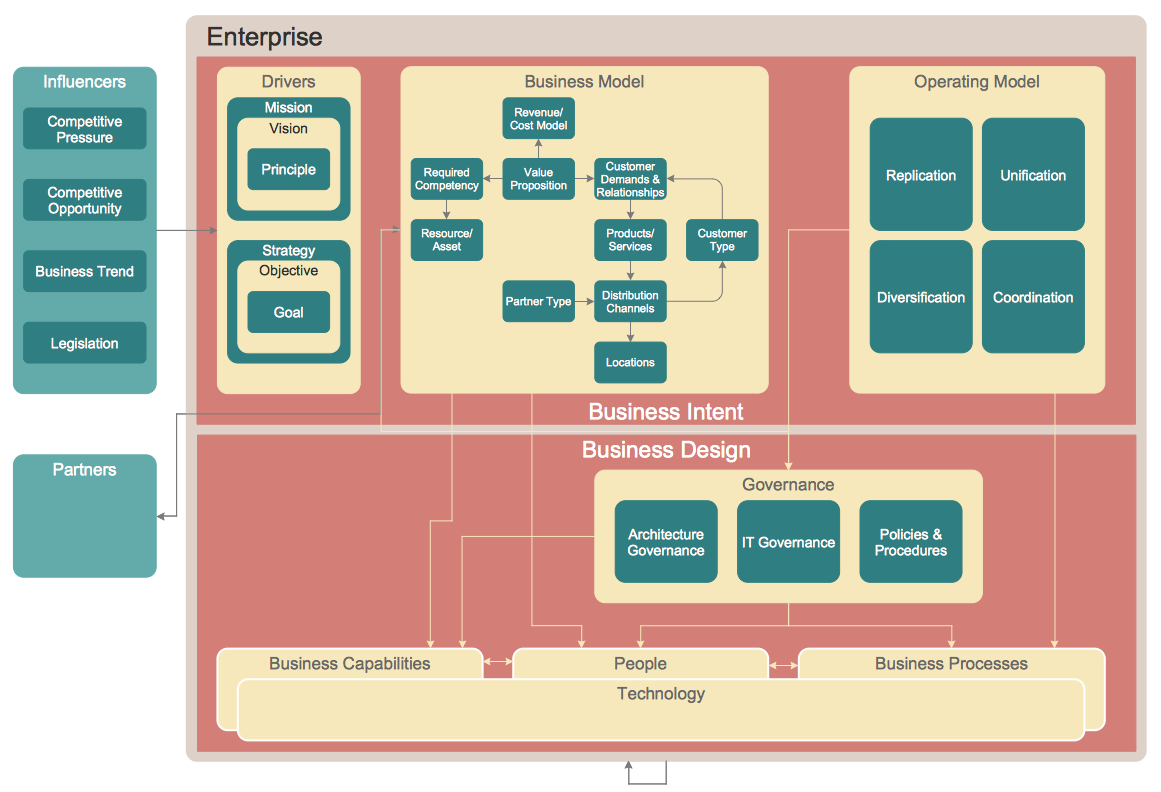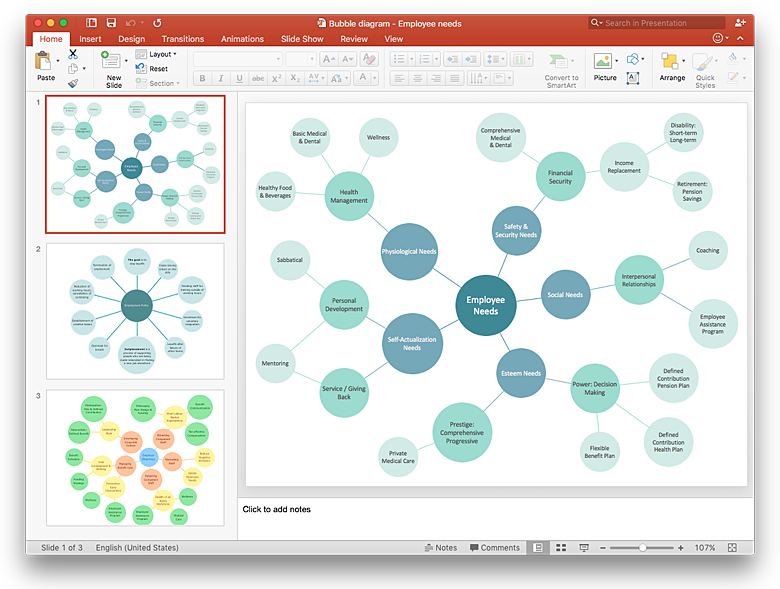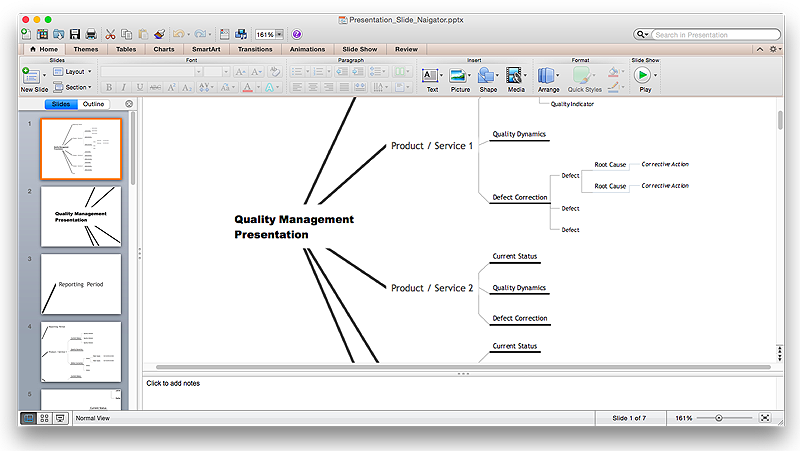HelpDesk
How To Make a PowerPoint Presentation of a Floor Plan Using ConceptDraw PRO
You can use ConceptDraw PRO to perform amazing PowerPoint presentation of the floor plan that includes the sizes, corners, squares and other important technical and design details.HelpDesk
How to Add a Block Diagram to a PowerPoint Presentation Using ConceptDraw PRO
A block diagram is a useful tool both in designing new processes, and in improving existing. A block diagram is a type of chart, which is often used in presentations, because of its universality - the graphic blocks can be applied to many processes.The PowerPoint presentation of major process steps and key process participants can be very informative and helpful. Using ConceptDraw PRO, you can easily convert a block diagram to MS PowerPoint presentation.HelpDesk
How to Create an Enterprise Architecture Diagram in ConceptDraw PRO
An Enterprise Architecture (EA) diagram is used to display the structure and operations of an organization.It is used to analyze and document an organization and its business functions, along with the applications and systems on which they are implemented. The aim of an enterprise architecture diagram is to determine how an organization can effectively achieve its current and future objectives. The Enterprise Architecture often uses diagrams to support the decision-making process. ConceptDraw PRO allows you to design Enterprise Architecture diagrams of any complexity.HelpDesk
How to Add a Bubble Diagram to a PowerPoint Presentation Using ConceptDraw PRO
Bubble diagrams can be used to compare concepts, and identify areas of similarity and difference. ConceptDraw PRO allows you to make a MS PowerPoint Presentation from your charts in a few simple steps.HelpDesk
How to Create a PowerPoint® Presentation from a Mind Map
ConceptDraw MINDMAP allows you to create a traditional PowerPoint Presentation from your mind mind maps. There are two different variants when exporting to PowerPoint - one places editable text into the template of your choice, the other places the pieces of the map that you want to show into the slides.- Ppt Building Drawing
- Ppt On Drawing Of Building Elements
- Building Planning And Drawing Ppt
- Building Drawing Design Element: Storage and Distribution | How ...
- Building Planning And Drawing Ppt Download
- Ppt On Working Drawing Of Residential Building
- Building Drawing Design Element: Plumbing | Building Drawing ...
- How To Draw Building Plans | Building Drawing Design Element ...
- Building Drawing Software for Design Site Plan | How To use House ...
- How To Draw Building Plans | How To Make a PowerPoint ...
- Building Drawing Ppt Download
- Building Drawing Design Element: Storage and Distribution ...
- Floor Plan Of Residential Building Ppt Pdf
- Building Drawing Software for Design Office Layout Plan | Office ...
- Building Plan Drawing Ppt
- Building Design Drawing Ppt
- Building Drawing Software for Design Office Layout Plan | Building ...
- How To use House Electrical Plan Software | How To Draw Building ...
- Building Planning And Drawing Ppt Download Software