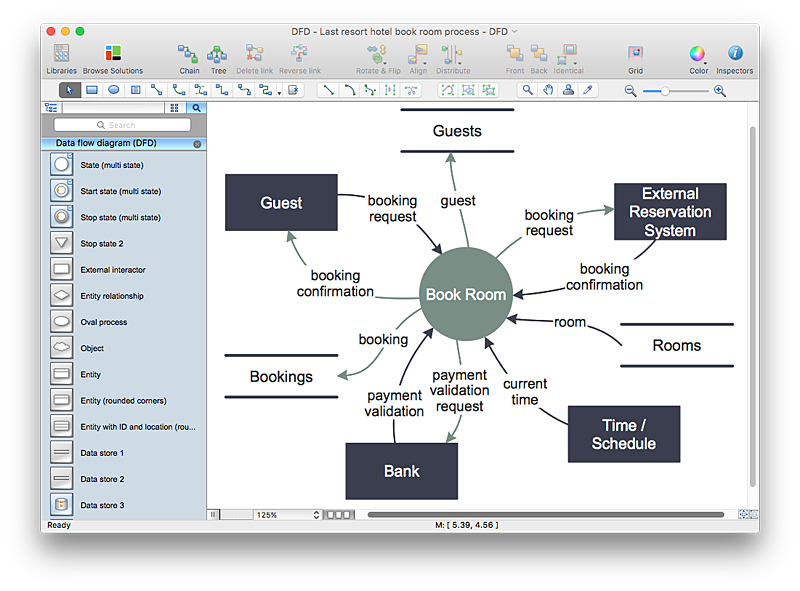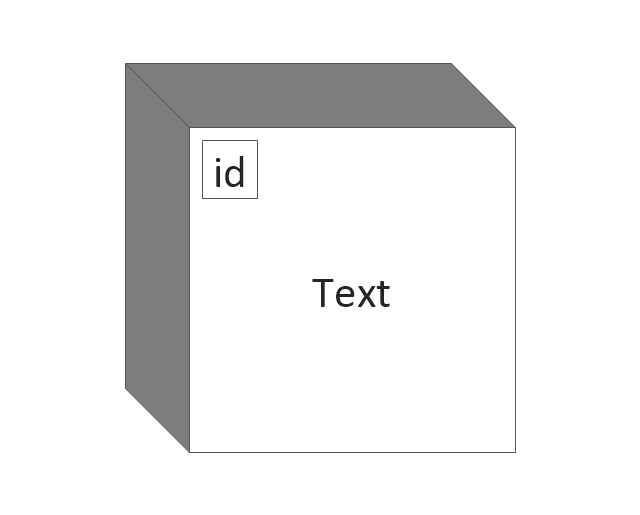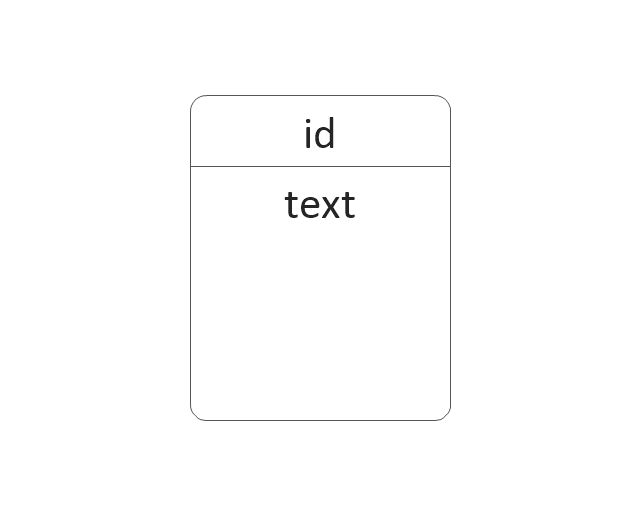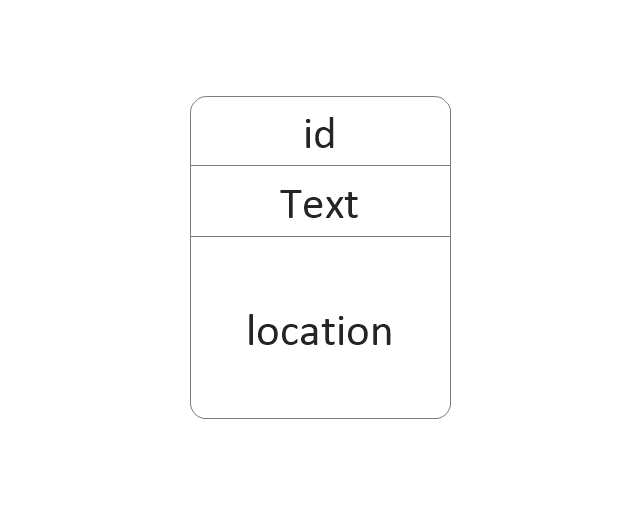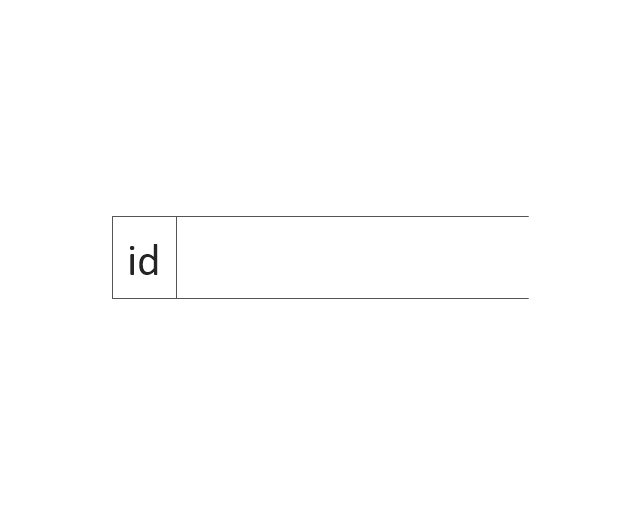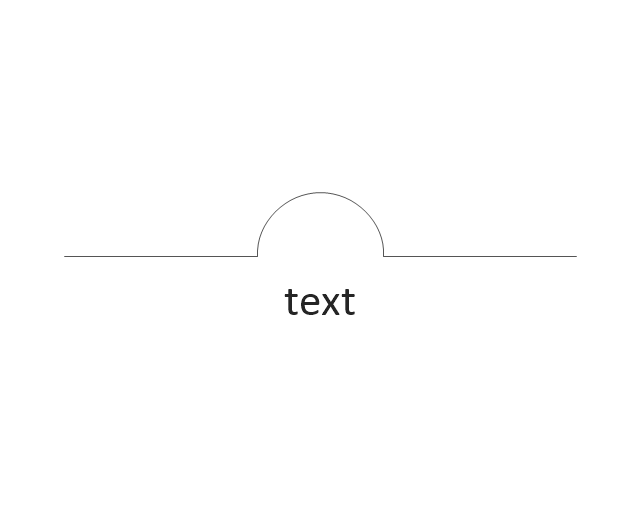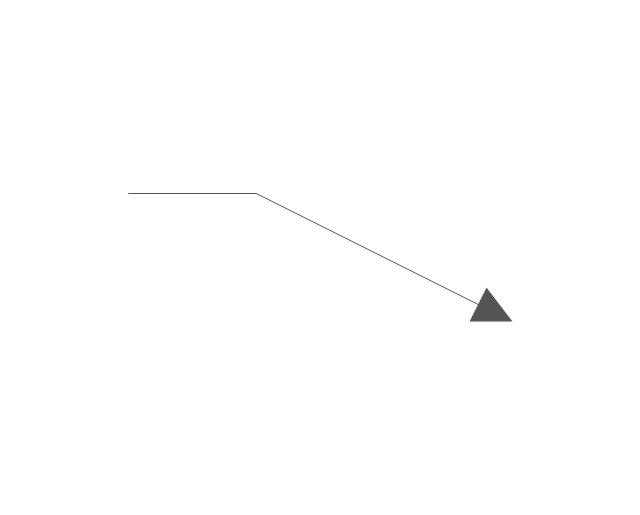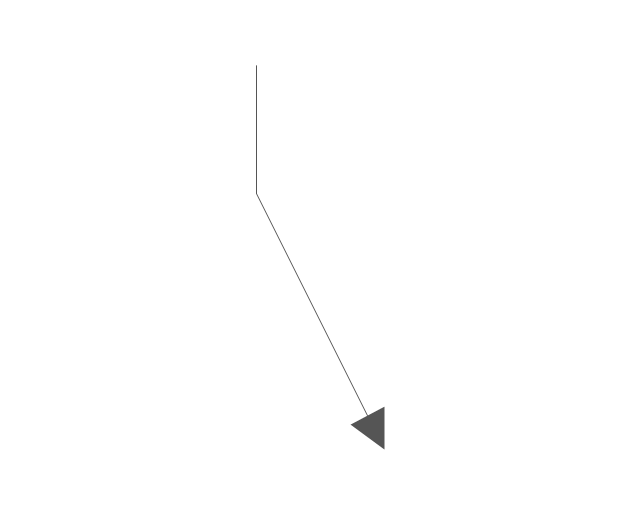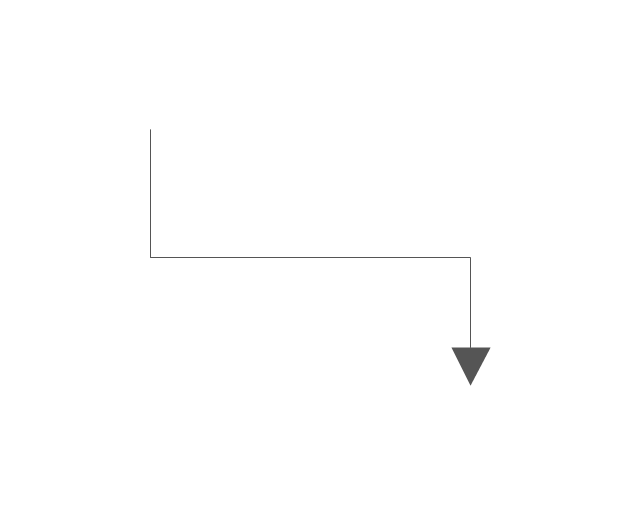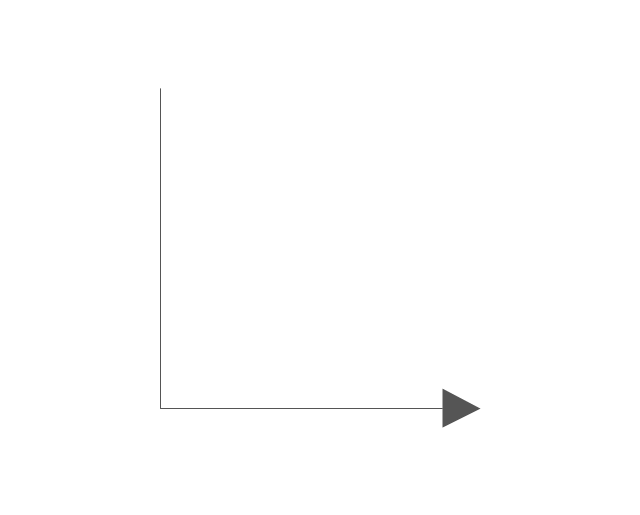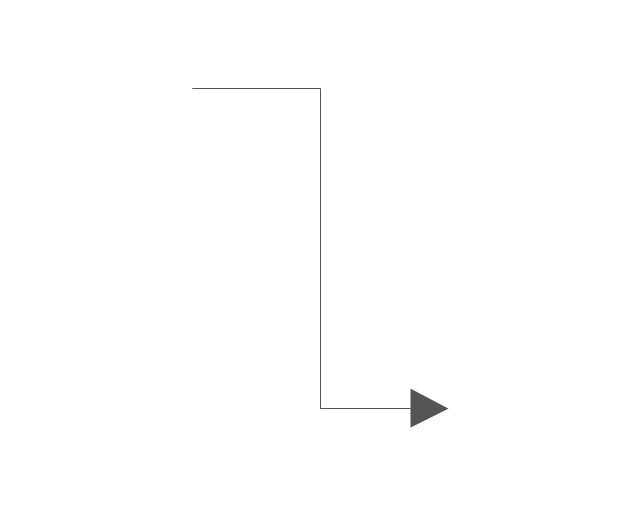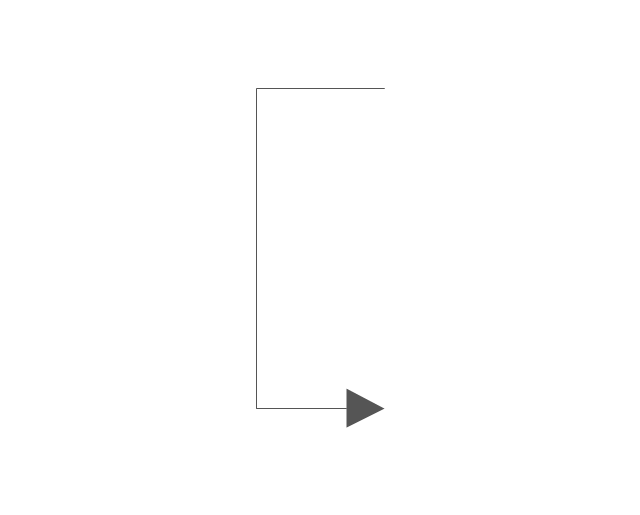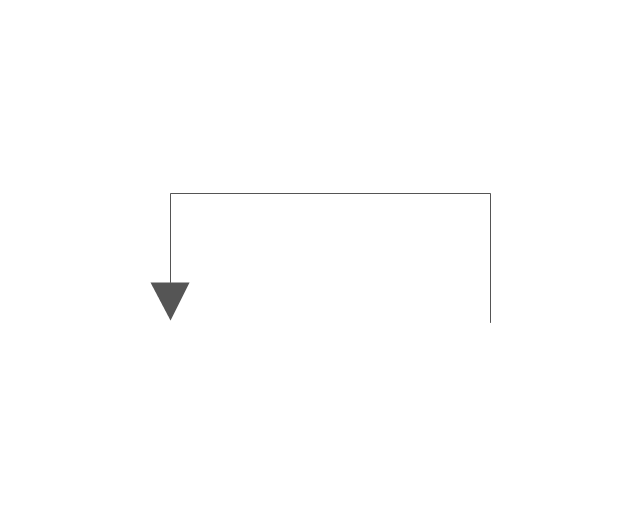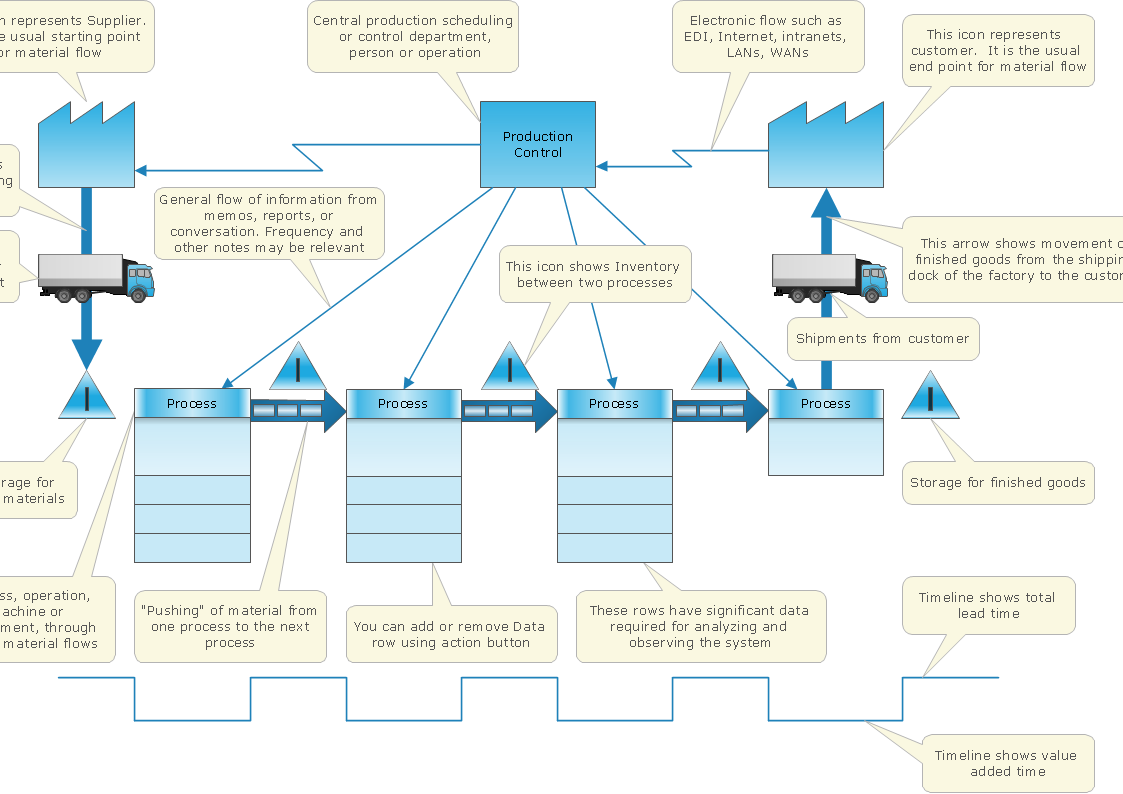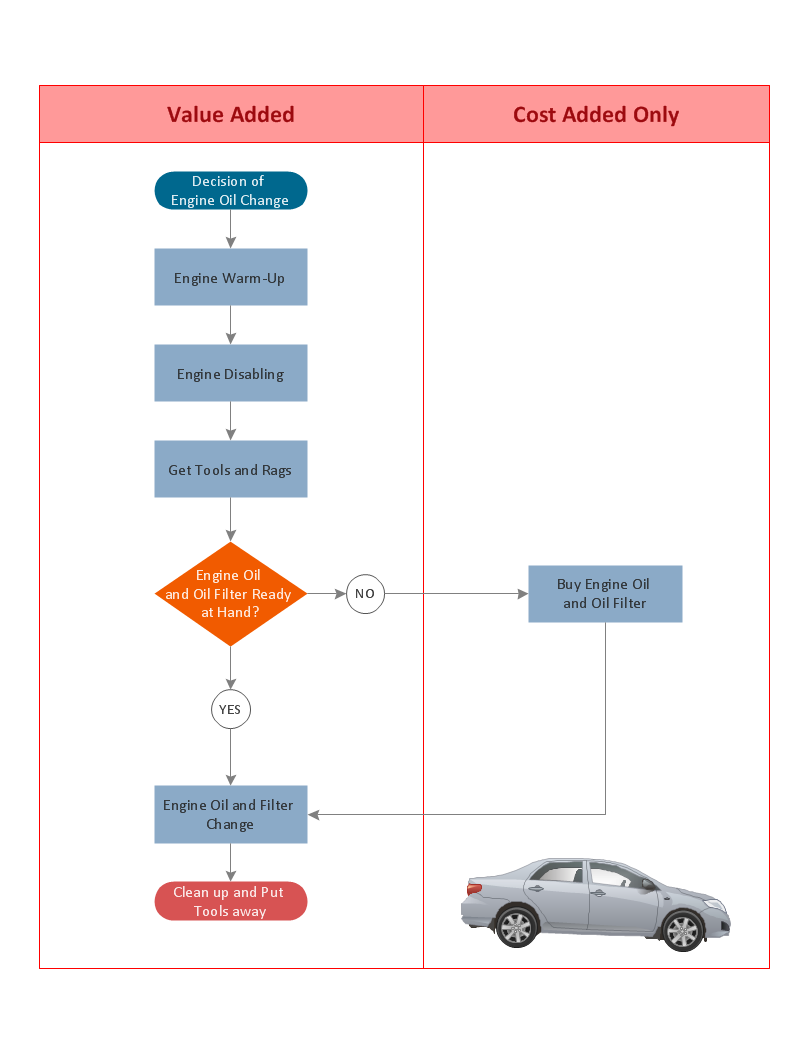HelpDesk
How to Create a Data Flow Diagram using ConceptDraw PRO
Data flow diagramming is a highly effective technique for showing the flow of information through a system. Data flow diagrams reveal relationships among and between the various components in a program or system. DFD is an important technique for modeling a system’s high-level detail by showing how input data is transformed to output results through a sequence of functional transformations. The set of standard symbols is used to depict how these components interact in a system. ConceptDraw PRO allows you to draw a simple and clear Data Flow Diagram using special libraries.The vector stencils library "DFD, Gane-Sarson notation" contains 12 DFD elements.
Use it for drawing data flow diagrams (DFD) using Gane-Sarson notation in the ConceptDraw PRO diagramming and vector drawing software extended with the Data Flow Diagrams solution from the Software Development area of ConceptDraw Solution Park.
Use it for drawing data flow diagrams (DFD) using Gane-Sarson notation in the ConceptDraw PRO diagramming and vector drawing software extended with the Data Flow Diagrams solution from the Software Development area of ConceptDraw Solution Park.
The vector stencils library "DFD, Gane-Sarson notation" contains 12 DFD elements.
Use it for drawing data flow diagrams (DFD) using Gane-Sarson notation in the ConceptDraw PRO diagramming and vector drawing software extended with the Data Flow Diagrams solution from the Software Development area of ConceptDraw Solution Park.
Use it for drawing data flow diagrams (DFD) using Gane-Sarson notation in the ConceptDraw PRO diagramming and vector drawing software extended with the Data Flow Diagrams solution from the Software Development area of ConceptDraw Solution Park.
ConceptDraw Arrows10 Technology
With ConceptDraw Arrows10 Technology - You can delete a single connector, by using the Delete key. If you need to delete more than a single connector in a complex diagram that contains many relations there is a special Delete Links tool which deletes the connectors only, no other drawing objects are deleted.Cross Functional Flowchart for Business Process Mapping
Start your business process mapping with conceptDraw PRO and its Arrows10 Technology. Creating a process map, also called a flowchart, is a major component of Six Sigma process management and improvement. Use Cross-Functional Flowchart drawing software for business process mapping (BPM). Use a variety of drawing tools, smart connectors and shape libraries to create flowcharts of complex processes, procedures and information exchange. Define and document basic work and data flows, financial, production and quality management processes to increase efficiency of you business.
 Data Flow Diagrams (DFD)
Data Flow Diagrams (DFD)
Data Flow Diagrams solution extends ConceptDraw PRO software with templates, samples and libraries of vector stencils for drawing the data flow diagrams (DFD).
- Dfd Connector Symbol
- VGA connector pinout | Electrical Symbols, Electrical Diagram ...
- Gane Sarson Diagram | DFD , Gane-Sarson notation - Vector stencils ...
- Data Flow Diagram Symbols. DFD Library | Basic Flowchart ...
- DFD , Gane-Sarson notation - Vector stencils library | Gane Sarson ...
- Data Flow Diagrams ( DFD ) | Audio and Video Connectors | Process ...
- Audio, Video, Media | Audio and Video Connectors | Artwork | Dfd ...
- Connector Usage In System Flow Diagram
- Data Flow Diagrams ( DFD ) | Soccer | Audio and Video Connectors ...
- DFD , Gane-Sarson notation - Vector stencils library
- Process Flowchart | Data Flow Diagrams ( DFD ) | Audio and Video ...
- Data Flow Diagram ( DFD )
- Basic Flowchart Symbols and Meaning | Data Flow Diagram ...
- Process Flowchart | DFD Library System | Block Diagram Creator ...
- Data Flow Diagrams ( DFD ) | ConceptDraw Solution Park | Audio ...
- Example of DFD for Online Store ( Data Flow Diagram ) DFD ...
- How To use House Electrical Plan Software | Basic Flowchart ...
- Data Flow Diagrams ( DFD ) | Process Flowchart | How to Create a ...
- Data Flow Diagram ( DFD ) | Design elements - Bathroom | DFD ...
- Data Flow Diagram Symbols. DFD Library | Process Flowchart ...