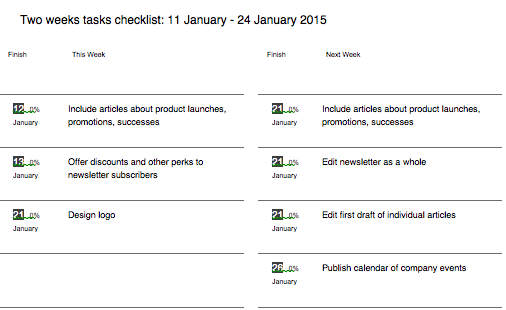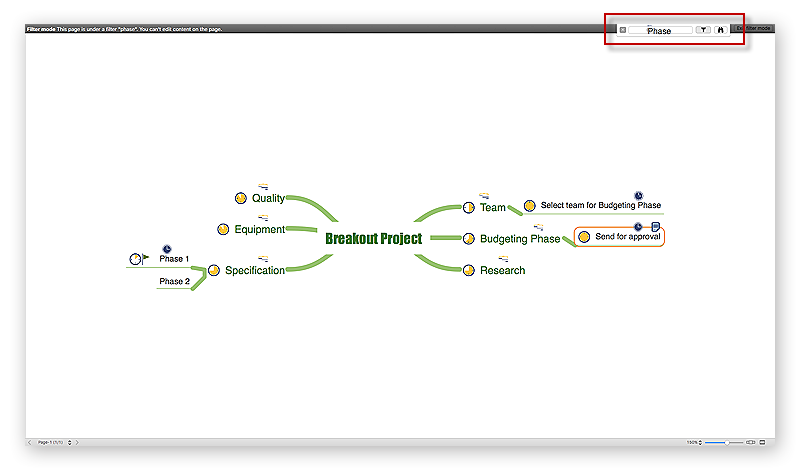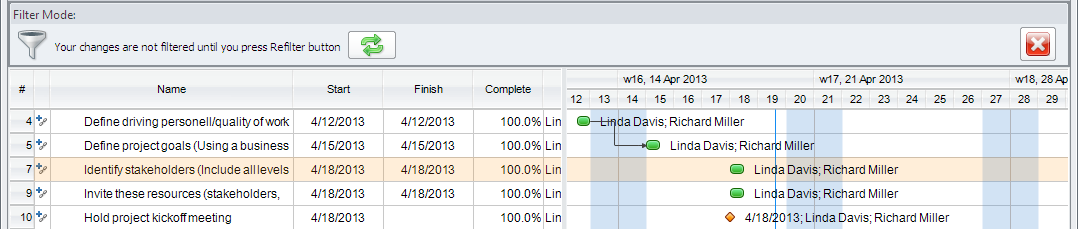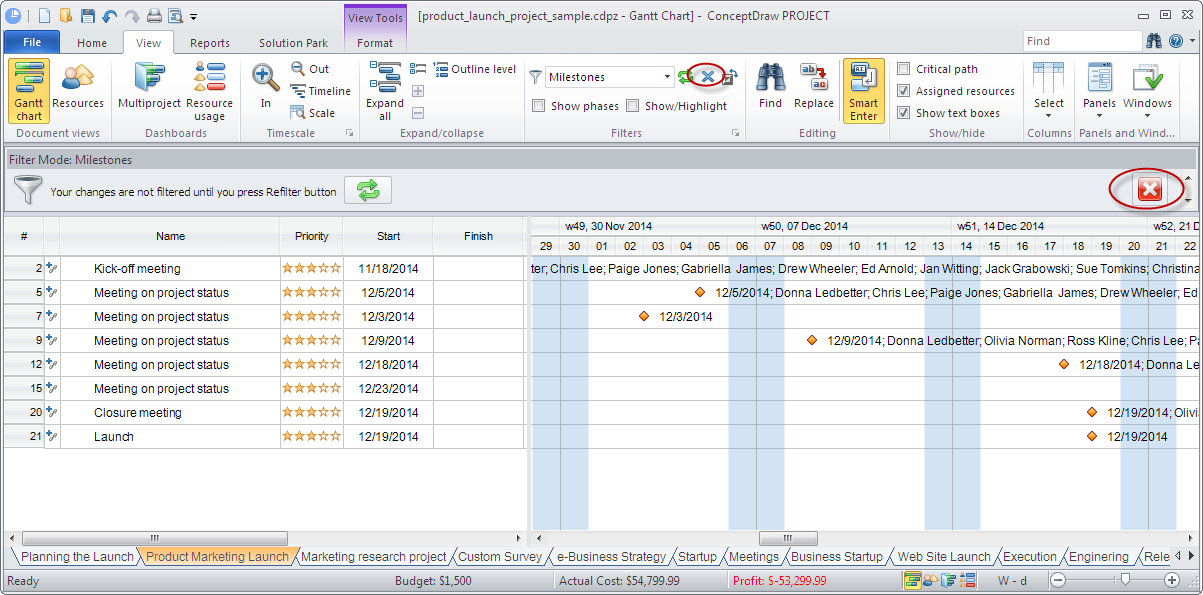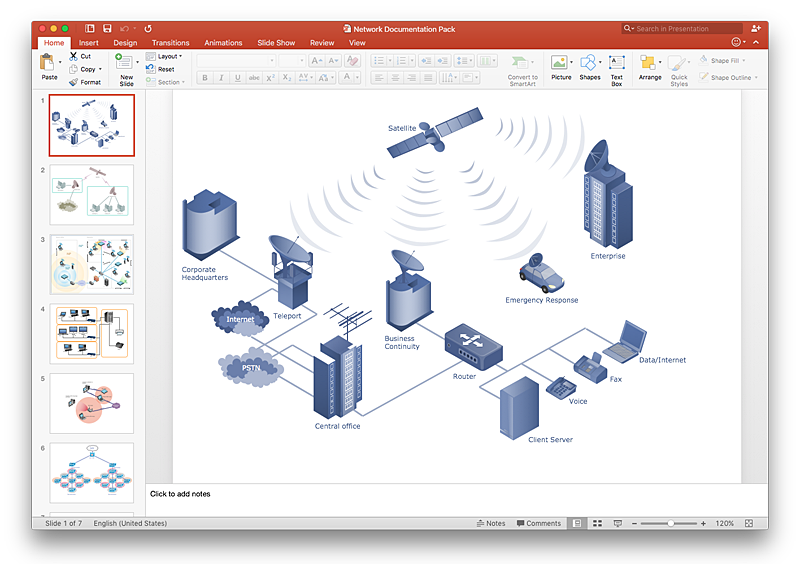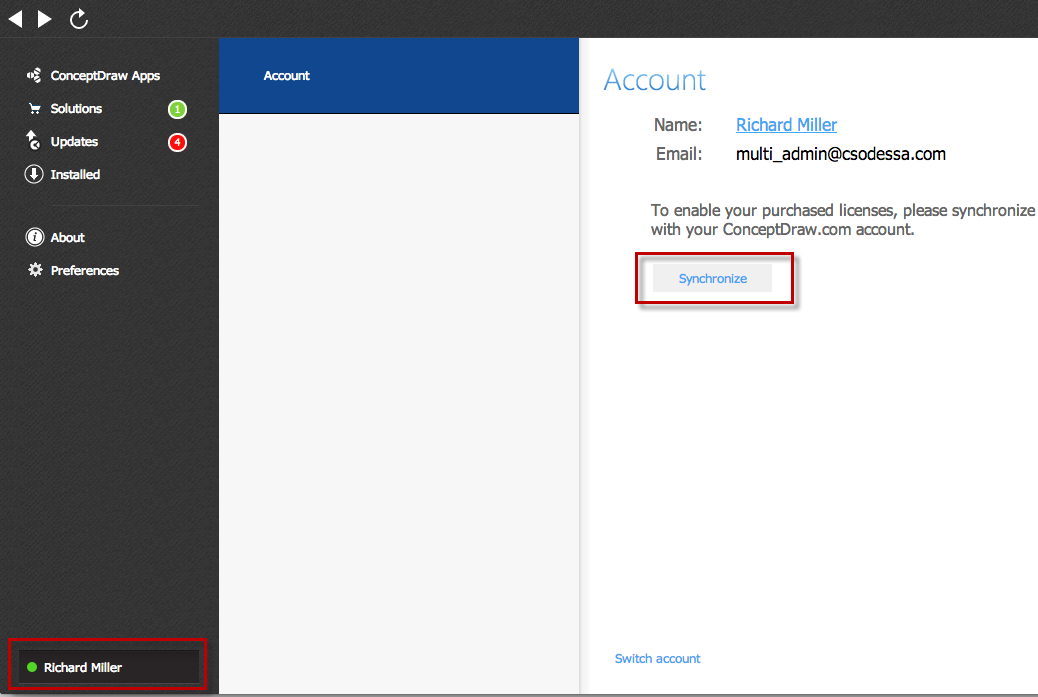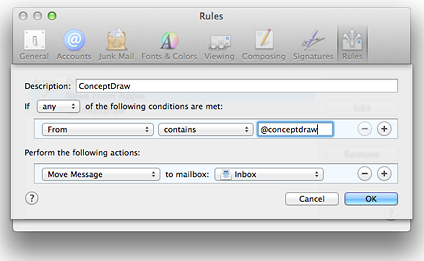HelpDesk
How to Use Filters
Many of us use mind maps for organizing, structuring or compiling our ideas or projects. Making mind map is the ability to take existing ideas and combine them in new ways. This is much easier to do when you can see all the ideas in front of you. You can capture information by visually connecting short key words and phrases on mind map page. Such efficient use of space means that more information can fit onto a single page or screen, giving you the opportunity to capture and organize number of ideas might fit together. As the volume of data grows and the map expands, the organizing and structuring information become a challenge. ConceptDraw MINDMAP allows you to search and sort the whole mind map's content, including topics, Notes and even Symbols.HelpDesk
How to Use Mind Map Filtering in ConceptDraw MINDMAP
Many of us use mind maps for organizing, structuring or compiling our ideas or projects. Making mind map is the ability to take existing ideas and combine them in new ways. This is much easier to do when you can see all the ideas in front of you. Using mind maps for organizing and structuring information as the volume of data grows and the map expands can be a challenge. ConceptDraw MINDMAP allows you to sort and filter your mind map content even on the Full Screen.HelpDesk
How to Create a Custom Filter in ConceptDraw PROJECT for Windows
With ConceptDraw Project, you can filter project data so that you only see the information that’s most important to you.HelpDesk
ConceptDraw PROJECT: Filter Tasks and Resources on Mac
Filtering project data offers two important possibilities: to find out a required task quickly and to group tasks by various parameters to aid gathering information regarding the project status. Filtering allows you to focus on working with specific tasks, projects or resources. With ConceptDraw Project, you can filter project data on Mac OS X so that you only see the information that’s most important to you.HelpDesk
Embedded Filtering Capabilities in ConceptDraw PROJECT for Windows
The embedded filters of ConceptDraw PROJECT can be very useful for viewing a specific range of information. You can apply filters to tasks, resources and even projects.HelpDesk
How to Add a Telecommunication Network Diagram to a PowerPoint Presentation Using ConceptDraw PRO
Telecommunication network diagram represents a system consisting of computers, servers, telecommunication devices, switches, satellites, wireless transmitters, antennas, cables, etc., that link a set of remote nodes. It is also describes a telephone exchange, that connects calls between landlines. ConceptDraw PRO allows you to easily create telecommunication network diagrams and then make a PowerPoint Presentation from your network documentation in a few clicks. Telecommunication network diagrams are used to show components and connections in a telecommunications network: how they are interacted between each other and with end-users. The PowerPoint presentation on concept of telecom network can be very informative and helpful. ConceptDraw PRO allows you to make a MS PowerPoint Presentation from your telecommunication network diagrams in a few clicks.HelpDesk
How to Activate ConceptDraw Purchased Through Reseller
Instructions on how to activate ConceptDraw products after purchase and installationHelpDesk
How to Add conceptdraw.com Domain to Custom Safe Senders List
Instruction on how to add the csodessa to your safe senders list in order to help ensure that you receive CS Odessa email that confirms your successful registration.- Data Flow Diagram Symbols . DFD Library | Basic Flowchart ...
- Basic Flowchart Symbols and Meaning | Process Flowchart | Cross ...
- Chemical Engineering | Chemical and Process Engineering ...
- Process Flow Diagram Symbols | Process Flowchart | Design ...
- Process Flowchart | Process Flow Diagram Symbols | Process ...
- Flow Diagram Symbol For Rotary Filter
- Basic Flowchart Symbols and Meaning | Flow Chart Symbols ...
- Electrical Symbols , Electrical Diagram Symbols | Electrical Drawing ...
- Cross-Functional Flowchart (Swim Lanes) | Swim Lane Diagrams ...
- LLNL Flow Charts | Design elements - Chemical engineering | Basic ...
- Process Flow Diagram Symbols Chemical Engineering Centrifuge
- Process Flow Diagram Symbols Chemical Engineering Filter
- Process Flowchart | Mechanical Drawing Symbols | Best Flowchart ...
- Process Engineering | Process Flow Diagram Symbols | Process ...
- Basic Flowchart Symbols and Meaning | Cross-Functional ...
- Blower Symbol
- Mechanical Drawing Symbols | Process Flowchart | Accounting ...
- Basic Flowchart Symbols and Meaning | Flow Chart Symbols ...
- Basic Flowchart Symbols and Meaning | Data Flow Diagram ...