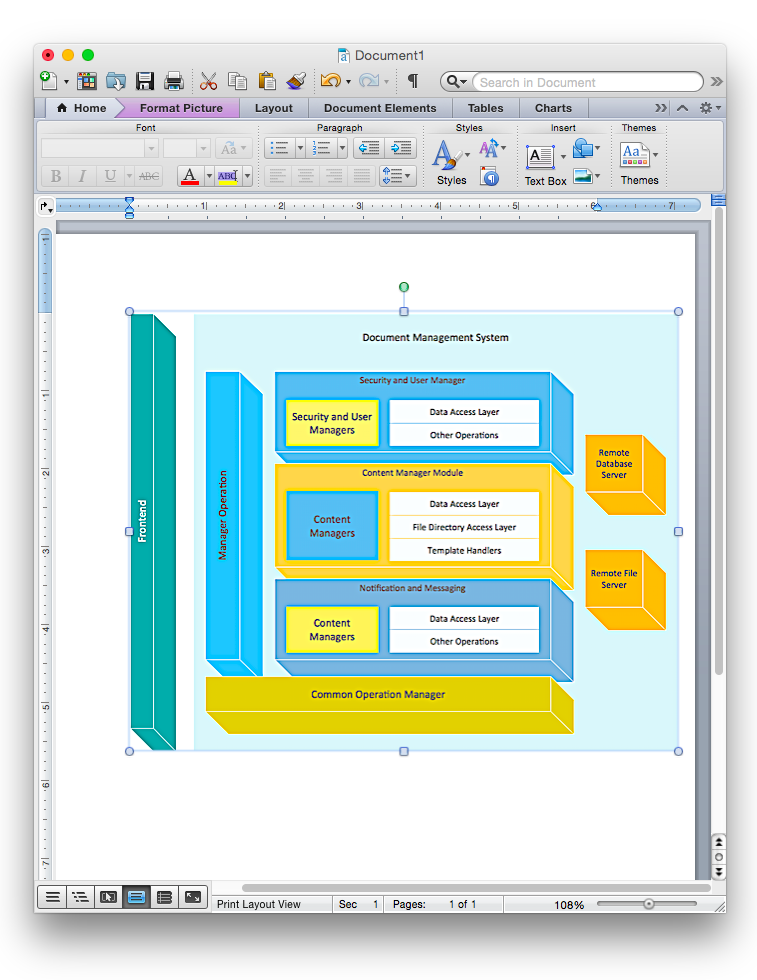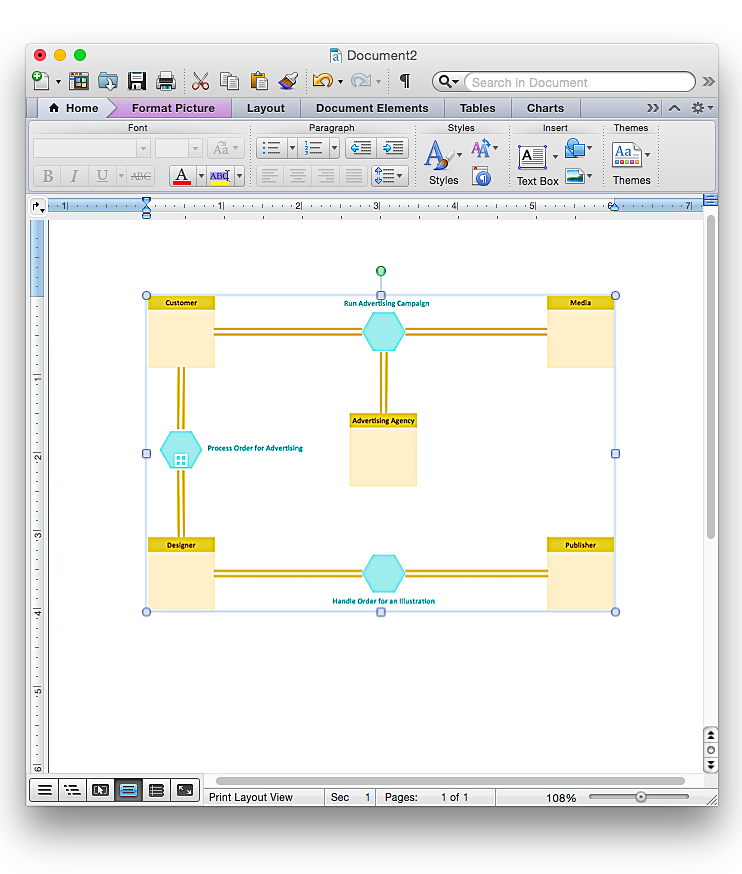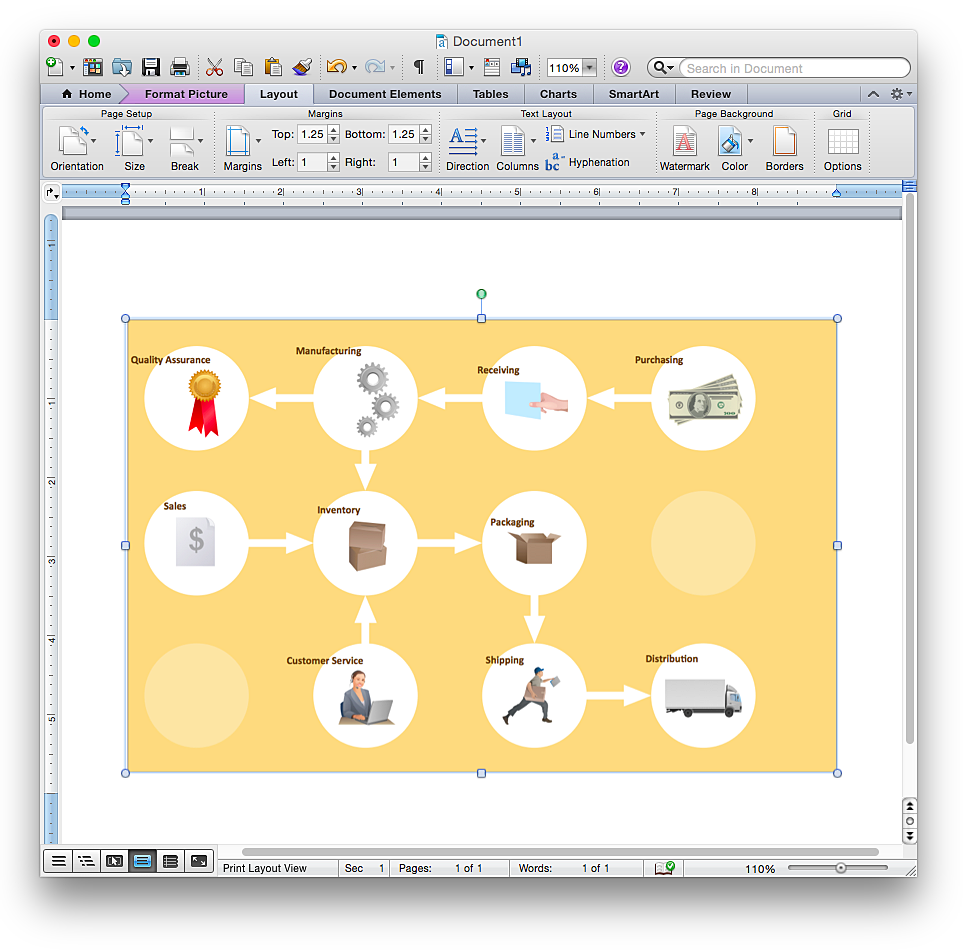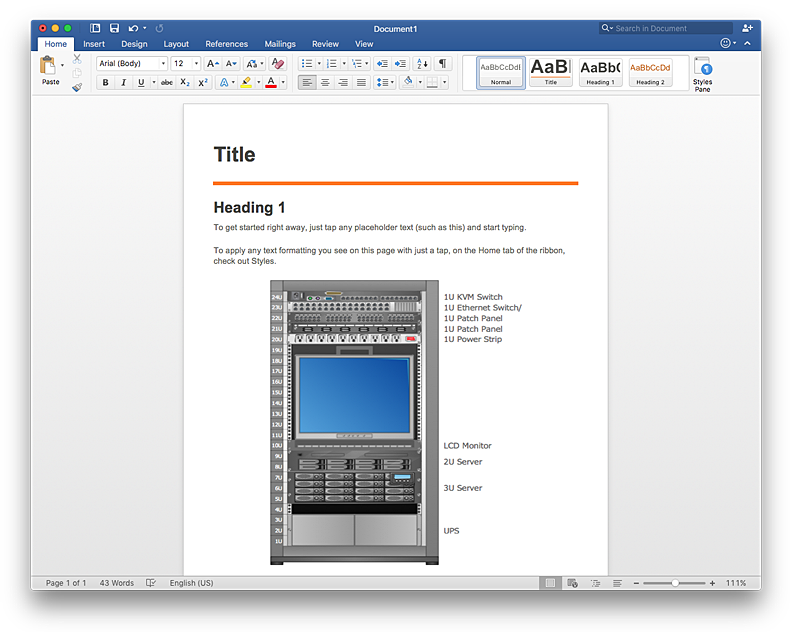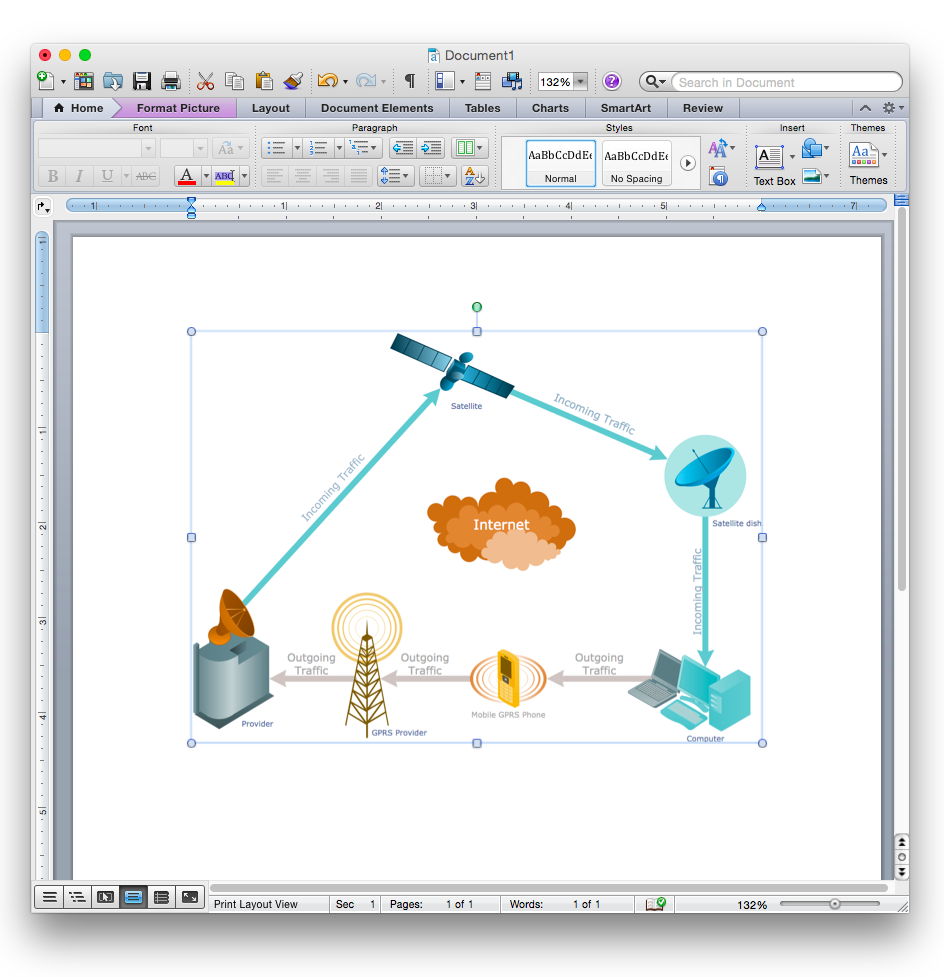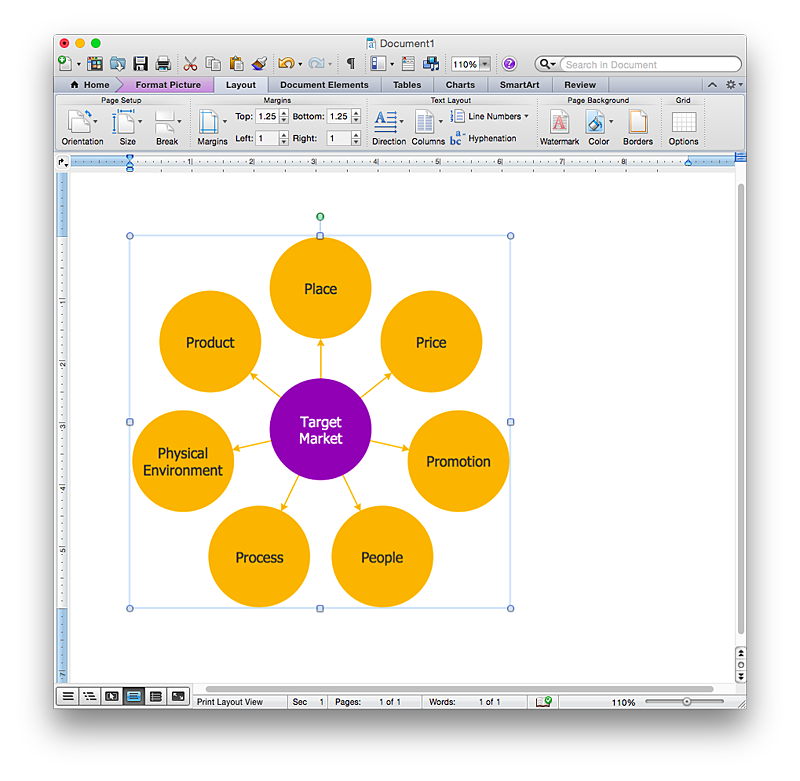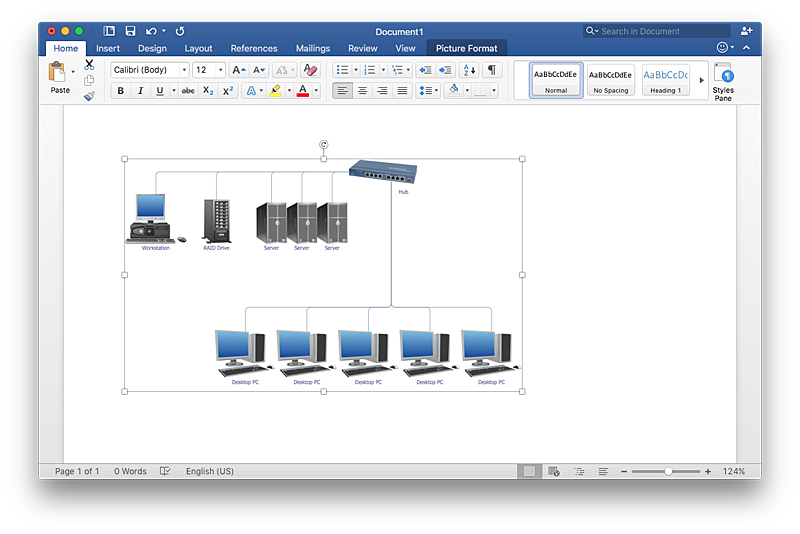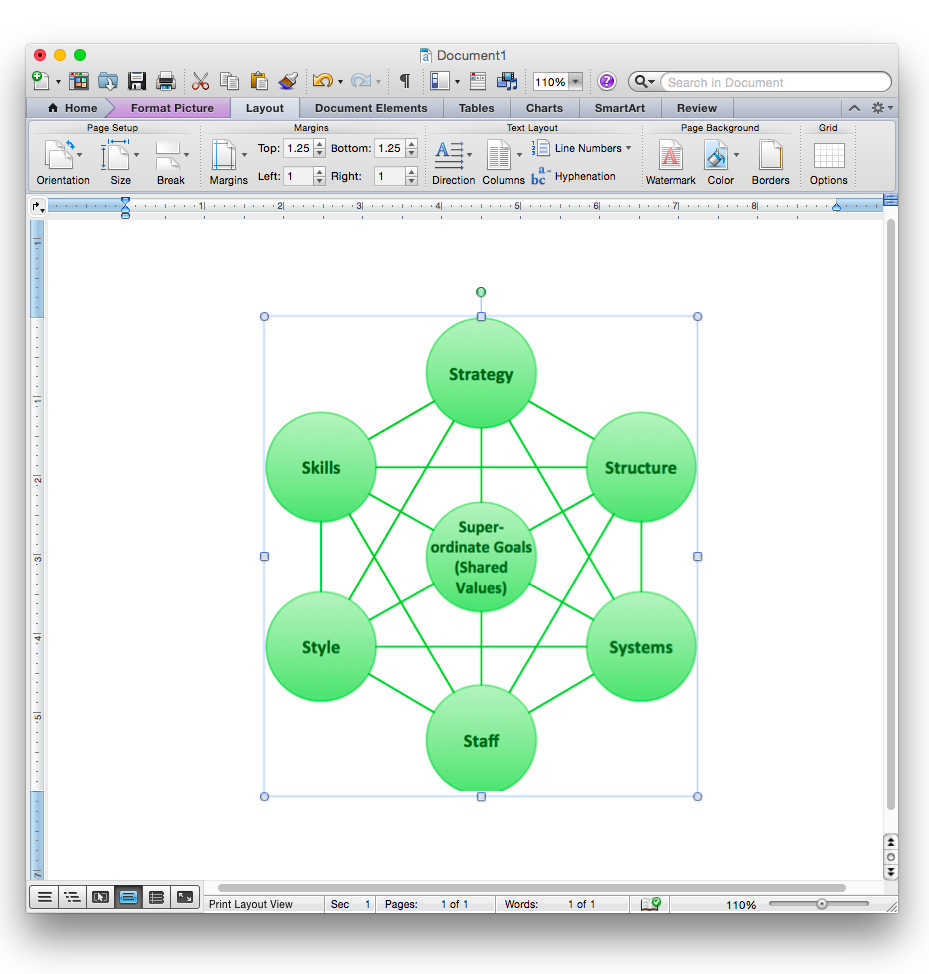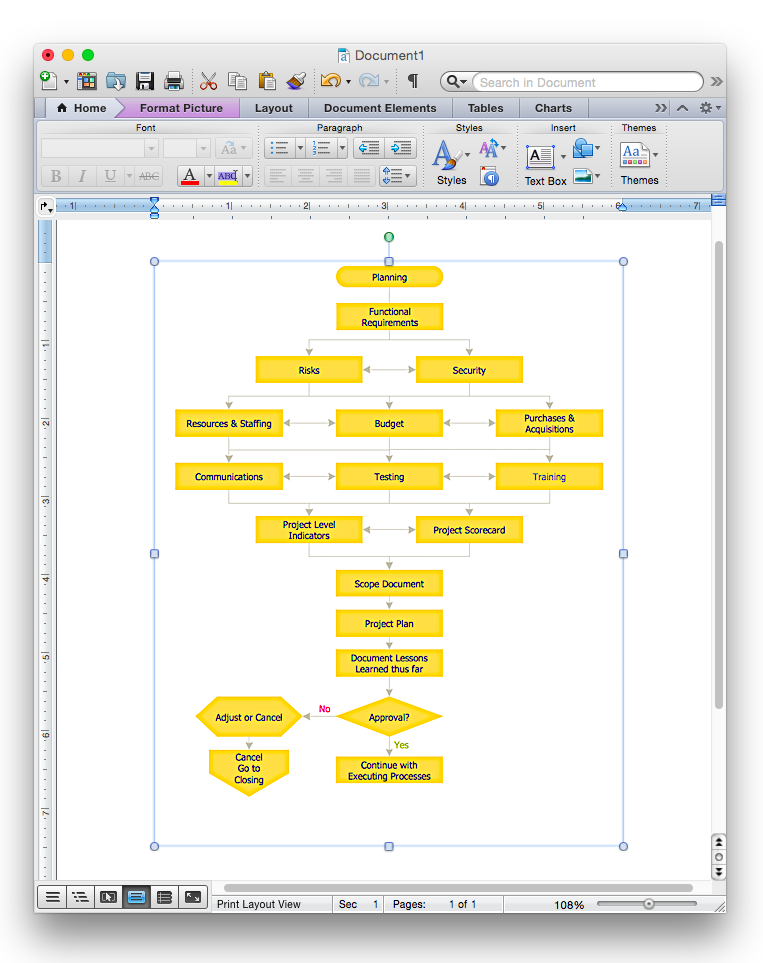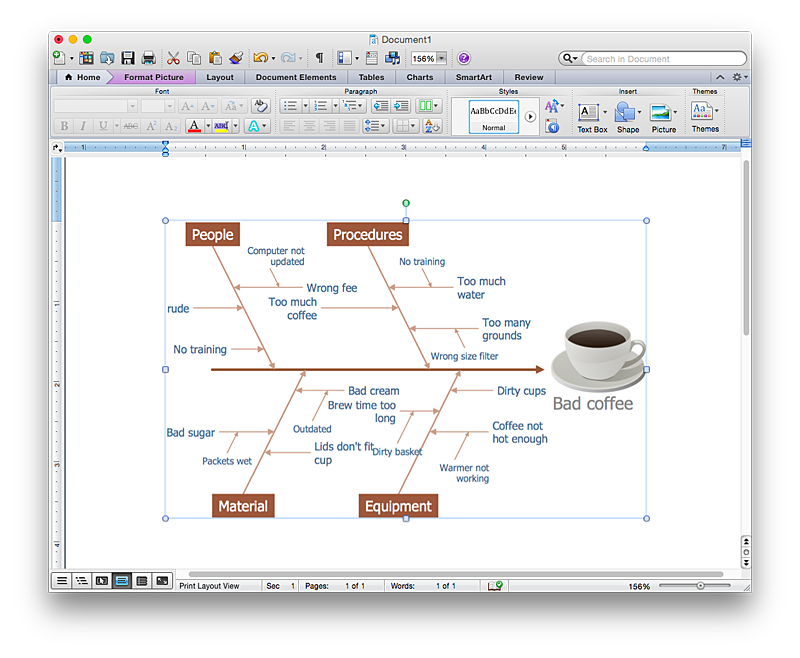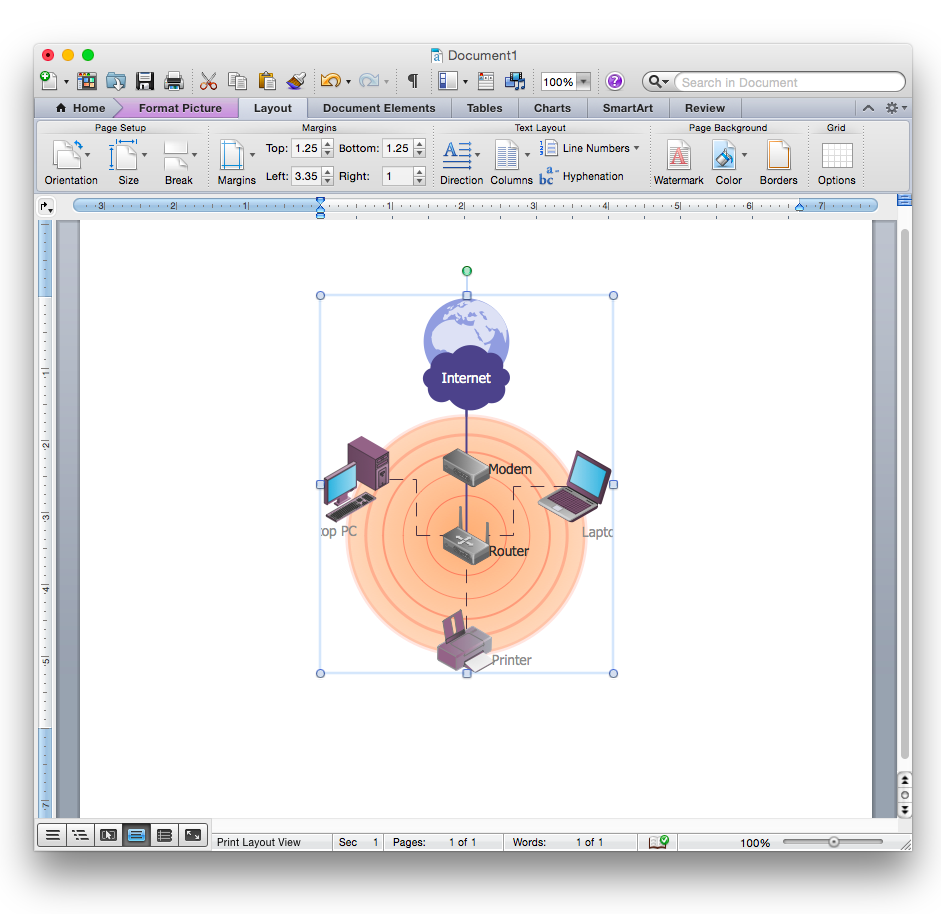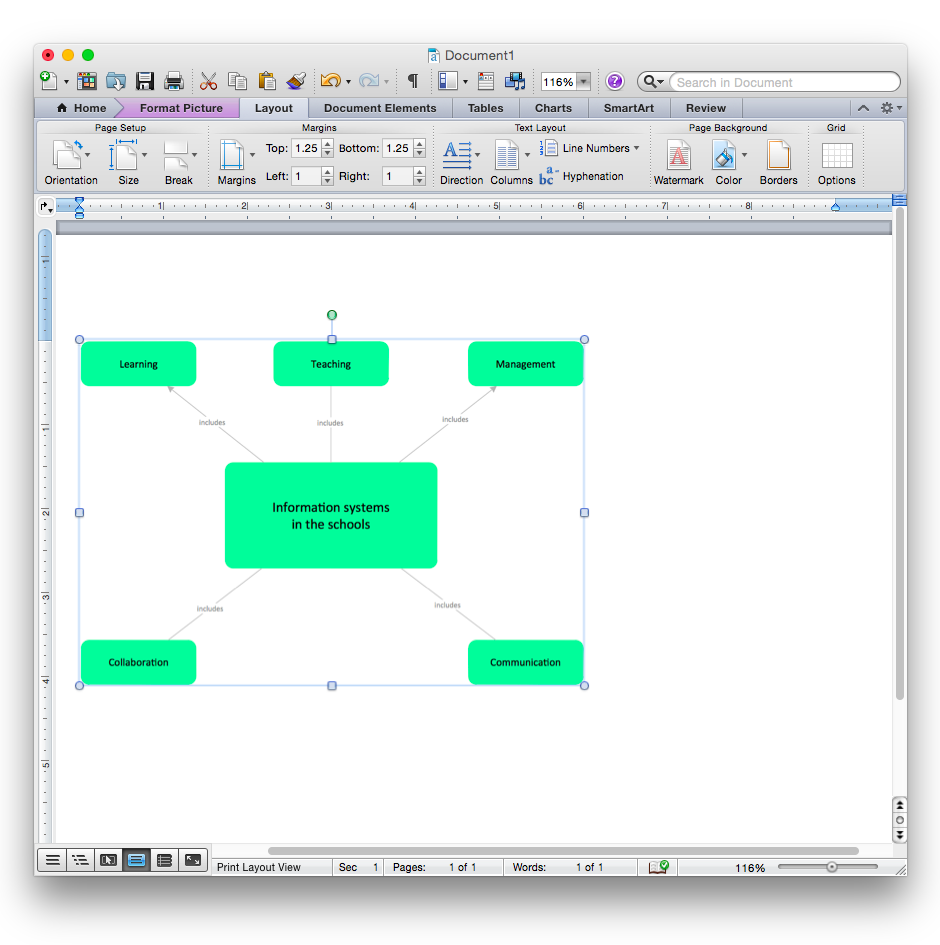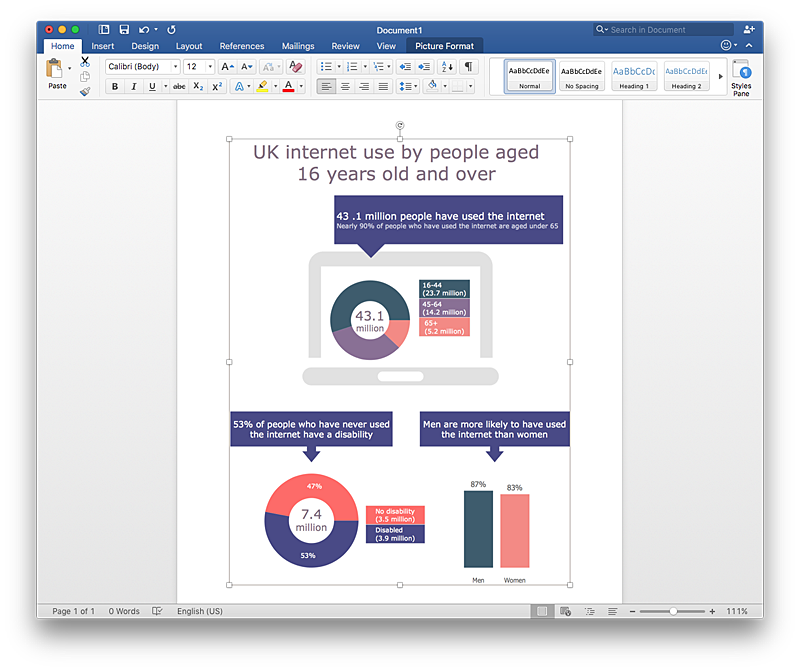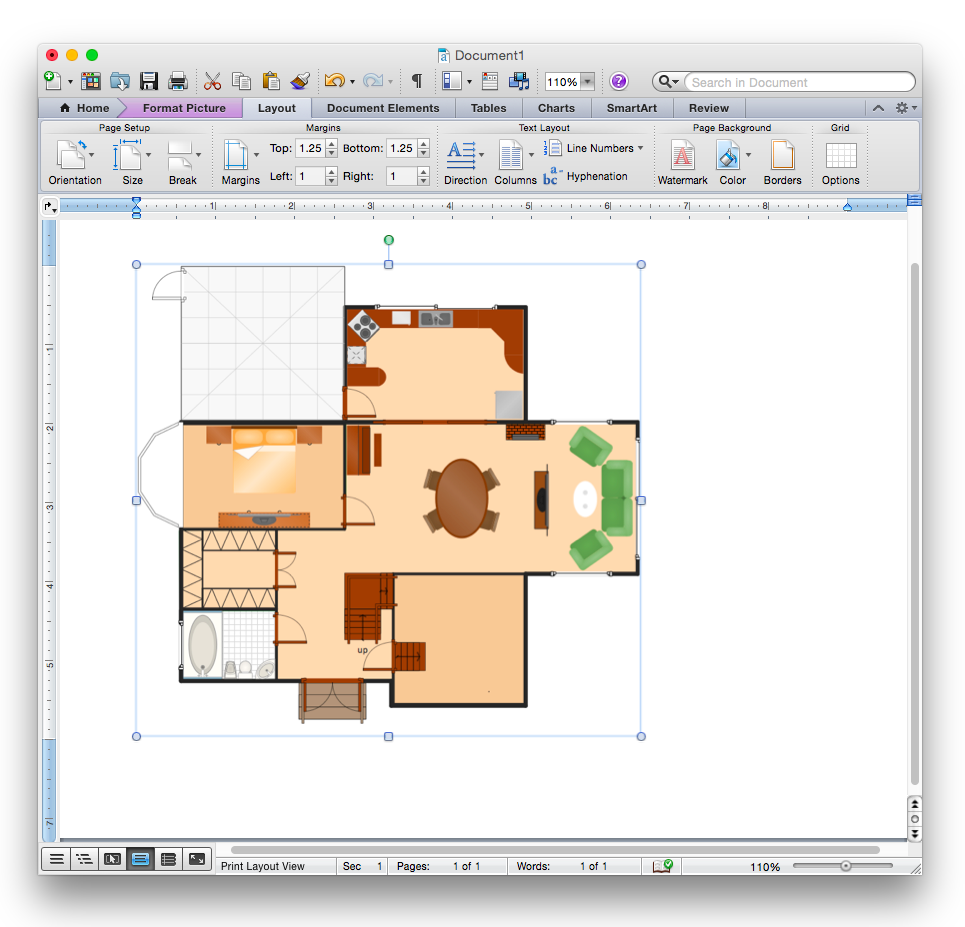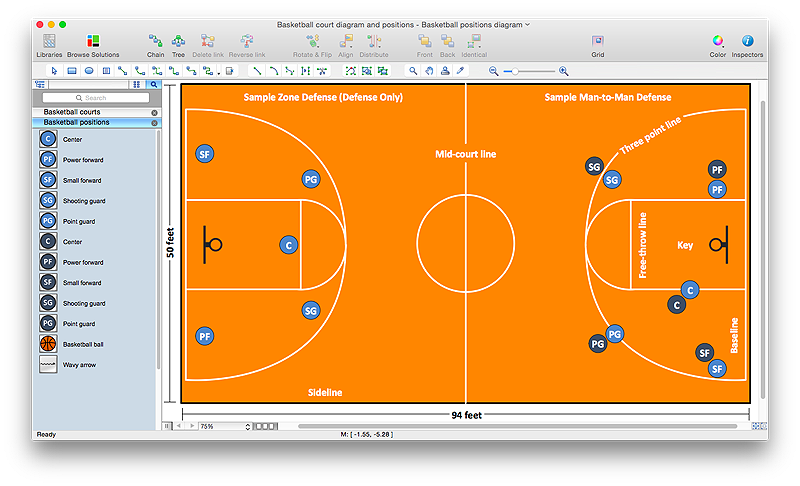HelpDesk
How to Add a Block Diagram to a MS Word ™ Document Using ConceptDraw PRO
Block diagram consists from graphic blocks. Blocks are connected by lines or arrows. Block diagrams are used to show the relationship between parts of some systems. It can be used for the development of new systems or to improve existing ones. The structure of block diagram gives a high-level overview of the major components of the system, as well as the important relationships. Using the block diagrams, you can more effectively present the business data contained in your MS Word documents. ConceptDraw PRO allows you to easily create block diagrams and then insert them into a MS Word document.HelpDesk
How to Add a Business Process Diagram to a MS Word Document Using ConceptDraw PRO
ConceptDraw PRO allows you to easily create business process diagrams and then add them to a MS Word document.HelpDesk
How to Add a Workflow Diagram to a MS Word Document Using ConceptDraw PRO
ConceptDraw PRO allows you to easily create workflow diagrams and then paste them into a MS Word document.HelpDesk
How to Add a Rack Diagram to a MS Word Document Using ConceptDraw PRO
Rack Diagram depicts the structure of network equipment installation, and provides network administrator with the base to support electronic equipment, power, cooling, and cable management. ConceptDraw PRO allows you to easily create diagram that will help to detail the type of rack equipment that best fits your needs and then lets you to insert the scheme of rack configuration into the network documentation pack. ConceptDraw PRO allows you to easily create rack configuration diagrams and then insert them into a MS Word document.HelpDesk
How to Add a Telecommunication Network Diagram to a MS Word Document Using ConceptDraw PRO
ConceptDraw PRO allows you to easily create telecom network diagrams and then insert them into a MS Word document.HelpDesk
How to Add a Circle-Spoke Diagram to a MS Word Document Using ConceptDraw PRO
ConceptDraw PRO allows you to easily create various marketing charts, including the circle-spoke diagrams and then insert them into a MS Word document.HelpDesk
How to Add a Network Diagram to a MS Word Document Using ConceptDraw PRO
Effective management of the computer network of any size includes the creation and maintenance of the network documentation package. Computer network diagrams may be the part of the network documentation that is often presented as MS Word document. Network diagrams describing the topology of the network and equipment installed in the network, are the essential part of this package. ConceptDraw PRO provides network administrators with ability to easily create computer network diagrams and then insert them into a MS Word document.HelpDesk
How to Add a Bubble Diagram to a MS Word Document Using ConceptDraw PRO
A bubble chart is a diagram in which the data points are replaced with bubbles, and the size of the bubbles represents some additional dimension of the data. A bubble chart does not have the axis. A bubble chart can be used instead of a scatter diagram if the data has three dimensions, each of that containing the set of values. The sizes of the bubbles are determined by the values in the third dimension. Any additional information about the entities beyond their three primary dimensions can be depicted by rendering bubbles in colors and patterns that are selected in a certain way. The legend containing the further information can be added to a bubble diagram. ConceptDraw PRO allows you to easily create various business management and marketing charts, including bubble diagrams and then add them to a MS Word document.HelpDesk
How to Add a Flowchart to a MS Word Document Using ConceptDraw PRO
ConceptDraw PRO allows you to easily create flowcharts and then insert them into a MS Word document.HelpDesk
How to Add a Fishbone (Ishikawa) Diagram to a MS Word Document Using ConceptDraw PRO
The ability to create a fishbone (Ishikawa) Diagram is supported by the ConceptDraw Fishbone Diagram solution. ConceptDraw PRO allows you to easily create a fishbone diagrams and then insert them into a MS Word document.HelpDesk
How to Add a Wireless Network Diagram to a MS Word Document Using ConceptDraw PRO
ConceptDraw PRO allows you to easily create wireless computer network diagrams and then insert them into a MS Word document.HelpDesk
How to Add a Concept Map to a MS Word Document Using ConceptDraw PRO
ConceptDraw PRO allows you to easily create concept maps and then insert them into a MS Word document.HelpDesk
How to Add Data-driven Infographics to a MS Word Document Using ConceptDraw PRO
Infographics ae usually used as an effective way of showing a certain portion of information . There are a wide of range of subjects that can be represented in a such way. One of the most simple usage for the infographics, in business diagrams. Sales staff can use it as an effective method of sharing the sales results with the entire team and stakeholders. ConceptDraw Data-driven Infographics solution gives all the tools one need to present a certain type of data. ConceptDraw PRO allows you to easily create data-driven infographics and then insert them into a MS Word document.HelpDesk
How to Add a Floor Plan to a MS Word Document Using ConceptDraw PRO
ConceptDraw PRO allows you to easily create floor plans of any complexity and then insert them into a MS Word document.HelpDesk
How to Make a Basketball Court Diagram
Basketball Court diagrams is often used as a teaching and learning tool for coaches, players and parents to describe the basketball moves and shooting drills. The ability to create Basketball diagrams with ConceptDraw PRO is contained in the Basketball solution. It provides a set of special tools for creating different Basketball diagrams. Basketball court diagram is used to describe basketball moves and shooting drills during the discussion of the match, as well as to develop a winning defense and attack strategy as a clear visual plans for future games.- Draw Flowcharts With Word And Powerpoint
- Free Word Workflow Diagram Examples
- Flowcharts in Word | How to Add a Cross-Functional Flowchart to an ...
- Flowchart Software | Process Flowchart | Bar Chart Template for ...
- How to Add a Flowchart to a MS Word Document Using ...
- Process Flowchart | Cross-Functional Flowchart | How to Add a ...
- How to Create a Cross - Functional Flowchart Using ConceptDraw ...
- MS Word Function Flowchart
- How To Create a MS Visio Cross-Functional Flowchart Using ...
- How to Create a Cross - Functional Flowchart Using ConceptDraw ...
- Workflow Diagrams | How To Create a MS Visio Workflow Diagram ...
- Cross-Functional Flowchart | Types of Flowchart - Overview | Basic ...
- Managed Services Flow Chart
- Cross-Functional Flowcharts
- How to Create a Cross - Functional Flowchart Using ConceptDraw ...
- How To Create a MS Visio Workflow Diagram Using ConceptDraw ...
- Project Documentation With Flow Chart
- How to Create Flowcharts for an Accounting Information System ...
- Process Flowchart | How to Add a Business Process Diagram to a ...
- Cross-Functional Flowcharts