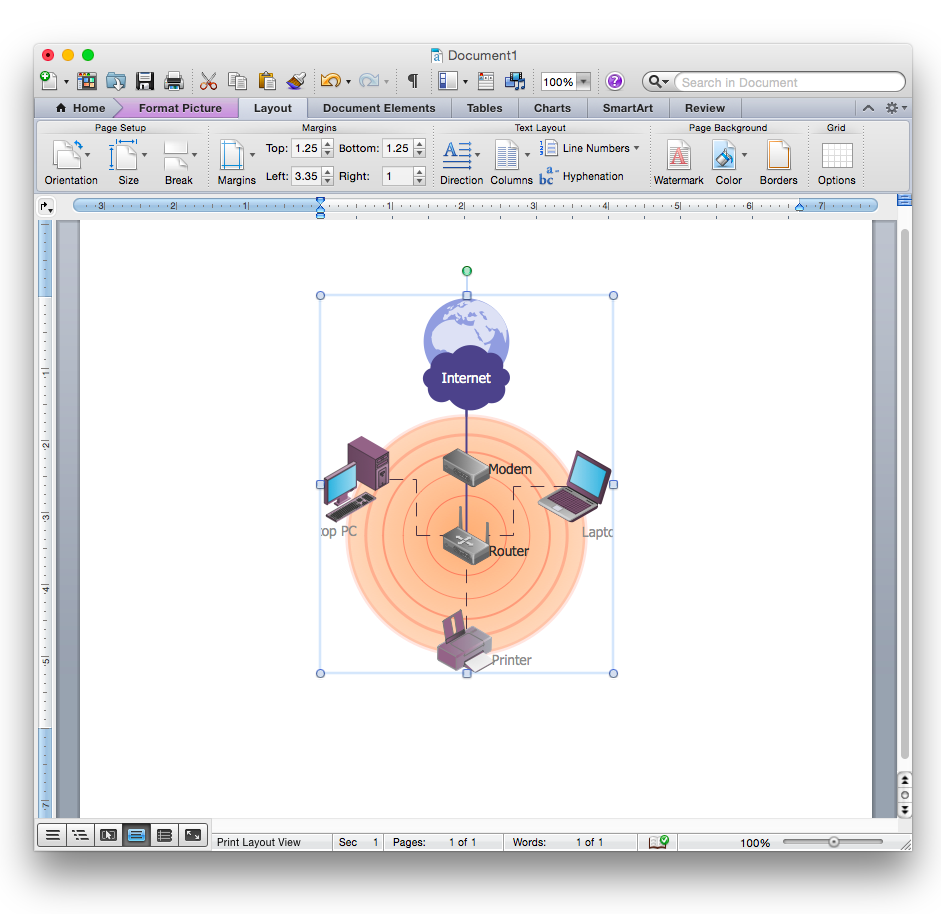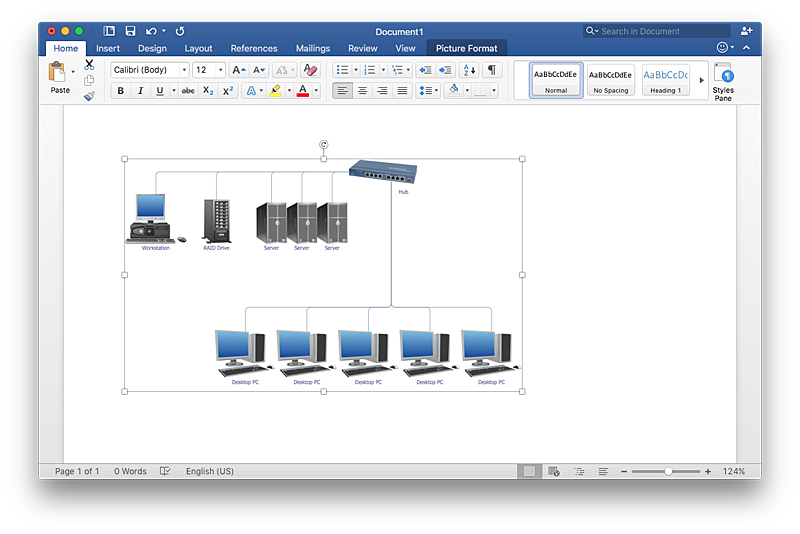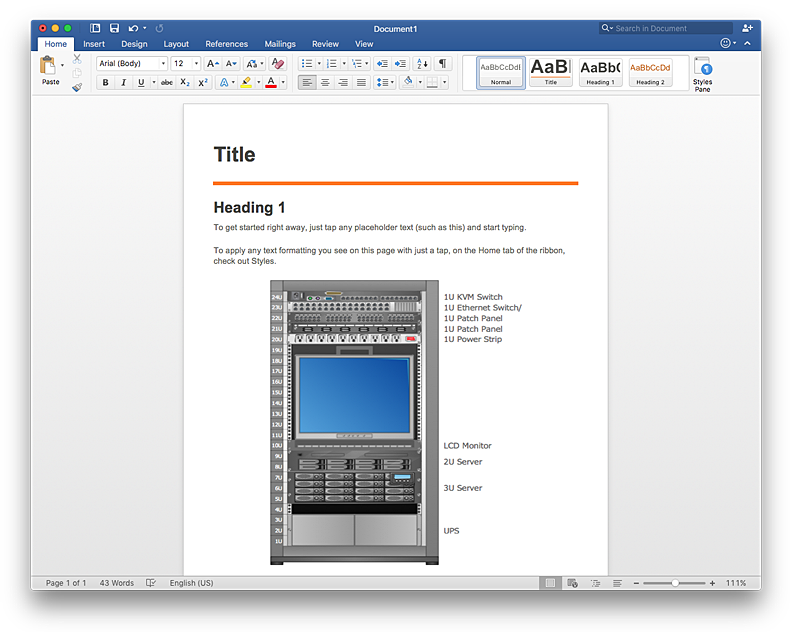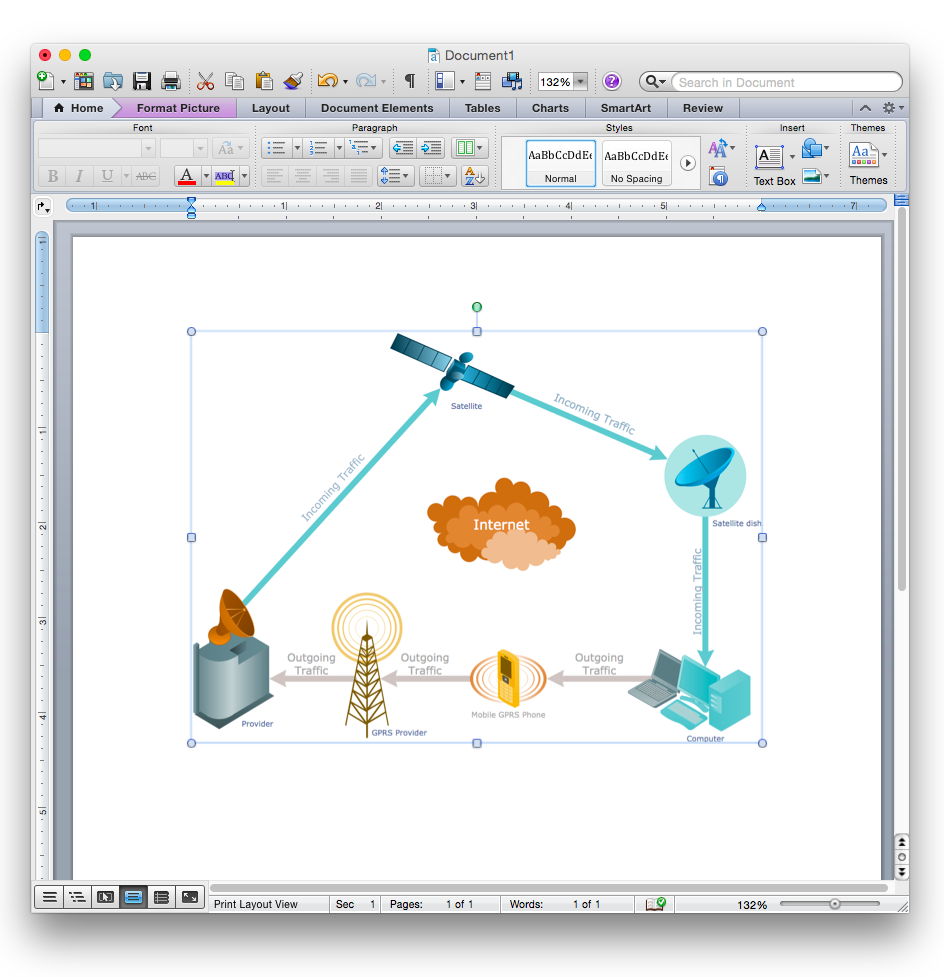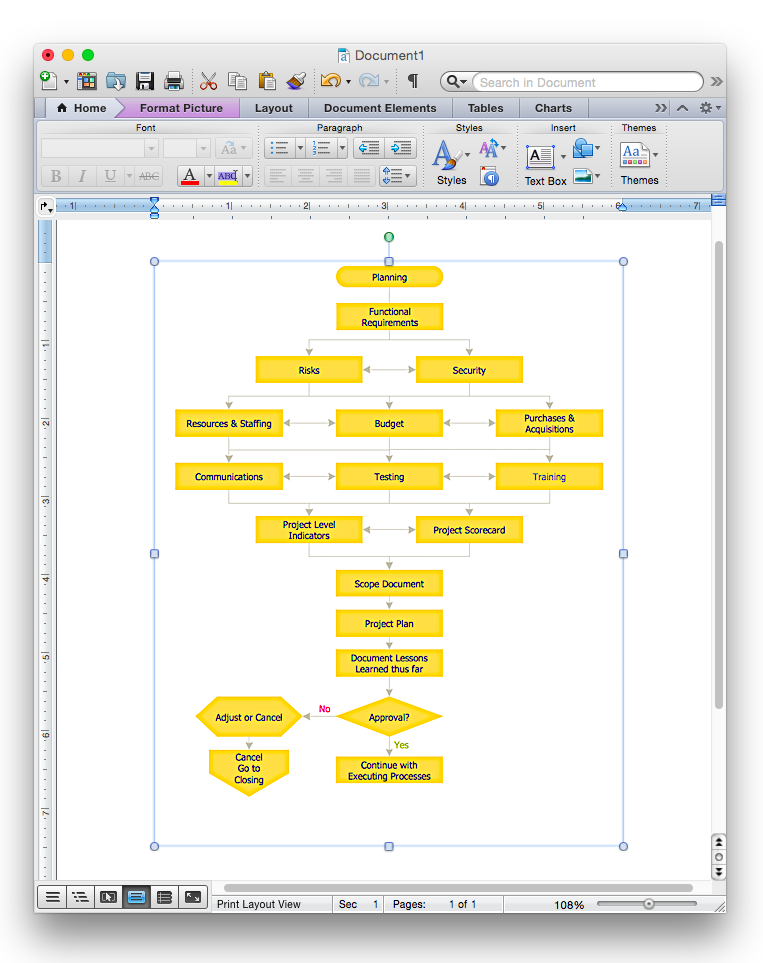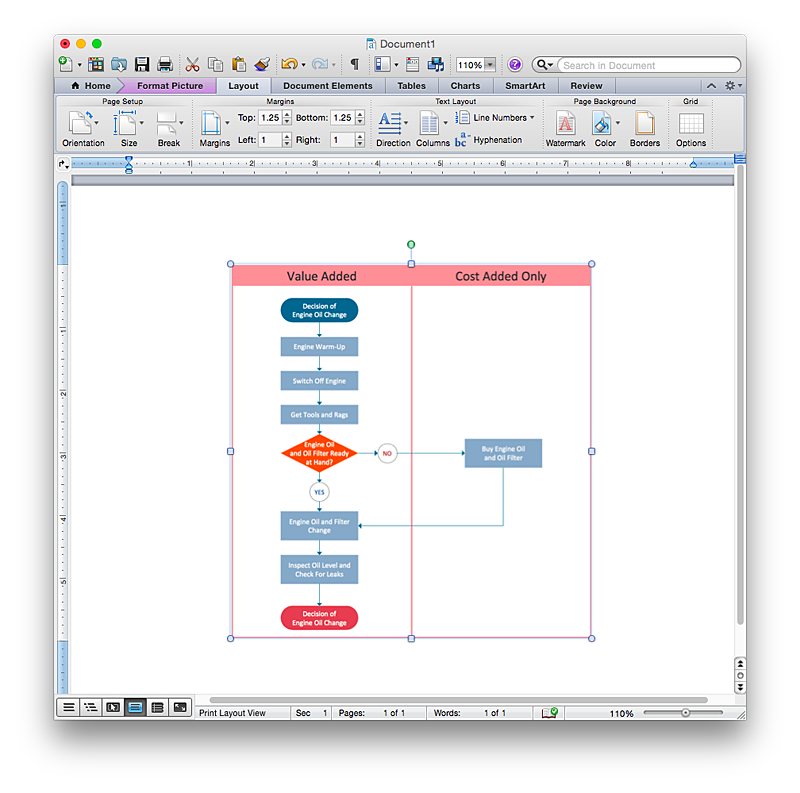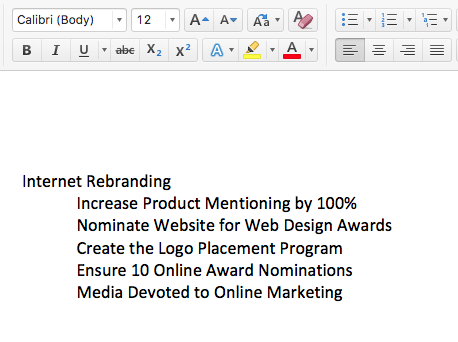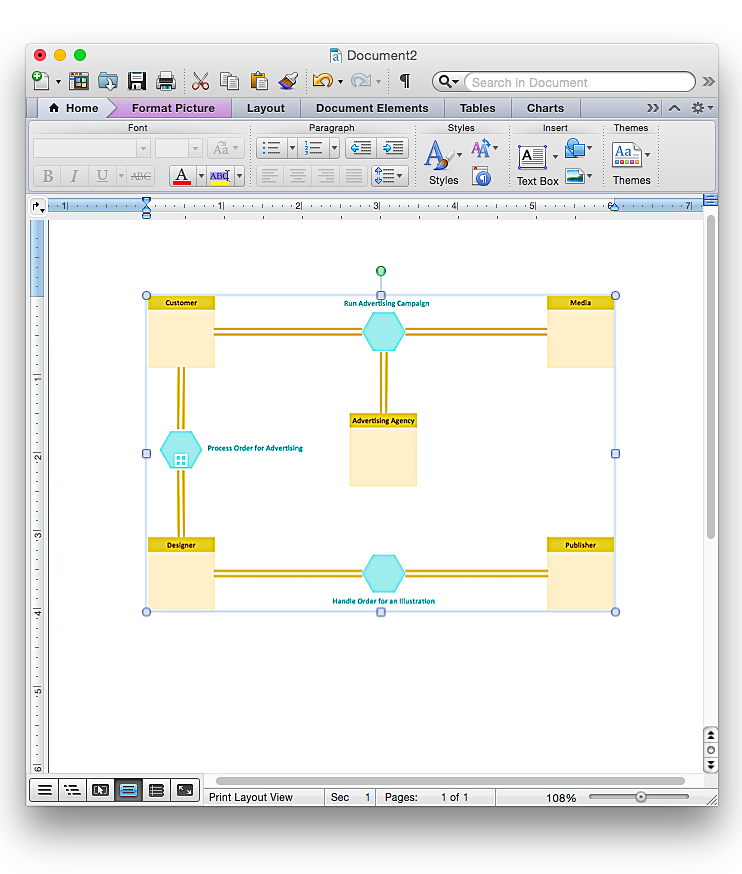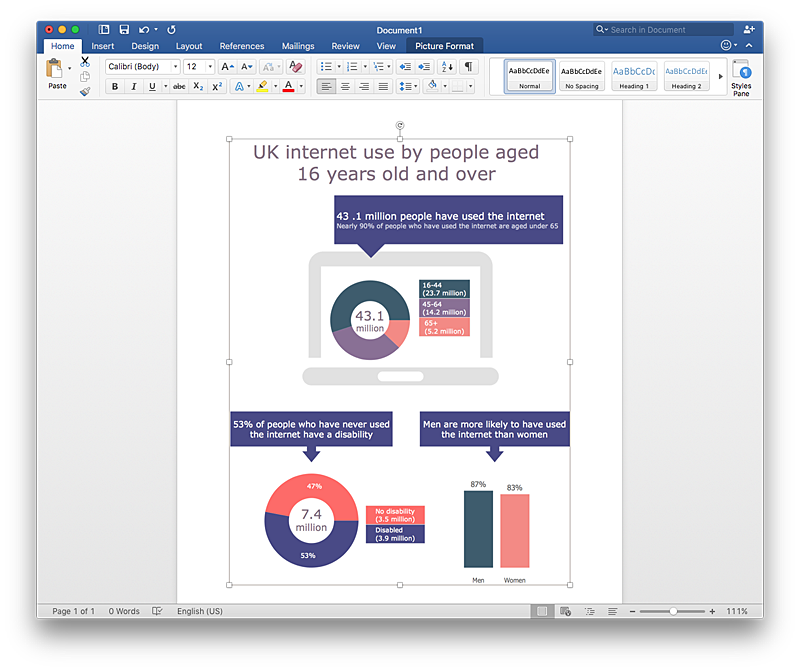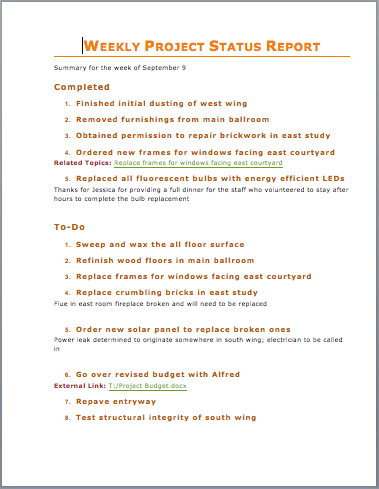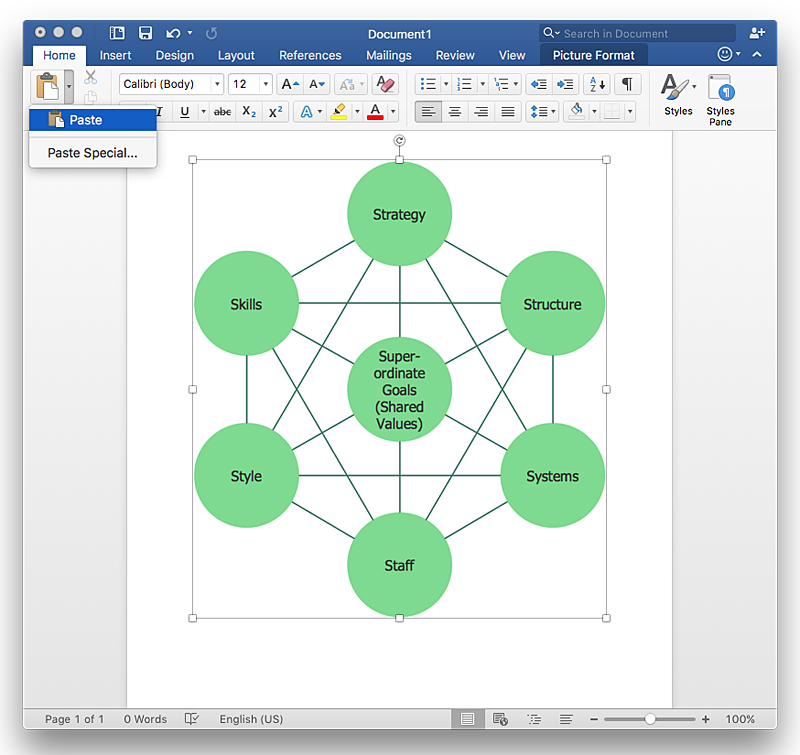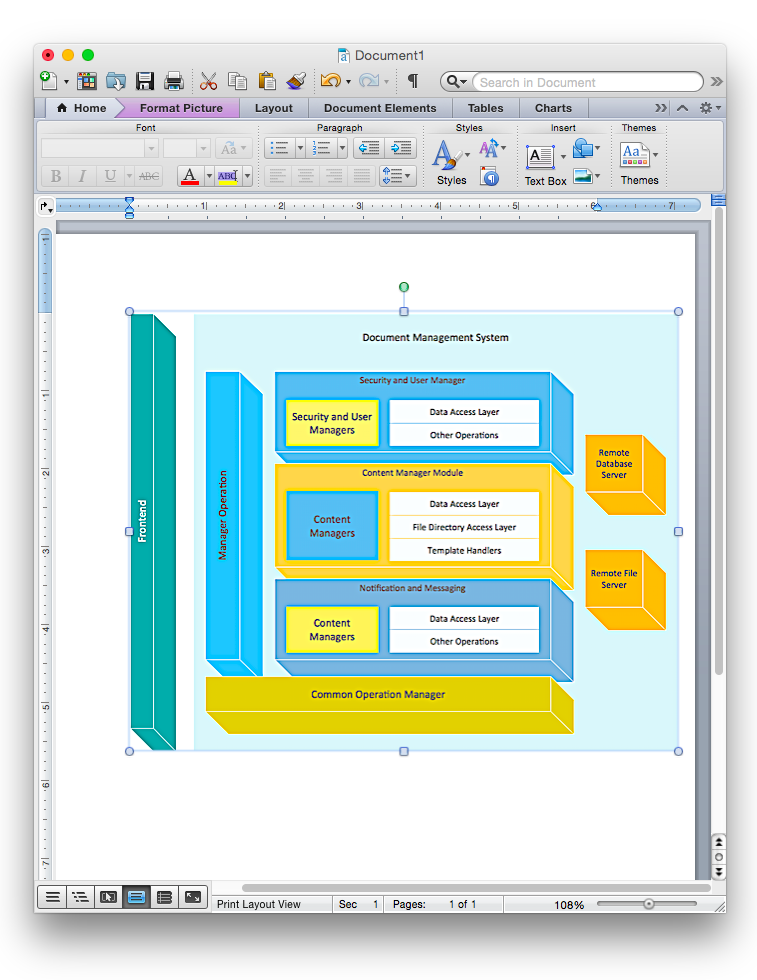HelpDesk
How to Add a Wireless Network Diagram to a MS Word Document Using ConceptDraw PRO
ConceptDraw PRO allows you to easily create wireless computer network diagrams and then insert them into a MS Word document.HelpDesk
How to Add a Network Diagram to a MS Word Document Using ConceptDraw PRO
Effective management of the computer network of any size includes the creation and maintenance of the network documentation package. Computer network diagrams may be the part of the network documentation that is often presented as MS Word document. Network diagrams describing the topology of the network and equipment installed in the network, are the essential part of this package. ConceptDraw PRO provides network administrators with ability to easily create computer network diagrams and then insert them into a MS Word document.HelpDesk
How to Add a Rack Diagram to a MS Word Document Using ConceptDraw PRO
Rack Diagram depicts the structure of network equipment installation, and provides network administrator with the base to support electronic equipment, power, cooling, and cable management. ConceptDraw PRO allows you to easily create diagram that will help to detail the type of rack equipment that best fits your needs and then lets you to insert the scheme of rack configuration into the network documentation pack. ConceptDraw PRO allows you to easily create rack configuration diagrams and then insert them into a MS Word document.HelpDesk
How to Add a Telecommunication Network Diagram to a MS Word Document Using ConceptDraw PRO
ConceptDraw PRO allows you to easily create telecom network diagrams and then insert them into a MS Word document.HelpDesk
How to Add a Flowchart to a MS Word Document Using ConceptDraw PRO
ConceptDraw PRO allows you to easily create flowcharts and then insert them into a MS Word document.HelpDesk
How to Add a Cross-Functional Flowchart to an MS Word Document Using ConceptDraw PRO
ConceptDraw PRO allows you to easily create cross-functional flowcharts and then insert them into a MS Word document.HelpDesk
How to Insert a Mind Map into Microsoft Word Document
ConceptDraw MINDMAP offers several options of converting your mind map to MS Word document. You can choose the proper format that meets your needs to communicate content of your mind maps. Generate text, presentations, images or web pages that are pertinent to your work. Primary, you can export a mind map to MS Word. This method allows stylizing the document by using a custom MS Word templates. If you need to combine text and hierarchically structured information in a single document, the best solution is to incorporate a mind map into the MS Word document using the copy-paste capabilities of ConceptDraw MINDMAP.HelpDesk
How to Add a Business Process Diagram to a MS Word Document Using ConceptDraw PRO
ConceptDraw PRO allows you to easily create business process diagrams and then add them to a MS Word document.HelpDesk
How to Add Data-driven Infographics to a MS Word Document Using ConceptDraw PRO
Infographics ae usually used as an effective way of showing a certain portion of information . There are a wide of range of subjects that can be represented in a such way. One of the most simple usage for the infographics, in business diagrams. Sales staff can use it as an effective method of sharing the sales results with the entire team and stakeholders. ConceptDraw Data-driven Infographics solution gives all the tools one need to present a certain type of data. ConceptDraw PRO allows you to easily create data-driven infographics and then insert them into a MS Word document.HelpDesk
How to Use the MS Word Exchange Solution
ConceptDrwa MINDMAP gives you the ability to export your mind map into a ready-to-use Microsoft Word document.HelpDesk
How to Add a Bubble Diagram to a MS Word Document Using ConceptDraw PRO
A bubble chart is a diagram in which the data points are replaced with bubbles, and the size of the bubbles represents some additional dimension of the data. A bubble chart does not have the axis. A bubble chart can be used instead of a scatter diagram if the data has three dimensions, each of that containing the set of values. The sizes of the bubbles are determined by the values in the third dimension. Any additional information about the entities beyond their three primary dimensions can be depicted by rendering bubbles in colors and patterns that are selected in a certain way. The legend containing the further information can be added to a bubble diagram. ConceptDraw PRO allows you to easily create various business management and marketing charts, including bubble diagrams and then add them to a MS Word document.HelpDesk
How to Add a Block Diagram to a MS Word ™ Document Using ConceptDraw PRO
Block diagram consists from graphic blocks. Blocks are connected by lines or arrows. Block diagrams are used to show the relationship between parts of some systems. It can be used for the development of new systems or to improve existing ones. The structure of block diagram gives a high-level overview of the major components of the system, as well as the important relationships. Using the block diagrams, you can more effectively present the business data contained in your MS Word documents. ConceptDraw PRO allows you to easily create block diagrams and then insert them into a MS Word document.- Computer Networking Project Ms Word
- How to Add a Network Diagram to a MS Word Document Using
- Paragraph On Computer Network In Ms Word Package
- Wireless Network Diagram Examples | Wireless Networks | How to ...
- Microsoft Network Symbols
- How to Add a Wireless Network Diagram to a MS Word Document ...
- Computer Networking Cisco Doc
- How to Convert a Mind Map into MS Word Document | Local area ...
- How To Create a MS Visio Computer Network Diagram Using ...
- Microsoft Office Diagram Templates
- How To Make A Beautiful Chart On Computer Networks
- Network Layout Floor Plans | Network Layout | Computer Network ...
- How To Make A Chart On Computer Networking
- How to Add a Telecommunication Network Diagram to a MS Word ...
- Telecommunication Network Diagrams | Design elements ...
- Local area network (LAN). Computer and Network Examples | How ...
- How To Convert a Computer Network Diagram to Adobe PDF Using ...
- How to Add a Wireless Network Diagram to a MS Word Document ...
- How to Add a Wireless Network Diagram to a MS Word Document ...