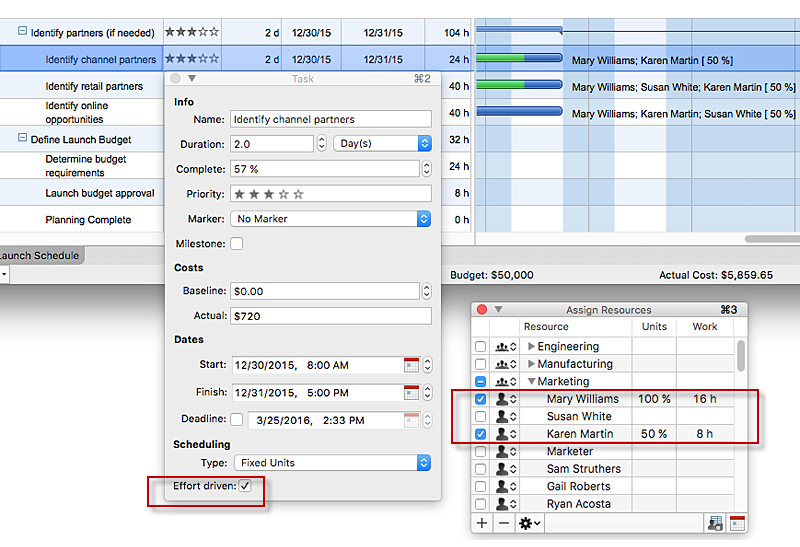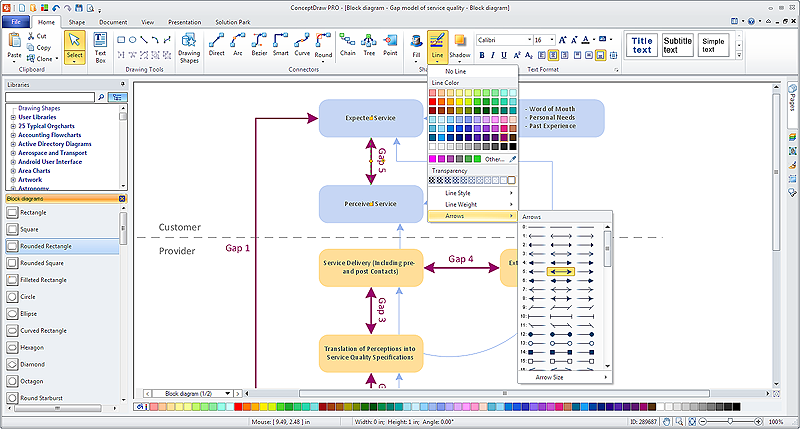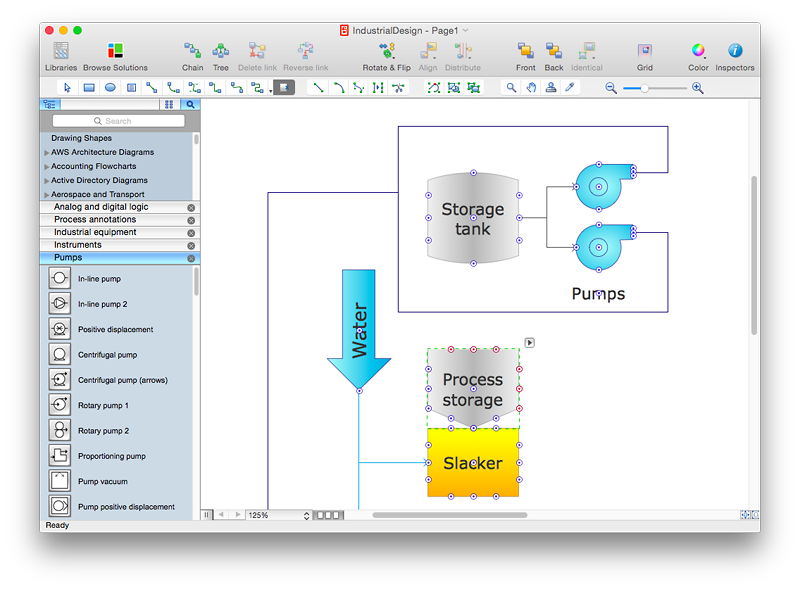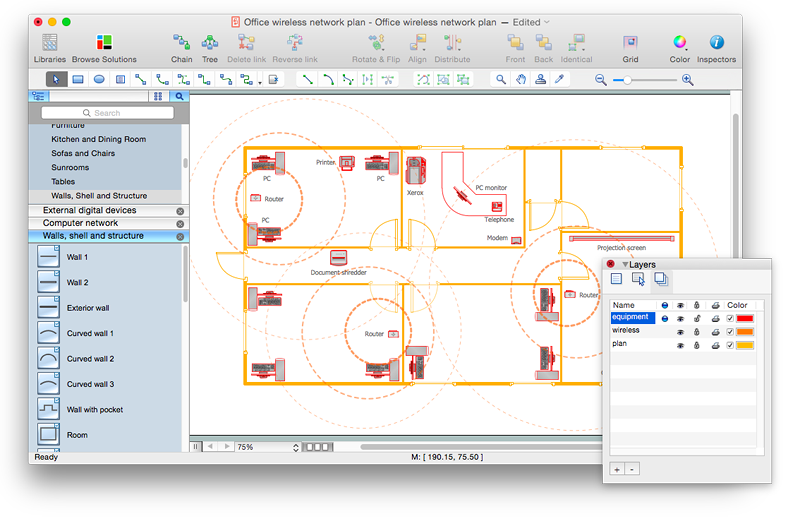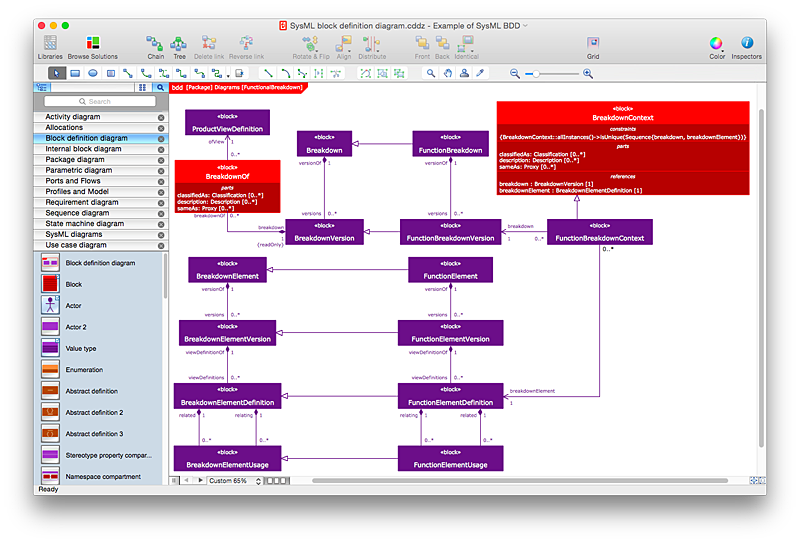HelpDesk
How to Remove ConceptDraw Products from Mac and PC
CS Odessa provides registered users a 21 day trial period at no charge. A Trial License can be used to run a fully functional version of ConceptDraw products for 21 days. Trial mode functions exactly as a fully licensed copy of the product does. After your trial has expired and you have not yet purchased a license, the product reverts to Demo mode. The following article contains the instruction for those trial users who want to remove ConceptDraw products after the trial period is over.HelpDesk
How to Use the Effort-Driven Scheduling Method
Effort-driven scheduling is the default method of project scheduling in ConceptDraw PROJECT.HelpDesk
How to Connect Objects in ConceptDraw PRO on PC
ConceptDraw PRO provides a few options for drawing connections between objects: Direct Connectors, Smart, Arc, Bezier, Curve and Round Connectors. You can connect objects in your ConceptDraw diagram with proper connectors using the embedded automatic connection modes. This article describes how you can connect objects with connectors and how you can ascribe different types and behaviors.
HelpDesk
How to Apply Layers For a ConceptDraw Drawing on PC
Tips on how to use ConceptDraw PRO Layers on WindowsHelpDesk
How to Add, Move, or Delete Connection Points in ConceptDraw PRO on Mac
Some tips on how to manage connection points in ConceptDraw PRO drawings on Macintosh. A connection point is a special point on an object that allows one to connect a connector. You can add connection points to any object or to the blank area in your document.HelpDesk
How to Uninstall ConceptDraw Solutions on Mac Using ConceptDraw STORE
Instruction for those trial users who want to remove ConceptDraw solutions after the trial period is over. You will find ideas and ways for the quickest and most effective way to uninstall ConceptDraw completely from any computer.HelpDesk
How to Create a Network Security Diagram Using ConceptDraw PRO
Network security requires constant work and attention to details. Each user, whether an individual or organization, owns an information, considered to be valuable. The enforcement of network security, whether it be a local network security, or wireless network security is core for creating the secure environment of the daily working processes. Network security is accomplished through hardware and software. Network security system must be sophisticated and modern inside, but simple and understandable for the user. The visual scheme of security system can be presented in the form of a Network Security diagram. ConceptDraw PRO provides the toolkit for network security system visualization with its Network Security Diagram solution.HelpDesk
How to Apply Layers For a ConceptDraw Drawing on Macintosh
Tips on how to use ConceptDraw PRO Layers on MacHelpDesk
How to Create a SysML Diagram Using ConceptDraw PRO
Systems Modeling Language (SysML) is designed to use for system engineering. It is similar to UML, but much easier to learn. used by to system engineers what UML is to software engineers. Smaller in content and simpler to learn than UML. SysML is focused on standardizing the language used to describe engineering systems. SysML covers a broader range of systems, than can involve personnel, facilities, hardware or electrical components. SysML depicts system using the SysML diagrams. Making a SysML diagram involves many elements that can be managed using SysML solution for ConceptDraw PRO.HelpDesk
How to Set Line Jumps for Smart Connectors in ConceptDraw PRO
Connecting objects in ConceptDraw PRO is an easy task. You can use Chain, or Tree connection mode for automatic connection of multiple objects. Besides the automatic connection modes, ConceptDraw PRO offers few options to connect objects manually: Direct, Arc, Bezier, Smart, Curve and Round Connectors. You can make them square, arched or angled and also set vertical or horizontal orientation Thus, you can control how the jumps and orientation occurs on smart connectors. When two smart connectors cross each other you can control how the two intersecting lines look.- Draw The Flow Chart To Shut The Computer
- How To Turn On The Computer Flowchart
- How To Turn On A Computer Using Flowchart
- Flowchart Of How To Turn On Computer
- Flowchart How To Turn On A Computer
- Basic Flowchart Symbols and Meaning | Basic Audit Flowchart ...
- Flowchart Images Of Turning On And Off Computer
- Basic Flowchart Symbols and Meaning | Accounting Flowchart ...
- Algorithm And Flowchart Examples For Straight Line
- Basic Flowchart Symbols and Meaning | Fire and emergency ...
- Diagram Flow Chart | Creating a Simple Flowchart | Flowchart ...
- Basic Flowchart Symbols and Meaning | Process Flowchart | Data ...
- Data Flow Diagram | Flow chart Example. Warehouse Flowchart ...
- Flowchart design. Flowchart symbols, shapes, stencils and icons ...
- Process Flowchart | Taxi Service Data Flow Diagram DFD Example ...
- Basic Flowchart Symbols and Meaning | Process Flowchart ...
- Swim Lane Flowchart Symbols | Cross-Functional Flowchart (Swim ...
- Cisco multimedia, voice, phone - Vector stencils library | iPhone ...
- Database Flowchart Symbols | Flowchart Definition | Flow chart ...
- Design elements - Logic gate diagram