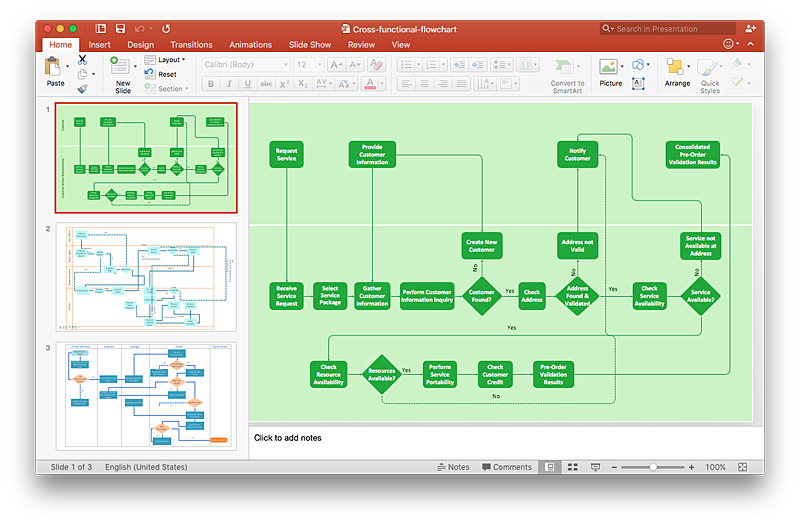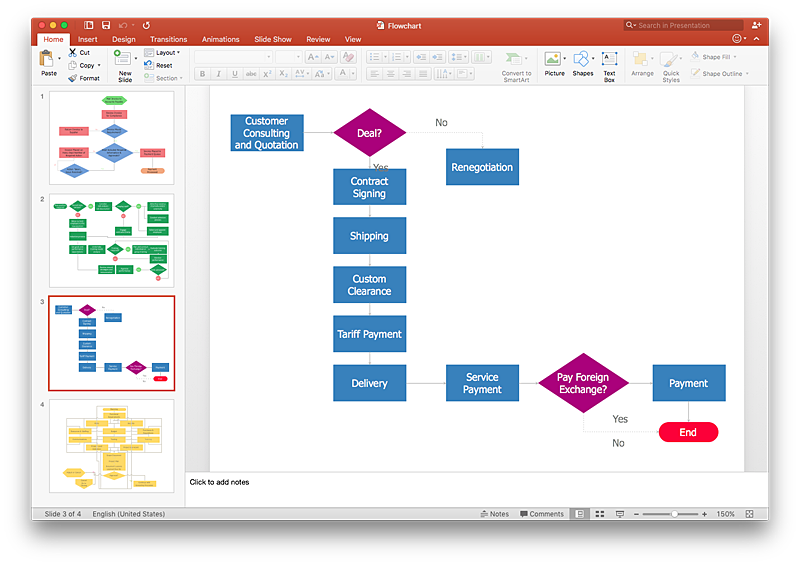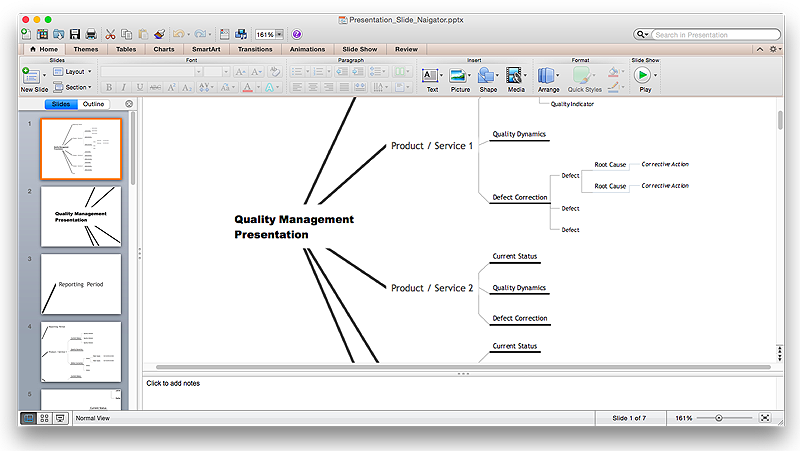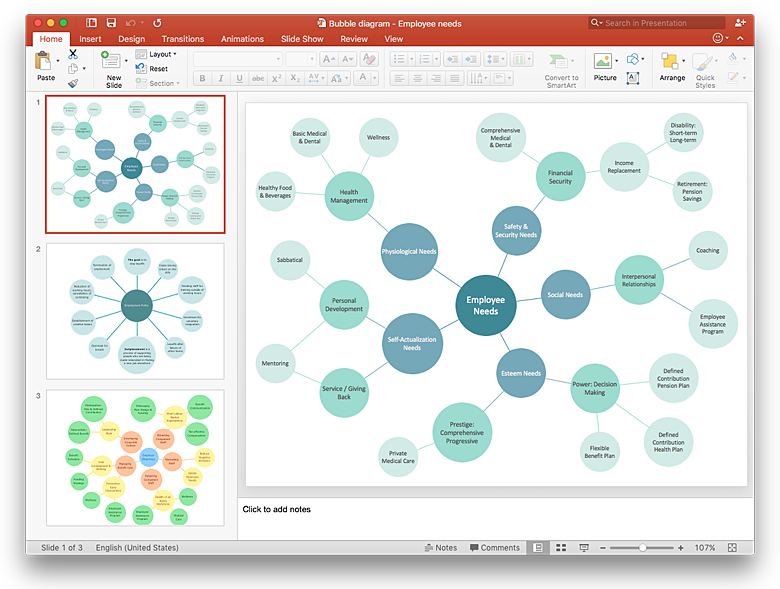HelpDesk
How to Add a Cross-Functional Flowchart to a PowerPoint Presentation Using ConceptDraw PRO
Using a Cross-Functional flowchart is a clear way of showing how business processes get shared or transferred between different teams and departments. ConceptDraw PRO allows you to make an MS PowerPoint Presentation from your flowcharts in a few simple steps.HelpDesk
How To Make a PowerPoint Presentation of Flowcharts Using ConceptDraw PRO
ConceptDraw PRO allows you to create professional flowchart quickly and easily. The ability to create flowcharts is contained in the Flowcharts solution. To submit flowcharts for the audience, you can use export to MS PowerPoint.HelpDesk
How to Create a PowerPoint® Presentation from a Mind Map
ConceptDraw MINDMAP allows you to create a traditional PowerPoint Presentation from your mind mind maps. There are two different variants when exporting to PowerPoint - one places editable text into the template of your choice, the other places the pieces of the map that you want to show into the slides.HelpDesk
How to Add a Bubble Diagram to a PowerPoint Presentation Using ConceptDraw PRO
Bubble diagrams can be used to compare concepts, and identify areas of similarity and difference. ConceptDraw PRO allows you to make a MS PowerPoint Presentation from your charts in a few simple steps.HelpDesk
How to Add a Block Diagram to a PowerPoint Presentation Using ConceptDraw PRO
A block diagram is a useful tool both in designing new processes, and in improving existing. A block diagram is a type of chart, which is often used in presentations, because of its universality - the graphic blocks can be applied to many processes.The PowerPoint presentation of major process steps and key process participants can be very informative and helpful. Using ConceptDraw PRO, you can easily convert a block diagram to MS PowerPoint presentation.- Process Flow Chart Examples Powerpoint
- How to Add a Cross-Functional Flowchart to a PowerPoint ...
- Ppt Flow Diagram
- Process Flowchart | Basic Flowchart Symbols and Meaning | How to ...
- Audit Process Flowchart . Audit Flowchart | Audit Steps | Internal ...
- Flowchart Examples In Powerpoint
- Powerpoint Flowchart Templates Free Download
- Process Flowchart | Pyramid Diagram | Pyramid Diagram | Project ...
- Production Process Flow Chart Ppt
- Process Flowchart | How to Add a Workflow Diagram to a ...
- Export Procedure Flow Chart Ppt
- Sales Procedure Flow Chart Ppt
- Flow Diagram Template Powerpoint
- Sample Process Flow Chart In Powerpoint
- Draw Flowcharts With Word And Powerpoint
- Matrix Organization Structure | Process Flowchart | SWOT Analysis ...
- Powerpoint Draw Chemistry
- Powerpoint With Flowchart With Processes Decisions Blocks Etc
- How To Do A Mind Map In PowerPoint | Organizational Chart ...
- Contoh Flowchart Untuk Powerpoint