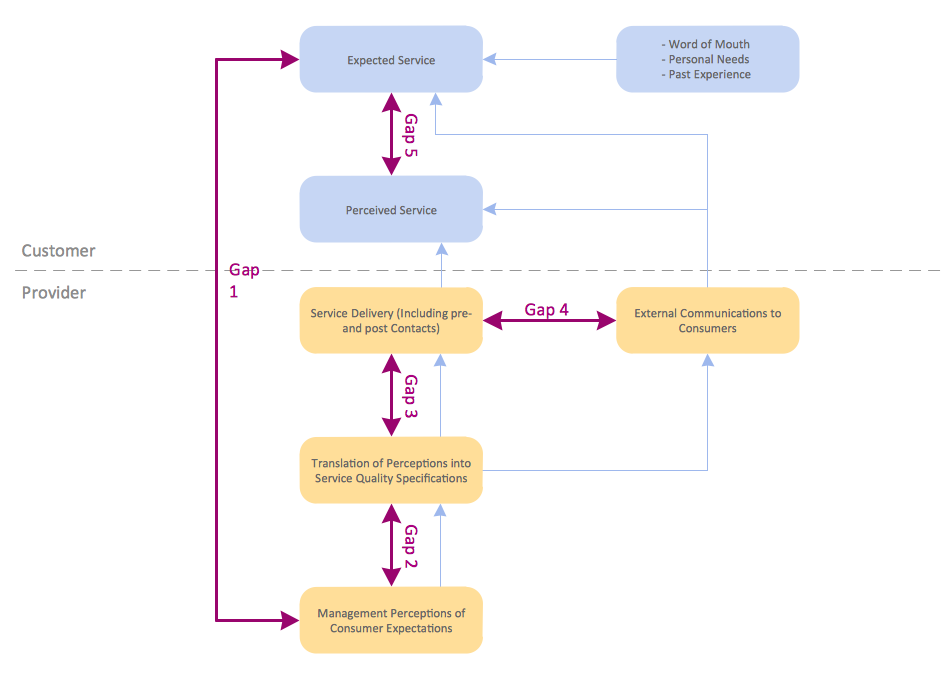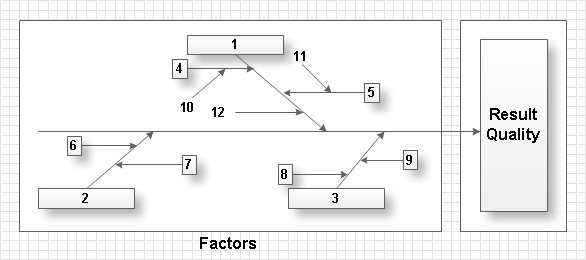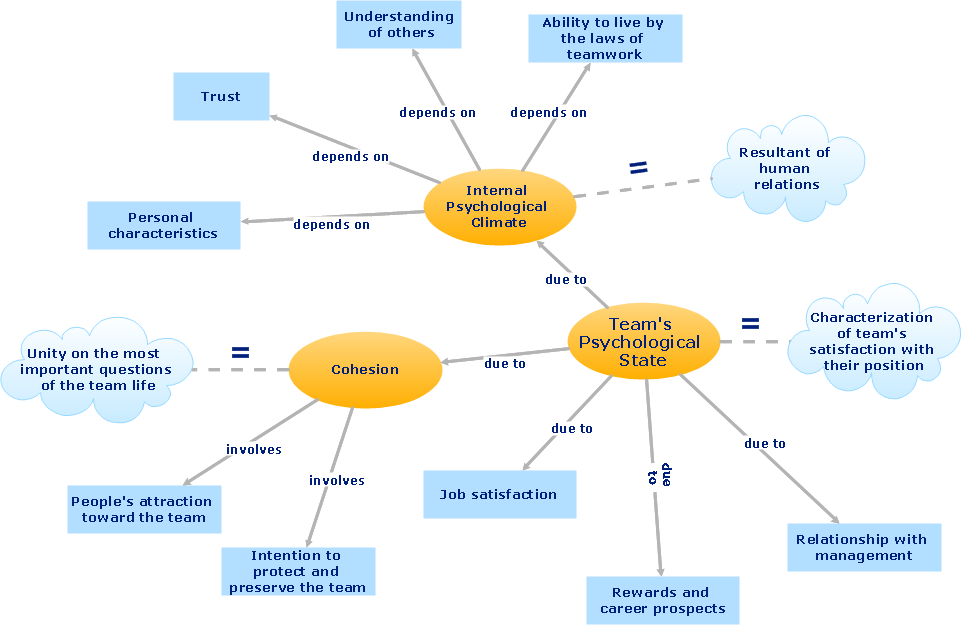Block Diagrams
Block Diagrams
Block diagrams solution extends ConceptDraw PRO software with templates, samples and libraries of vector stencils for drawing the block diagrams.
HelpDesk
How to Draw a Block Diagram in ConceptDraw PRO
Block diagram is a simple chart that use blocks to show some elements or activities, and connectors that show the relationship between neighboring blocks. They are commonly simple, giving an overview of a process without necessarily going into the specifics of implementation. Block diagrams are commonly used to depict a general description of a system and its activity. A most known sample of a block diagram is a flow chart, used in many types of business as a common method of representing repeated processes. Easy and a simple creation, a number of objects and connectors make the block diagram a many-sided tool for various industries. The ability to make block diagrams is delivered by the ConceptDraw Block Diagrams solution.Total Quality Management with ConceptDraw
Total Quality Management (TQM) system is the management method where the confidence in quality of all organization processes is placed foremost. The given method is widely used in production, in educational system, in government organizations and so on.
 Marketing Area
Marketing Area
The solutions from Marketing area of ConceptDraw Solution Park collect templates, samples and libraries of vector stencils for drawing the marketing diagrams and mind maps.
 Marketing Diagrams
Marketing Diagrams
This solution extends ConceptDraw PRO with samples, templates and library of design elements for drawing the marketing diagrams.
ConceptDraw Arrows10 Technology
How should diagramming software work? The answer is - Fast and easy. "Tree"- mode drawing works like that. Just select objects in your drawing and press Tree or Chain button to connect all of them just in one click. Your diagram looks professional and it took only a moment to draw.- Block diagram - Sources of customer satisfaction | Block diagram ...
- Block diagram - Sources of customer satisfaction | Block Diagram ...
- Block diagram - Sources of customer satisfaction | Marketing ...
- Block diagram - Sources of customer satisfaction | Quality ...
- Block diagram - Sources of customer satisfaction | Marketing ...
- Block diagram - Sources of customer satisfaction | Marketing ...
- Block diagram - Sources of customer satisfaction | Block diagram ...
- Customer types matrix | Block diagram - Sources of customer ...
- Block Diagrams | Total Quality Management with ConceptDraw ...
- Block diagram - Customer decision making | Block diagram ...
- Virtuous circle (management) - Ring chart | Customer Satisfaction Wiki
- Flow Chart For Customer Satisfaction
- Leaky bucket diagram | Six Markets Model Chart | Pyramid Diagram ...
- Pie Chart Customer Satisfaction
- Block Diagrams | Block diagram - Stages of promise issue | AWS ...
- Customer Satisfaction Example Drawing
- Block diagram - Six markets model
- Block diagram - Gap model of service quality | Parasuraman Wiki
- Flow Diagram Of Need Of Satisfaction
- Customer Satisfaction Flowchart