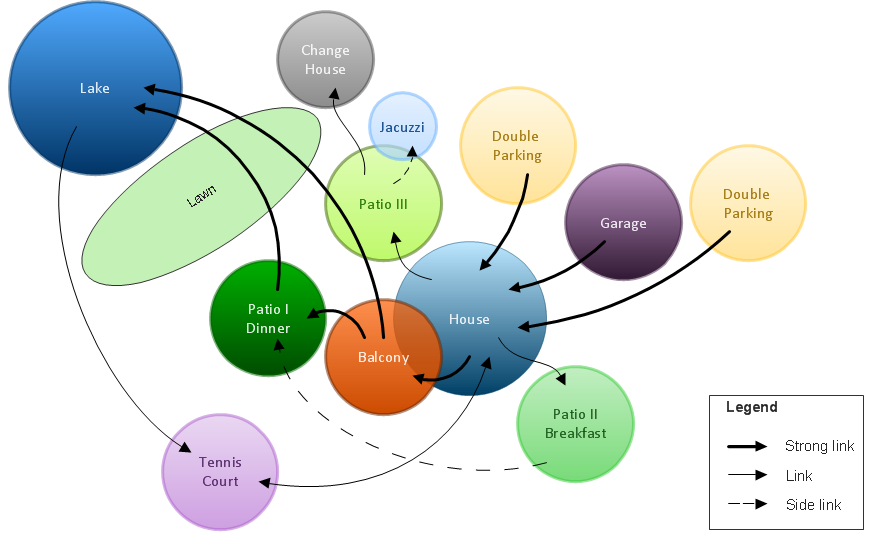HelpDesk
How to Create a Floor Plan
Making a floor plan is the best way to get a handle on how to organize your living space and find out what could be changed. Creating a floor plan to scale is a challenge of the home and interior design process and can be noticeably helpful for visualizing things like furniture layout. You can use ConceptDraw DIAGRAM to produce layouts of real estate properties. ConceptDraw DIAGRAM contains the large quantity of pre-designed vector objects that you can use for quick and easy designing such floor plans. You can easily determine the size of the rooms and distances in your drawing. The ability to create a floor plan is delivered by the Floor Plans solution. This solution extends ConceptDraw DIAGRAM with libraries that contain over 500 objects of floor plan elements. There is a set of special objects that display the sizes, corners, squares and other technical details using the current measurements of units.Bubble diagrams in Landscape Design with ConceptDraw DIAGRAM
Bubble Diagrams are the charts with a bubble presentation of data with obligatory consideration of bubble's sizes. They are analogs of Mind Maps and find their application at many fields, and even in landscape design. At this case the bubbles are applied to illustrate the arrangement of different areas of future landscape design, such as lawns, flowerbeds, playgrounds, pools, recreation areas, etc. Bubble Diagram helps to see instantly the whole project, it is easy for design and quite informative, in most cases it reflects all needed information. Often Bubble Diagram is used as a draft for the future landscape project, on the first stage of its design, and in case of approval of chosen design concept is created advanced detailed landscape plan with specification of plants and used materials. Creation of Bubble Diagrams for landscape in ConceptDraw DIAGRAM software is an easy task thanks to the Bubble Diagrams solution from "Diagrams" area. You can use the ready scanned location plan as the base or create it easy using the special ConceptDraw libraries and templates.HelpDesk
How to Resize Objects
When creating diagram using ConceptDraw DIAGRAM , you can select, move, resize and rotate objects. After selecting an object (or objects) in a document, you can change it position, resize it or move an object to the desired position. The sizes of objects in ConceptDraw DIAGRAM can be changed by simple dragging, or you can set a particular size of any object. Using ConceptDraw PRO, you can re-size an object on the page using the absolute measurements instead of a mouse. You can make quick work of designing complex drawing using a combination of different-sized items.
 Building Plans Area
Building Plans Area
The Building Plans Area collects solutions for drawing the building and site plans.
- How To use Landscape Design Software | Landscape Plan | Site ...
- How To Draw Building Plans | How to Draw a Floor Plan for Your ...
- Building Drawing Software for Design Site Plan | Landscape ...
- How To Draw Building Plans | How to Create a Floor Plan Using ...
- Interior Design Site Plan - Design Elements | How to Draw a ...
- Interior Design Site Plan - Design Elements | How To use ...
- Interior Design Site Plan - Design Elements | Building Drawing ...
- Interior Design Site Plan - Design Elements | How To use ...
- How To Create Restaurant Floor Plan in Minutes | Building Drawing ...
- Building Drawing Design Element Site Plan | How to Draw a ...
- Maps and Directions | Directions Map | Interior Design Site Plan ...
- Interior Design Site Plan - Design Elements | How To use ...
- How To Create Restaurant Floor Plan in Minutes | Design elements ...
- How To Draw Building Plans | Building Drawing Design Element ...
- How To Create Restaurant Floor Plan in Minutes | Entity ...
- How To use House Electrical Plan Software | Site Plan | Electrical ...
- How To Create Restaurant Floor Plan in Minutes | How to Draw a ...
- Landscape Architecture with ConceptDraw PRO | Building Drawing ...
- How to Draw a Landscape Design Plan | Cafe and Restaurant Floor ...
- Site layout plan