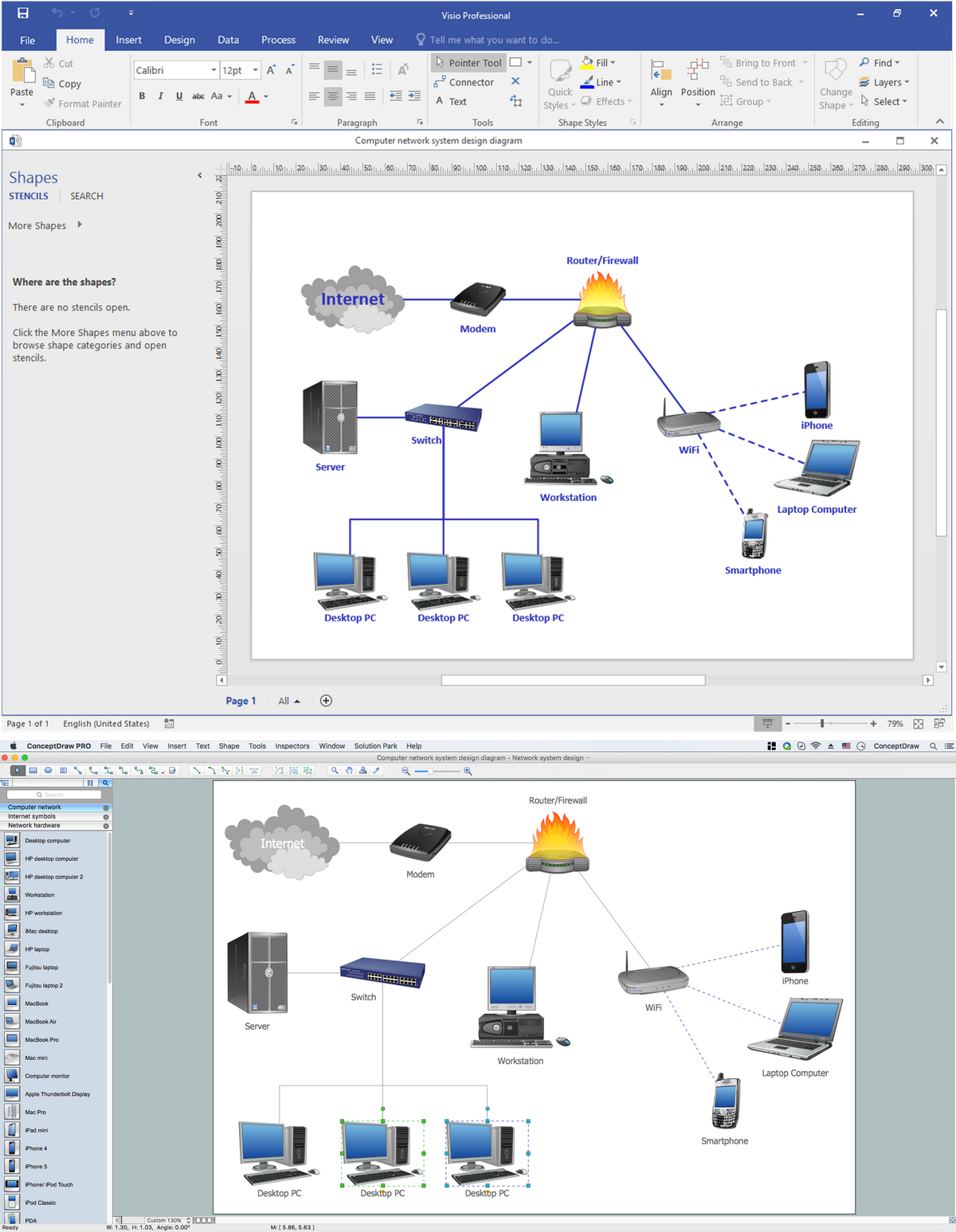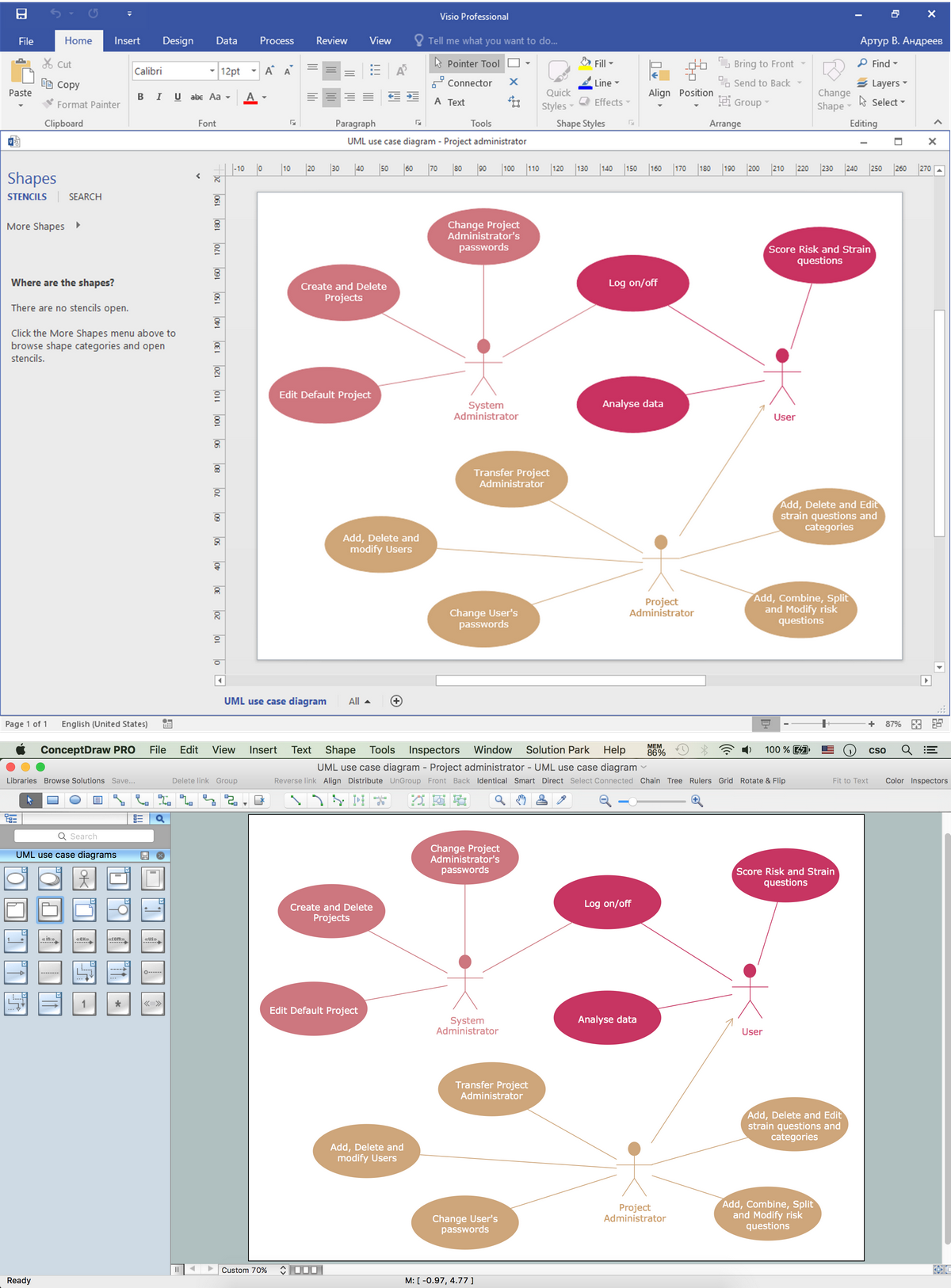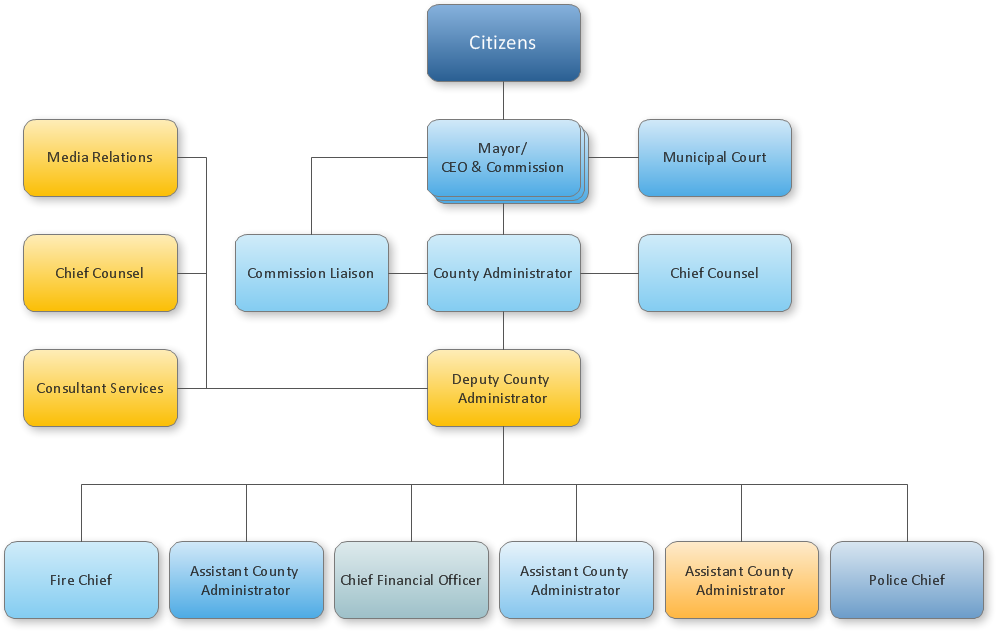MS Visio Look a Like Diagrams
No need for any special drawing skills to create professional looking diagrams outside of your knowledge base. ConceptDraw DIAGRAM takes care of the technical details, allowing you to focus on your job, not the drawing. ConceptDraw DIAGRAM delivers full-functioned alternative to MS Visio. ConceptDraw DIAGRAM supports import of Visio files. ConceptDraw DIAGRAM supports flowcharting, swimlane, orgchart, project chart, mind map, decision tree, cause and effect, charts and graphs, and many other diagram types.ConceptDraw DIAGRAM Compatibility with MS Visio
The powerful diagramming and business graphics tools are now not exception, but the norm for today’s business, which develop in incredibly quick temp. But with the abundance of powerful business diagramming applications it is important to provide their compatibility for effective exchange the information between the colleagues and other people who maybe use different software in their work. During many years Microsoft Visio™ was standard file format for the business and now many people need the visual communication software tools that can read the Visio format files and also export to Visio format. The powerful diagramming and vector drawing software ConceptDraw DIAGRAM is ideal from the point of view of compatibility with MS Visio. Any ConceptDraw DIAGRAM user who have the colleagues that use MS Visio or any who migrates from Visio to ConceptDraw DIAGRAM , will not have any problems. The VSDX (Visio′s open XML file format) and VDX formatted files can be easily imported and exported by ConceptDraw DIAGRAM , you can see video about this possibility.Visio Files and ConceptDraw
Visio Files and ConceptDraw. ConceptDraw DIAGRAM is compatible with MS Visio.VDX formatted files.VDX is Visio’s open XML file format, and it can be easily imported and exported by ConceptDraw DIAGRAM.ConceptDraw Arrows10 Technology
When using a shapes′ center connection the connection becomes dynamic, the connector will trace the contour of the object, when moving the object inside your diagram. Using any other connection point provides a static connection, when you move connected objects the connector stays attached to the same point.- Static And Dynamic Diagram With Example
- UML Block Diagram | UML Class Diagram Notation | UML Tool ...
- UML Diagram | LLNL Flow Charts | UML Class Diagram Constructor ...
- Computer Network Diagrams | Class Diagram Tool | UML Class ...
- Static Uml Diagrams
- Static And Dynamic Diagram Example
- Diagramming Software for Design UML Collaboration Diagrams ...
- Examples Of Static And Dynamic Diagram
- UML Class Diagrams . Diagramming Software for Design UML ...
- Class Diagram Tool | UML Class Diagram Generalization Example ...
- Uml Class Diagram Example
- Class Diagram
- Deplyment Diagram For Network Management System In Uml
- Diagramming Software for Design UML Collaboration Diagrams ...
- Diagramming Software for Design UML Collaboration Diagrams ...
- Class Diagram On Powerpoint
- Diagramming Software for Design UML Collaboration Diagrams ...
- Network Drawing Software | Communication Diagram UML2.0 ...
- UML Composite Structure Diagram . Design Elements | Network ...
- Diagramming Software for Design UML Collaboration Diagrams ...