This example shows iPhone 6 Messages screen.
"Messages is an instant messaging software application developed by Apple Inc. for its OS X and iOS operating systems. ... While it inherits the majority of iChat's features, Messages also brings support for iMessage, Apple's messaging service for iOS, as well as FaceTime integration. The mobile version of Messages on iOS used on iPhone and iPad also supports SMS and MMS due to replacing the older text messaging Text app since iOS 3. Users can tell the difference between a message via SMS and one sent over iMessage as the bubbles will appear either green (SMS) or blue (iMessage). ... iOS 8. Users can send audio and video messages by holding down the record button. In group conversations, users can remove/ add someone to a thread, name a thread, share their location in a thread, view all attachments, and turn on Do Not Disturb to not receive notifications from a specific thread. As a part of the new continuity feature, users can now use their iPhones as a relay to send and receive SMS and MMS messages on their Macs and iPads." [Messages (application). Wikipedia]
The sample "Messages" was created using the ConceptDraw PRO diagramming and vector drawing software extended with the iPhone User Interface solution from the Software Development area of ConceptDraw Solution Park.
"Messages is an instant messaging software application developed by Apple Inc. for its OS X and iOS operating systems. ... While it inherits the majority of iChat's features, Messages also brings support for iMessage, Apple's messaging service for iOS, as well as FaceTime integration. The mobile version of Messages on iOS used on iPhone and iPad also supports SMS and MMS due to replacing the older text messaging Text app since iOS 3. Users can tell the difference between a message via SMS and one sent over iMessage as the bubbles will appear either green (SMS) or blue (iMessage). ... iOS 8. Users can send audio and video messages by holding down the record button. In group conversations, users can remove/ add someone to a thread, name a thread, share their location in a thread, view all attachments, and turn on Do Not Disturb to not receive notifications from a specific thread. As a part of the new continuity feature, users can now use their iPhones as a relay to send and receive SMS and MMS messages on their Macs and iPads." [Messages (application). Wikipedia]
The sample "Messages" was created using the ConceptDraw PRO diagramming and vector drawing software extended with the iPhone User Interface solution from the Software Development area of ConceptDraw Solution Park.
This template shows iPhone 6 Messages screen.
Use it to design iPhone 6 software apps user interface.
The template "Messages" for the ConceptDraw PRO diagramming and vector drawing software is included in the iPhone User Interface solution from the Software Development area of ConceptDraw Solution Park.
Use it to design iPhone 6 software apps user interface.
The template "Messages" for the ConceptDraw PRO diagramming and vector drawing software is included in the iPhone User Interface solution from the Software Development area of ConceptDraw Solution Park.
This template shows iPhone 6 Messages screen.
Use it to design iPhone 6 software apps user interface.
The template "Messages" for the ConceptDraw PRO diagramming and vector drawing software is included in the iPhone User Interface solution from the Software Development area of ConceptDraw Solution Park.
Use it to design iPhone 6 software apps user interface.
The template "Messages" for the ConceptDraw PRO diagramming and vector drawing software is included in the iPhone User Interface solution from the Software Development area of ConceptDraw Solution Park.
The vector stencils library "Messages" contains 10 Message dialog elements.
Use this notification dialog UI icon set to design graphic user interface (GUI) of your Windows 8 software application.
"A message dialog is an overlay UI element that provides a stable and contextual surface that is always modal and explicitly dismissed. Message dialogs appear at a consistent location on the screen. ...
Error messages that apply to the overall app context use message dialogs. ...
- Use message dialogs to convey urgent information that the user must see and acknowledge before continuing. ...
- Use message dialogs to present blocking questions that require the user's input. A blocking question is a question where the application cannot make a choice on the user's behalf, and cannot continue to fulfill it's value proposition to the user. A blocking question should present clear choices to the user. It is not a question that can be ignored or postponed.
- Use message dialogs to ask for explicit action from the user or to deliver a message that is important for the user to acknowledge. ...
- Use custom dialogs when the app or the system must invest a significant amount of time in the ensuing actions such that an accidental dismiss would be detrimental to the user's confidence.
- All dialogs should clearly identify the user's objective in the first line of the dialog's text (with or without a title).
- Don't use message dialogs when the app needs to confirm the user's intention for an action that the user has taken. Instead, a flyout is the appropriate surface. ...
- Don't use message dialogs for errors that are contextual to a specific place on the page, such as validation errors (in password fields, for example), use the app's canvas itself to show inline errors." [msdn.microsoft.com/ en-us/ library/ windows/ apps/ hh738363.aspx]
The notification dialogs example "Messages - Vector stencils library" was created using the ConceptDraw PRO diagramming and vector drawing software extended with the Windows 8 User Interface solution from the Software Development area of ConceptDraw Solution Park.
Use this notification dialog UI icon set to design graphic user interface (GUI) of your Windows 8 software application.
"A message dialog is an overlay UI element that provides a stable and contextual surface that is always modal and explicitly dismissed. Message dialogs appear at a consistent location on the screen. ...
Error messages that apply to the overall app context use message dialogs. ...
- Use message dialogs to convey urgent information that the user must see and acknowledge before continuing. ...
- Use message dialogs to present blocking questions that require the user's input. A blocking question is a question where the application cannot make a choice on the user's behalf, and cannot continue to fulfill it's value proposition to the user. A blocking question should present clear choices to the user. It is not a question that can be ignored or postponed.
- Use message dialogs to ask for explicit action from the user or to deliver a message that is important for the user to acknowledge. ...
- Use custom dialogs when the app or the system must invest a significant amount of time in the ensuing actions such that an accidental dismiss would be detrimental to the user's confidence.
- All dialogs should clearly identify the user's objective in the first line of the dialog's text (with or without a title).
- Don't use message dialogs when the app needs to confirm the user's intention for an action that the user has taken. Instead, a flyout is the appropriate surface. ...
- Don't use message dialogs for errors that are contextual to a specific place on the page, such as validation errors (in password fields, for example), use the app's canvas itself to show inline errors." [msdn.microsoft.com/ en-us/ library/ windows/ apps/ hh738363.aspx]
The notification dialogs example "Messages - Vector stencils library" was created using the ConceptDraw PRO diagramming and vector drawing software extended with the Windows 8 User Interface solution from the Software Development area of ConceptDraw Solution Park.
This example shows iPhone 6 Messages screen.
"Messages is an instant messaging software application developed by Apple Inc. for its OS X and iOS operating systems. ... While it inherits the majority of iChat's features, Messages also brings support for iMessage, Apple's messaging service for iOS, as well as FaceTime integration. The mobile version of Messages on iOS used on iPhone and iPad also supports SMS and MMS due to replacing the older text messaging Text app since iOS 3. Users can tell the difference between a message via SMS and one sent over iMessage as the bubbles will appear either green (SMS) or blue (iMessage). ... iOS 8. Users can send audio and video messages by holding down the record button. In group conversations, users can remove/ add someone to a thread, name a thread, share their location in a thread, view all attachments, and turn on Do Not Disturb to not receive notifications from a specific thread. As a part of the new continuity feature, users can now use their iPhones as a relay to send and receive SMS and MMS messages on their Macs and iPads." [Messages (application). Wikipedia]
The sample "Messages" was created using the ConceptDraw PRO diagramming and vector drawing software extended with the iPhone User Interface solution from the Software Development area of ConceptDraw Solution Park.
"Messages is an instant messaging software application developed by Apple Inc. for its OS X and iOS operating systems. ... While it inherits the majority of iChat's features, Messages also brings support for iMessage, Apple's messaging service for iOS, as well as FaceTime integration. The mobile version of Messages on iOS used on iPhone and iPad also supports SMS and MMS due to replacing the older text messaging Text app since iOS 3. Users can tell the difference between a message via SMS and one sent over iMessage as the bubbles will appear either green (SMS) or blue (iMessage). ... iOS 8. Users can send audio and video messages by holding down the record button. In group conversations, users can remove/ add someone to a thread, name a thread, share their location in a thread, view all attachments, and turn on Do Not Disturb to not receive notifications from a specific thread. As a part of the new continuity feature, users can now use their iPhones as a relay to send and receive SMS and MMS messages on their Macs and iPads." [Messages (application). Wikipedia]
The sample "Messages" was created using the ConceptDraw PRO diagramming and vector drawing software extended with the iPhone User Interface solution from the Software Development area of ConceptDraw Solution Park.
This example shows iPhone 6 Contact Card screen.
This example was drawn on the base of image from website developer.apple.com.
[developer.apple.com/ library/ ios/ documentation/ UserExperience/ Conceptual/ MobileHIG/ Art/ contact_ card_ 2x.png]
"If you need to quickly send contact information from your iPhone, iPad, or Mac, it's and easy task with iMessage or even good, old-fashioned SMS. As long as you have the information listed in your Contacts app, you're only a few taps away from sharing a vCard file (vcf) containing phone numbers, email, street addresses, and much more. ...
How to share a contact card via iMessage using the iOS Contacts app.
1. Launch the Contacts app on your iPhone or iPad and find the contact you'd like to share. On the iPhone you can alternately use the Phone app if you'd prefer.
2. Now tap on Share Contact towards the bottom.
3. Tap on Message.
4. Type the name of the person you'd like to share it with and select them.
5. Now tap Send." [imore.com/ how-send-contact-card-imessage-or-sms#share-ios]
The sample "Contact Card" was created using the ConceptDraw PRO diagramming and vector drawing software extended with the iPhone User Interface solution from the Software Development area of ConceptDraw Solution Park.
This example was drawn on the base of image from website developer.apple.com.
[developer.apple.com/ library/ ios/ documentation/ UserExperience/ Conceptual/ MobileHIG/ Art/ contact_ card_ 2x.png]
"If you need to quickly send contact information from your iPhone, iPad, or Mac, it's and easy task with iMessage or even good, old-fashioned SMS. As long as you have the information listed in your Contacts app, you're only a few taps away from sharing a vCard file (vcf) containing phone numbers, email, street addresses, and much more. ...
How to share a contact card via iMessage using the iOS Contacts app.
1. Launch the Contacts app on your iPhone or iPad and find the contact you'd like to share. On the iPhone you can alternately use the Phone app if you'd prefer.
2. Now tap on Share Contact towards the bottom.
3. Tap on Message.
4. Type the name of the person you'd like to share it with and select them.
5. Now tap Send." [imore.com/ how-send-contact-card-imessage-or-sms#share-ios]
The sample "Contact Card" was created using the ConceptDraw PRO diagramming and vector drawing software extended with the iPhone User Interface solution from the Software Development area of ConceptDraw Solution Park.
"For text input, the iPhone implements a virtual keyboard on the touchscreen. It has automatic spell checking and correction, predictive word capabilities, and a dynamic dictionary that learns new words. The keyboard can predict what word the user is typing and complete it, and correct for the accidental pressing of keys near the presumed desired key.
The keys are somewhat larger and spaced farther apart when in landscape mode, which is supported by only a limited number of applications. Touching a section of text for a brief time brings up a magnifying glass, allowing users to place the cursor in the middle of existing text. The virtual keyboard can accommodate 21 languages, including character recognition for Chinese.
Alternate characters with accents (for example, letters from the alphabets of other languages) can be typed from the keyboard by pressing the letter for 2 seconds and selecting the alternate character from the popup. The 3.0 update brought support for cut, copy, or pasting text, as well as landscape keyboards in more applications." [iPhone. Wikipedia]
The example "iPhone OS (iOS) graphic user interface (GUI) - Horizontal mode" was created using the ConceptDraw PRO diagramming and vector drawing software extended with the Graphic User Interface solution from the Software Development area of ConceptDraw Solution Park.
The keys are somewhat larger and spaced farther apart when in landscape mode, which is supported by only a limited number of applications. Touching a section of text for a brief time brings up a magnifying glass, allowing users to place the cursor in the middle of existing text. The virtual keyboard can accommodate 21 languages, including character recognition for Chinese.
Alternate characters with accents (for example, letters from the alphabets of other languages) can be typed from the keyboard by pressing the letter for 2 seconds and selecting the alternate character from the popup. The 3.0 update brought support for cut, copy, or pasting text, as well as landscape keyboards in more applications." [iPhone. Wikipedia]
The example "iPhone OS (iOS) graphic user interface (GUI) - Horizontal mode" was created using the ConceptDraw PRO diagramming and vector drawing software extended with the Graphic User Interface solution from the Software Development area of ConceptDraw Solution Park.
This example shows iPhone 6 screen Settings - Ringtone.
"A ringtone or ring tone is the sound made by a telephone to indicate an incoming call or text message. Not literally a tone nor an actual (bell-like) ring any more, the term is most often used today to refer to customizable sounds used on mobile phones." [Ringtone. Wikipedia]
"A music ringtone feature was introduced in the United States on September 5, 2007. Users can create custom ringtones from songs purchased from the iTunes Store for a small additional fee. The ringtones can be 3 to 30 seconds long from any part of a song, can fade in and out, pause from half a second to five seconds when looped, or loop continuously. All customizing can be done in iTunes..." [iPhone. Wikipedia]
The sample "Settings - Ringtone" was created using the ConceptDraw PRO diagramming and vector drawing software extended with the iPhone User Interface solution from the Software Development area of ConceptDraw Solution Park.
"A ringtone or ring tone is the sound made by a telephone to indicate an incoming call or text message. Not literally a tone nor an actual (bell-like) ring any more, the term is most often used today to refer to customizable sounds used on mobile phones." [Ringtone. Wikipedia]
"A music ringtone feature was introduced in the United States on September 5, 2007. Users can create custom ringtones from songs purchased from the iTunes Store for a small additional fee. The ringtones can be 3 to 30 seconds long from any part of a song, can fade in and out, pause from half a second to five seconds when looped, or loop continuously. All customizing can be done in iTunes..." [iPhone. Wikipedia]
The sample "Settings - Ringtone" was created using the ConceptDraw PRO diagramming and vector drawing software extended with the iPhone User Interface solution from the Software Development area of ConceptDraw Solution Park.
"The iPhone ... is a line of smartphones designed and marketed by Apple Inc. It runs Apple's iOS mobile operating system. ...
The interface is based around the home screen, a graphical list of available applications. iPhone applications normally run one at a time. Starting with the iPhone 4, a primitive version of multitasking came into play. Users could double click the home button to select recently opened. However, the apps never ran in the background. Starting with iOS 7, though, apps can truly multitask, and each open application runs in the background when not in use, although most functionality is still available when making a call or listening to music. The home screen can be accessed at any time by a hardware button below the screen, closing the open application in the process.
By default, the Home screen contains the following icons: Messages (SMS and MMS messaging), Calendar, Photos, Camera, YouTube, Stocks, Maps (Google Maps), Weather, Voice Memos, Notes, Clock, Calculator, Settings, iTunes (store), App Store, (on the iPhone 3GS and iPhone 4) Compass, FaceTime and GameCenter were added in iOS 4.0 and 4.1 respectively. In iOS 5, Reminders and Newsstand were added, as well as the iPod application split into separate Music and Videos applications. iOS 6 added Passbook as well as an updated version of Maps that relies on data provided by TomTom as well as other sources. iOS 6 also added a Clock application onto the iPad's homescreen. However, it also no longer support YouTube. Docked at the base of the screen, four icons for Phone, Mail, Safari (Internet), and Music delineate the iPhone's main purposes." [iPhone. Wikipedia]
The example "iPhone OS (iOS) graphic user interface (GUI) - SMS application" was created using the ConceptDraw PRO diagramming and vector drawing software extended with the Graphic User Interface solution from the Software Development area of ConceptDraw Solution Park.
The interface is based around the home screen, a graphical list of available applications. iPhone applications normally run one at a time. Starting with the iPhone 4, a primitive version of multitasking came into play. Users could double click the home button to select recently opened. However, the apps never ran in the background. Starting with iOS 7, though, apps can truly multitask, and each open application runs in the background when not in use, although most functionality is still available when making a call or listening to music. The home screen can be accessed at any time by a hardware button below the screen, closing the open application in the process.
By default, the Home screen contains the following icons: Messages (SMS and MMS messaging), Calendar, Photos, Camera, YouTube, Stocks, Maps (Google Maps), Weather, Voice Memos, Notes, Clock, Calculator, Settings, iTunes (store), App Store, (on the iPhone 3GS and iPhone 4) Compass, FaceTime and GameCenter were added in iOS 4.0 and 4.1 respectively. In iOS 5, Reminders and Newsstand were added, as well as the iPod application split into separate Music and Videos applications. iOS 6 added Passbook as well as an updated version of Maps that relies on data provided by TomTom as well as other sources. iOS 6 also added a Clock application onto the iPad's homescreen. However, it also no longer support YouTube. Docked at the base of the screen, four icons for Phone, Mail, Safari (Internet), and Music delineate the iPhone's main purposes." [iPhone. Wikipedia]
The example "iPhone OS (iOS) graphic user interface (GUI) - SMS application" was created using the ConceptDraw PRO diagramming and vector drawing software extended with the Graphic User Interface solution from the Software Development area of ConceptDraw Solution Park.
 iPhone User Interface
iPhone User Interface
iPhone User Interface solution extends ConceptDraw DIAGRAM software with templates, samples and libraries with large quantity of vector stencils of graphical user interface elements, Apps icons, UI patterns for designing and prototyping of the iOS applic
- Iphone Text Message Screen
- Iphone 6s Message Screen
- Full- screen dialog | Messages - Template | OS X 10.10 Yosemite ...
- Iphone 6 Text Message
- iPhone User Interface | Messages - Template | Design elements ...
- Messages - Vector stencils library | Creating a default presentation ...
- Settings - Ringtone | Settings - Included Apps | Graphical User ...
- Wireframe - Vector stencils library | Design elements - macOS Text ...
- Messages - Template
- How to Design an Interface Mockup for iPhone Application in ...
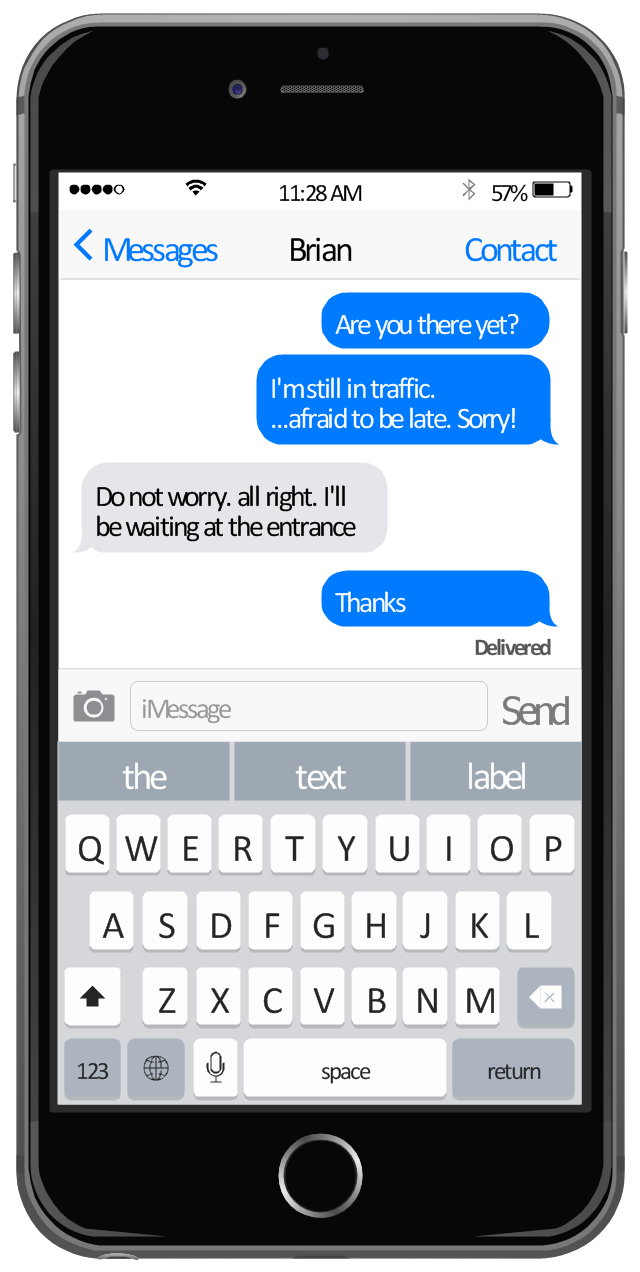












-graphic-user-interface-(gui)---horizontal-mode.png--diagram-flowchart-example.png)
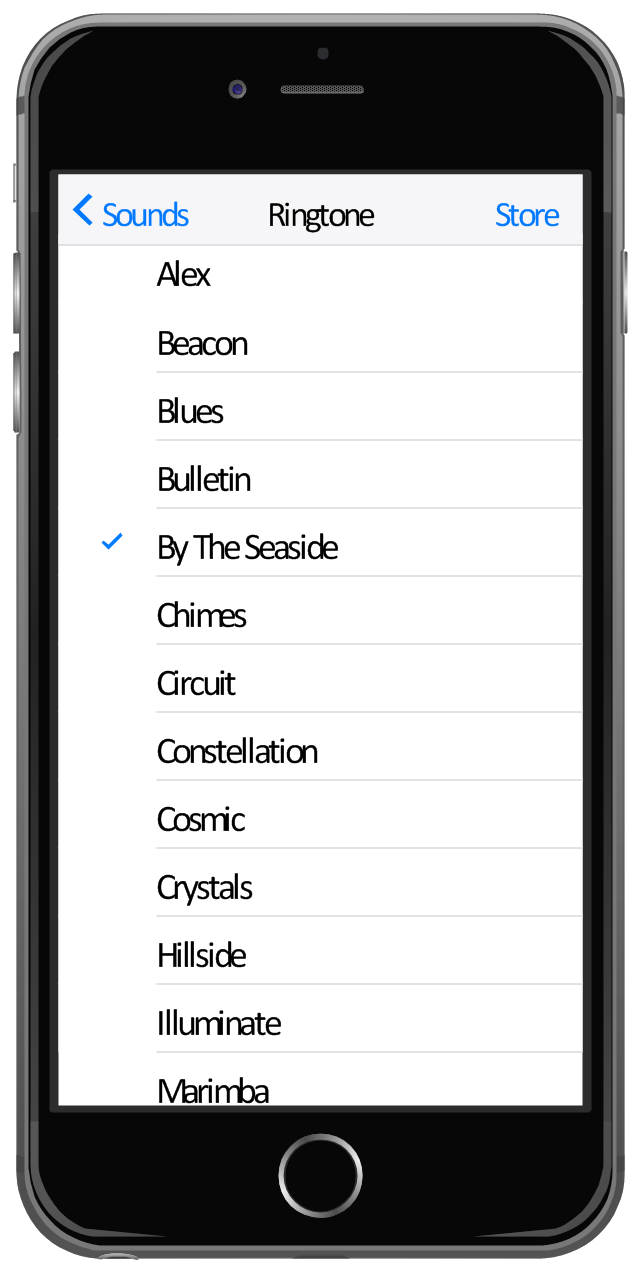
-graphic-user-interface-(gui)---sms-application.png--diagram-flowchart-example.png)