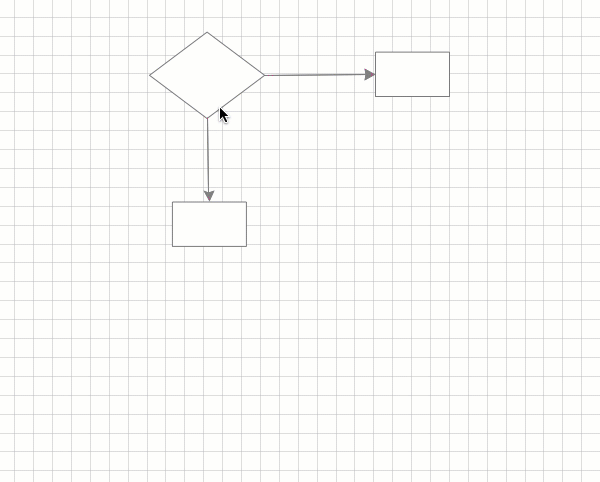How to Add Text to Objects
Using ConceptDraw DIAGRAM you can create a wide variety of business visualizations, including process diagrams, orgcharts, flowcharts, and infographics. ConceptDraw DIAGRAM is a cross-platform software. That means that it is possible to view and edit documents on both macOS and Windows operating systems. You can supplement documents with text and even add text to an individual object at a diagram. The basic methods of text handling are common for both platforms.
- Open the ConceptDraw DIAGRAM document.
- Select an object and start typing.
- When you finish typing, click on a blank area of the drawing page.
- You can adjust an object to fit the text using the object's context menu. To adjust an object by both length and width, use the Enter key when typing.
- You can add text to almost any object – even connectors – by selecting them and typing.
|
How it works:
- Set of ready-to-use templates supplied with ConceptDraw DIAGRAM
- Collection of professional samples supports each template
- Professional drawing tools
Useful Solutions and Products:
- Block Diagrams
- Bubble Diagrams
- Circle-Spoke Diagrams
- Circular Arrows Diagrams
- Concept Maps
- Flowcharts
- libraries based on the BPMN 2.0 standard.
- Quickly develop any business processes using RapidDraw interface
- Diagraming and Charts
- Vector Illustrations
- Maps
- Floor plans
- Engineering drawings
- Business dashboards
- Infographics
- Presentation
- Over 10 000 vector stencils
- Export to vector graphics files
- Export to Adobe Acrobat® PDF
- Export to MS PowerPoint®
- Export to MS Visio® VSDX VDX
|
 Create Drawing
Create Drawing