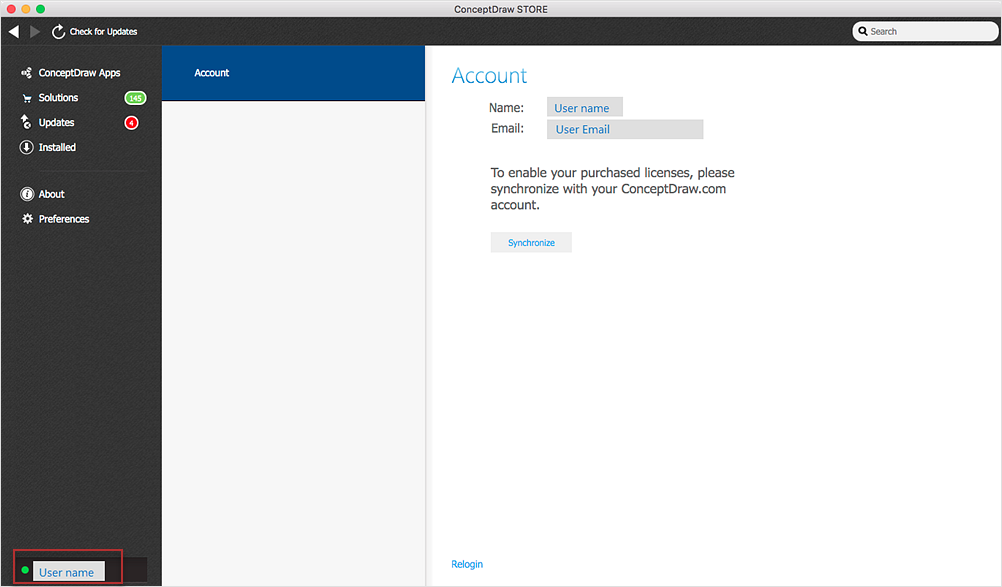Guide on ConceptDraw STORE User InterfaceConceptDraw STORE lets you navigate ConceptDraw products and solutions, delivers help information licenses status, manages all updates, and gives you access to additional downloads and installs of Solutions. There you can find out information regarding products and solutions: descriptions, the current version numbers, and system requirements. Use the “Check for Updates” button to synchronize ConceptDraw STORE with your account on conceptdraw.com and to check for available updates. 
STORE provides you with access to all ConceptDraw products in a single location from a ConceptDraw Apps tab. 
You can preview contents of both free and paid solutions for potential installation on your computer using the Solutions tab. 
All available updates for products and solutions are located on the Updates tab. 
You can view the full list of ConceptDraw software and solutions that are installed on your computer using the Installed tab. 
The About tab displays information about the current version of ConceptDraw STORE. 
Here you can find out versioning information, the application identification data and account information. 
Preferences tab allows you to setup your proxy settings. It also provides access to Help articles. 
These keyboard shortcuts will help you to be more familiar with ConceptDraw STORE.
In the lower left corner of the window there is a button that opens the User Account panel. The button has an indicator showing internet connection status. User Account tab allows you to synchronize ConceptDraw licenses installed on the current computer with your ConceptDraw account. Additionally, you can open your profile page on my.conceptdraw.com by clicking User Name on the right panel. |
How it works:
ConceptDraw OFFICE:
|
 STORE for macOS
STORE for macOS