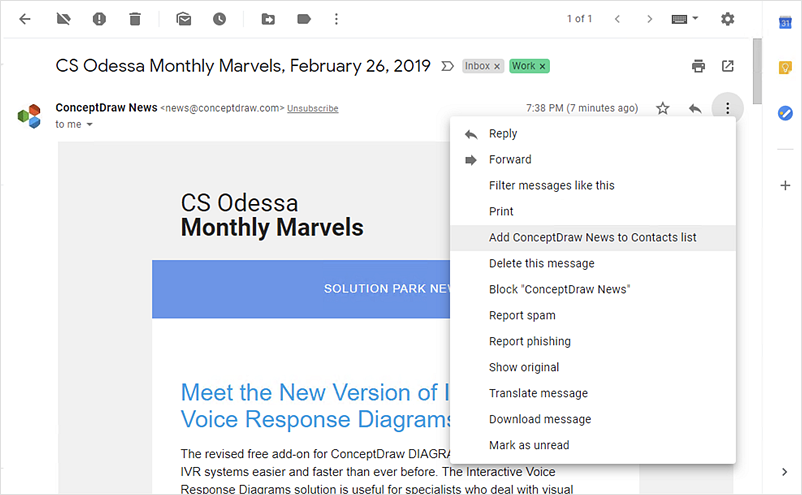How to Add conceptdraw.com Domain to Custom Safe Senders List
If you've just registered a conceptdraw.com account, then you'll need to make sure that our confirmation email gets through to you. You’ll need to receive the confirmation email to complete your registration and to receive other emails that pertain to ConceptDraw products. To help ensure that you receive the confirmation email, please log in to your email and follow the appropriate steps to add conceptdraw.com to your address book, contacts, or “Safe Senders” list.
Microsoft Outlook 2016
- On the Home tab of the ribbon, click the dropdown arrow next to Junk
- Select “Junk Email Options”.
- Select “Safe Senders” or “Safe Recipients” tab and click Add.
- Enter “support@conceptdraw.com” email and click Ok.

Apple Mail for macOS
- Go to Mail > Preferences from your Mail menu.
- Go to the Rules tab.
- Select Add Rule.
- Give this rule a name such as “ConceptDraw”.
- Create a rule that says: If ‘any’ of the following conditions are met: ‘From’ ‘contains’ ‘conceptdraw’ .
- From the actions, select: ‘Move message’ ‘to mailbox’ ‘Inbox’, click OK.

Gmail
- Open the email from “conceptdraw.com” domain.
- Click on More Options in the upper right-hand corner of the message.
- Click on Add Sender to Contacts List in the header of the email.
- A confirmation message will be displayed above the email.
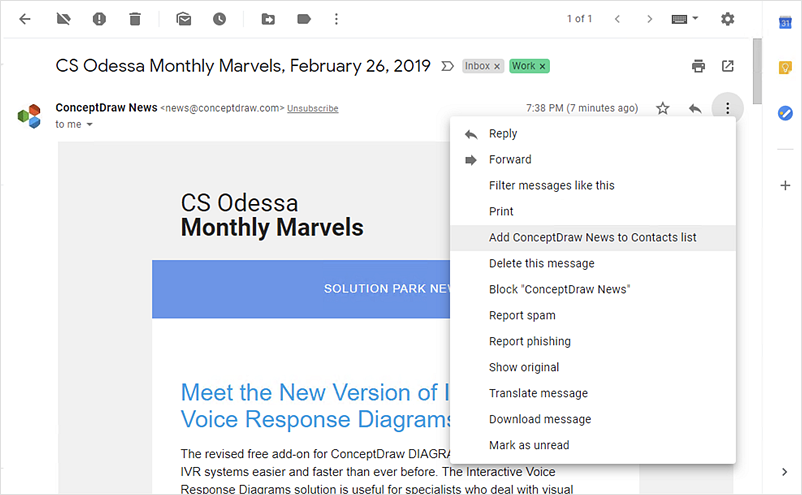
|
How it works:
- The custom installation option allows individual selection of ConceptDraw products and solutions
- All licenses listed in your account are delivered automatically via Internet
ConceptDraw OFFICE:
- Compatibility with MindJet Mindmanager®
- Import/Export data from MS Project®
- Integration with Twitter®
- Collaboration via Skype®
- Compatibility with MS Project®
- Import/Export data from MindJet Mindmanager®
- Manage multiple projects on Mac®
- Google® Desktop Search Integration
- Business diagramming on Mac OS® and Windows®
- Compatibility with MS Visio®
- Live Objects technology
|


 Miscellaneous
Miscellaneous