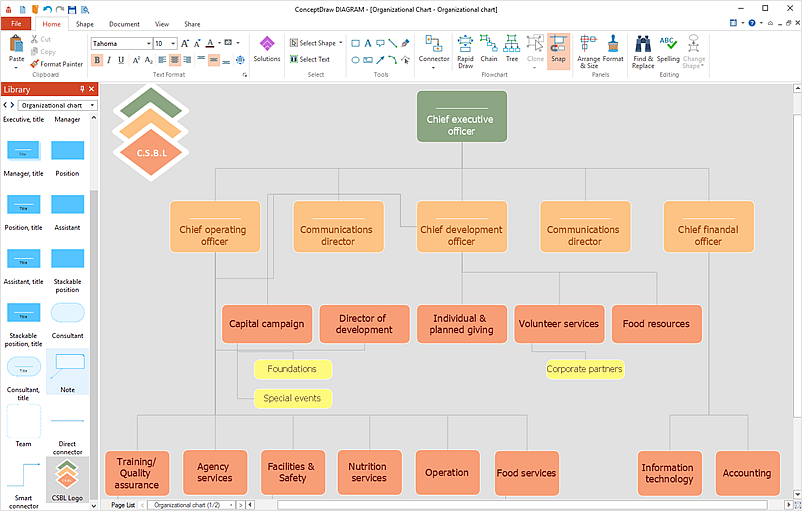How to Add a Self-Drawn Object to a Library
One of the key elements of ConceptDraw DIAGRAM solutions are the libraries, containing a set of associated objects. Using these collections of business-oriented vector objects, you can quickly get started making the diagram in the theme you need. The library collection can be supplemented by creating new or editing existing objects. You can add your own objects into regular ConceptDraw DIAGRAM libraries as well as create a custom library.
- Just drag and drop your object into the library.
- Name your object by selecting the Properties option from the context menu.

- To save library, click the Save command from the library context menu.
- To find your custom library on PC follow the path: C:\Users\USER NAME\Documents\My ConceptDraw. On Mac the destination folder will be the folder where you saved ConceptDraw DIAGRAM files last time.
- To engage a customized library every time you run ConceptDraw DIAGRAM save the document with the library you customized, as a template. Use the Document Properties settings to open the custom template when the application starts.
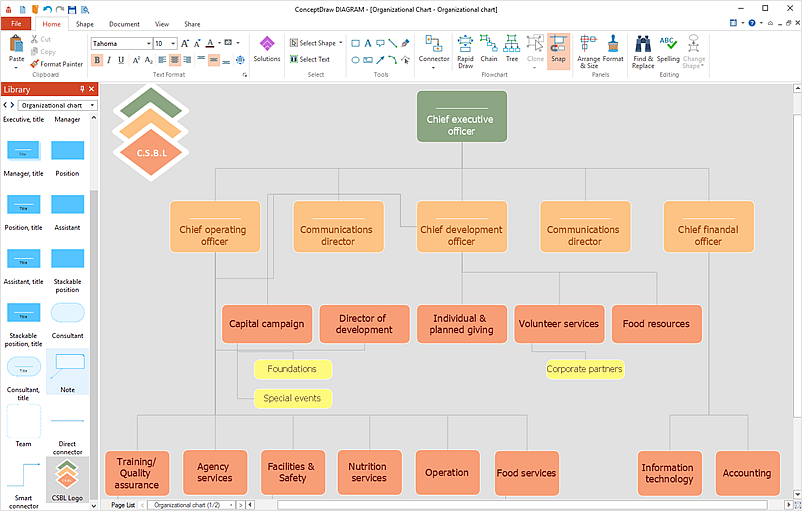
|
How it works:
- Set of ready-to-use templates supplied with ConceptDraw DIAGRAM
- Collection of professional samples supports each template
Useful Solutions and Products:
- Easily draw charts and diagrams.
- Visualize business information
- Block Diagrams
- Bubble Diagrams
- Circle-Spoke Diagrams
- Circular Arrows Diagrams
- Concept Maps
- Flowcharts
- Venn Diagrams
- libraries based on the BPMN 2.0 standard.
- Quickly develop any business processes using RapidDraw interface
- Diagraming and Charts
- Vector Illustrations
- Maps
- Floor plans
- Engineering drawings
- Business dashboards
- Infographics
- Presentation
- Over 10 000 vector stencils
- Export to vector graphics files
- Export to Adobe Acrobat® PDF
- Export to MS PowerPoint®
- Export to MS Visio® VSDX, VDX
|

 Edit Drawing
Edit Drawing