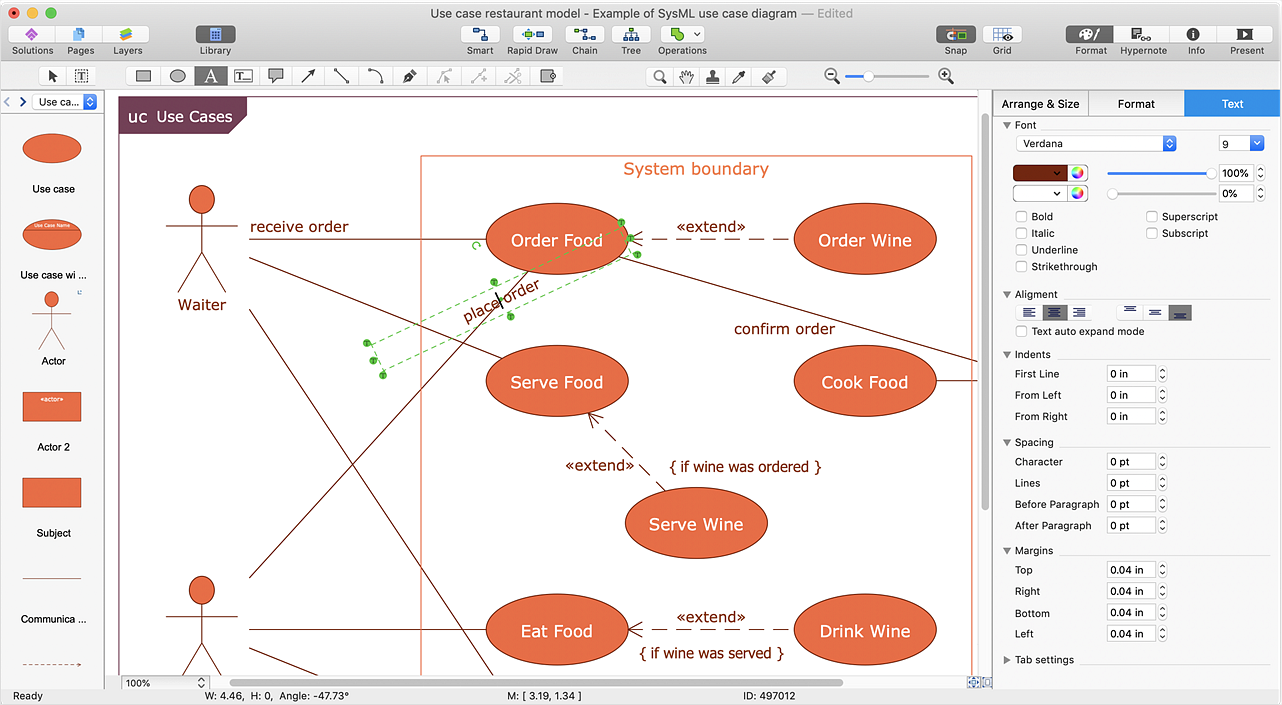How to Add and Edit Connector Text
ConceptDraw DIAGRAM is a powerful tool that helps you create any diagram quickly and easily. Fine-tuning the objects in ConceptDraw DIAGRAM allows you to create a really professional finished drawing. ConceptDraw Arrows10 Technology gives drawing connectors a smart behavior that provides quick and precise placement, allows for easy changes and automatic rearrangement. ConceptDraw DIAGRAM allows you to add and move text on a connector the same way that you add, edit and even move text on other any object. For example, you can add a text label to connectors in your Use case Diagram:
- Select the connector and double-click on it.
- Type your text.
- You can format text using the Text Format section of the Home tab (Windows), or Text panel (macOS).
- You can move or rotate text using the text-box handles.
Result: Now when you move the connected objects on your drawing, the text will follow the connector.
|
How it works:
- Set of ready-to-use templates supplied with ConceptDraw DIAGRAM
- Collection of professional samples supports each template
Useful Solutions and Products:
- Easily draw charts and diagrams.
- Visualize business information
- Block Diagrams
- Bubble Diagrams
- Circle-Spoke Diagrams
- Circular Arrows Diagrams
- Concept Maps
- Flowcharts
- Venn Diagrams
- libraries based on the BPMN 2.0 standard.
- Quickly develop any business processes using RapidDraw interface
- Diagraming and Charts
- Vector Illustrations
- Maps
- Floor plans
- Engineering drawings
- Business dashboards
- Infographics
- Presentation
- Over 10 000 vector stencils
- Export to vector graphics files
- Export to Adobe Acrobat® PDF
- Export to MS PowerPoint®
- Export to MS Visio® VSDX, VDX
|
 Edit Drawing
Edit Drawing