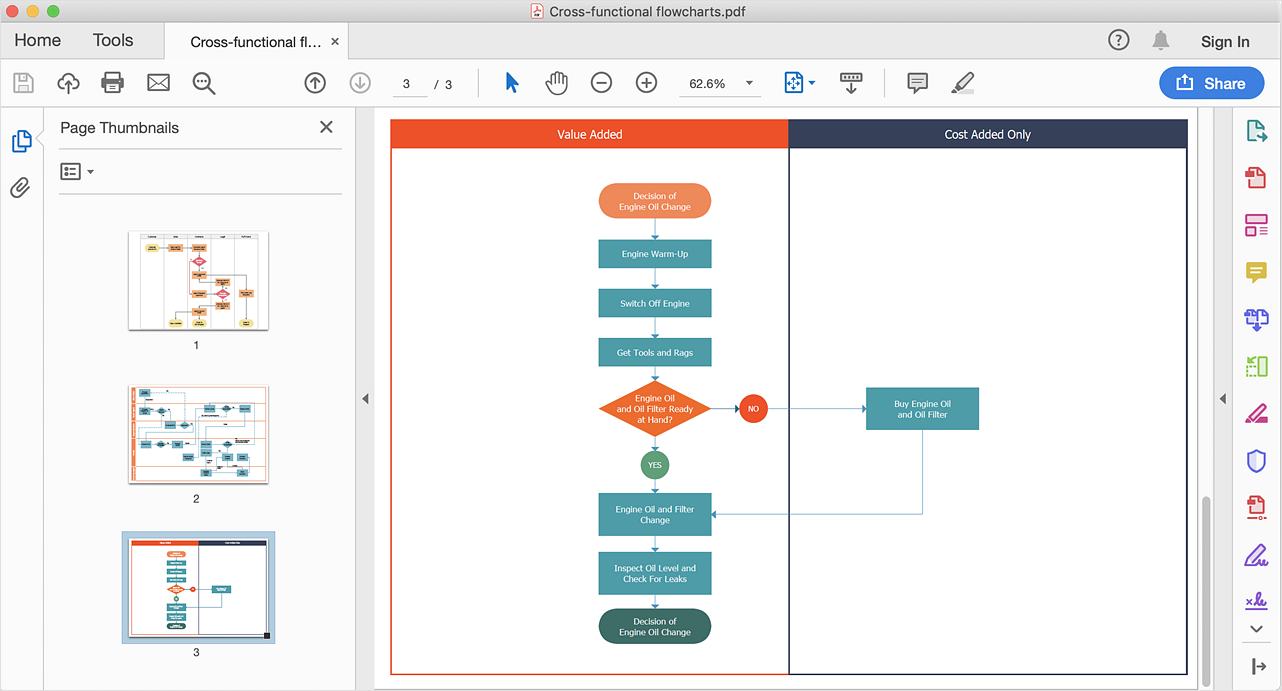How to Add a Cross-Functional Flowchart to Adobe PDF
Making a Cross-Functional flowchart is a clear way to depict the organization's
workflow structure. ConceptDraw DIAGRAM has export capabilities that allow you to export your flowcharts to an Adobe PDF files. Thus you can easily share your business process documentation between different computers and even mobile gadgets.
- Run ConceptDraw DIAGRAM.
- Open a cross-functional flowchart that was created using ConceptDraw DIAGRAM.

- You can add additional pages to a document using the context menu of Page Navigator (View menu).
- Go to the File menu, click Export, and select Adobe Acrobat PDF.
- Choose a location to save your multi-page PDF file and click Save.
Result: You will get a clear business process documentation pack and will be able to communicate it freely with your team and stakeholders.
|
How it works:
- Set of ready-to-use templates supplied with ConceptDraw DIAGRAM
- Collection of professional samples supports each template
- Professional drawing tools
Useful Solutions and Products:
- Cross-Functional flowcharts samples and templates
- Library of vector stencils
- libraries based on the BPMN 2.0 standard.
- Quickly develop any business processes using RapidDraw interface
- Diagraming and Charts
- Vector Illustrations
- Maps
- Floor plans
- Engineering drawings
- Business dashboards
- Infographics
- Presentation
- Over 10 000 vector stencils
- Export to vector graphics files
- Export to Adobe Acrobat® PDF
- Export to MS PowerPoint®
- Export to MS Visio® VSDX, VDX
|

 Data Visualization and Sharing
Data Visualization and Sharing