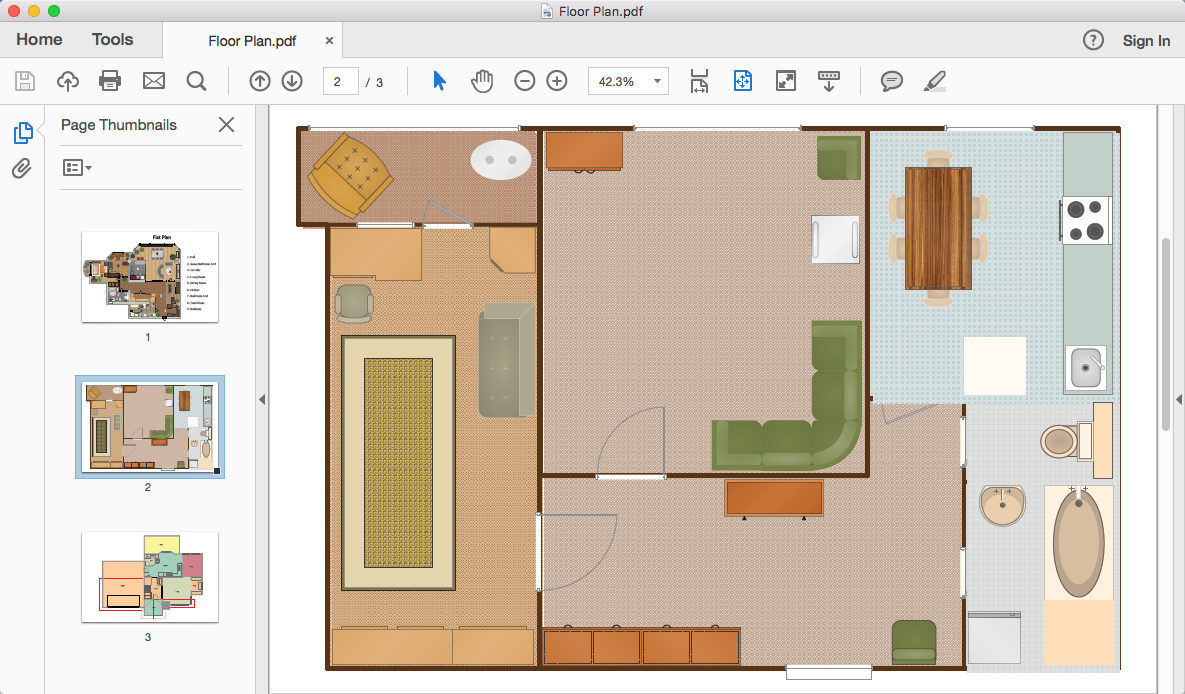How To Convert a Floor Plan to Adobe PDF
A floor plan commonly contains a number of components that depict sizes, corners, squares and other building details including walls, doors, and windows. All these elements of a building layout can be depicted using ConceptDraw DIAGRAM. Then, you can share your floor plans between different computers with different operating systems and applications using the export to Adobe PDF format.
- Run ConceptDraw DIAGRAM.
- Open a floor plan, created with ConceptDraw DIAGRAM.

- You can create a multipage floor plan using context menu of the Page Navigator (menu View).
- Go to the File menu, click Export, and select Adobe Acrobat PDF.
- Choose a location to save your multi-page PDF file and click Save.
Result:
You can get clear building plans documentation pack and avoid any problems while communicating them with your Customers or Contractors.
|
How it works:
- Set of special objects that displays the sizes, corners, and squares.
- Customizable measurement units.
- Collection of professional samples.
ConceptDraw DIAGRAM on the App Store
Useful Solutions and Products:
- Technical building plan tools.
- Quickly draw floor plans, site plans, plans of building services, fire and emergency plans, furniture and equipment layouts.
- Block Diagrams
- Bubble Diagrams
- Circle-Spoke Diagrams
- Circular Arrows Diagrams
- Concept Maps
- Flowcharts
- Floor plans
- Building Plans
- Engineering drawings
- Over 1400 building plan elements
- Export to vector graphics files
- Export to Adobe Acrobat® PDF
- Export to MS PowerPoint®
- Export to MS Visio® VSDX, VDX
|

 Data Visualization and Sharing
Data Visualization and Sharing