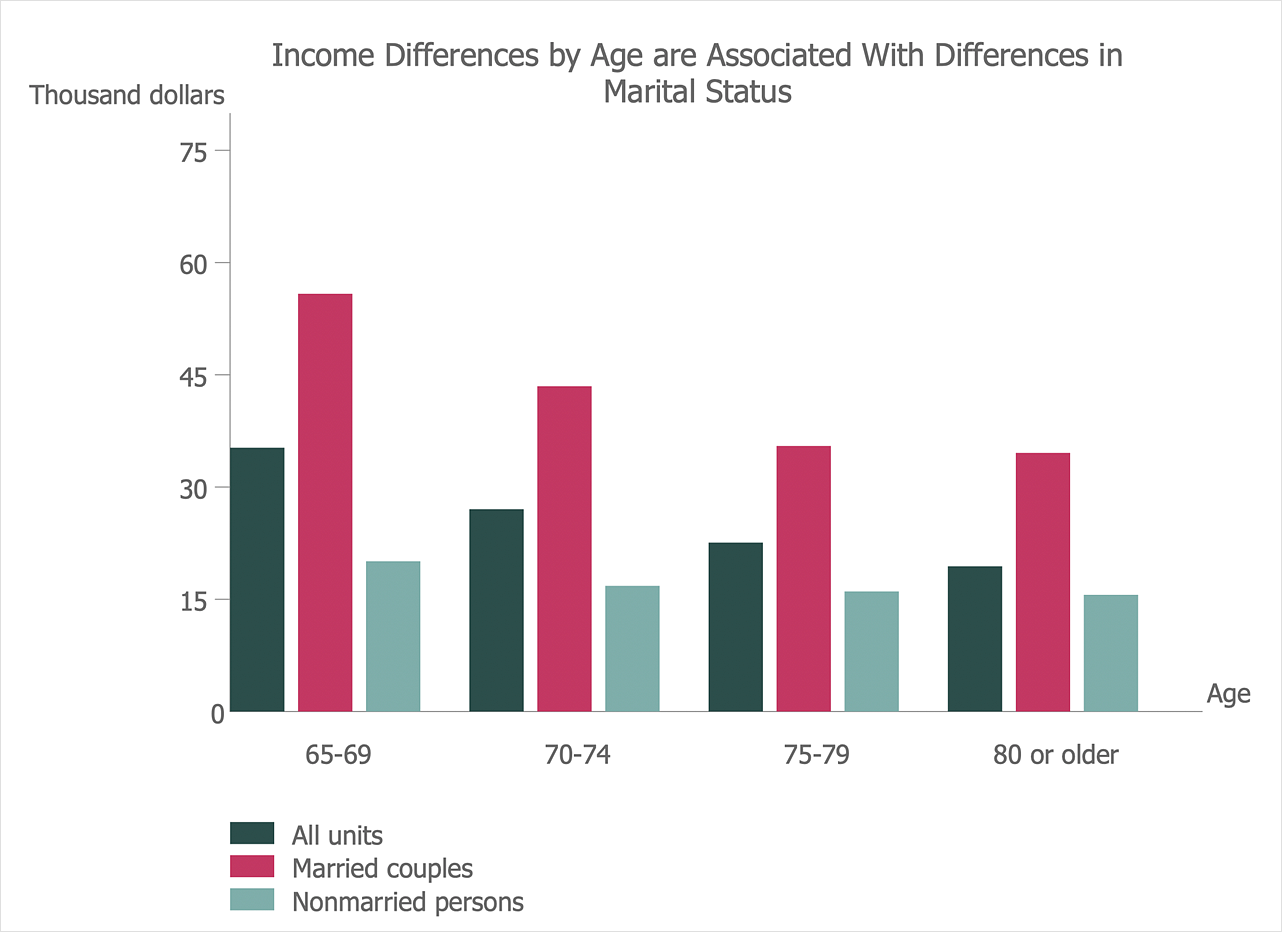When you need to show graphically a comparisons between data categories, you can use a bar graph - a chart that uses horizontal or vertical bars to show comparisons among categories. A vertical bar chart is called a column chart. The ability to create a Bar chart is provided by the Bar Graphs solution.
You can create a Bar chart using:
- Vertical bar chart shapes
- 3D bar chart shapes
- Cylindrical bar chart shapes
- Double bar chart shape
- Horizontal bar chart shape
Vertical bar chart, 3D bar chart and Cylindrical bar chart
- Drag and drop chart shape from the library to your document.
- To make changes in your chart use the Action menu commands. To open the menu select an object and click the
 button in the upper right corner of the object.
button in the upper right corner of the object.

- To change value in a bar, select it and type the new value.

- To add or change chart caption select a bar chart and simply start typing.
- To change orientation of a category labels under horizontal axis use Action menu command Inclined/Horizontal labels.
- To move category labels up and down select the bar chart and use control dot in the bottom right corner of the shape.

- To change bar width and space between bars select a bar chart and use control dot on the horizontal axis.
Double bar chart
- Drag and drop chart shape from the library to your document.
- To make changes in your chart use the Action menu commands.
- To change value in a bar, select it and type the new value.
- To change category color select it and use the Fill option provided in the Format panel.
- To set category names select a category and enter a new name.

- To change orientation of a category labels under horizontal axis use Action menu command Inclined/Horizontal labels.
- To move category labels up and down select the bar chart and use control dot in the bottom right corner of the shape.
- To change bar width and space between bars select a bar chart and use control dot on the horizontal axis.
Horizontal bar chart
- Drag and drop chart shape from the library to your document.
- To make changes in your chart use the Action menu commands.
- To change value in a bar, select it in the table and type the new value.
- Use the table to change Categories or Series labels.

Result: It is useful to use a Bar chart to present data changes over a period of time or highlighting comparisons in the data.





 Business-specific Drawings
Business-specific Drawings