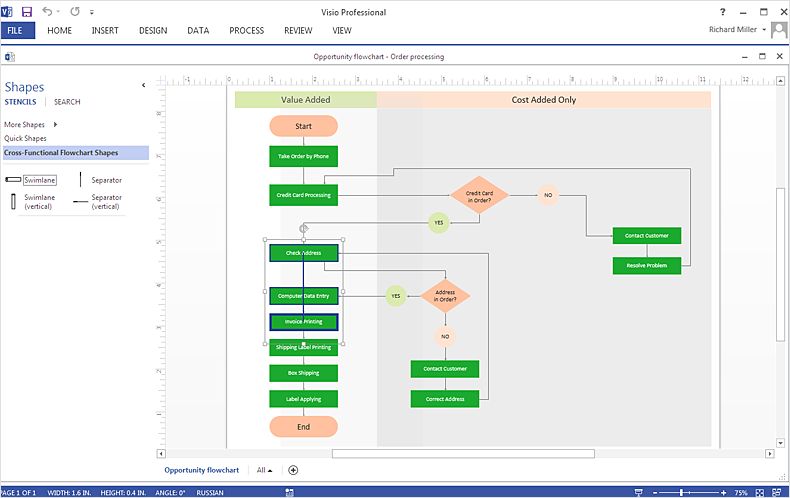How To Create MS Visio Cross-Functional Flowchart
A cross-functional flowchart is helpful in understanding complex workflows. Making a cross-functional flowchart involves specific elements that can be managed using ConceptDraw DIAGRAM which supports export to MS Visio 2013 files (VSDX). Thus, you can easily exchange your visual business documentation with MS Visio users.
- Run ConceptDraw DIAGRAM.
- Open a cross-functional flowchart that was created using ConceptDraw DIAGRAM.

- From the File menu, select Export.
- Select Microsoft Visio 2013 (VSDX).
- From the Open window, select the desired file to be exported. Click “Ok”.
Result:You can easily design a business graphic documentation and share it with MS Visio users.
|
How it works:
- Set of ready-to-use templates supplied with ConceptDraw DIAGRAM
- Collection of professional samples supports each template
- Professional drawing tools
Useful Solutions and Products:
- Cross-Functional flowcharts samples and templates
- Library of vector stencils
- libraries based on the BPMN 2.0 standard.
- Quickly develop any business processes using RapidDraw interface
- Diagraming and Charts
- Vector Illustrations
- Maps
- Floor plans
- Engineering drawings
- Business dashboards
- Infographics
- Presentation
- Over 10 000 vector stencils
- Export to vector graphics files
- Export to Adobe Acrobat® PDF
- Export to MS PowerPoint®
- Export to MS Visio® VSDX, VDX
|

 Data Visualization and Sharing
Data Visualization and Sharing