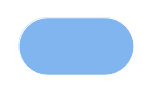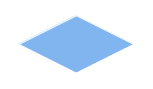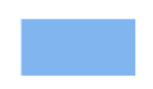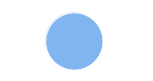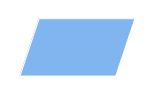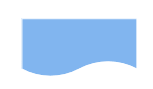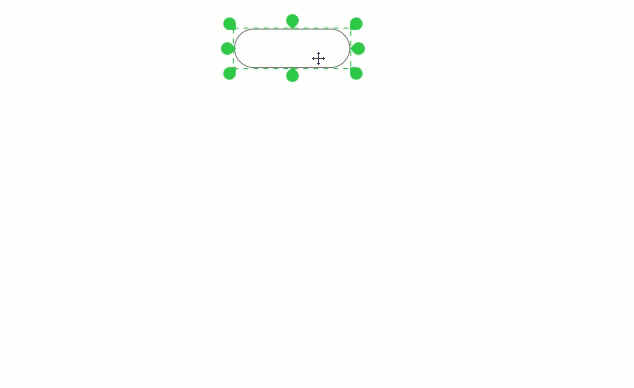How to Create Flowchart Using Standard Flowchart Symbols
A flowchart is a formalized graphic representation of a logic sequence, work or manufacturing process, organization chart, or similar formalized structure. The purpose of a flow chart is to provide people with a common language or reference point when dealing with a project or process. Flowcharts use simple geometric symbols and arrows to define relationships. In programming, for instance, the beginning or end of a program is represented by an oval. A process is represented by a rectangle, a decision is represented by a diamond and an I/O process is represented by a parallelogram. The Internet is represented by a cloud. [Programming glossary on techtarget.com]
Flowcharts are helpful in understanding a complicated process. ConceptDraw DIAGRAM allows you to create a professional flowchart quickly and easily. The ability to create flowcharts is contained in the Flowcharts solution. The solution provides a set of special tools for creating flowcharts.
- Run ConceptDraw DIAGRAM.
- Select the Flowcharts library. Look for it in the Flowcharts solution.
- Add your first object to the page by dragging it from the library to the document page.
- The flowchart should be started and ended with the Terminator symbol.
- Use the Decision symbol to ask a question.
- The Process symbol is used for activities or action steps.
- A circle Connector symbol means a cross-reference from one process to another on the same page, or if containing a letter or number, means that this chart connects to another chart on a different page.
- The Data symbol represents information which the system needs as input or sends as output.
- The Document symbol represents a paper document produced during the flowchart process.
- Use the Rapid Draw buttons to add standard flowchart symbols automatically.
- Flowchart symbols added with Rapid Draw arrows are connected automatically.
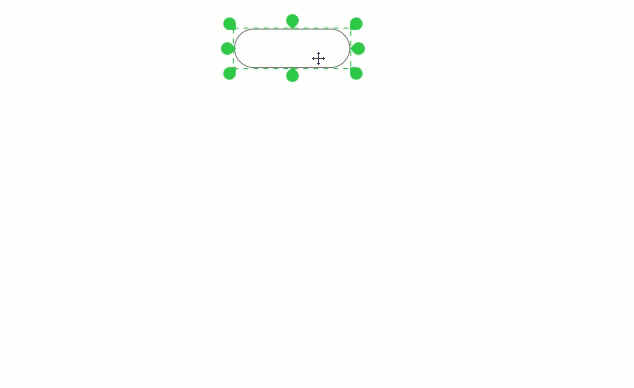
Result: You can quickly map out your business process flow using standard flowchart symbols.
|
How it works:
- Set of ready-to-use templates supplied with ConceptDraw DIAGRAM
- Collection of professional samples supports each template
- Over 10 000 vector stencils
Useful Solutions and Products:
- Block Diagrams
- Bubble Diagrams
- Circle-Spoke Diagrams
- Circular Arrows Diagrams
- Concept Maps
- Flowcharts
- libraries based on the BPMN 2.0 standard.
- Quickly develop any business processes using RapidDraw interface
- Diagrams and Charts
- Vector Illustrations
- Maps
- Floor plans
- Engineering drawings
- Business dashboards
- Infographics
- Presentations
- Export to Adobe Acrobat® PDF
- Export to MS PowerPoint®
- Export to MS Visio® VSDX and VDX
|
 HELPDESK ConceptDraw PRO 9. Get Started
HELPDESK ConceptDraw PRO 9. Get Started