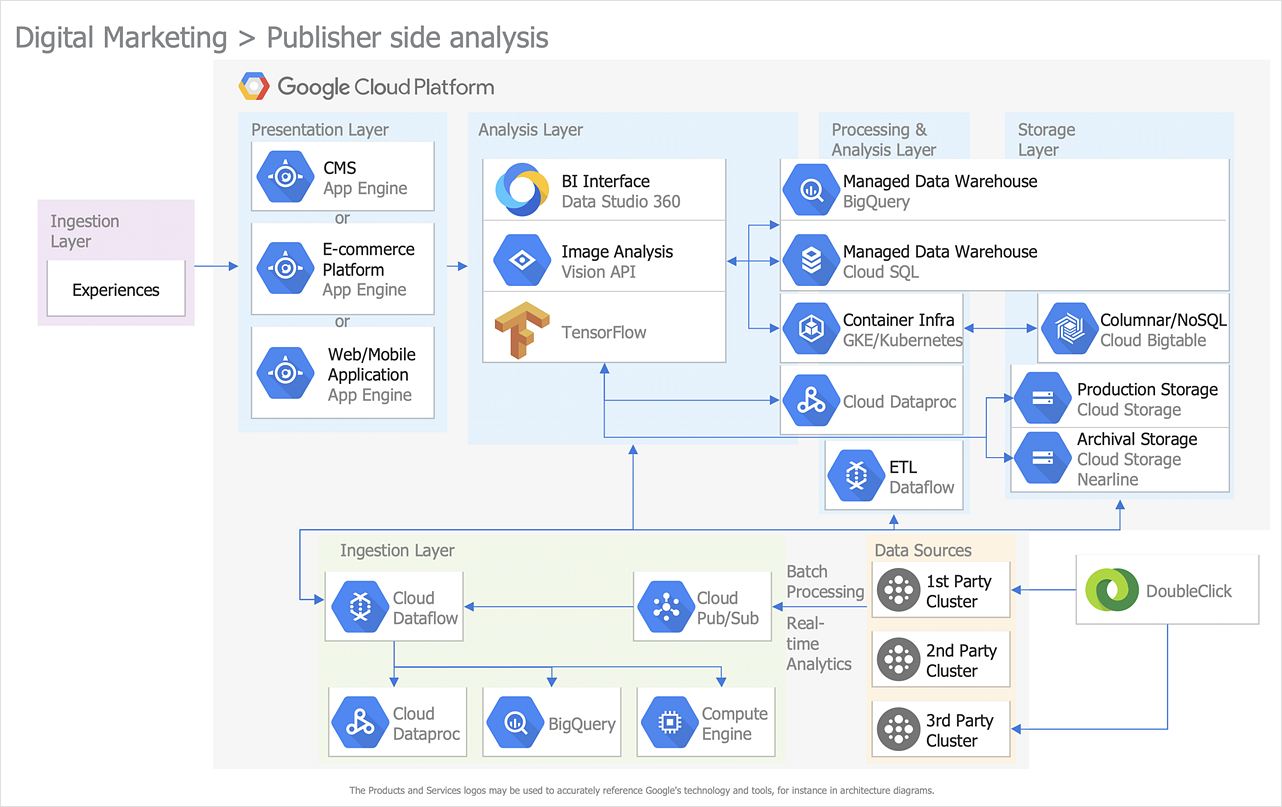How to Create a Google Cloud Platform Architecture Diagram
Google Cloud Platform (GCP) is an open cloud computing platform, designed by Google corp. GCP offers an “Infrastructure as a service” model (IaaS). Google Cloud Platform is fast and high-performance cloud infrastructure. Google Cloud Platform resources contain physical resources, such as computers and hard disk drives, and also virtual resources, such as virtual machines. All resources are located at Google worldwide data centers. Google Cloud Platform offers a number of tools and services and gives customers the possibility to use the Google cloud infrastructure to develop and optimize websites or applications on a Cloud Platform. Developers often use GCP Architecture diagrams to visualize and document the architecture of applications based on Google Cloud platform services.
Displaying a Google Cloud infrastructure actually requires large amounts of attention to detail. Every element of technology has to be addressed: cloud computing data storage, backup, and recovery, or cloud applications; the complete list is amazing. Specific Google Cloud Platform icons is an official icon set designed to be used in Google Cloud Platform Architecture diagrams. It includes the icons of cloud storage, databases, GCP services, cloud developer and management tools, icons related to identification and security, machine learning, networking, and many others.
The ability to create GCP architecture diagrams is delivered by Google Cloud Platform solution. This solution contains a set of symbols and templates to visually represent features of and systems that give developers the ability to create their own applications running in a Google cloud infrastructure.
- Run ConceptDraw DIAGRAM.
- Select the Google Cloud Platform solution on the solutions panel and click the libraries preview to reveal them on the Library panel.

- Add the Google Cloud architecture elements to the diagram. Click on a library object and then click on the document, at the place you want it to be placed.
- To align objects horizontally or vertically, select the objects you want to align, then, on the Arrange&Size panel, select the proper option from the drop-down menu.

- To distribute objects at regular intervals, select the objects, and then, on the Arrange&Size panel, pick a needed option from the Align and Distribute section.

- Add necessary text using the Text tool.

- Show the direction of data flow and interactions between objects. Use Smart Connector.

Result: Using the ConceptDraw collection of library objects and templates makes much easier the work on documenting the GCP architecture.
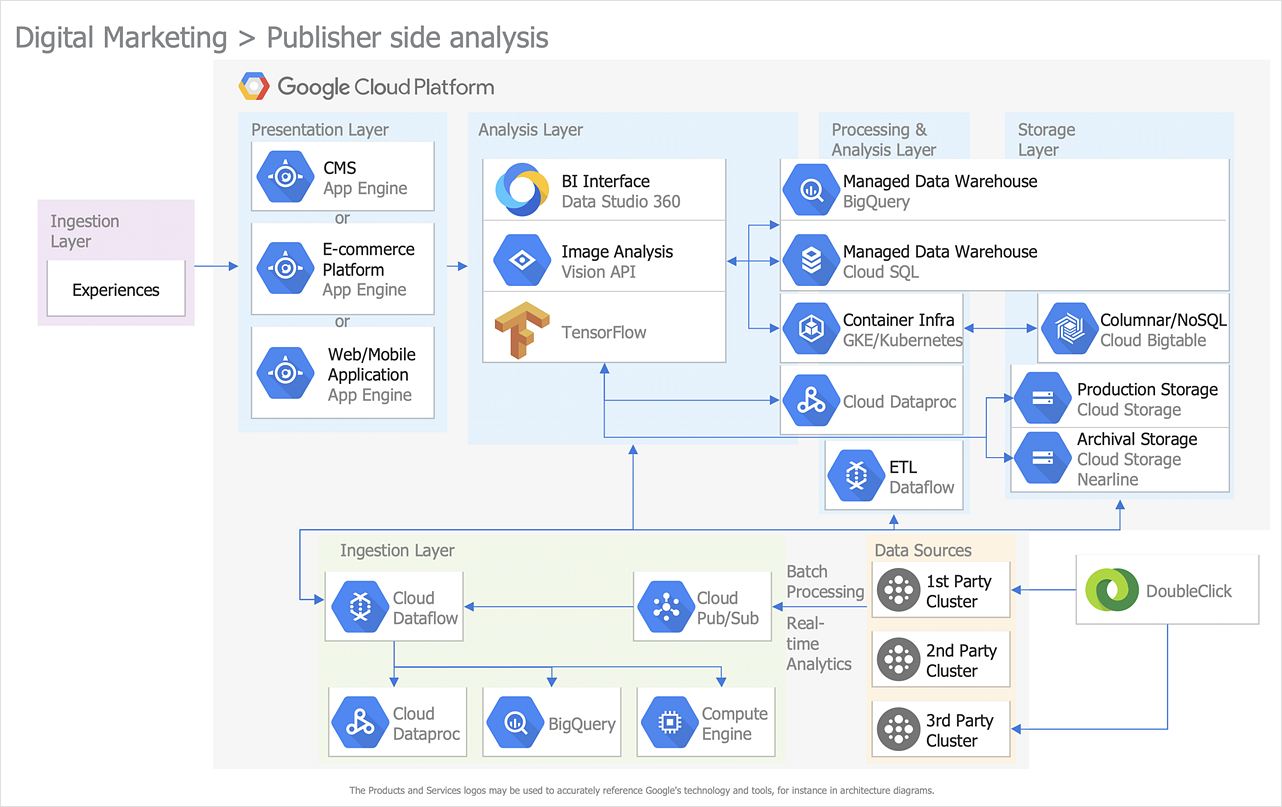
|
How it works:
- Set of ready-to-use templates supplied with ConceptDraw DIAGRAM
- Collection of professional samples supports each template
- Professional drawing tools
Useful Solutions and Products:
- Microsoft Azure Architecture Diagrams
- AWS Arcitecture Diagrams
- Active Directory Diagrams
- Wireless Nerwork Diagram
- IVR Diagram
- Cisco® Network Topology Diagrams
- Easily draw charts and diagrams.
- Visualize business information
- Block Diagrams
- Bubble Diagrams
- Circle-Spoke Diagrams
- Circular Arrows Diagrams
- Concept Maps
- Flowcharts
- Venn Diagrams
- Diagraming and Charts
- Vector Illustrations
- Maps
- Floor plans
- Engineering drawings
- Business dashboards
- Infographics
- Presentation
- Over 10 000 vector stencils
- Export to vector graphics files
- Export to Adobe Acrobat® PDF
- Export to MS PowerPoint®
- Export to MS Visio® VSDX, VDX
|





 Business-specific Drawings
Business-specific Drawings