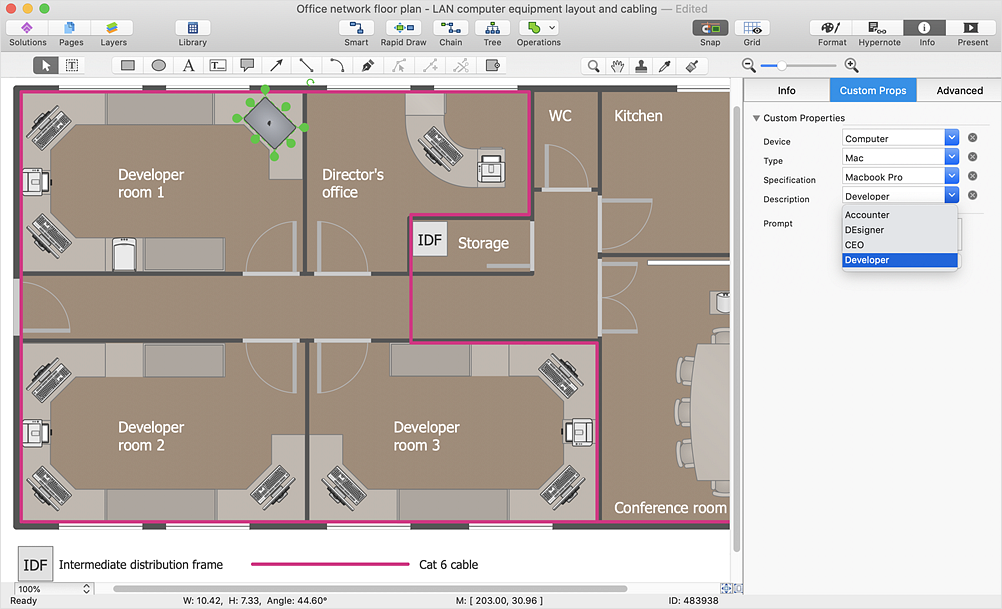How to Work with Custom Properties
ConceptDraw DIAGRAM can store additional, user-defined data that can be assigned to a particular shape. This data is stored in the Custom Properties options. Any object that exists on a document page can have a number of Custom properties, such objects can be: shapes, text boxes, groups, pictures, metafiles, and OLE objects. For example, you are designing a network layout diagram and would like to specify some details, such as a Device type, its model and destination.
- To assign data to an object, select the object and then select Custom Properties from the context menu.
- In the dialog that appears, define the Custom Properties you need.
- To create a Custom Property with predefined values that is displayed as a list-box Set the Type field to “Fixed List”, and enter the possible values into the Format field. Split values using “;”.

- Having defined all the required properties, click OK.
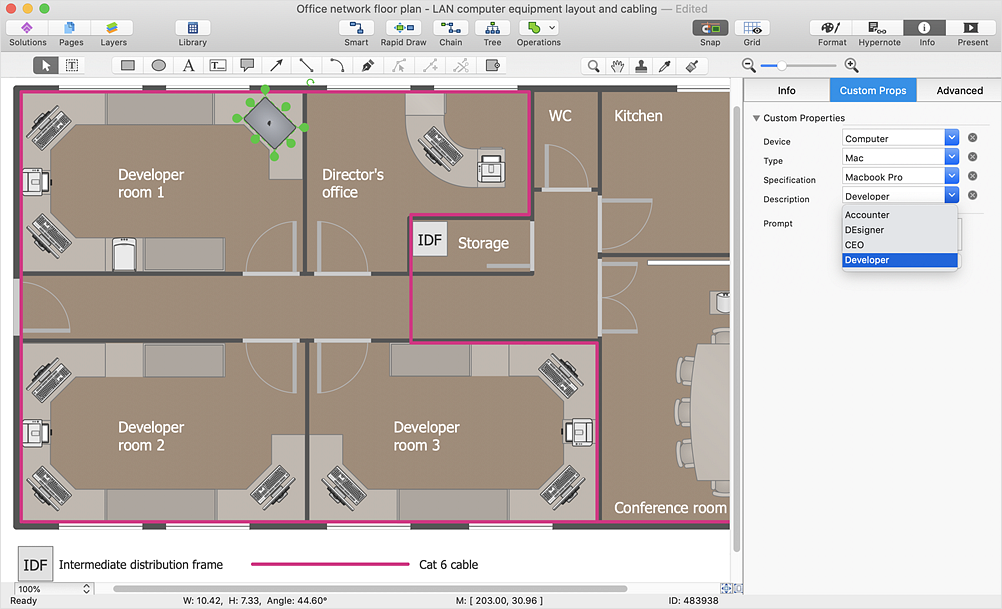
Result: You have custom data added to a shape. You can preview the list of defined properties by clicking the Custom Properties context menu.
|
How it works:
- Set of ready-to-use templates supplied with ConceptDraw DIAGRAM
- Collection of professional samples supports each template
- Professional drawing tools
Useful Solutions and Products:
- Block Diagrams
- Bubble Diagrams
- Circle-Spoke Diagrams
- Circular Arrows Diagrams
- Concept Maps
- Flowcharts
- libraries based on the BPMN 2.0 standard.
- Quickly develop any business processes using RapidDraw interface
- Diagraming and Charts
- Vector Illustrations
- Maps
- Floor plans
- Engineering drawings
- Business dashboards
- Infographics
- Presentation
- Over 10 000 vector stencils
- Export to vector graphics files
- Export to Adobe Acrobat PDF
- Export to MS PowerPoint
- Export to MS Visio VSDX VDX
|

 Create Drawing
Create Drawing