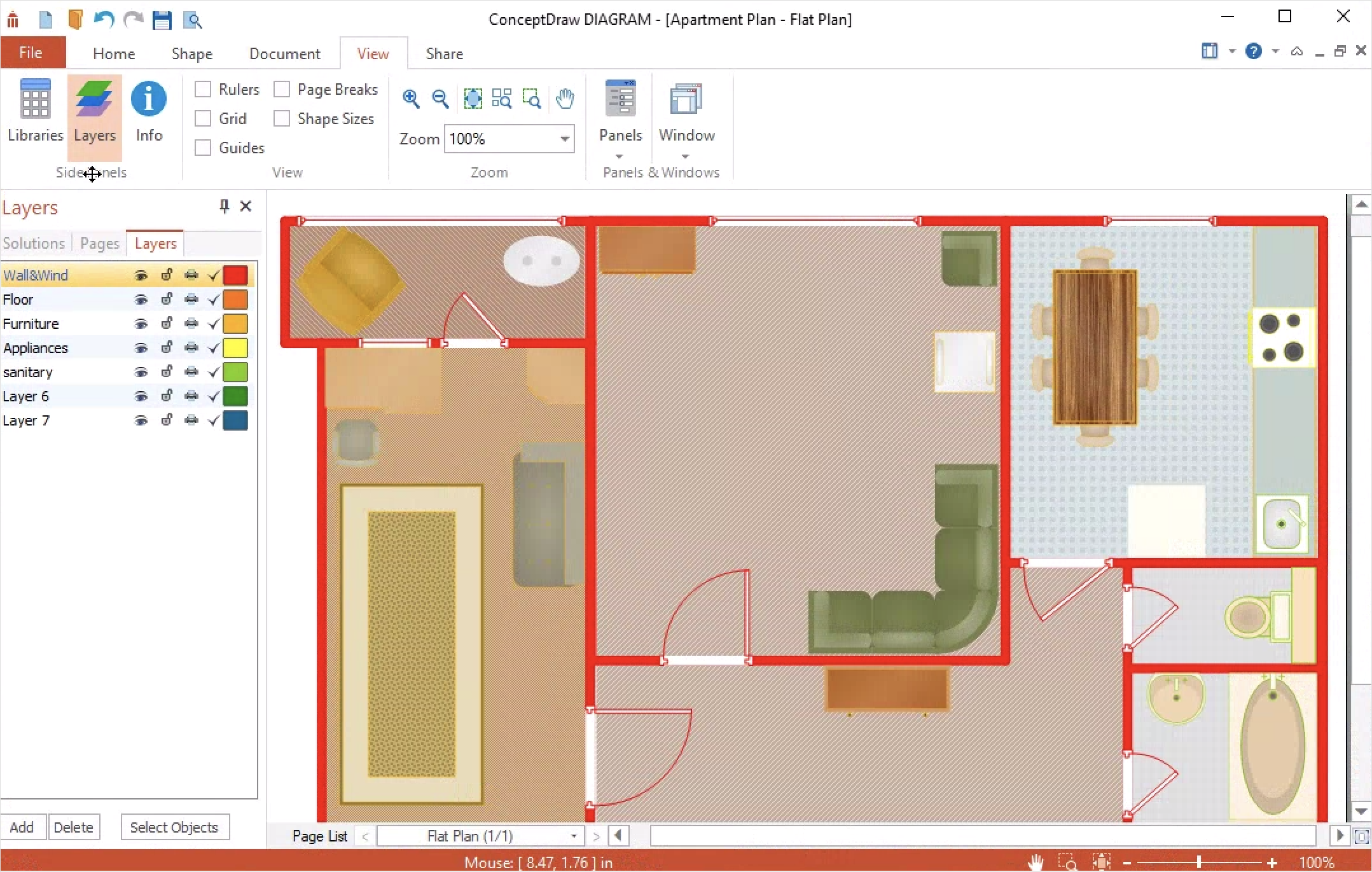How to Add Layers on PC
Here we will show you how to apply multiple layers to a document on PC. ConceptDraw DIAGRAM allows you to create as many layers as you need using a Layers panel. Let's find out how. The number of layers in the ConceptDraw DIAGRAM is unlimited. By default, a document has 3 layers. You can hide all the objects from the current layer, make them unprintable, or lock them to prevent any changes being made. To add more layers follow this process:
- On the View tab open the Layers panel using the button at the Side panels section.

- Click the "Add" at the bottom-left of the panel.
- To move an object to another layer, simply drag and drop it from your document into the desired layer on the Layers palette.
- The layers are color-coded. You see the layer assigned to each object. Turn the color changes on or off using the checkbox.
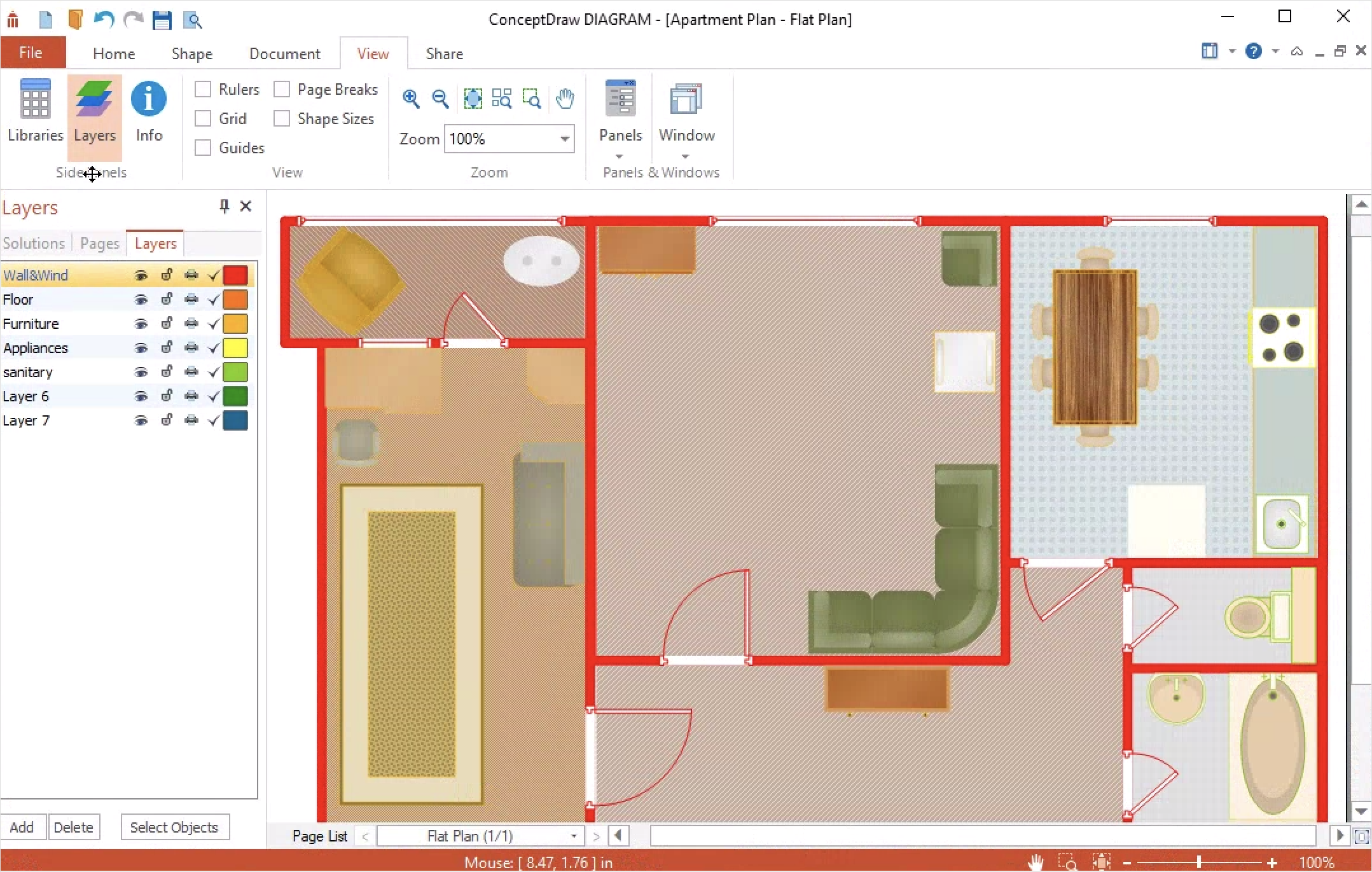
Notice: Undefined variable: footerHTML_commentForm in /var/www/html/conceptdraw/helpdesk/template.php on line 290
Result: a simple way to manage the location of objects is to set a designated color for all objects on that layer.
|
How it works:
- Set of ready-to-use templates supplied with ConceptDraw DIAGRAM
- Collection of professional samples supports each template
- Professional drawing tools
Useful Solutions and Products:
- Block Diagrams
- Bubble Diagrams
- Circle-Spoke Diagrams
- Circular Arrows Diagrams
- Concept Maps
- Flowcharts
- libraries based on the BPMN 2.0 standard.
- Quickly develop any business processes using RapidDraw interface
- Diagraming and Charts
- Vector Illustrations
- Maps
- Floor plans
- Engineering drawings
- Business dashboards
- Infographics
- Presentation
- Over 10 000 vector stencils
- Export to vector graphics files
- Export to Adobe Acrobat PDF
- Export to MS PowerPoint
- Export to MS Visio VSDX VDX
|

 Create Drawing
Create Drawing