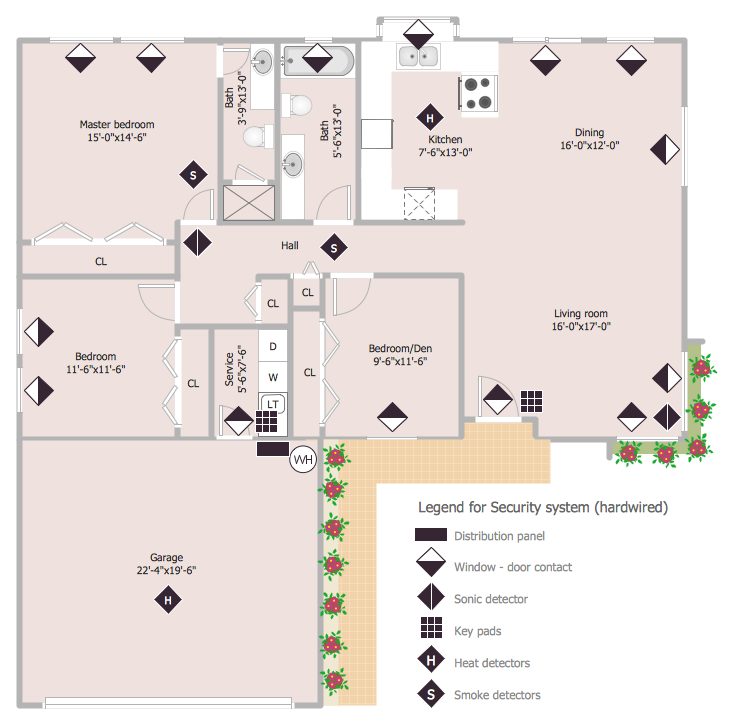How to Draw a Security and Access Floor Plan
When you are dealing with floor plans for your office or home, it's good to have a security and access plan as well. Any equipment that is responsible for certain aspects of security can be incorporated into a security and access floor plan. Ability to create a security and access plan in ConceptDraw DIAGRAM is contained in the Security and Access Plans solution. This solution supplied with three libraries that contain more than 100 vector stencils of security and access equipment.
- Run ConceptDraw DIAGRAM.
- Set the measurement units and the scale for your document using Document Properties dialog that can be accessed from the File menu.
- Open the Security and Access Plans library. Also, libraries from the Floor plans section can be used for floor plan creation.
- Add objects to the drawing by dragging them from the libraries panel to the document page.

- You can use a multiple layers when creating different parts of your Security and Access Floor Plan.
- To move an object to another layer, simply select an object and choose a desired layer from the drop-down menu in the Info panel.

- The functionality of layers, enables you to show/hide multiple details. For example — you can show or hide the Security detectors placement.

Result: You can use ConceptDraw DIAGRAM to make the security and access plans for your office simple, accurate and easy-to-read.
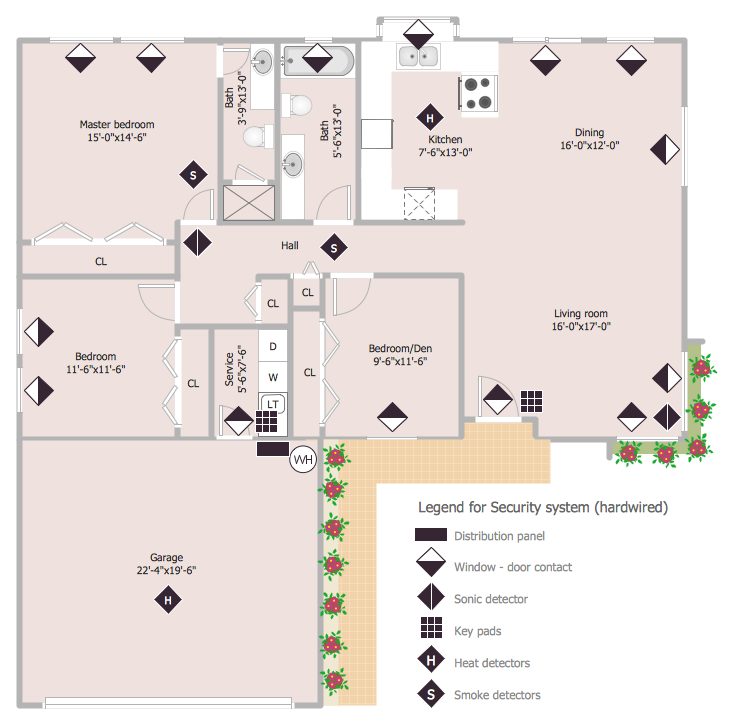
|
How it works:
- Set of special objects that displays the sizes, corners, and squares.
- Customizable measurement units.
- Collection of professional samples.
Useful Solutions and Products:
- Easily draw charts and diagrams.
- Visualize business information
- Block Diagrams
- Bubble Diagrams
- Circle-Spoke Diagrams
- Circular Arrows Diagrams
- Concept Maps
- Flowcharts
- Venn Diagrams
- Technical building plan tools.
- Quickly draw floor plans, site plans, plans of building services, fire and emergency plans, furniture and equipment layouts.
- Floor plans
- Building Plans
- Engineering drawings
- Over 1400 building plan elements
- Export to vector graphics files
- Export to Adobe Acrobat PDF
- Export to MS PowerPoint
- Export to MS Visio XML VDX
|



 Business-specific Drawings
Business-specific Drawings