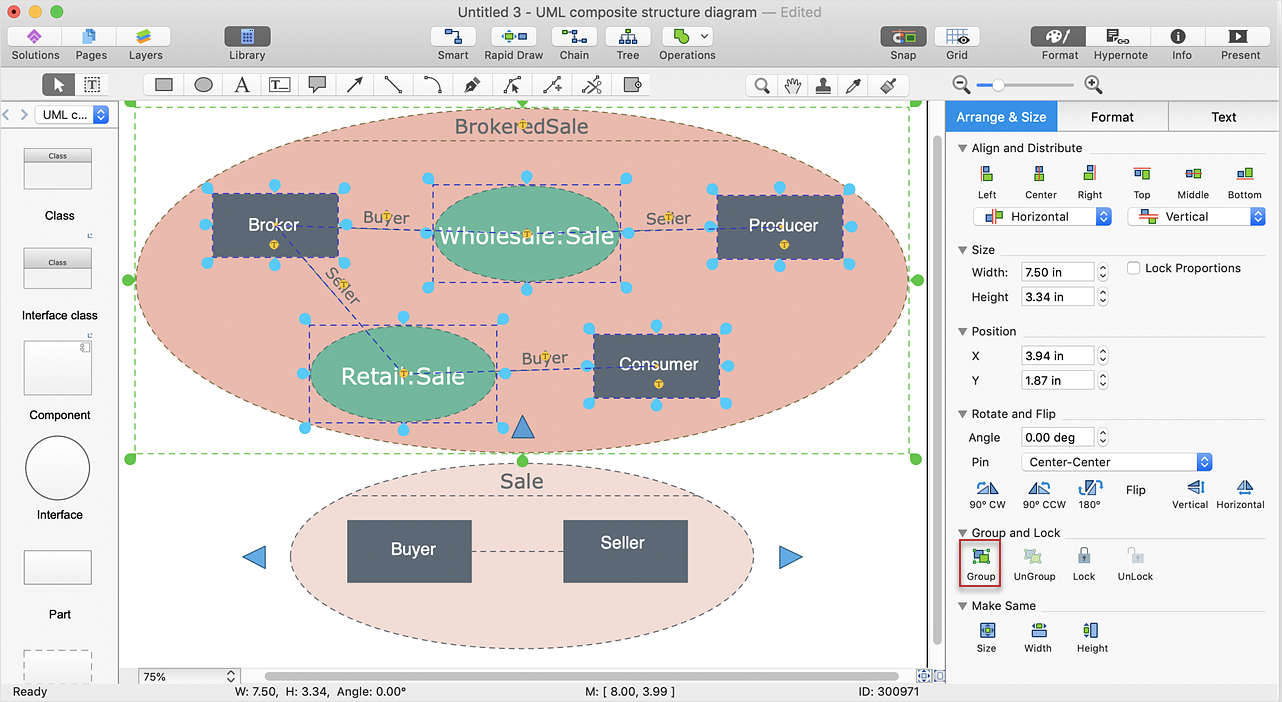How to Edit Grouped Objects on Mac
The tools for quick and easy editing of the created drawings are very important to any user of the business diagramming software. ConceptDraw DIAGRAM offers a range of small built-in facilities in order to enable you to quickly edit any diagram or other visualization made using ConceptDraw DIAGRAM Grouping shapes, pictures, or objects lets you style, format, rotate, and move them together, as though they were a single object. Also, you can edit the group members individually. This section provides tips for editing grouped objects. You can edit any object in the group. To edit a grouped shape you first have to ungroup it:
- Select the group.
- Click the Ungroup option in the “Group and Lock” section of the “Arrange & Size” side panel.

- You can change fill, color, or text format as well as flip, resize or rearrange the group member objects.

- When edits are completed just group objects once again clicking the Group icon in the “Arrange & Size” panel.
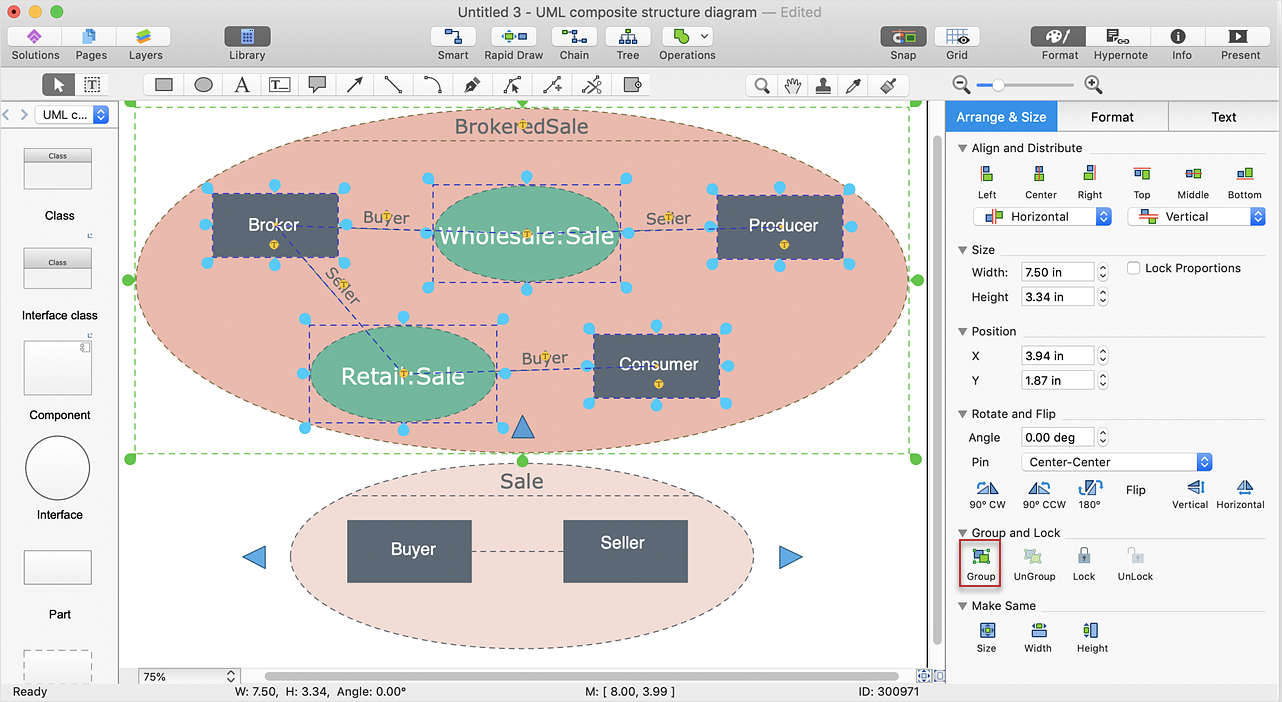
Result: You have grouped objects with all edits applied.
|
How it works:
- Set of ready-to-use templates supplied with ConceptDraw DIAGRAM
- Collection of professional samples supports each template
Useful Solutions and Products:
- Easily draw charts and diagrams.
- Visualize business information
- Block Diagrams
- Bubble Diagrams
- Circle-Spoke Diagrams
- Circular Arrows Diagrams
- Concept Maps
- Flowcharts
- Venn Diagrams
- libraries based on the BPMN 2.0 standard.
- Quickly develop any business processes using RapidDraw interface
- Diagraming and Charts
- Vector Illustrations
- Maps
- Floor plans
- Engineering drawings
- Business dashboards
- Infographics
- Presentation
- Over 10 000 vector stencils
- Export to vector graphics files
- Export to Adobe Acrobat® PDF
- Export to MS PowerPoint®
- Export to MS Visio® VSDX, VDX
|


 Edit Drawing
Edit Drawing