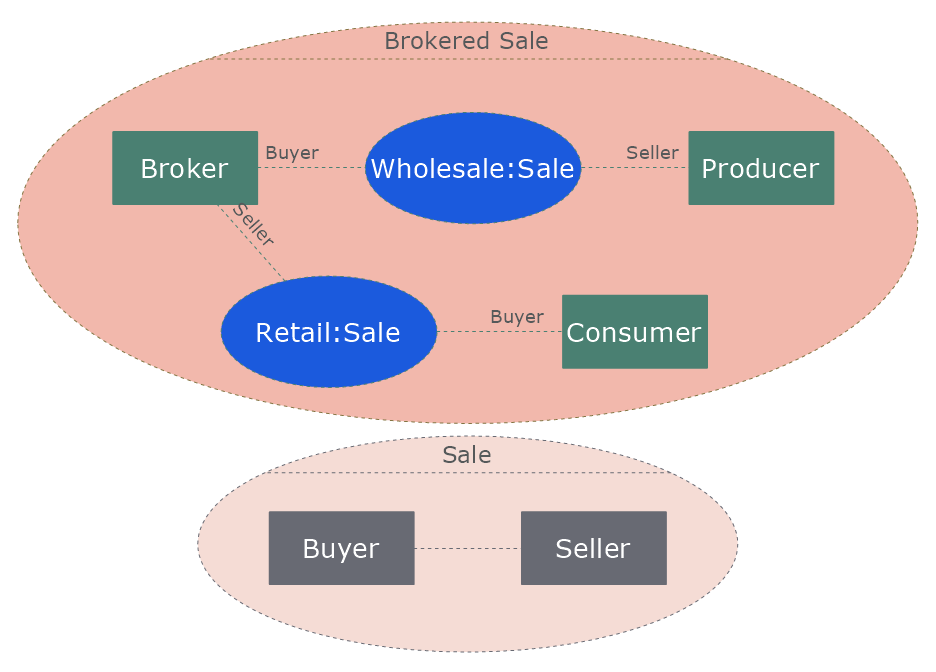How to Edit Grouped Objects on PC
Grouping shapes, pictures, or objects lets you style, format, rotate, and move them together, as though they were a single object. Also, you can edit the group members individually. This article provides tips on creating and editing grouped objects.
- Select objects you want to group and click the Group option in the “Group and Lock” section of the “Arrange & Size” side panel.

- Grouped objects can be moved, resized and formatted as a single entity. At the same time, you can edit any object in the group individually. To make this select the Edit Group option in the “Group and Lock” section of the “Arrange & Size” side panel.

- The group will be opened in a new window. Make the necessary changes to the objects within the group. After the editing is complete, just close the editing window.

Result: You will see the document page with all edits applied.
|
How it works:
- Set of ready-to-use templates supplied with ConceptDraw DIAGRAM
- Collection of professional samples supports each template
Useful Solutions and Products:
- Easily draw charts and diagrams.
- Visualize business information
- Block Diagrams
- Bubble Diagrams
- Circle-Spoke Diagrams
- Circular Arrows Diagrams
- Concept Maps
- Flowcharts
- Venn Diagrams
- libraries based on the BPMN 2.0 standard.
- Quickly develop any business processes using RapidDraw interface
- Diagraming and Charts
- Vector Illustrations
- Maps
- Floor plans
- Engineering drawings
- Business dashboards
- Infographics
- Presentation
- Over 10 000 vector stencils
- Export to vector graphics files
- Export to Adobe Acrobat® PDF
- Export to MS PowerPoint®
- Export to MS Visio® VSDX, VDX
|



 Edit Drawing
Edit Drawing