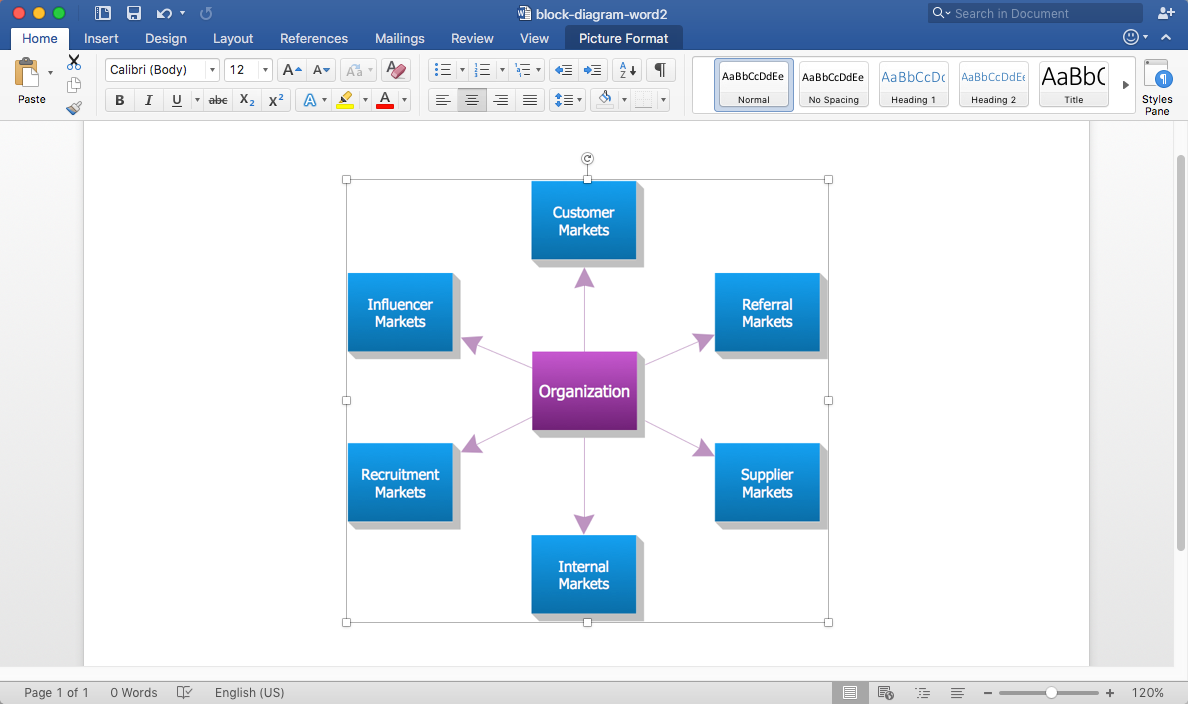How to Add a Block Diagram to an MS Word ™ Document
Making a block diagram involves different elements, such as shapes and connectors that can be managed using ConceptDraw DIAGRAM The ability to design block diagrams quickly and easily contains in the Block Diagrams solution. The diagram may be the part of the business documentation that should be presented as MS Word™ document. In this case, the best way is using the advanced copy-and-paste functionality of ConceptDraw DIAGRAM
- Run ConceptDraw DIAGRAM
- Open any block diagram, created with ConceptDraw DIAGRAM

- Select the entire drawing, or a part of it.
- Copy selected objects.
- Paste them into your MS Word™ document.
Result: You can easily supplement any MS Word document with diagrams.
|
How it works:
- Set of ready-to-use templates supplied with ConceptDraw DIAGRAM
- Collection of professional samples supports each template
- Professional drawing tools
ConceptDraw DIAGRAM on the App Store
Useful Solutions and Products:
- Easily draw charts and diagrams
- Visualize business information
- Capture a different phases of the project, using diagrams
- Circular Arrows Diagrams
- Circle-Spoke Diagrams
- Bubble Diagrams
- Block Diagrams
- Venn Diagrams
- Concept Maps
- Flowcharts
- Diagraming and Charts
- Business Process diagrams
- Business Process Modeling Notation (BPMN 2.0)
- Business Model Presentation
- Over 10 000 vector stencils
- Export to vector graphics files
- Export to Adobe Acrobat® PDF
- Export to MS PowerPoint®
- Export to MS Visio® VSDX, VDX
|

 Data Visualization and Sharing
Data Visualization and Sharing