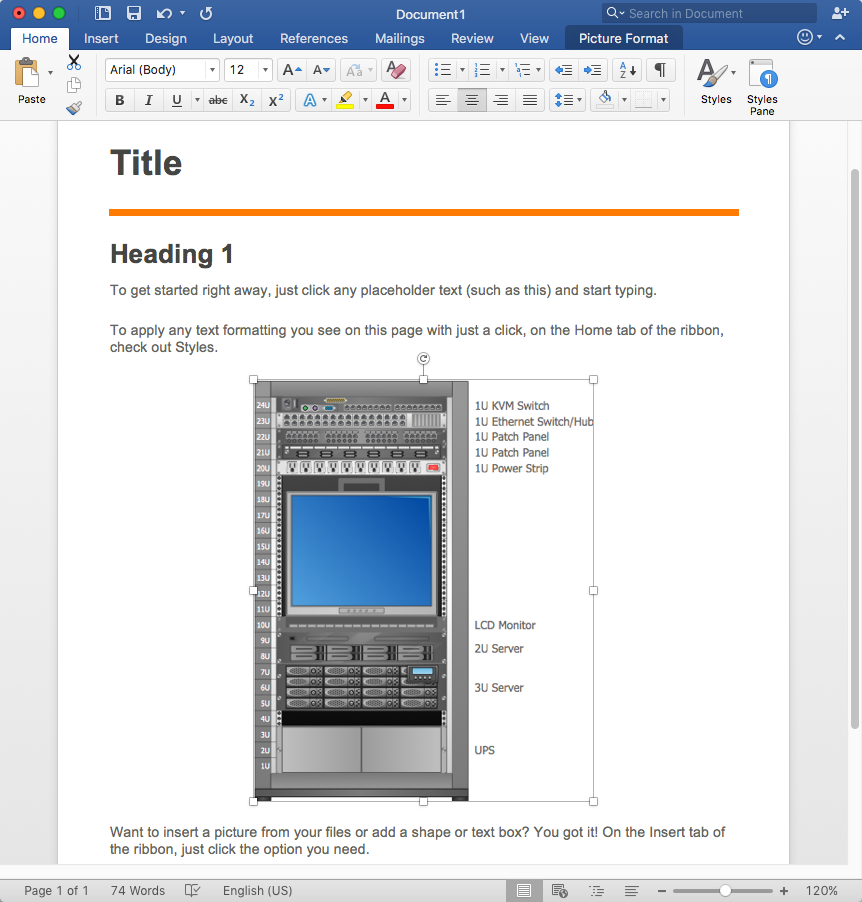How to Add a Rack Diagram to MS Word Document
Rack Diagram displays the structure of network equipment installation and provides the network administrator with the base to support electronic equipment, power, cooling, and cable management. Making a Rack diagram involves many specific elements of network equipment that can be managed using ConceptDraw DIAGRAM The ability to design a Rack diagram contains in the Rack Diagrams solution. The rack diagram may be the part of the network documentation that should be presented as MS Word document. In this case, the best way is using the advanced copy-and-paste functionality of ConceptDraw DIAGRAM
- Run ConceptDraw DIAGRAM.
- Open a Rack configuration diagram, created with ConceptDraw DIAGRAM.
- Select the entire drawing or a part of it. Since the Rack diagram is a complex chart consists of multiple objects, use the Group option for accurate copying. Find out it in the Arrange&Size side panel.

- Now you can copy grouped objects as a single one.

- Paste the copied diagram into your MS Word document.
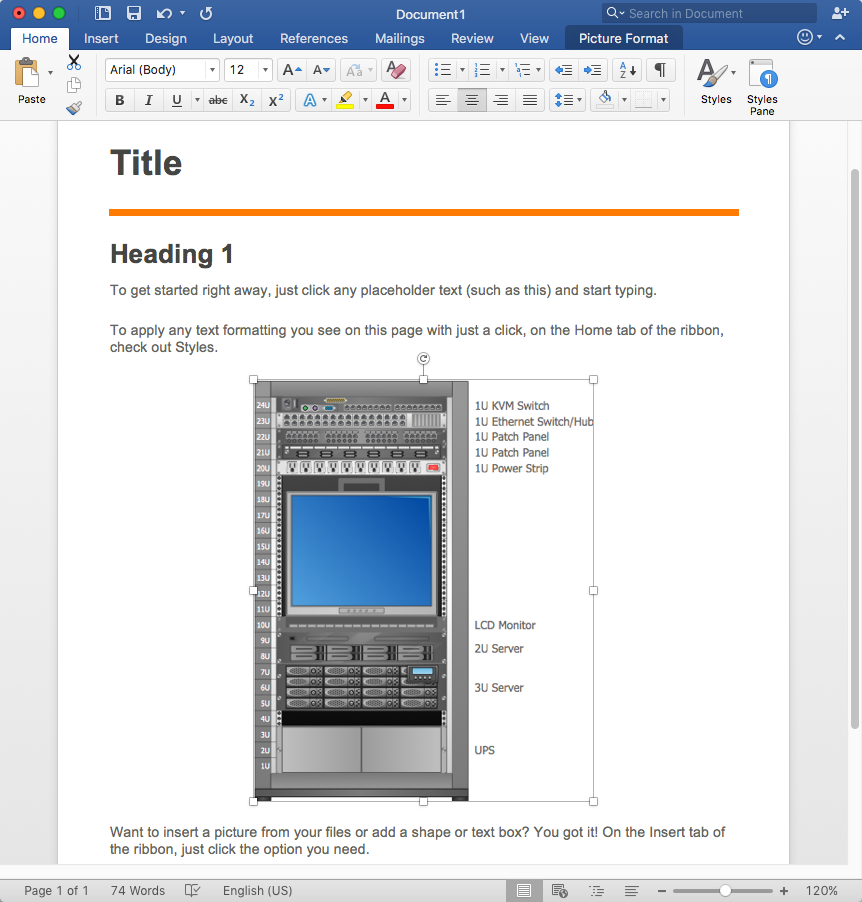
Result: You can easily supplement any MS Word document with computer network diagrams.
|
How it works:
- Set of ready-to-use templates supplied with ConceptDraw DIAGRAM
- Collection of professional samples supports each template
- Professional drawing tools
Useful Solutions and Products:
- Microsoft Azure Architecture Diagrams
- AWS Arcitecture Diagrams
- Active Directory Diagrams
- Wireless Nerwork Diagram
- IVR Diagram
- Cisco® Network Topology Diagrams
- Block Diagrams
- Bubble Diagrams
- Circle-Spoke Diagrams
- Circular Arrows Diagrams
- Concept Maps
- Flowcharts
- Diagraming and Charts
- Vector Illustrations
- Maps
- Floor plans
- Engineering drawings
- Business dashboards
- Infographics
- Presentation
- Over 10 000 vector stencils
- Export to vector graphics files
- Export to Adobe Acrobat® PDF
- Export to MS PowerPoint®
- Export to MS Visio® VSDX, VDX
|


 Data Visualization and Sharing
Data Visualization and Sharing