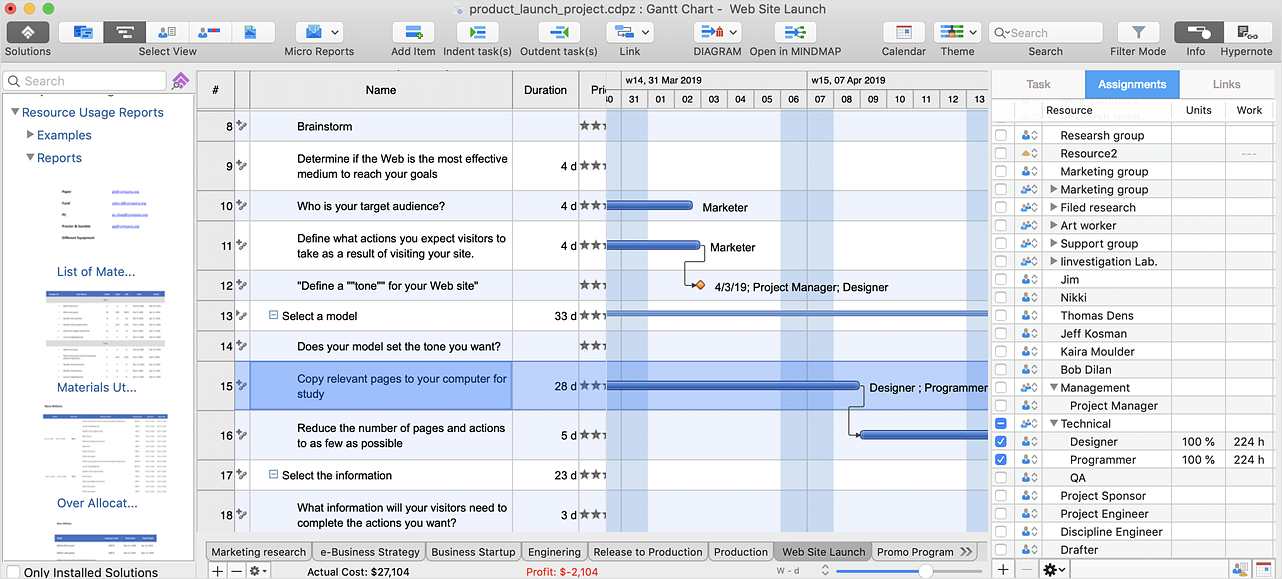How to Plan and Allocate Resources in Your Project on Mac
When you are planning your project task list on the Gantt chart you will need to identify the resources to work on the project and assign them to tasks.
- To add a new resource to your project Resource List, open Resource View by pressing the button on Main toolbar.
- Select the last resource in the list and press the Enter key to add a new resource. You can edit a list of resources using the Resource panel.

- Open Gantt Chart View and select a task to assign resources.
- Open Assignments panel using the Info button
 on Main Toolbar. on Main Toolbar.
- Select a resource and click the check box to assign it to the selected task.
- You can even create a new resource — just double click on a blank line in the Assignments panel. The new resource will be added to both the Assignment panel and the Resource Sheet.
- The resource you have assigned is displayed as 100% implementation. You can change this allocation manually after the resource has been assigned.
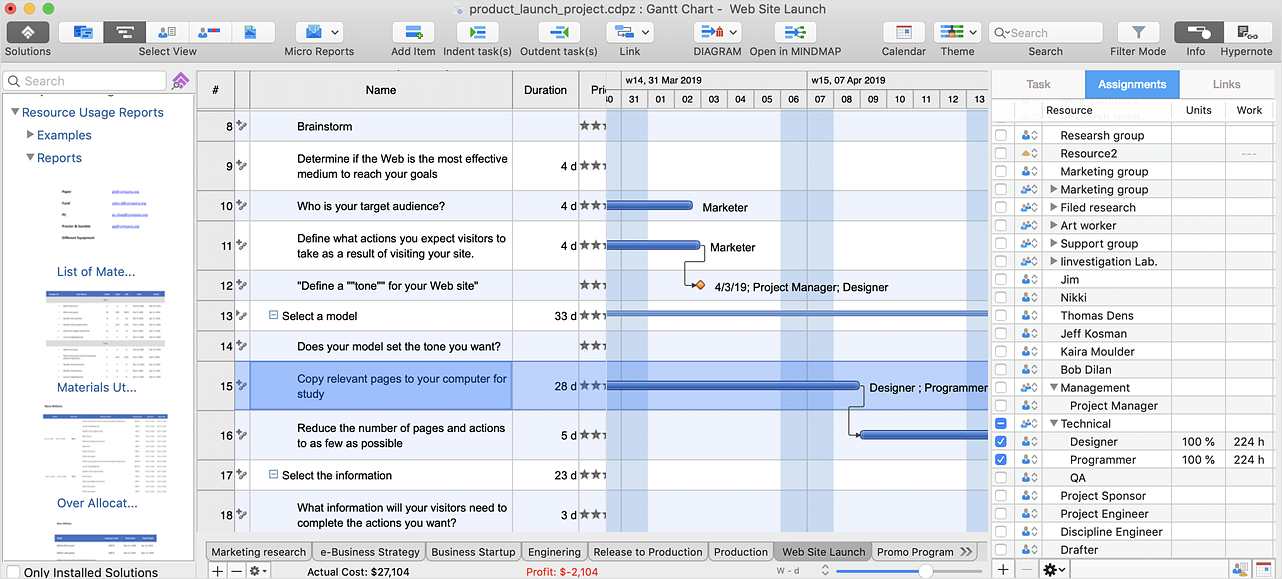
Result: It is easy to add, delete, and sort resources by their names directly from the Gantt Chart View, using the Resource Assignment dialog.
|
How it works:
- An extensive variety of reports on project and task statuses
- Centralizes project information via embedded documents and hyperlinks
- Managing multiple projects from a single file
- Powerful integration with other ConceptDraw products
Useful Solution and Products:
- Quickly start a project
- Plan and execute projects efficiently
- Visualize different phases of the project using diagrams
- Import and export MS Project® files
- Share your project data with MS Project®, Merlin® and OmniPlan® users
- Report project status as a mind map
- ConceptDraw MINDMAP
Process, Brainstorming & Thought Organization
- ConceptDraw PROJECT
Project & Resource Management
- ConceptDraw DIAGRAM
Business Diagramming & Illustration
|

 Create Project File
Create Project File  on Main Toolbar.
on Main Toolbar.