How to Plan and Allocate Resources with ConceptDraw PROJECT on PC
When you are planning your project task list on the Gantt chart you will need to identify the resources to work on the project and assign them to tasks. Effective resource management is a key factor in successful project implementation. The common types of resources for which the project manager has an impact include material resources (materials, energy), staff (work) and equipment. ConceptDraw PROJECT allows you to manage resources in a simple way. You can create a list of project resources and then, assign the right resource to each task.
- Select the last resource in the list and press the Enter key to add a new resource. You can edit a list of resources using the Resource panel.

- Open Gantt Chart View and activate the Assign Resources panel using the drop down menu of the Pannels button.
- Select a resource and click the checkbox to assign it to the selected task.

- You can even create a new resource using buttons in the bottom of Assign Resources panel. The new resource will be added to both the Assign Resource panel and the Resource Sheet.
- The resource you have assigned is displayed as 100% implementation. The resource unit assignment may be less than 100%, for example, 80%. In this case, it means that the resource is loaded by 80%, i.e if at the time the task takes 128 hours, then the resource will be busy at this work the 102.4 hours. You can change this allocation manually after the resource has been assigned.
Result: It is easy to view resource assignments on tasks in all projects and identify resource overload areas in projects from the Resouces Usage view.
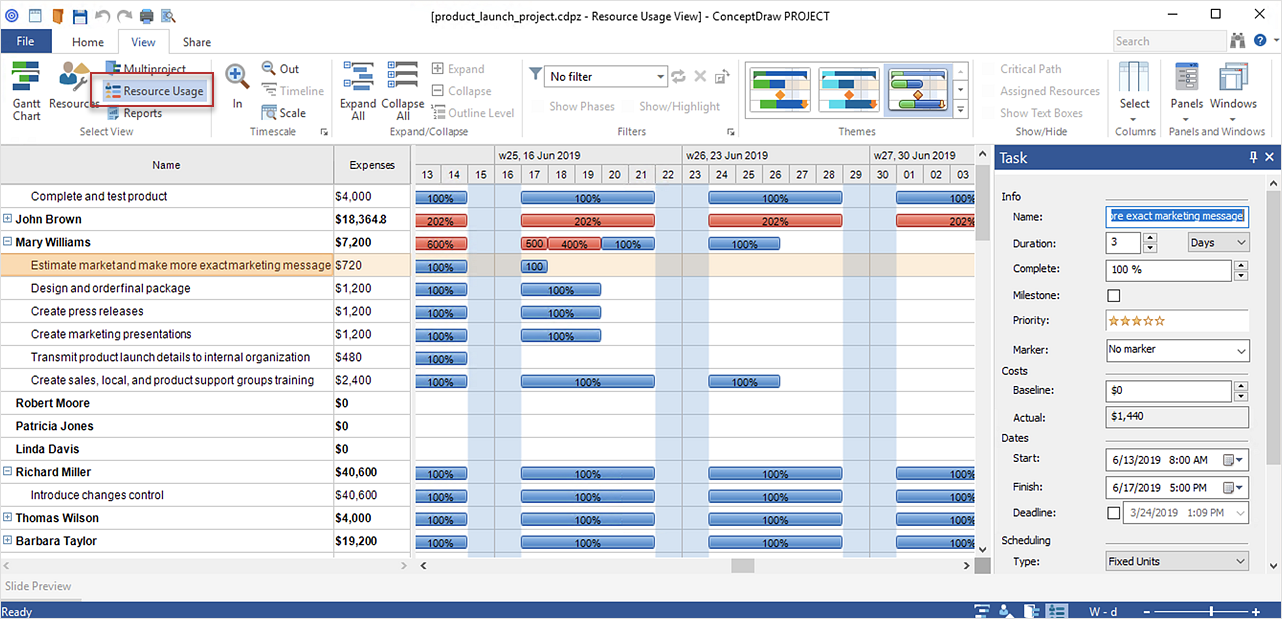
|
How it works:
- An extensive variety of reports on project and task statuses
- Centralizes project information via embedded documents and hyperlinks
- Managing multiple projects from a single file
- Powerful integration with other ConceptDraw products
Useful Solution and Products:
- Quickly start a project
- Plan and execute projects efficiently
- Visualize different phases of the project using diagrams
- Import and export MS Project® files
- Share your project data with MS Project®, Merlin® and OmniPlan® users
- Report project status as a mind map
- ConceptDraw MINDMAP
Process, Brainstorming & Thought Organization
- ConceptDraw PROJECT
Project & Resource Management
- ConceptDraw DIAGRAM
Business Diagramming & Illustration
|