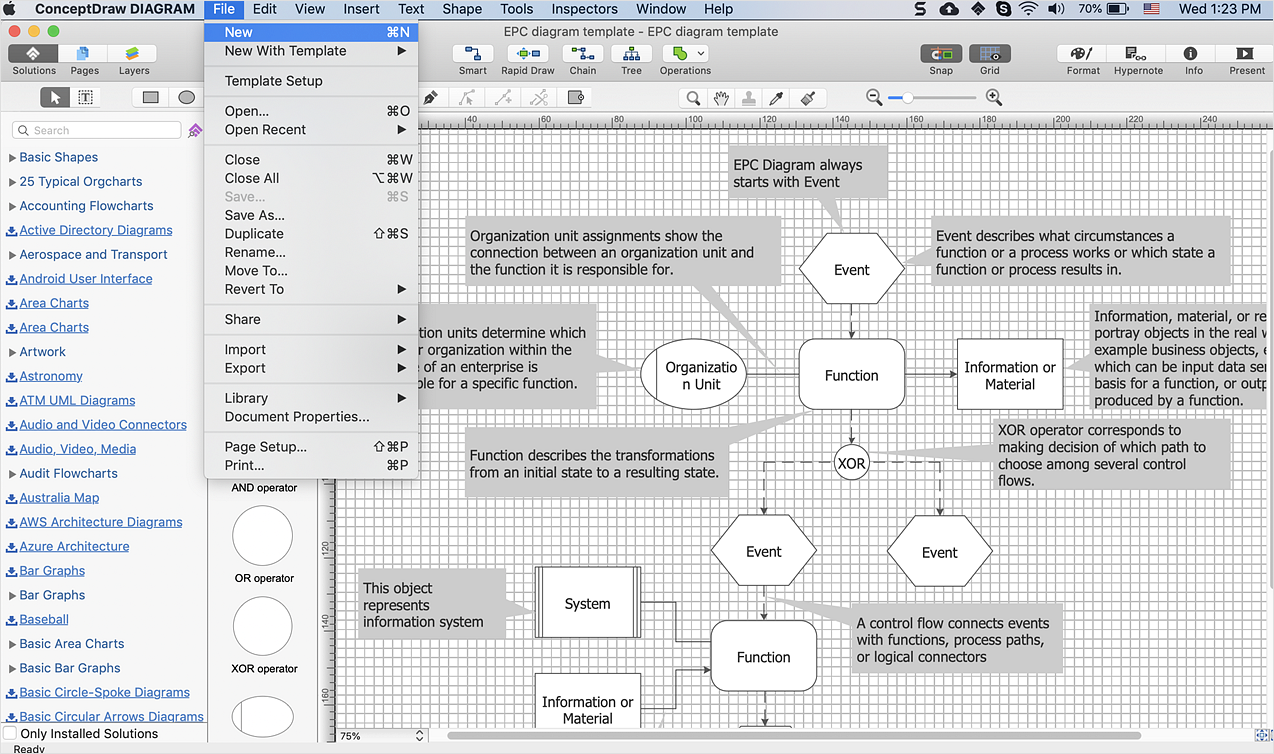How to Change the Startup Page in ConceptDraw DIAGRAMConceptDraw DIAGRAM enables you to create your own templates. You can set up your template as a default DIAGRAM start page. A template diagram is a drawing that serves as a starting point for a new graphics document. The template would likely have a formatted workspace (page size, layout, etc) along with corresponding libraries. When you create similar documents quite often, the best solution saves one of them as a template. Then you won't have to format your documents each time you want to make a new one. Just open the template and start from there. There are several options available for the ConceptDraw DIAGRAM startup page. You can start from a default blank document, from one of the built-in templates, or from your custom template. This article describes how to set your desired default start page.


Result: Now you can start work with ConceptDraw DIAGRAM with a most commonly used template. |
How it works:
Useful Solutions and Products:
|
 Create Drawing
Create Drawing