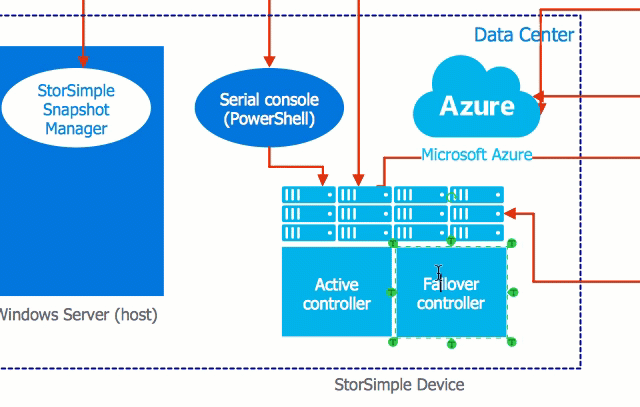How to Move and Rotate Text
Using ConceptDraw DIAGRAM you can create a wide variety of business visualizations, including process diagrams, orgcharts, flowcharts, and infographics. ConceptDraw DIAGRAM is cross-platform software. That means that it is possible to view and edit documents on both macOS and Windows operating systems. You can supplement documents with text and even add text to an individual object at a diagram. But you always use the same basic methods of operating with text on both a Mac and a PC. Find out in this article how you can move and rotate text.
Move text
- Select object using the Selection
 tool. tool.
- Drag the control dot with your mouse to move the text block.
- When releasing a mouse, the text will keep the new position relative to the object. If you move the object, the text will also move, even if the text is no longer in the object.

Rotate text
- Select the text using the Select Text
 tool tool
- Drag the rotation handle to rotate the text. When the pointer is over a rotation handle, it transforms to a circled arrow.
- The text rotates independently of the object. To rotate text and object together, use the Selection tool.
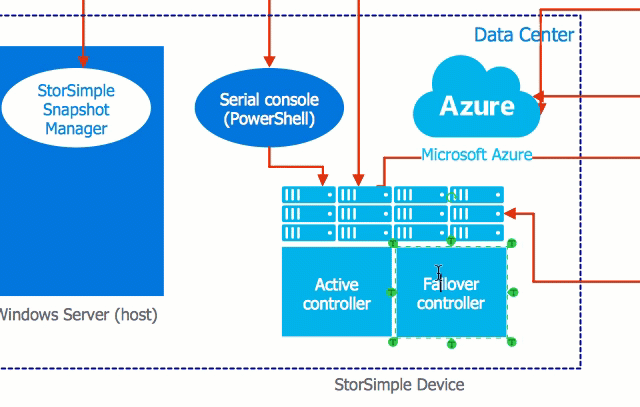
|
How it works:
- Set of ready-to-use templates supplied with ConceptDraw DIAGRAM
- Collection of professional samples supports each template
- Professional drawing tools
Useful Solutions and Products:
- Block Diagrams
- Bubble Diagrams
- Circle-Spoke Diagrams
- Circular Arrows Diagrams
- Concept Maps
- Flowcharts
- libraries based on the BPMN 2.0 standard.
- Quickly develop any business processes using RapidDraw interface
- Diagraming and Charts
- Vector Illustrations
- Maps
- Floor plans
- Engineering drawings
- Business dashboards
- Infographics
- Presentation
- Over 10 000 vector stencils
- Export to vector graphics files
- Export to Adobe Acrobat® PDF
- Export to MS PowerPoint®
- Export to MS Visio® VSDX VDX
|

 Edit Drawing
Edit Drawing  tool.
tool. tool
tool