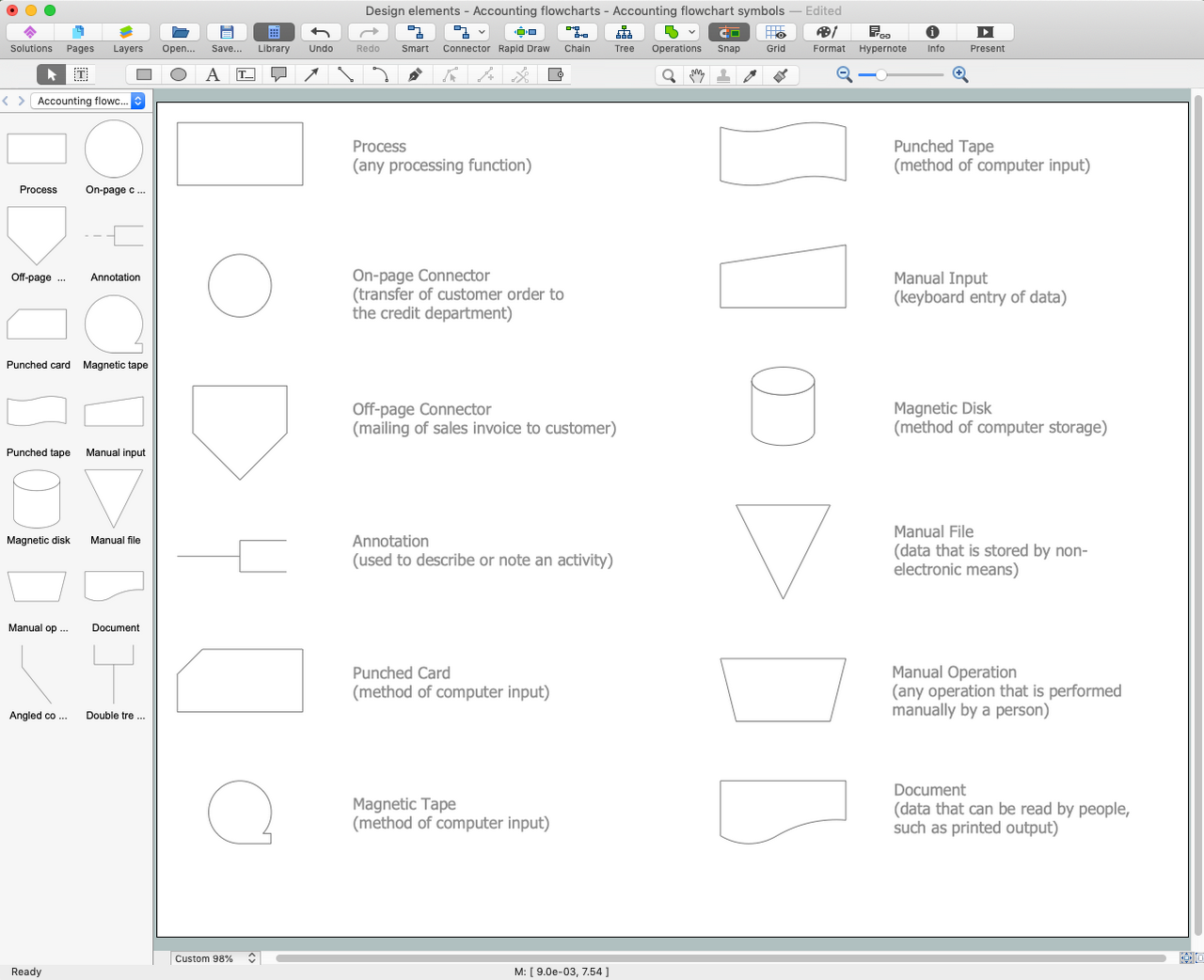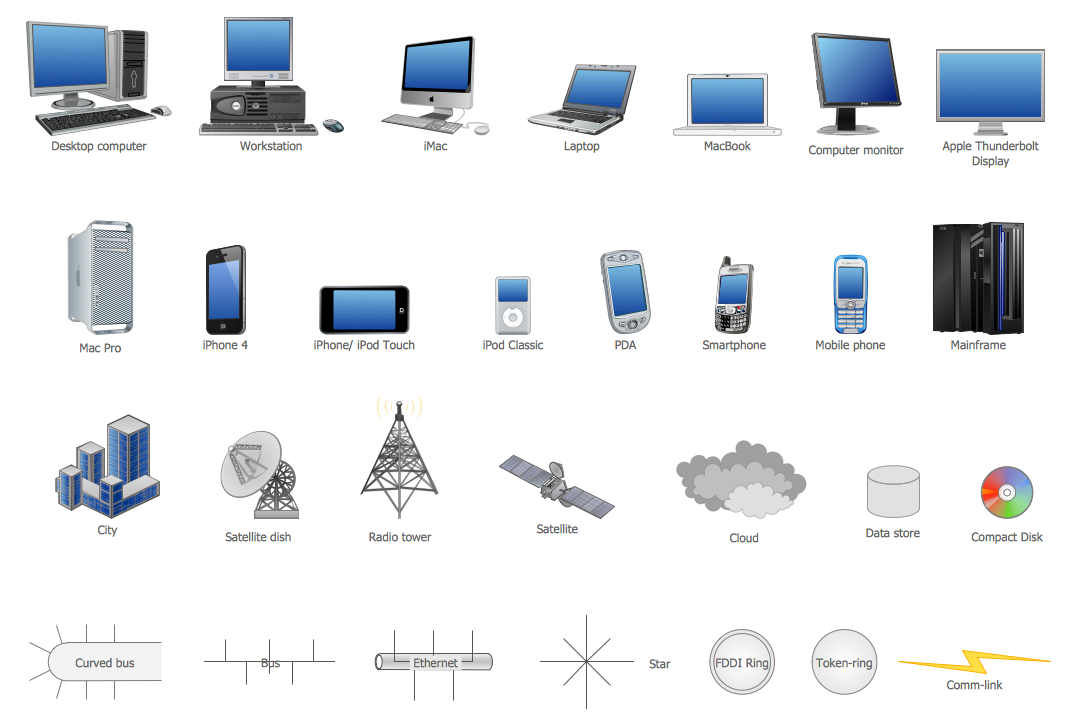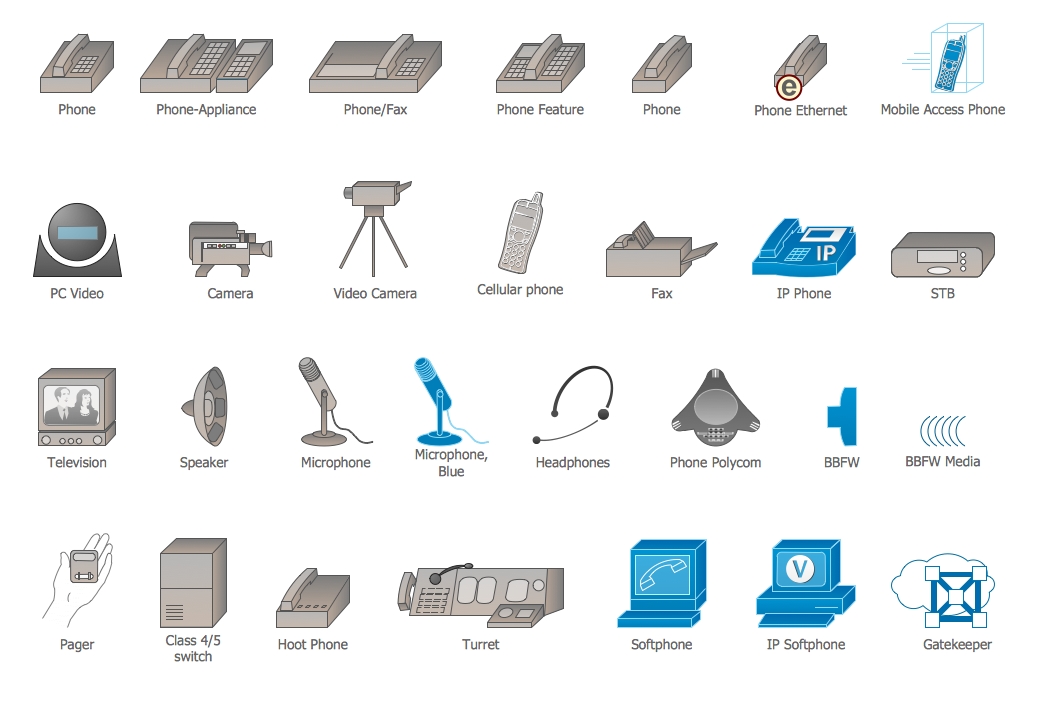Basic Flowchart Symbols and Meaning
Flowcharts are the best for visually representation the business processes and the flow of a custom-order process through various departments within an organization. ConceptDraw PRO diagramming and vector drawing software extended with Flowcharts solution offers the full set of predesigned basic flowchart symbols which are gathered at two libraries: Flowchart and Flowcharts Rapid Draw. Among them are: process, terminator, decision, data, document, display, manual loop, and many other specific symbols. The meaning for each symbol offered by ConceptDraw gives the presentation about their proposed use in professional Flowcharts for business and technical processes, software algorithms, well-developed structures of web sites, Workflow diagrams, Process flow diagram and correlation in developing on-line instructional projects or business process system. Use of ready flow chart symbols in diagrams is incredibly useful - you need simply drag desired from the libraries to your document and arrange them in required order. There are a few serious alternatives to Visio for Mac, one of them is ConceptDraw PRO. It is one of the main contender with the most similar features and capabilities.
Accounting Flowchart Symbols
Accounting is a well known and popular tool used for gaining full quantitative information about the finances. The accounting process includes extensive set of activities that begins with transactions and ends with closing of books. It contains all financial information for a given organization, the data about incomes, expenditures, purchases, sales, return, payroll, and many other numerical information. The excellent possibility to create great-looking Accounting Flowcharts is offered by professional ConceptDraw PRO diagramming and vector drawing software. It includes the Accounting Flowcharts solution containing wide variety of predesigned accounting flowchart symbols. All symbols are easy recognizable, commonly used, vector and professionally designed, so are capable effectively save your time and efforts when representing all stages of accounting work process, the flow of data in an organization, accounting procedures and processes, documents, tasks, responsible people, users, components and authorizations.
 iPhone User Interface
iPhone User Interface
iPhone User Interface solution extends ConceptDraw PRO v10 software with templates, samples and libraries with large quantity of vector stencils of graphical user interface elements, Apps icons, UI patterns for designing and prototyping of the iOS applic
 macOS User Interface
macOS User Interface
macOS User Interface solution extends the ConceptDraw PRO functionality with powerful GUI software graphic design features and tools. It provides an extensive range of multifarious macOS Sierra user interface design examples, samples and templates, and wide variety of libraries, containing a lot of pre-designed vector objects of Mac Apps icons, buttons, dialogs, menu bars, indicators, pointers, controls, toolbars, menus, and other elements for fast and simple designing high standard user interfaces of any complexity for new macOS Sierra.
Network Icon
ConceptDraw PRO diagramming and vector drawing software extended with Computer Network Diagrams Solution from the Computer and Networks Area offers a set of useful tools, collection of templates, samples, and libraries of various computer symbols, computer devices icons, computer network icon for fast and easy drawing network computer diagrams and illustrations.The vector stencils library "Scrum clipart" contains 93 icons.
Use this scrum clip art set to design your agile software development diagrams and infographics.
"Scrum is an iterative and incremental agile software development framework for managing product development. It ... enables teams to self-organize by encouraging physical co-location or close online collaboration of all team members, as well as daily face-to-face communication among all team members and disciplines in the project.
A key principle of scrum is its recognition that during production processes, the customers can change their minds about what they want and need (often called requirements volatility), and that unpredicted challenges cannot be easily addressed in a traditional predictive or planned manner. As such, scrum adopts an empirical approach — accepting that the problem cannot be fully understood or defined, focusing instead on maximizing the team's ability to deliver quickly, to respond to emerging requirements and to adapt to evolving technologies and changes in market conditions." [Scrum (software development). Wikipedia]
The icons sample "Design elements - Scrum clipart" is included in the Scrum solution from the Project Management area of ConceptDraw Solution Park.
Use this scrum clip art set to design your agile software development diagrams and infographics.
"Scrum is an iterative and incremental agile software development framework for managing product development. It ... enables teams to self-organize by encouraging physical co-location or close online collaboration of all team members, as well as daily face-to-face communication among all team members and disciplines in the project.
A key principle of scrum is its recognition that during production processes, the customers can change their minds about what they want and need (often called requirements volatility), and that unpredicted challenges cannot be easily addressed in a traditional predictive or planned manner. As such, scrum adopts an empirical approach — accepting that the problem cannot be fully understood or defined, focusing instead on maximizing the team's ability to deliver quickly, to respond to emerging requirements and to adapt to evolving technologies and changes in market conditions." [Scrum (software development). Wikipedia]
The icons sample "Design elements - Scrum clipart" is included in the Scrum solution from the Project Management area of ConceptDraw Solution Park.
Flowchart design. Flowchart symbols, shapes, stencils and icons
A flowchart is a type of diagram which represents an algorithm, process or workflow, displays the steps as boxes of various kinds and depicts their order by connecting them with arrows. Any business graphic document will be more colorful and understandable if will use professional-looking and visual diagrams and flowcharts. Flowchart design gives versatile presenting and explaining of the process. ConceptDraw PRO flowchart software enhanced with Flowcharts solution helps effectively make Flowchart Design. Use of predesigned flowchart symbols and bright color palette offers a fresh view and favorably distinguishes the flowcharts designed in ConceptDraw PRO from the black and white flowcharts on a paper. Preferably to use no more than three or four colors and apply identical for the same shape types. The best flowchart design can be achieved by starting with Flowchart template, or any of suitable ready examples or samples offered in ConceptDraw STORE, open one of them and enter the proper text into each Flowchart shape. Each symbol of the flowchart has a definition that can't be changed. This means that all flowcharts shapes can be grouped in according to their meaning. Users with ConceptDraw PRO flowchart software can style groups of symbols with close definitions by color sets chosen from complementary palette. Almost all workflows can be depicted as a flowchart. Colored diagrams are more light for perception of the certain information, this is part of flowchart design. Bright colors need to be used in the key points of Decision symbols, to focus attention on their importance for whole process flow.
The vector stencils library "macOS Toolbar Standalone Icons" contains 21 freestanding icons.
Use it for user interface design of your macOS applications with ConceptDraw PRO software.
"macOS supports two styles of toolbar items: toolbar controls and freestanding icons that behave as buttons. ... Freestanding icons are occasionally used in the toolbar of a main or document window... Freestanding icons tend to be more common in the toolbars of preferences windows, where they are often used as pane switchers." [developer.apple.com/ library/ content/ documentation/ UserExperience/ Conceptual/ OSXHIGuidelines/ ToolbarIcons.html]
The freestanding icons example "Design elements - macOS Toolbar Standalone Icons" is included in the macOS User Interface solution from the Software Development area of ConceptDraw Solution Park.
Use it for user interface design of your macOS applications with ConceptDraw PRO software.
"macOS supports two styles of toolbar items: toolbar controls and freestanding icons that behave as buttons. ... Freestanding icons are occasionally used in the toolbar of a main or document window... Freestanding icons tend to be more common in the toolbars of preferences windows, where they are often used as pane switchers." [developer.apple.com/ library/ content/ documentation/ UserExperience/ Conceptual/ OSXHIGuidelines/ ToolbarIcons.html]
The freestanding icons example "Design elements - macOS Toolbar Standalone Icons" is included in the macOS User Interface solution from the Software Development area of ConceptDraw Solution Park.
Cisco Multimedia, Voice, Phone. Cisco icons, shapes, stencils and symbols
The ConceptDraw vector stencils library Cisco Multimedia, Voice, Phone contains equipment symbols for drawing the computer network diagrams.The vector stencils library "MS Windows Vista user interface" contains 76 MS Windows Vista design elements.
Use it for designing Microsoft ribbon graphic user interface (GUI) of software for computers with MS Windows Vista OS in the ConceptDraw PRO diagramming and vector drawing software extended with the Graphic User Interface solution from the Software Development area of ConceptDraw Solution Park.
Use it for designing Microsoft ribbon graphic user interface (GUI) of software for computers with MS Windows Vista OS in the ConceptDraw PRO diagramming and vector drawing software extended with the Graphic User Interface solution from the Software Development area of ConceptDraw Solution Park.
- Customer Conceptdraw Icon Set
- Customer Decision Making Icon
- DroidDia PRO unlocker | iPhone User Interface | Icon Customer ...
- Design elements - Tab Bar Icons | Interactive Voice Response ...
- Cisco Products Additional. Cisco icons , shapes, stencils and ...
- App icons - Vector stencils library | iPhone User Interface | iPhone ...
- Design elements - Advertising | iPhone User Interface | Advertising ...
- App icons - Vector stencils library | iPhone OS (iOS) graphic user ...
- Design elements - macOS Toolbar Standalone Icons | App icons ...
- Shippable Product Icon