This example shows iPhone 6 screen Settings - Ringtone.
"A ringtone or ring tone is the sound made by a telephone to indicate an incoming call or text message. Not literally a tone nor an actual (bell-like) ring any more, the term is most often used today to refer to customizable sounds used on mobile phones." [Ringtone. Wikipedia]
"A music ringtone feature was introduced in the United States on September 5, 2007. Users can create custom ringtones from songs purchased from the iTunes Store for a small additional fee. The ringtones can be 3 to 30 seconds long from any part of a song, can fade in and out, pause from half a second to five seconds when looped, or loop continuously. All customizing can be done in iTunes..." [iPhone. Wikipedia]
The sample "Settings - Ringtone" was created using the ConceptDraw PRO diagramming and vector drawing software extended with the iPhone User Interface solution from the Software Development area of ConceptDraw Solution Park.
"A ringtone or ring tone is the sound made by a telephone to indicate an incoming call or text message. Not literally a tone nor an actual (bell-like) ring any more, the term is most often used today to refer to customizable sounds used on mobile phones." [Ringtone. Wikipedia]
"A music ringtone feature was introduced in the United States on September 5, 2007. Users can create custom ringtones from songs purchased from the iTunes Store for a small additional fee. The ringtones can be 3 to 30 seconds long from any part of a song, can fade in and out, pause from half a second to five seconds when looped, or loop continuously. All customizing can be done in iTunes..." [iPhone. Wikipedia]
The sample "Settings - Ringtone" was created using the ConceptDraw PRO diagramming and vector drawing software extended with the iPhone User Interface solution from the Software Development area of ConceptDraw Solution Park.
This example shows iPhone 6 screen Settings - Included Apps.
"Settings lets you configure iPhone, set app options, add accounts, and set other preferences. See other chapters for information about settings for the built-in apps." [iphone6manual.com/ wp-content/ uploads/ 2012/ 12/ iPhone-6-Manual-and-User-Guide.pdf]
The sample "Settings - Included Apps" was created using the ConceptDraw PRO diagramming and vector drawing software extended with the iPhone User Interface solution from the Software Development area of ConceptDraw Solution Park.
"Settings lets you configure iPhone, set app options, add accounts, and set other preferences. See other chapters for information about settings for the built-in apps." [iphone6manual.com/ wp-content/ uploads/ 2012/ 12/ iPhone-6-Manual-and-User-Guide.pdf]
The sample "Settings - Included Apps" was created using the ConceptDraw PRO diagramming and vector drawing software extended with the iPhone User Interface solution from the Software Development area of ConceptDraw Solution Park.
Graphical User Interface
ConceptDraw PRO provides iPhone User Interface Solution from the Software Development Area of ConceptDraw Solution Park for quick and easy drawing professional looking graphical user interfaces. Even if you are not an artist, you will be able easily draw any iPhone graphical user interface using the ready-to-use predesigned vector objects from the offered libraries of iPhone User Interface Solution for ConceptDraw Solution Park.GUI Interface
What is the ideal GUI interface? The interface of mobile device it's all that users see on it and can interact - screen, bars, icons of applications. So the interface is the first that draws the user's attention. The main goal of software engineers, GUI interface designers, and GUI developers is to make the interface first of all easy for perception and understanding, convenient and attractive for the users. The iPhone's GUI interface meets all these requirements.What Is User Interface?
What is user interface (UI)? User interface of any information device includes everything designed you can interact - the screen you are looking, the icons you are clicking. ConceptDraw PRO extended with iPhone User Interface Solution is the best diagramming and vector drawing software for designing clear, pleasant and convenient user interfaces. Convenience is the most important moment for users.This template shows iPhone 6 Contact Card screen.
Use it to design iPhone 6 software apps user interface.
The template "Contact Card" for the ConceptDraw PRO diagramming and vector drawing software is included in the iPhone User Interface solution from the Software Development area of ConceptDraw Solution Park.
Use it to design iPhone 6 software apps user interface.
The template "Contact Card" for the ConceptDraw PRO diagramming and vector drawing software is included in the iPhone User Interface solution from the Software Development area of ConceptDraw Solution Park.
How To Draw an iPhone?
How To Draw an iPhone? It's very fast and easy to draw an iPhone and design iPhone user interface using the tools of ConceptDraw PRO extended with iPhone User Interface Solution. iPhone User Interface Solution offers you the incredibly large quantity of predesigned objects that are grouped to 9 libraries: Apps Icons, Bars, Content Views, Controls, iMessage, iPhone 6 Mockup, Tab Bar Icons, Temporary Views, Toolbar and Navigation Bar Buttons.This example shows iPhone 6 screen Settings - Included Apps.
"Settings lets you configure iPhone, set app options, add accounts, and set other preferences. See other chapters for information about settings for the built-in apps." [iphone6manual.com/ wp-content/ uploads/ 2012/ 12/ iPhone-6-Manual-and-User-Guide.pdf]
The sample "Settings - Included Apps" was created using the ConceptDraw PRO diagramming and vector drawing software extended with the iPhone User Interface solution from the Software Development area of ConceptDraw Solution Park.
"Settings lets you configure iPhone, set app options, add accounts, and set other preferences. See other chapters for information about settings for the built-in apps." [iphone6manual.com/ wp-content/ uploads/ 2012/ 12/ iPhone-6-Manual-and-User-Guide.pdf]
The sample "Settings - Included Apps" was created using the ConceptDraw PRO diagramming and vector drawing software extended with the iPhone User Interface solution from the Software Development area of ConceptDraw Solution Park.
This example shows iPhone 6 Contact Card screen.
This example was drawn on the base of image from website developer.apple.com.
[developer.apple.com/ library/ ios/ documentation/ UserExperience/ Conceptual/ MobileHIG/ Art/ contact_ card_ 2x.png]
"If you need to quickly send contact information from your iPhone, iPad, or Mac, it's and easy task with iMessage or even good, old-fashioned SMS. As long as you have the information listed in your Contacts app, you're only a few taps away from sharing a vCard file (vcf) containing phone numbers, email, street addresses, and much more. ...
How to share a contact card via iMessage using the iOS Contacts app.
1. Launch the Contacts app on your iPhone or iPad and find the contact you'd like to share. On the iPhone you can alternately use the Phone app if you'd prefer.
2. Now tap on Share Contact towards the bottom.
3. Tap on Message.
4. Type the name of the person you'd like to share it with and select them.
5. Now tap Send." [imore.com/ how-send-contact-card-imessage-or-sms#share-ios]
The sample "Contact Card" was created using the ConceptDraw PRO diagramming and vector drawing software extended with the iPhone User Interface solution from the Software Development area of ConceptDraw Solution Park.
This example was drawn on the base of image from website developer.apple.com.
[developer.apple.com/ library/ ios/ documentation/ UserExperience/ Conceptual/ MobileHIG/ Art/ contact_ card_ 2x.png]
"If you need to quickly send contact information from your iPhone, iPad, or Mac, it's and easy task with iMessage or even good, old-fashioned SMS. As long as you have the information listed in your Contacts app, you're only a few taps away from sharing a vCard file (vcf) containing phone numbers, email, street addresses, and much more. ...
How to share a contact card via iMessage using the iOS Contacts app.
1. Launch the Contacts app on your iPhone or iPad and find the contact you'd like to share. On the iPhone you can alternately use the Phone app if you'd prefer.
2. Now tap on Share Contact towards the bottom.
3. Tap on Message.
4. Type the name of the person you'd like to share it with and select them.
5. Now tap Send." [imore.com/ how-send-contact-card-imessage-or-sms#share-ios]
The sample "Contact Card" was created using the ConceptDraw PRO diagramming and vector drawing software extended with the iPhone User Interface solution from the Software Development area of ConceptDraw Solution Park.
This template shows iPhone 6 Reminders screen.
Use it to design iPhone 6 software apps user interface.
The template "Reminders" for the ConceptDraw PRO diagramming and vector drawing software is included in the iPhone User Interface solution from the Software Development area of ConceptDraw Solution Park.
Use it to design iPhone 6 software apps user interface.
The template "Reminders" for the ConceptDraw PRO diagramming and vector drawing software is included in the iPhone User Interface solution from the Software Development area of ConceptDraw Solution Park.
UI Patterns
The most convenient, useful and right way for software engineers, UI designers, UI developers is to use UI patterns in the process of developing any application for computer devices. The User Interface (UI) patterns are standardized solutions for common design problems.This example shows iPhone 6 Notification Center screen.
"Notification Center is a feature in iOS and OS X that provides an overview of alerts from applications. It displays notifications until the user completes an associated action, rather than requiring instant resolution. Users may choose what applications appear in Notification Center, and how they are handled. Initially released with iOS 5 in October 2011... Notification Center was released in iOS 5 to replace the previous system for dealing with push and local notifications. Instead of interrupting the user with an alert, Notification Center instead displays a banner at the top of the screen. This allows the user to continue using their device, and disappears after a set period of time. All previous notifications are collated into the Notification Center panel, which can be displayed in iOS by dragging down from the status bar... Notification Center on iPhone and iPod Touch also includes Weather and Stocks widgets, displaying information on the weather at the user's current location, and any stocks that the user has selected in the Stocks application." [Notification Center. Wikipedia]
The sample "Notification Center" was created using the ConceptDraw PRO diagramming and vector drawing software extended with the iPhone User Interface solution from the Software Development area of ConceptDraw Solution Park.
"Notification Center is a feature in iOS and OS X that provides an overview of alerts from applications. It displays notifications until the user completes an associated action, rather than requiring instant resolution. Users may choose what applications appear in Notification Center, and how they are handled. Initially released with iOS 5 in October 2011... Notification Center was released in iOS 5 to replace the previous system for dealing with push and local notifications. Instead of interrupting the user with an alert, Notification Center instead displays a banner at the top of the screen. This allows the user to continue using their device, and disappears after a set period of time. All previous notifications are collated into the Notification Center panel, which can be displayed in iOS by dragging down from the status bar... Notification Center on iPhone and iPod Touch also includes Weather and Stocks widgets, displaying information on the weather at the user's current location, and any stocks that the user has selected in the Stocks application." [Notification Center. Wikipedia]
The sample "Notification Center" was created using the ConceptDraw PRO diagramming and vector drawing software extended with the iPhone User Interface solution from the Software Development area of ConceptDraw Solution Park.
This template shows iPhone 6 Messages screen.
Use it to design iPhone 6 software apps user interface.
The template "Messages" for the ConceptDraw PRO diagramming and vector drawing software is included in the iPhone User Interface solution from the Software Development area of ConceptDraw Solution Park.
Use it to design iPhone 6 software apps user interface.
The template "Messages" for the ConceptDraw PRO diagramming and vector drawing software is included in the iPhone User Interface solution from the Software Development area of ConceptDraw Solution Park.
"The iPhone ... is a line of smartphones designed and marketed by Apple Inc. It runs Apple's iOS mobile operating system. ...
The interface is based around the home screen, a graphical list of available applications. iPhone applications normally run one at a time. Starting with the iPhone 4, a primitive version of multitasking came into play. Users could double click the home button to select recently opened. However, the apps never ran in the background. Starting with iOS 7, though, apps can truly multitask, and each open application runs in the background when not in use, although most functionality is still available when making a call or listening to music. The home screen can be accessed at any time by a hardware button below the screen, closing the open application in the process.
By default, the Home screen contains the following icons: Messages (SMS and MMS messaging), Calendar, Photos, Camera, YouTube, Stocks, Maps (Google Maps), Weather, Voice Memos, Notes, Clock, Calculator, Settings, iTunes (store), App Store, (on the iPhone 3GS and iPhone 4) Compass, FaceTime and GameCenter were added in iOS 4.0 and 4.1 respectively. In iOS 5, Reminders and Newsstand were added, as well as the iPod application split into separate Music and Videos applications. iOS 6 added Passbook as well as an updated version of Maps that relies on data provided by TomTom as well as other sources. iOS 6 also added a Clock application onto the iPad's homescreen. However, it also no longer support YouTube. Docked at the base of the screen, four icons for Phone, Mail, Safari (Internet), and Music delineate the iPhone's main purposes." [iPhone. Wikipedia]
The example "iPhone OS (iOS) graphic user interface (GUI) - SMS application" was created using the ConceptDraw PRO diagramming and vector drawing software extended with the Graphic User Interface solution from the Software Development area of ConceptDraw Solution Park.
The interface is based around the home screen, a graphical list of available applications. iPhone applications normally run one at a time. Starting with the iPhone 4, a primitive version of multitasking came into play. Users could double click the home button to select recently opened. However, the apps never ran in the background. Starting with iOS 7, though, apps can truly multitask, and each open application runs in the background when not in use, although most functionality is still available when making a call or listening to music. The home screen can be accessed at any time by a hardware button below the screen, closing the open application in the process.
By default, the Home screen contains the following icons: Messages (SMS and MMS messaging), Calendar, Photos, Camera, YouTube, Stocks, Maps (Google Maps), Weather, Voice Memos, Notes, Clock, Calculator, Settings, iTunes (store), App Store, (on the iPhone 3GS and iPhone 4) Compass, FaceTime and GameCenter were added in iOS 4.0 and 4.1 respectively. In iOS 5, Reminders and Newsstand were added, as well as the iPod application split into separate Music and Videos applications. iOS 6 added Passbook as well as an updated version of Maps that relies on data provided by TomTom as well as other sources. iOS 6 also added a Clock application onto the iPad's homescreen. However, it also no longer support YouTube. Docked at the base of the screen, four icons for Phone, Mail, Safari (Internet), and Music delineate the iPhone's main purposes." [iPhone. Wikipedia]
The example "iPhone OS (iOS) graphic user interface (GUI) - SMS application" was created using the ConceptDraw PRO diagramming and vector drawing software extended with the Graphic User Interface solution from the Software Development area of ConceptDraw Solution Park.
- iOS 8 / iPhone 6 home screen
- iOS 8 / iPhone 6 home screen - Template
- iOS 8 / iPhone 6 home screen - Template | Settings - Included Apps ...
- iOS 8 / iPhone 6 home screen
- iOS 8 / iPhone 6 home screen - Template | Reminders - Template ...
- Icon Menu Iphone 6
- Contact Card | iOS 8 / iPhone 6 home screen - Template | iOS 8 ...
- Iphone 6 Message Software
- Icons Bar Iphone 6
- Iphone 6 Setting Icon
- iOS 8 / iPhone 6 home screen
- Settings Icon Iphone
- iOS 8 / iPhone 6 home screen | App icons - Vector stencils library ...
- App icons - Vector stencils library | iPhone OS (iOS) graphic user ...
- iPhone OS (iOS) graphic user interface (GUI) - Alarm setting ...
- iOS 8 / iPhone 6 home screen - Template
- Messages - Template | iPhone OS (iOS) graphic user interface (GUI ...
- How To Draw an iPhone ? | How to Design an Interface Mockup for ...
- iOS 8 / iPhone 6 home screen - Template
- Iphone 6 User Interface
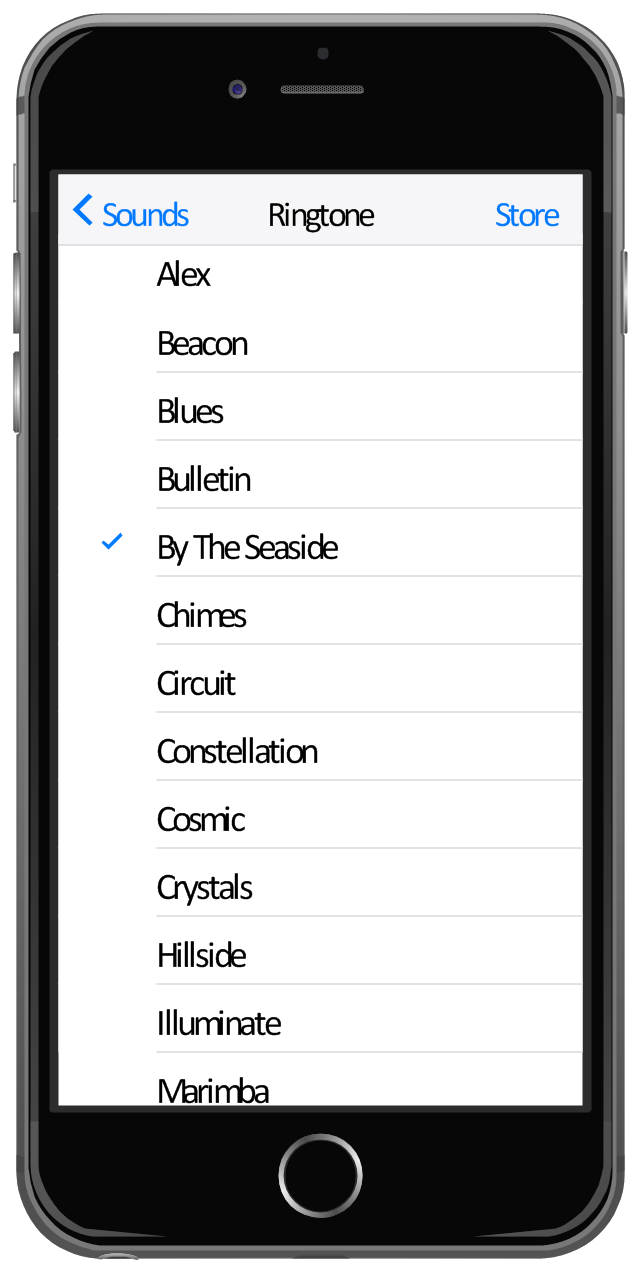



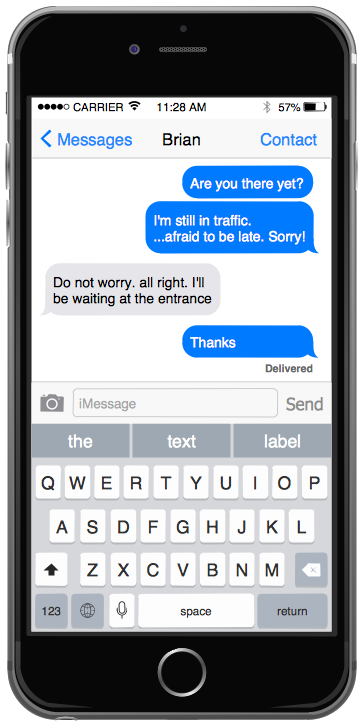



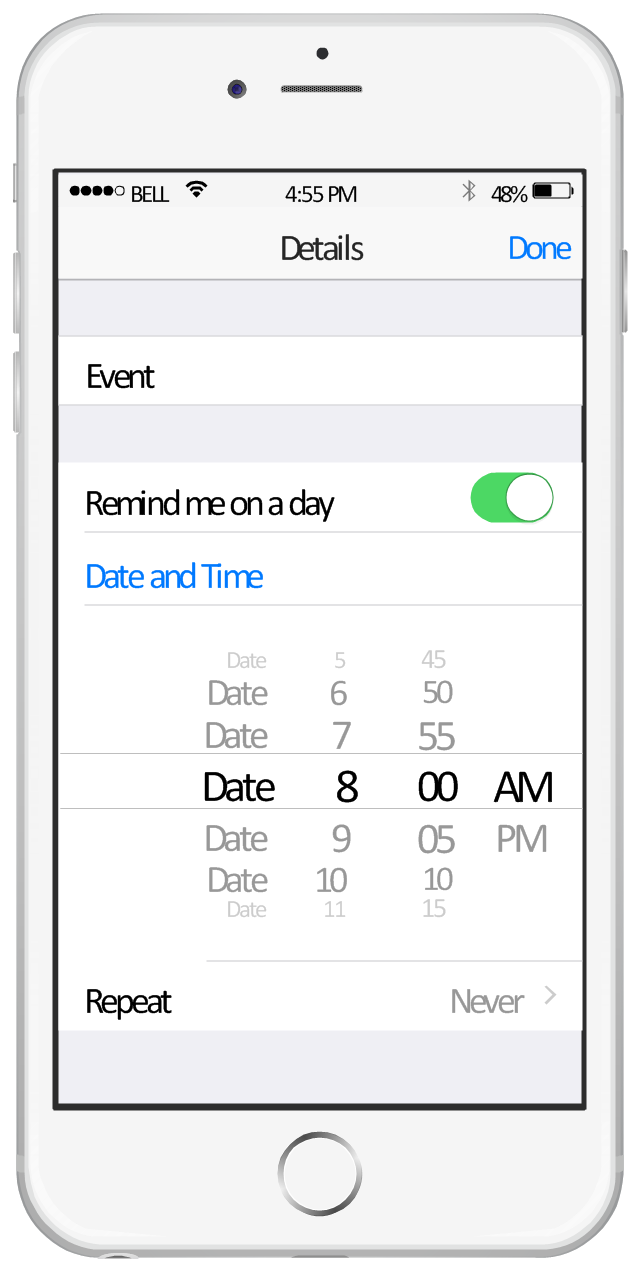
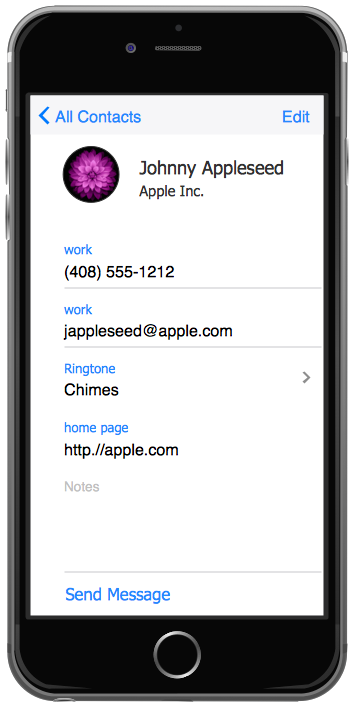


-graphic-user-interface-(gui)---sms-application.png--diagram-flowchart-example.png)